How to Create Backup
You can create backups in the convenient Backup Wizard through a series of well-defined steps. Backup Wizard contains a progress bar, which shows how successful you are in creating your backup.
To create a new Backup, perform the following simple steps:
-
Click the + Create New button in the top menu and select Backup.
-
Select a connection or create a new one by clicking + Add new in the Backup Wizard.
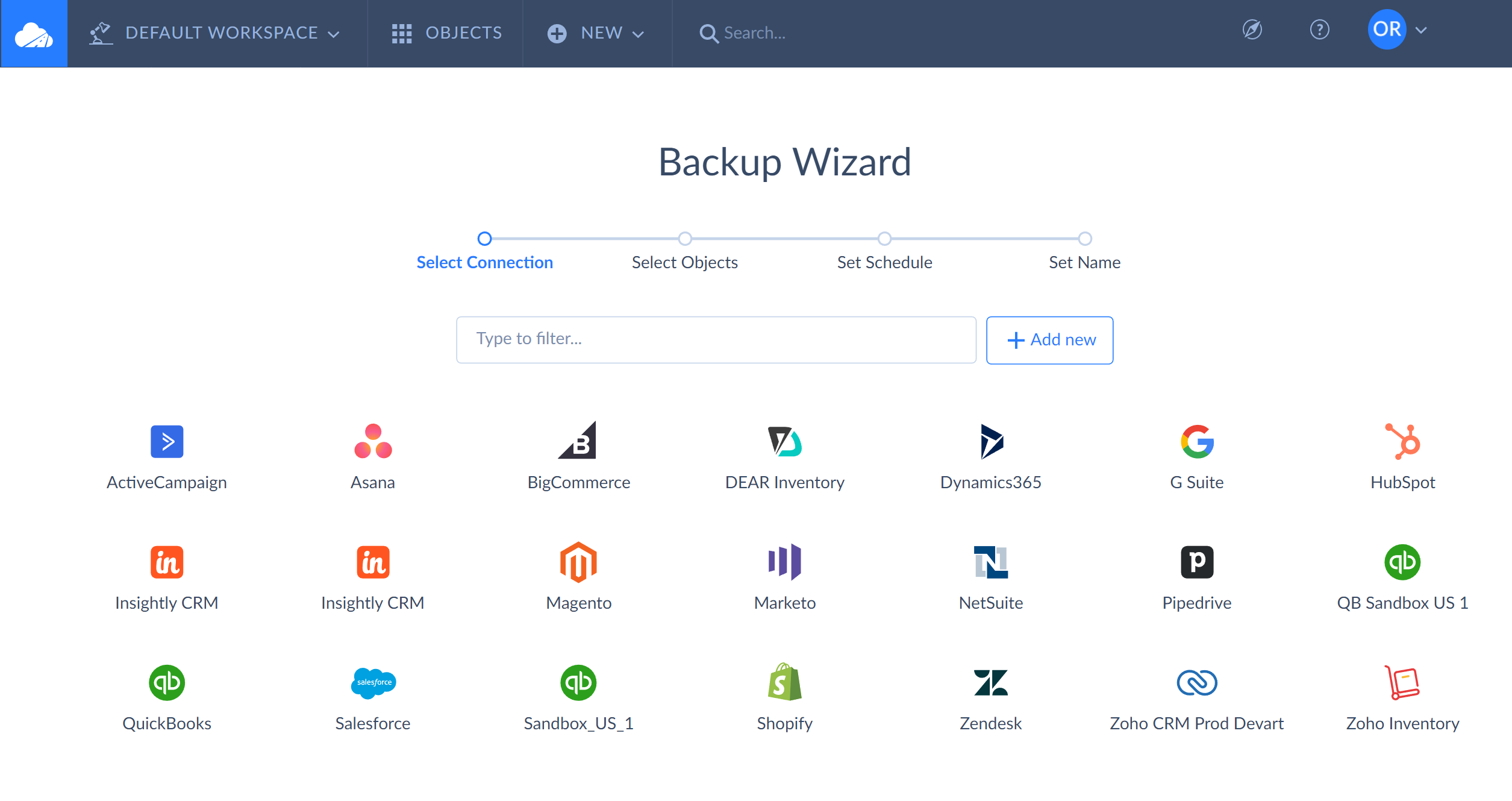
-
Select checkboxes next to the objects you want to back up and click Next step to proceed.
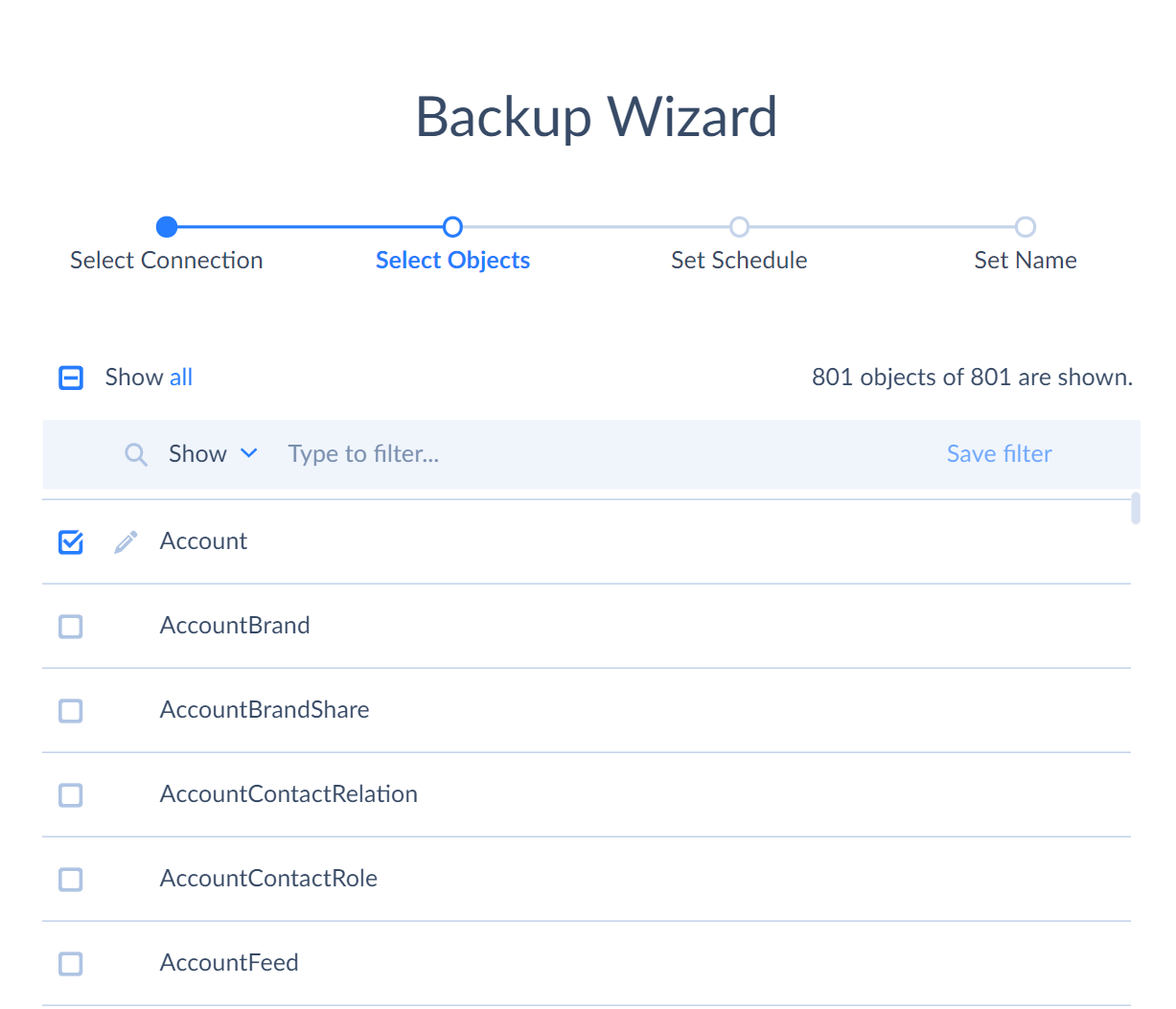
-
Enable backup to run on a certain schedule or omit this step to run it manually.
Scheduled backup is available for paid subscriptions only. Users on free subscriptions can run backup manually.
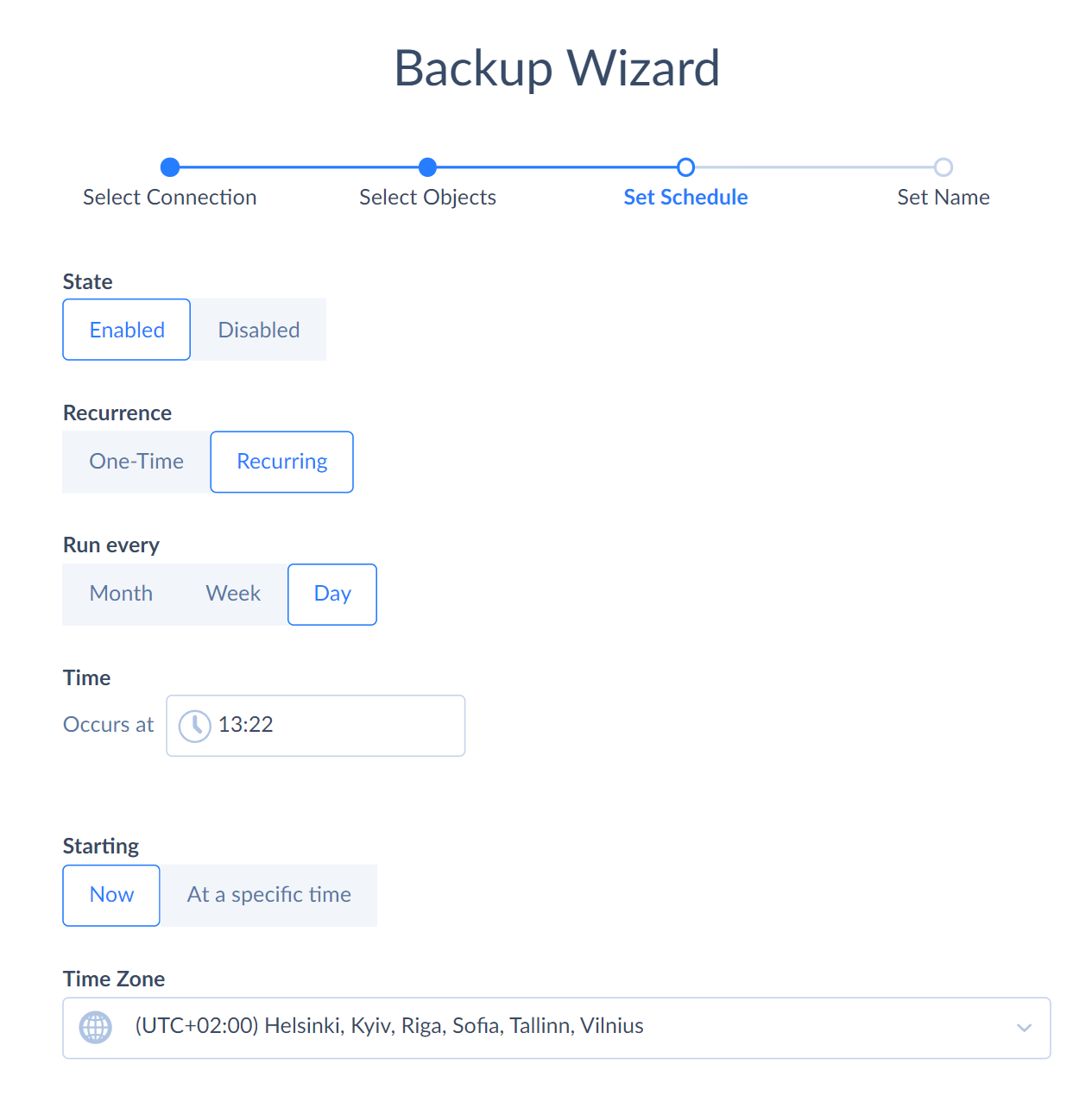
-
Name your backup and save it.
Having made all the steps and created a backup, you can start to back up your data by clicking Backup now at the top right of the page.