Nimble
Nimble is an online customer relation management system with focus on relationship.
Data integration: Skyvia supports importing data to and from Nimble, exporting Nimble data to CSV files, replicating Nimble data to relational databases, and synchronizing Nimble data with other cloud apps and relational databases.
Backup: Skyvia Backup does not support Nimble.
Query: Skyvia Query supports Nimble.
Nimble-Specific Features and Limitations
Skyvia has the following limitations for Nimble:
-
In the Data Integration product, Nimble connections are supported only for packages, which use a new data integration runtime.
Make sure that the Use new runtime checkbox is selected on the tab bar if you want to use Zuora in your package.
- The Contacts object has the following fields read-only: FirstNameAdd, LastName, CompanyName, Rating, LeadStatus, and LeadSource. To assign the corresponding data, you need to use the corresponding fields with the Add suffix: FirstNameAdd, LastNameAdd, CompanyNameAdd, RatingAdd, LeadStatusAdd, and LeadSourceAdd. Note that values for these fields must be in the JSON format. For example, for the FirstNameAdd field, the value can be the following:
[{"value": "John","modifier": ""}] - The Tags field of the Contacts object is also read-only, and the TagsAdd field must be used to assign or modify the tags of a contact. However, the value for the TagsAdd field does not need to be in the JSON format - it should be just a list of tags, separated by commas. Besides, the TagsAdd field cannot be used in the UPDATE operation.
-
Skyvia supports updating tags of a contact via a stored procedure:
1
call UpdateContactTags(:ContactId,:Tags)
Note that the value for the Tags parameter must be specified as a JSON array of tag strings:
'["tag1", "tag2"]You can use a call to the stored procedure, for example as a text of the command in the ExecuteCommand action in a Target component of a Data Flow or in Query.
- When loading data to the ContactNotes object, you should specify values for the ContactIds field as a JSON array of contact IDs. If you specify multiple Ids, for a source record, several records will be actually created in the ContactNotes object - one for each of the specified contacts. However, the execution log will display only one record.
- Skyvia supports DML operations for such Nimble objects:
- INSERT, UPDATE, DELETE: Contacts.
- INSERT, DELETE: ContactNotes.
- INSERT: Tasks.
- Only the Contacts object supports synchronization.
- Only the Contacts, ContactNotes, and Tasks objects support replication with Incremental Updates.
Nimble Connections
To connect to Nimble, you need to perform the following steps:
- Click +NEW in the top menu.
- Open the Select Connector page by clicking Connection in the menu on the left.
- In the opened page, click Nimble.
-
Click Sign In with Nimble.
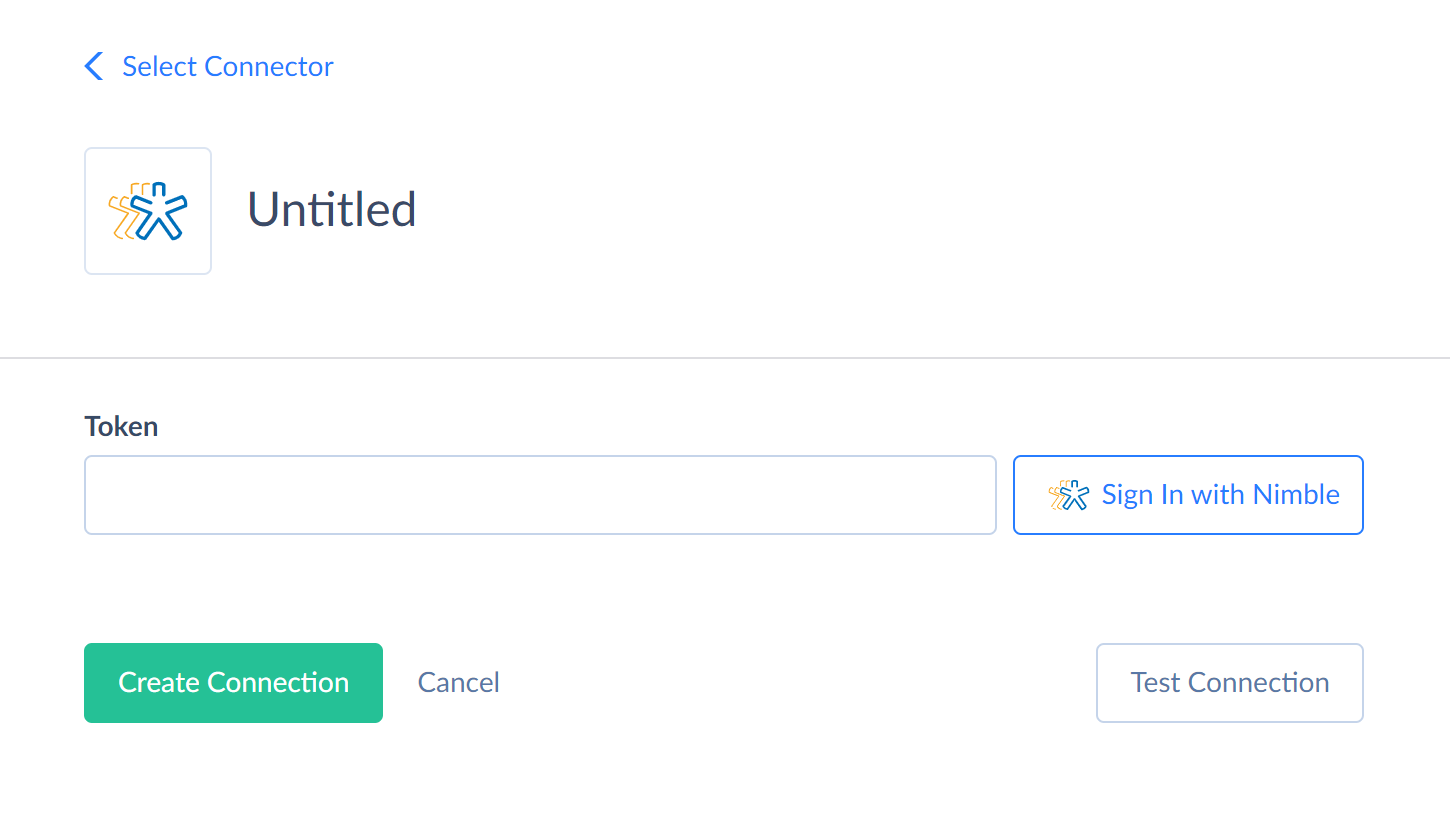
-
In the opened window, enter your Nimble credentials and click Sign In.
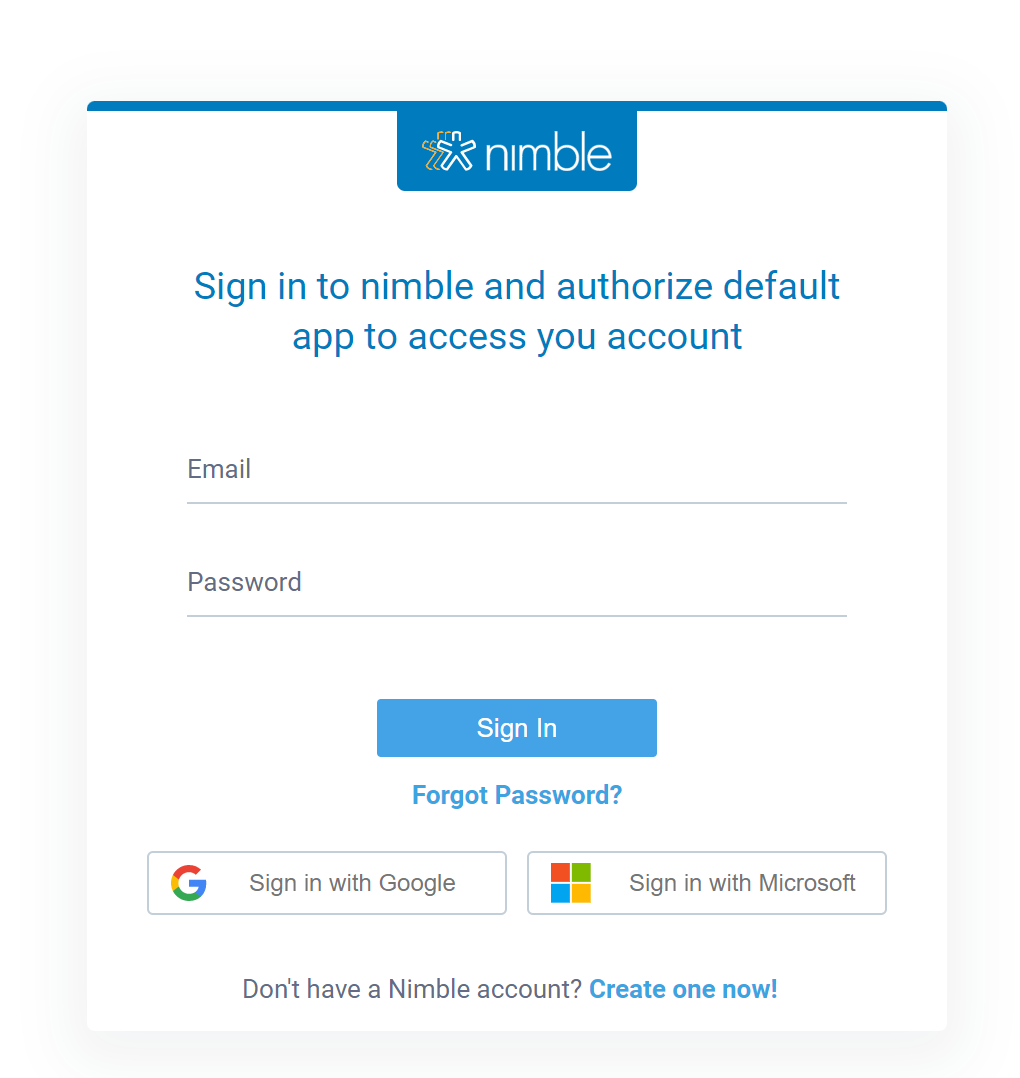
-
In the opened page, click Authorize.
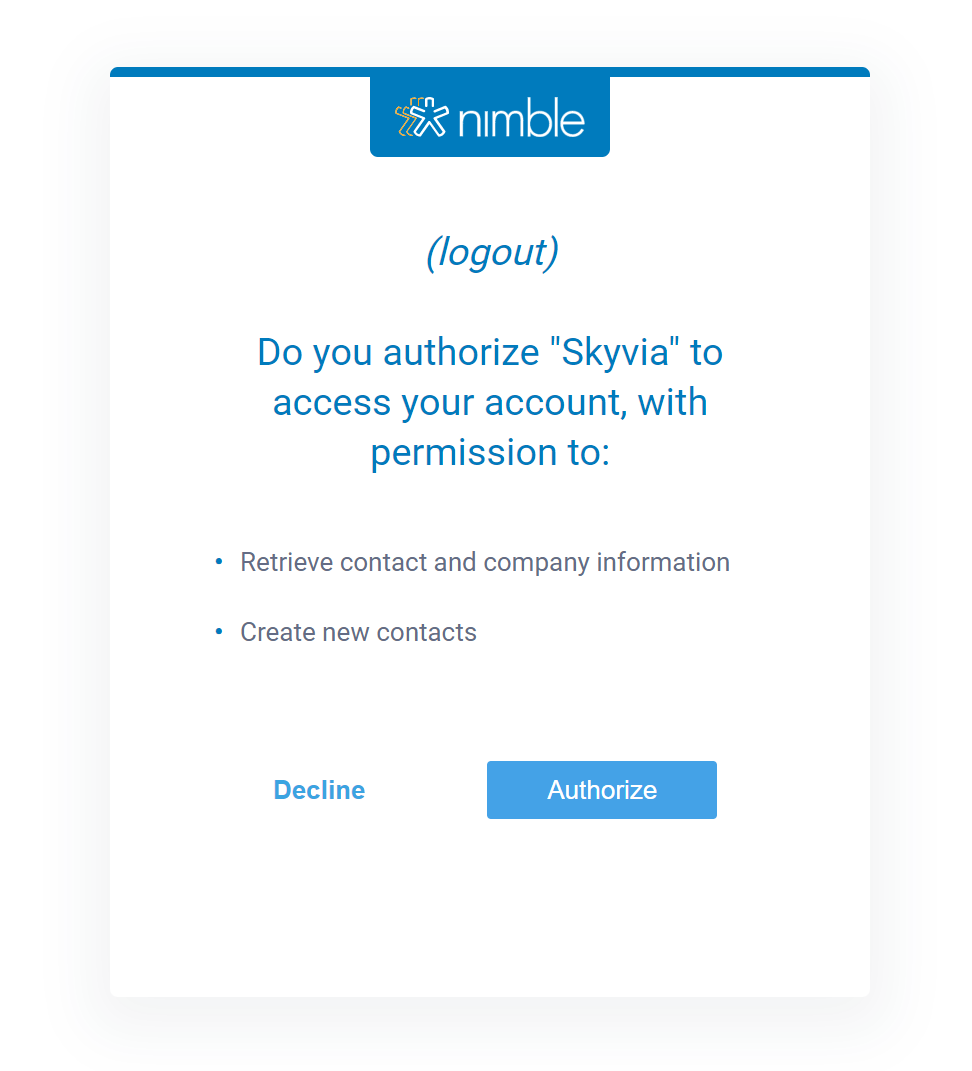
- Use the Test Connection button to make sure that the connection is successful and then click Create Connection.
Supported Actions and Actions Specifics
Nimble connector supports the following actions:
- Execute Command in Source, Lookup, and Target Data Flow components and in Import and Export tasks in the Advanced mode.
-
Execute Query in Source Data Flow components and in Import and Export tasks in the Advanced mode.
- Lookup in Lookup Data Flow components.
- Insert in Target Data Flow components.
- Update in Target Data Flow components.
- Delete in Target Data Flow components.