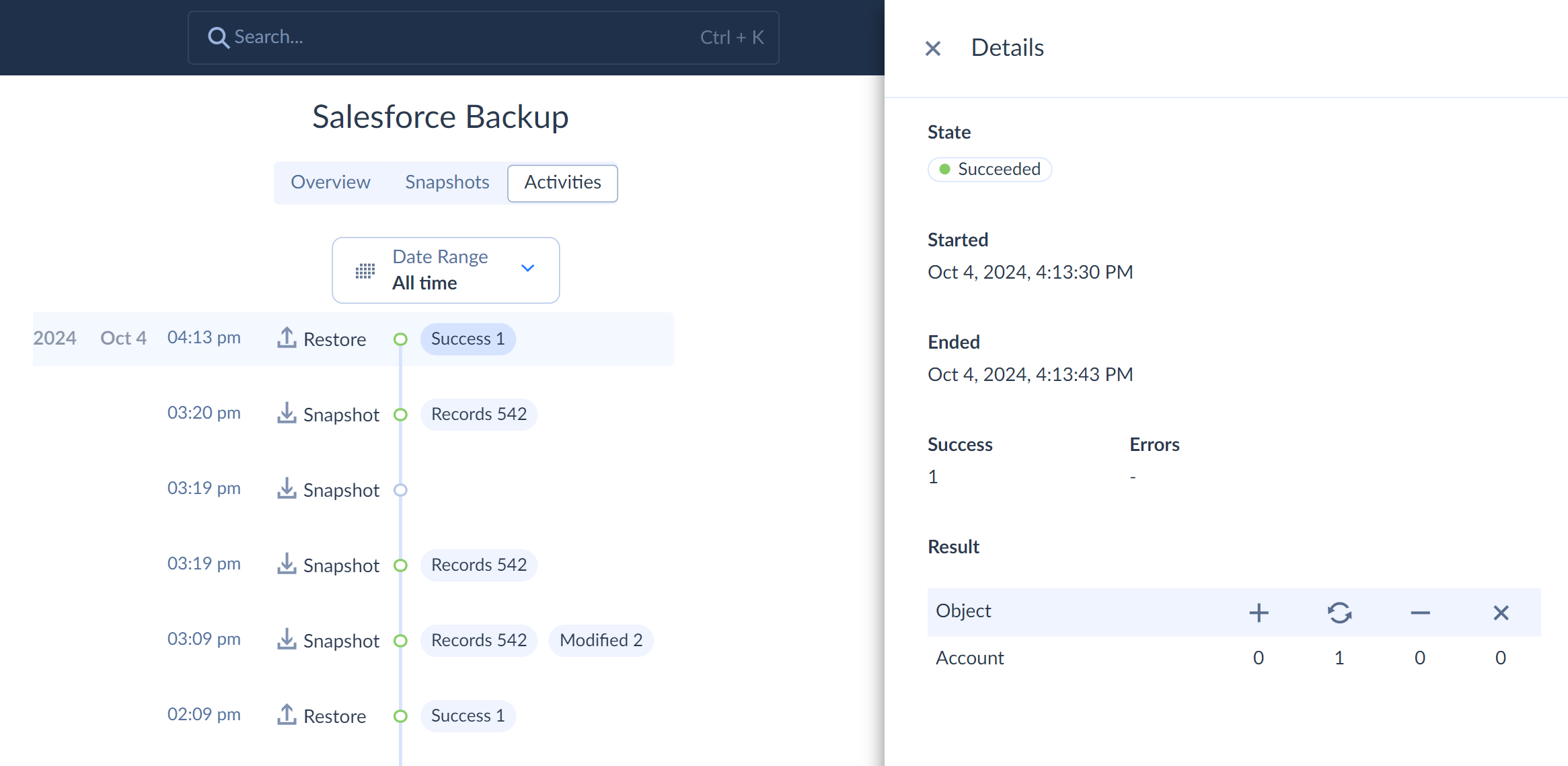Monitoring Backup Activity
You can monitor the Backup log on its Activities tab. It displays a timeline with all snapshots and restore operations, performed by this backup. To open the operation details, just click the needed operation.
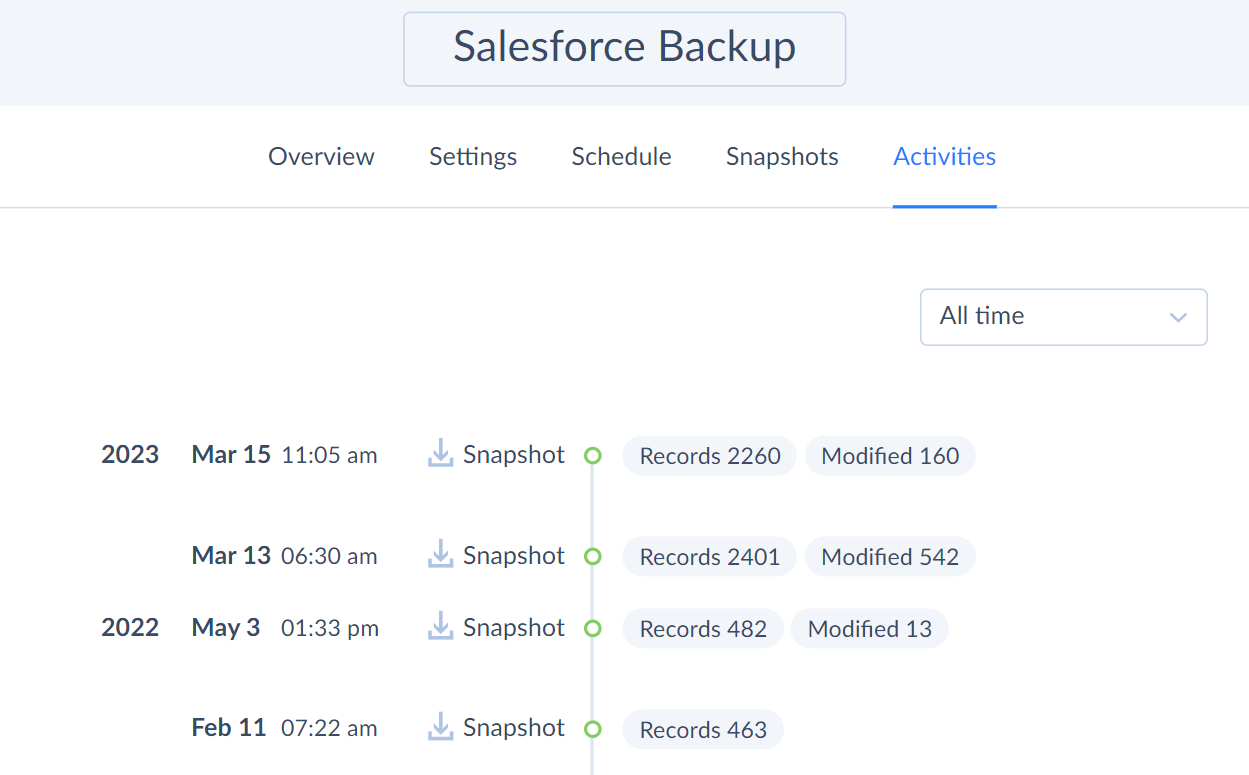
You can select any period to display activity for. You can also click any of the displayed records to see its details.
Displayed Information
Backup activities log displays every snapshot and restore operation indicating its status and time.
Backup operation status is indicated with circles of different colors.
![]() — operation is currently running.
— operation is currently running.
![]() — operation succeeded.
— operation succeeded.
![]() — operation failed.
— operation failed.
![]() — operation was canceled.
— operation was canceled.
The operation date and time is displayed on the left of the timeline, and numbers of records are displayed on the right.
You can click any operation in the timeline to see its additional details.
Activity Period
By default, the Activities tab displays the current backup activity since its creation starting from the latest operation. To see the older activities, scroll down the timeline or use the Date Range filter. You can select one of the predefined periods or a custom period.
If you select Custom range, you can specify any period. Enter start and end dates manually in the box or click the start date and then the end date in the calendar.
Snapshot Activity
For the snapshot operations, Skyvia displays the number of backed up records, the number of records modified since the previous snapshot, and the number of errors, if any. If you click it, Skyvia additionally displays the snapshot start and end time and the number of backed up records per object on the Details pane. The Details pane also displays error messages, if any. For more information see Troubleshooting.
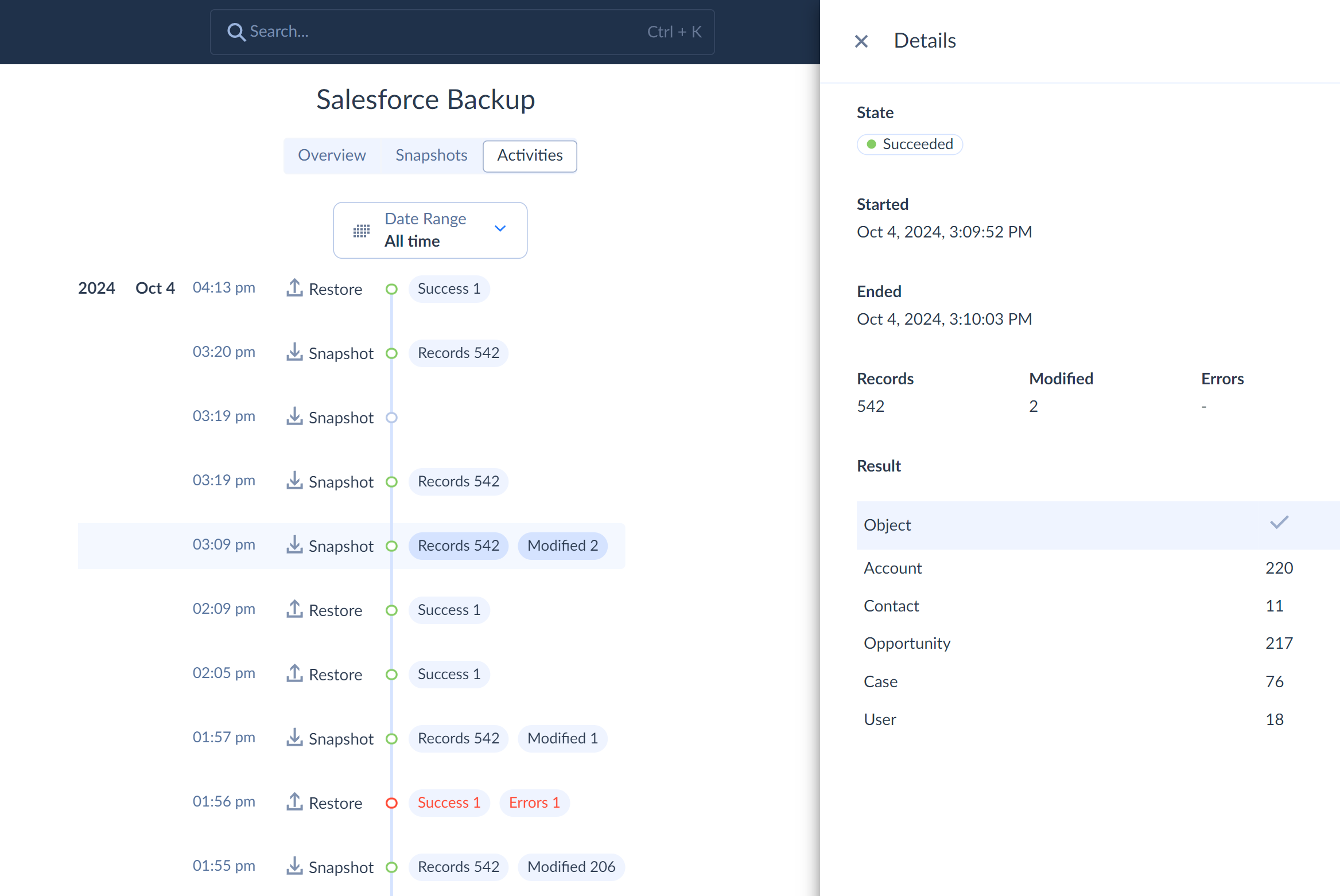
You can also click the View Snapshot button on this pane in order to open the snapshot details on the Snapshots tab of the backup. There you can view, export, and manage backed up data of this and other snapshots.
Restore Activity
For restore operations, Skyvia displays the numbers of successfully restored and failed records, if any. If you click it, Skyvia additionally displays the snapshot start and end time and the numbers of records, inserted, updated, and deleted in the data source for each object. It also displays the number of failed records per object. If there are any, the number of failed records is a link, which downloads a per-record error log in a CSV format. You can download and study it to determine why each record failed to restore. For more information see Troubleshooting.