Airtable
Airtable is a powerful cloud database-spreadsheet hybrid platform for collaboration and data management.
Data integration: Skyvia supports importing data to and from Airtable, exporting Airtable data to CSV files, replicating Airtable data to relational databases and replicating other cloud apps’ data to Airtable, and synchronizing Airtable data with other cloud apps and relational databases.
Backup: Skyvia Backup does not support Airtable.
Query: Skyvia Query supports Airtable.
Establishing Connection
To create a connection with Airtable, you have to sign in to Airtable with your credentials and select the database to connect to.
Creating Connection
To connect to Airtable, perform the following steps:
-
In the Connection Editor, click Sign in with Airtable.
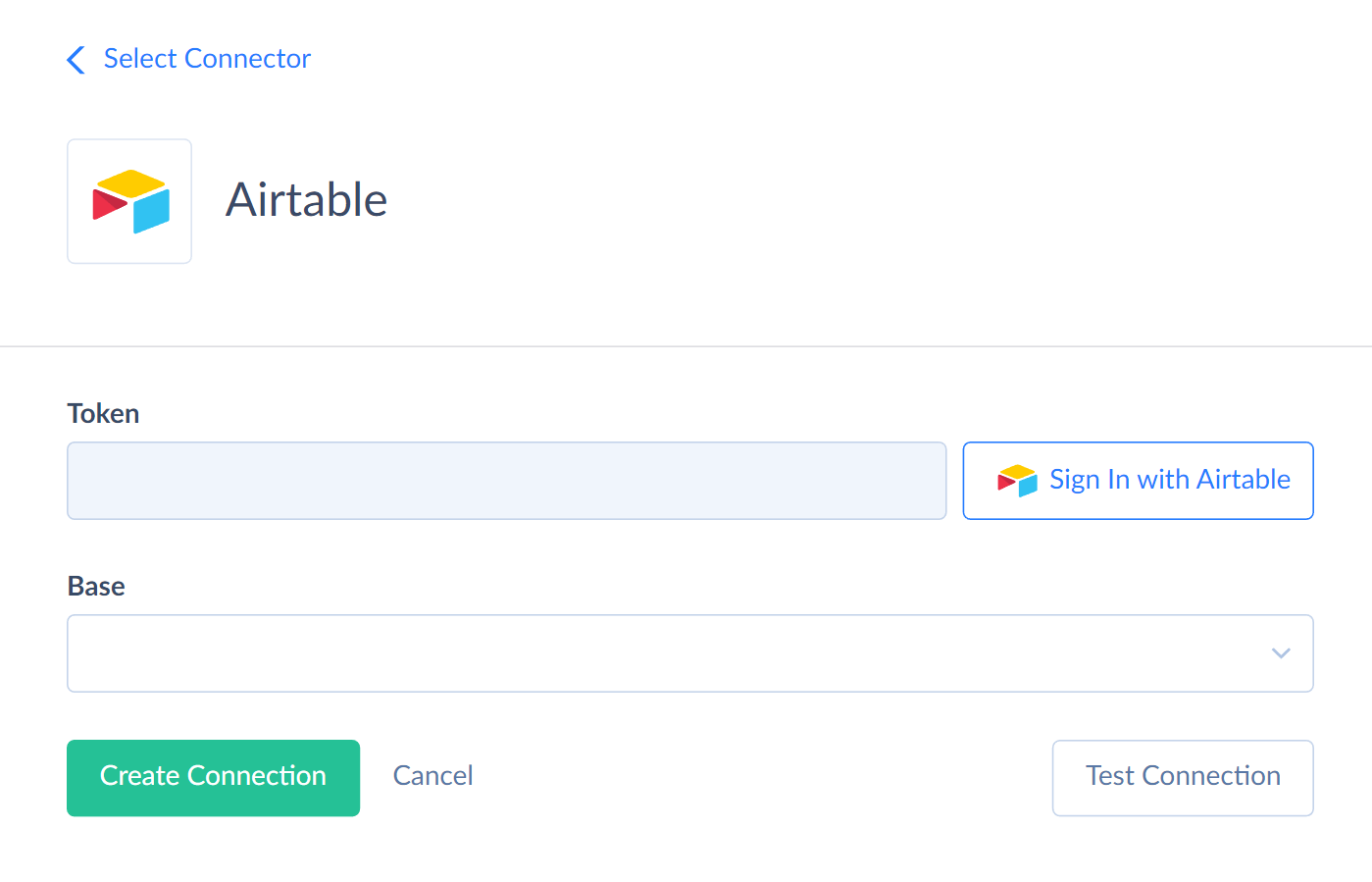
-
Enter your Email and Password.
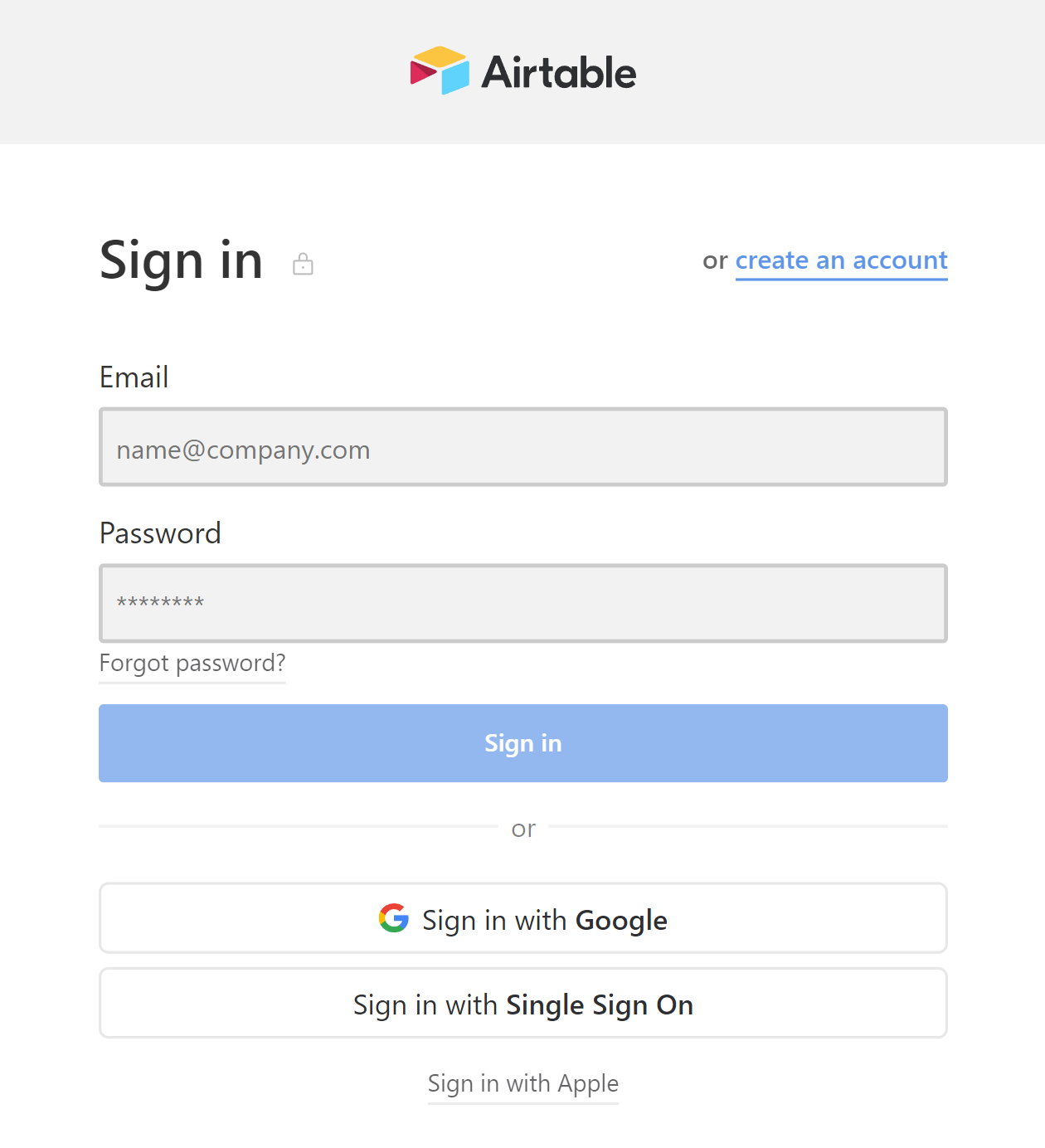
-
Add the Airtable bases and workspaces you want to grant Skyvia access to and click Grant access.
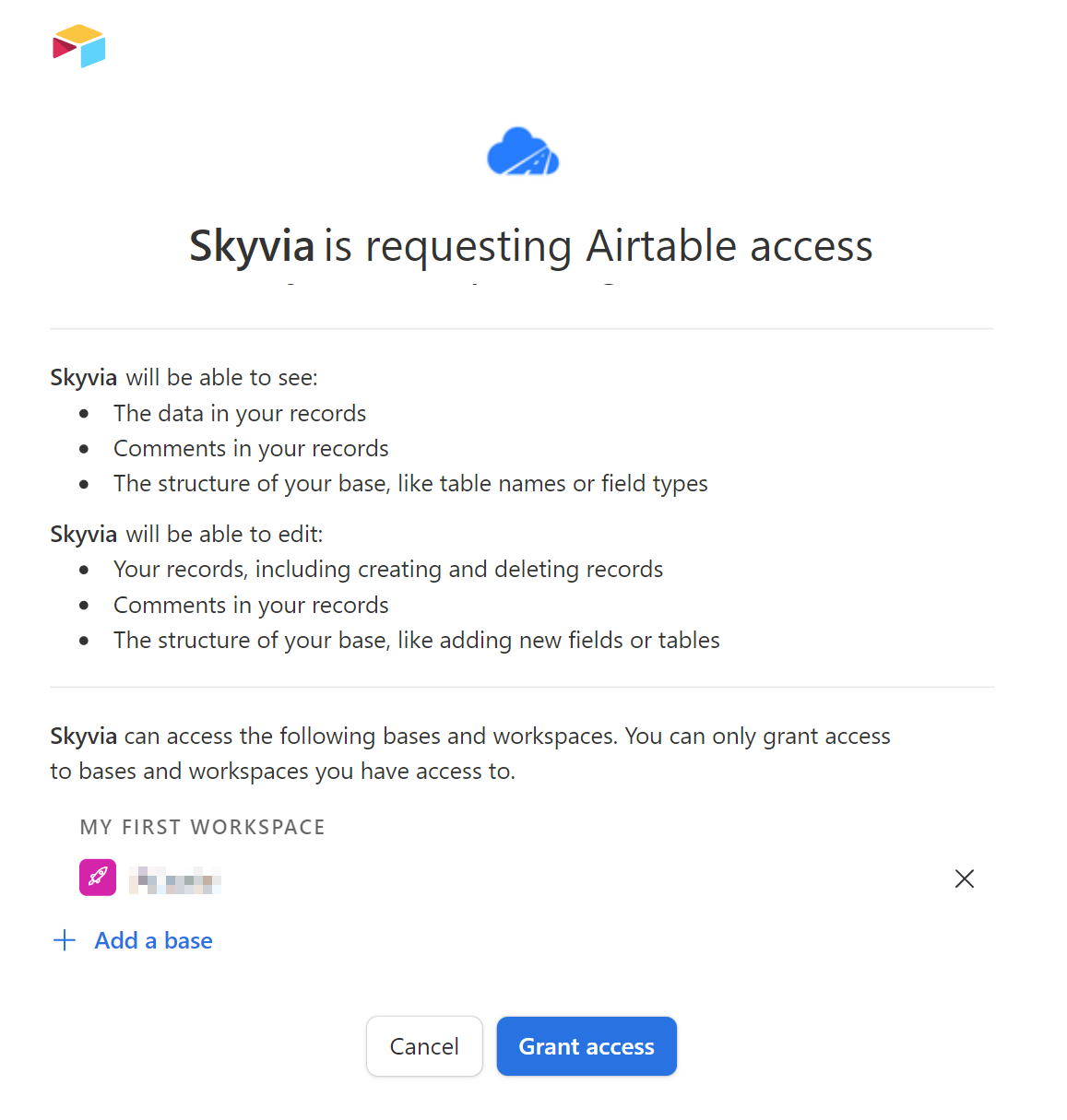
-
Select the Base in the Connection Editor.
Connector Specifics
Object Peculiarities
All the Airtable objects are custom. There are three types of Airtable objects: standard tables, attachments tables, and comments tables.
Standard Tables
Standard tables are the tables created by user and present in Airtable UI.
Attachments
Skyvia supports getting content of file attachments.
The information about attachments is stored as an array of nested JSON objects in the Attachments columns of the standard tables.
For user convenience, Skyvia represents the information about attachments as separate read-only tables with the _Attachments suffix added to the parent table name. For example, you can find the information about the attachments added to the Tasks table in the Tasks_Attachments table.
Comments
The information about the сomments is stored in the tables with the _Comments suffix added to the parent table name. Every standard table has the corresponding _Comments table by default.
DML Operations Support
| Operation | Object |
|---|---|
| INSERT, UPDATE, DELETE | All the standard tables and _Comments tables |
Incremental Replication and Synchronization
Skyvia supports Replication with Incremental Updates and Synchronization for all standard tables and _Comments tables.
Detecting Newly Created Fields
Skyvia detects the newly created records using the default InternalCreatedDate field.
Detecting Modified Records
To detect the changed records, Skyvia automatically searches the field of the lastModifiedTime type. Such a field may have any name in the standard tables. In the _Comments tables, it has a default name InternalUpdatedDate.
If the table has no lastModifiedTime fields, the changed records are not detected by Synchronization and Incremental Replication.
If you want the Replication to track the changed records in the standard tables, you have to add the field of lastModifiedTime type to the table manually via Airtable UI before the Replication run.
If you add the lastModifiedTime field after running the Replication, you need to delete and create the target table again.
Replication Target
You can replicate cloud apps data to Airtable.
Airtable sets the primary key field automatically. It always uses the first field of the source object as primary field.
Airtable API does not support the Drop Tables replication option. If you enable this option in your Replication Integration, you receive an error. You can delete the tables in Airtable UI manually, if needed.
Supported Actions
Skyvia supports all the common actions for Airtable.