Profile Management
Profile represents a single user with their email and password. Profile data also includes some other information, like user name, country, company, job title, etc., and includes email notification and Skyvia newsletter subscription settings.
User profile contains user’s email used to log in, his/her password, and some optional basic information about the user, such as user name, company, phone number and job title. You fill in this information when signing up to Skyvia and can change it later on your Profile page. You can also open this page by clicking the User icon in the top right corner of the Skyvia page and then clicking Profile.
The Profile page allows you to see and change your profile information, including email used to log in, and password, configure email notifications and check some basic statistics — numbers of created packages and connections.
Modifying User’s Personal Information
On the Personal Information tab, you can update or edit such information about yourself as first name, last name, email, phone, job title, company you work for. Here you can also unsubscribe from receiving Skyvia newsletters by clearing the Subscribe to newsletters checkbox at the bottom of the page.
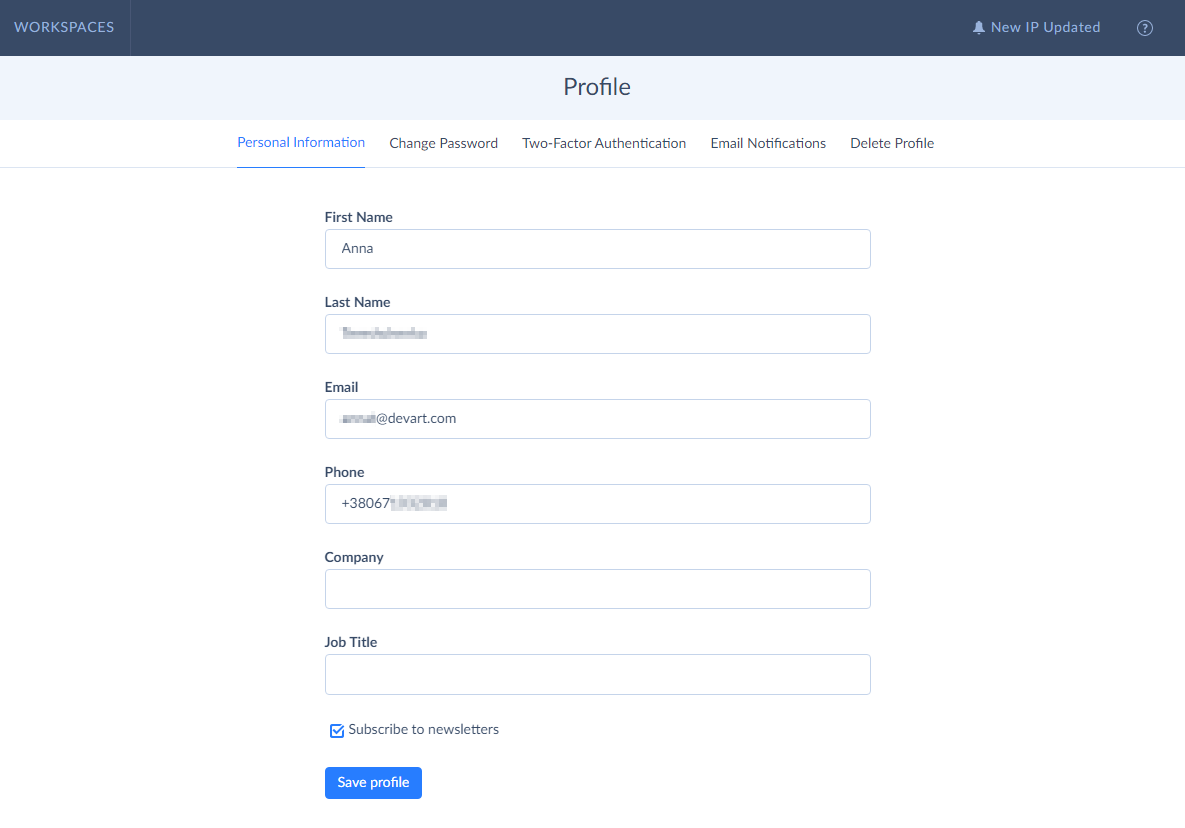
Changing Password
You can change your password on the Change Password tab of your Profile page. For this, you need to enter your current password, then enter a new password and confirm it below in the Confirm Password box. The password should be at least 8 characters long. It should not be weak and easy to guess.
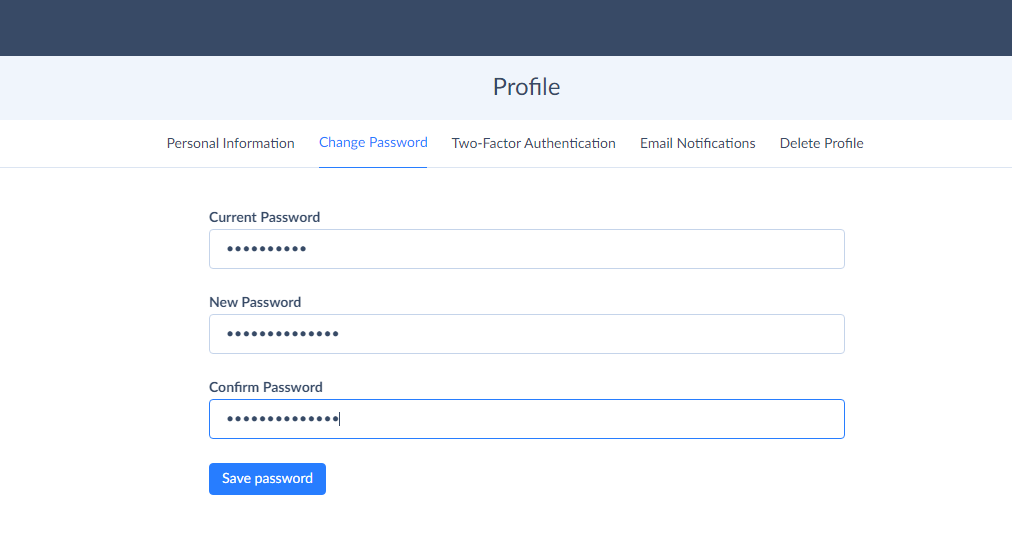
Two-Factor Authentication
You can add an extra layer of protection to your Skyvia account with the two-factor authentication. Read more on how to enable/disable it here.
Email Notifications
Skyvia provides email notification functionality. Email notifications are enabled in the account settings, but the user can override account settings in their profile settings.
Read more about email notifications in the Email Notification topic.
Deleting Profile
On the Delete Profile tab, you can delete your profile if needed. Before deleting your profile, first you need to check accounts and objects, in which you are an admin. Click Delete next to all the accounts in the list to remove them. Otherwise, you will not be able to delete your profile.
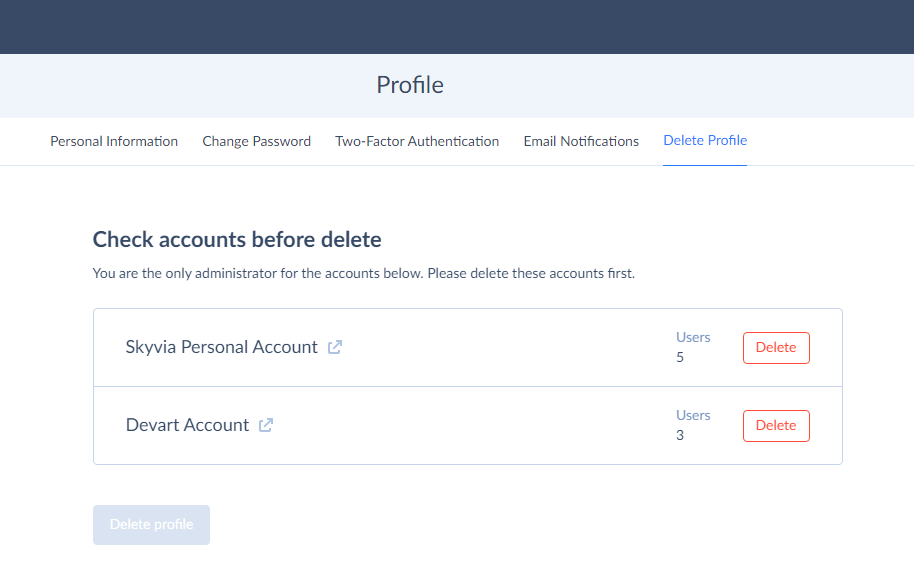
Please note that when you delete your profile, you will be removed from the Skyvia platform. If you ever want to use Skyvia services again, you will need to sign up again.