WooCommerce
WooCommerce is a customizable, open-source eCommerce platform built on WordPress that enables users to create and manage online stores.
Data integration: Skyvia supports importing data to and from WooCommerce, exporting WooCommerce data to CSV files, replicating WooCommerce data to relational databases, and synchronizing WooCommerce data with other cloud apps and relational databases.
Backup: Skyvia Backup does not support WooCommerce.
Query: Skyvia Query supports WooCommerce.
Establishing Connection
To create a connection to WooCommerce, you need to specify the Domain, Consumer Key and Consumer Secret.
Getting Credentials
To obtain the Consumer Key and the Consumer Secret, perform the following steps:
- Open the WooCommerce Settings.
- Click Advanced -> REST API -> Add Key.
- Specify the Description, select the User and select Read/Write Permissions.
- Click Generate API Key.
- Copy the Consumer Key and Consumer Secret.
Read more about Consumer Key and Secret in the WooCommerce documentation.
Creating Connection
To connect to WooCommerce, specify the Domain URL, Consumer Key, and Consumer Secret.
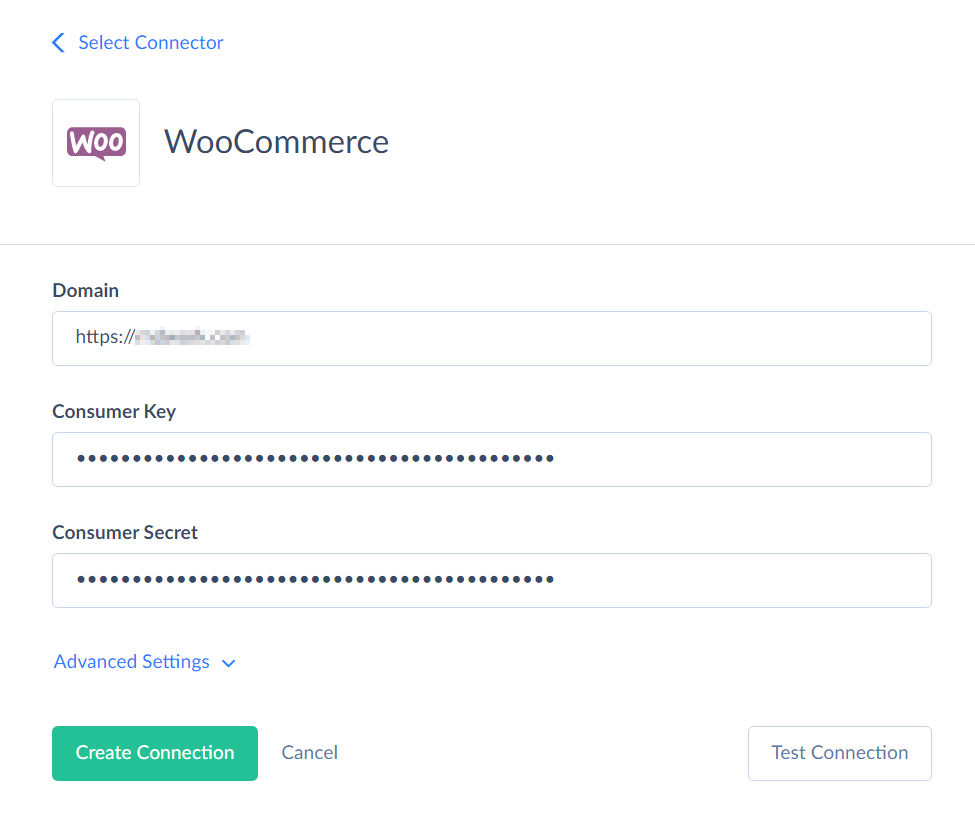
Additional Connection Parameters
Skyvia uses a secure HTTPS protocol to connect to WooCommerce. If you need to connect to an unsecure WooCommerce domain or use an untrusted certificate, select the Allow Untrusted Certificate and Allow Certificate Name Mismatch checkboxes.
Connector Specifics
The following objects are read-only: CouponCustomFields, CustomerCustomFields, CustomerDownloads, OrderCustomFields, OrderLineItems, OrderLineItemCustomFields, OrderShippings, OrderTaxes, OrderFees, OrderCoupons, OrderRefunds, RefundLineItems, ProductCustomFields, ProductImages, ProductDownloads, ProductAttributes, ProductCategories, ProductTags, ProductDefaultAttributes, TopSellersReport, CouponsTotalsReport, CustomersTotalsReport, OrdersTotalsReport, ProductsTotalsReport, ReviewsTotalsReport.
Incremental Replication and Synchronization
Skyvia supports Replication with Incremental Updates for such WooCommerce objects as Customers, Coupons, Orders, OrderNotes, Refunds, Products, ProductVariations, ProductReviews, Webhooks.
Skyvia supports Synchronization for the objects that support the INSERT and UPDATE operations and have the UpdatedDate or CreatedDate fields.
Filtering Specifics
Skyvia supports the following native filters:
| Object | Operator | Field |
|---|---|---|
| All objects (Not supported for objects Customers, Webhooks, OrderNotes, ProductImages) | <, <=, >, >= |
CreatedDate |
| All objects (Not supported for objects ProductVariations, ProductImages, ProductTags, ProductCategories, ProductDownloads, RefundLineItems, OrderTaxes, OrderShippings, OrderRefunds, OrderCoupons, OrderFees, OrderLineItems) | = |
Id |
| CouponCustomFields, CustomerCustomFields, OrderCustomFields, OrderLineItems, OrderLineItemCustomFields, OrderShippings, OrderTaxes, OrderFees, OrderCoupons, OrderRefunds, ProductCustomFields, ProductImages, ProductDownloads, ProductAttributes, ProductCategories, ProductTags, ProductDefaultAttributes | = |
OrderId, ProductId, etc. |
| Coupons | = |
Code |
| Customers | = |
Email, Role |
| Orders | = |
ParentOrderId, Status, CustomerId |
| Products | = |
Slug, Sku, Type, Status, OnSale, Featured, TaxClass, StockStatus, ShippingClass |
| ProductVariations | = |
Sku, Status, OnSale, TaxClass, StockStatus, ShippingClass |
| ProductReviews | = |
ProductId, ReviewerEmail, Status |
| AttributeTerms | = |
Slug |
| Categories | = |
ParentId, Slug |
| ShippingClasses | = |
Slug |
| Tags | = |
Slug |
| TaxRates | = |
Class |
| Webhooks | = |
Status |
| TopSellersReport | = |
Period |
Use these filters to improve performance and save API calls. You can use filters with other fields or operators, but it may increase API call usage.
DML Operations Support
| Operation | Object |
|---|---|
| INSERT, UPDATE, DELETE | Attributes, AttributeTerms, Categories, Coupons, Customers, Orders, Products, ProductVariations, ProductReviews, ShippingClasses, Tags, TaxRates, Webhooks. |
| INSERT, DELETE | OrderNotes, Refunds, TaxClasses |
Supported Actions
Skyvia supports all the common actions for WooCommerce.