Zoho Desk
Zoho Desk is a cloud helpdesk software for managing customer conversations across multiple channels, such as email, chat, phone, social media, developed by ZOHO Corporation.
Data integration: Skyvia supports importing data to and from Zoho Desk, exporting Zoho Desk data to CSV files, replicating Zoho Desk data to relational databases, and synchronizing Zoho Desk data with other cloud apps and relational databases.
Backup: Skyvia Backup does not support Zoho Desk.
Query: Skyvia Query supports Zoho Desk.
Establishing Connection
To create a connection to Zoho Desk, select your Data Center, sign in with Zoho, and specify your Organization ID.
Getting Credentials
Organization ID
To get your Organization ID:
-
Login to your Zoho Desk account.
-
Click on ⚙ icon to open Setup menu.
-
Select APIs.
-
Look for OrgId and the bottom of the API page.
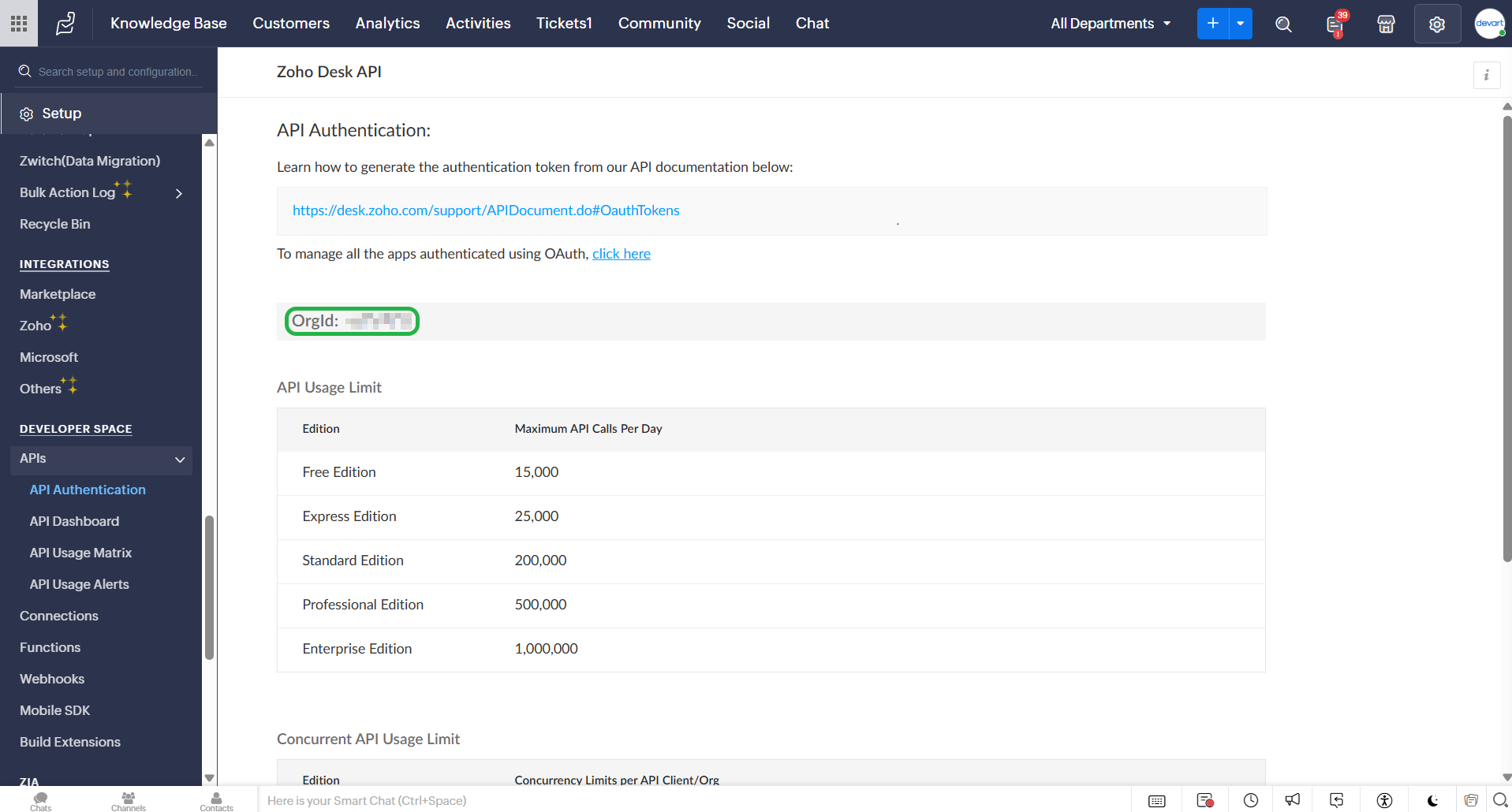
Creating Connection
To create a Zoho Desk connection:
-
Select a Zoho Desk data center location from the Data Center dropdown.
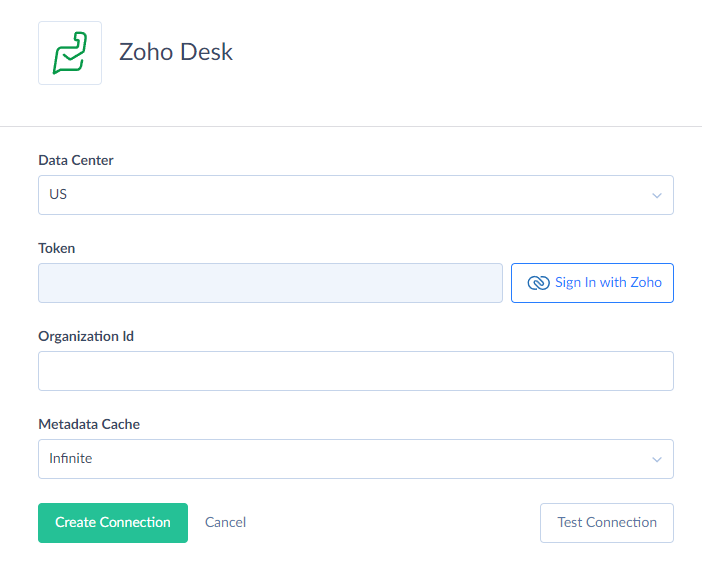
-
Enter your Organization ID.
-
Click Sign In with Zoho and enter your Zoho login credentials.
-
Click the Create Connection.
Connector Specifics
Object Peculiarities
Threads
The Content field is an extended request field. When you include it to your query an additional request is sent for each row. Exclude this field from your query unless it is necessary.
Tickets and TicketsExtended
The Tickets object contains the standard tickets fields. To perform the Insert operation to this object, map either ContactId or ContactEmail together with the required fields.
The TicketsExtended object contains all the Tickets fields and the additional fields. Due to Zoho Desk API specifics, Skyvia performs additional API requests to read the additional fields for each record of this object, which may affect performance.
Tags and TicketTags.
Both objects represent a Tags entity. However, if you add a record with TicketId = null to Tags object, it won't be added to TicketTags.
Filtering Specifics
Zoho Desk supports the following native filters:
| Object | Field | Operator |
|---|---|---|
| AccountAttachments, AccountFollowers | AccountId | = |
| AccountComments | Id, AccountId | = |
| Accounts, ArticleFeedbacks, BusinessHours, Contacts, HelpCenterGroups, HelpCenterLabels, Organizations, Teams, Tickets, TicketsExtended, TicketTimeEntries | Id | = |
| AccountTimeEntries | Id, AccountId, IsBillable, InvoiceId | = |
| Agents | Id, RolePermissionType, Status, IsConfirmed | = |
| AgentTimeEntries | Id, AgentId, IsBillable, InvoiceId | = |
| ArchivedTicketAttachments, ArchivedTicketFollowers | ArchivedTicketId, DepartmentId | = |
| ArchivedTicketComments | Id, ArchivedTicketId, DepartmentId | = |
| ArchivedTickets, ArchivedTicketsExtended, KBCategories, Tags, TicketTags | DepartmentId | = |
| ArchivedTicketThreads | Id, TicketId, DepartmentId | = |
| ArchivedTicketTimeEntries | Id, ArchivedTicketId, IsBillable, InvoiceId, DepartmentId | = |
| ArticleComments | Id, ArticleId | = |
| Articles | Id, CategoryId, Status, Permission, AuthorId | = |
| CallAttachments | CallId | = |
| CallComments | Id, CallId | = |
| Calls | Id, DepartmentId, StartTime | = |
| ContactAttachments, ContactFollowers | ContactId | = |
| ContactComments | Id, ContactId | = |
| ContactTimeEntries | Id, ContactId, IsBillable, InvoiceId | = |
| ContractComments | Id, ContractId | = |
| Contracts | Id, AccountId, DepartmentId, OwnerId | = |
| CustomerHappiness | DepartmentId, AgentId, ContactId, TicketId, AccountId, Rating | = |
| Departments | Id, ChatStatus | = |
| EventAttachments | EventId | = |
| EventComments | Id, EventId | = |
| Events | Id, DepartmentId, StartTime | = |
| HelpCenters, HelpCenterUsers | Id, Status | = |
| JiraIssues | ZohoTicketId | = |
| ProductAttachments | ProductId | = |
| Products | Id, DepartmentIds, OwnerId | = |
| Profiles | Id, IsVisible, Default | = |
| Roles | Id, IsDefault, IsVisible | = |
| TaskAttachments | TaskId | = |
| TaskComments | Id, TaskId | = |
| Tasks | Id, DepartmentId, DueDate | = |
| TaskTimeEntries | Id, TaskId, IsBillable, InvoiceId | = |
| ThreadAttachments | ThreadId, TicketId | = |
| Threads, TicketComments | Id, TicketId | = |
| TicketActivities, TicketApprovals | Id, TicketId | = |
| TicketAttachments | TicketId, IsPublic | = |
| TicketFollowers, TicketMetrics | TicketId | = |
| Tickets, TicketsExtended | DepartmentId, Channel, Status, Priority | =, In |
| TicketTimeEntries | TicketId, IsBillable, InvoiceId | = |
Incremental Replication
Skyvia supports Incremetal Replication for the following objects: AccountAttachments, AccountComments, Accounts, AccountTimeEntries, AgentTimeEntries, ArchivedTicketAttachments, ArchivedTicketComments, ArchivedTickets, ArchivedTicketsExtended, ArchivedTicketThreads, ArchivedTicketTimeEntries, ArticleComments, ArticleFeedbacks, Articles, BusinessHours, CallAttachments, CallComments, Calls, ContactAttachments, ContactComments, Contacts, ContactTimeEntries, ContractComments, Contracts, CustomerHappiness, Departments, EventAttachments, EventComments, Events, HelpCenterGroups, HelpCenterLabels, ProductAttachments, Products, TaskAttachments, TaskComments, Tasks, TaskTimeEntries, Threads, TicketActivities, TicketAttachments, TicketComments, Tickets, TicketsExtended, TicketTimeEntries.
Skyvia tracks only new records for the following objects: AccountAttachments, AccountTimeEntries, AgentTimeEntries, ArchivedTicketAttachments, ArchivedTickets, ArchivedTicketThreads, ArchivedTicketTimeEntries, ArticleFeedbacks, CallAttachments, ContactAttachments, ContactTimeEntries, CustomerHappiness, Departments, EventAttachments, ProductAttachments, TaskAttachments, TaskTimeEntries, Threads, TicketAttachments, TicketTimeEntries.
DML Operations
| Operations | Objects |
|---|---|
| INSERT, UPDATE, DELETE | AccountComments, Accounts, Agents, ArticleComments, Articles, BusinessHours, CallComments, Calls, ContactComments, Contacts, ContractComments, Contracts, EventComments, Events, HelpCenterGroups, HelpCenterLabels, KBCategories, Products, TaskComments, Tasks, TaskTimeEntries, TicketAttachments, TicketComments, Tickets, TicketsExtended, TicketTimeEntries |
| INSERT, UPDATE | Departments, Roles, Teams |
| INSERT, DELETE | AccountAttachments, CallAttachments, ContactAttachments, EventAttachments, ProductAttachments, TaskAttachments |
| UPDATE, DELETE | ArchivedTickets |
| INSERT | TicketApprovals |
| UPDATE | HelpCenterUsers, Organizations, Profiles |
| DELETE | AccountFollowers, ArticleFeedbacks, ContactFollowers, TicketFollowers |
Nested Objects
Zoho Desk fields store complex structured data in JSON format. You can use our Nested Objects mapping feature in the Import integrations to insert or update the nested values in such fields. Select the Separate Tables for the Unwind Nested Objects option when using the new replication runtime to replicate the nested data into separate tables. The complex structured objects are the following:
| Object | Field - Nested Object |
|---|---|
| AccountComments | Attachments - AttachmentsType Mention - MentionsType |
| Articles | AvailableLocaleTranslations - AvailableLocaleTranslationsType Attachments - AttachmentsType |
| ArticleComments | Attachments - AttachmentsType Mention - MentionsType |
| BusinessHours | BusinessTimes - BusinessTimesType AssociatedHolidayList - AssociatedHolidayListType |
| Calls | Reminder - RemindersType |
| CallComments | Attachments - AttachmentsType Mention - MentionsType |
| ContactComments | Attachments - AttachmentsType Mention - MentionsType |
| ContractComments | Attachments - AttachmentsType Mention - MentionsType |
| ArchivedTickets | SharedDepartments - SharedDepartmentsType |
| ArchivedTicketComments | Attachments - AttachmentsType Mention - MentionsType |
| ArchivedTicketThreads | Actions - ActionsType |
| ArchivedTicketsExtended | SharedDepartments - SharedDepartmentsType |
| Events | Reminder - RemindersType |
| EventComments | Attachments - AttachmentsType Mention - MentionsType |
| HelpCenters | HelpCenterLocales - HelpCenterLocalesType Domains - DomainsType |
| Tasks | Reminder - RemindersType |
| TaskComments | Attachments - AttachmentsType Mention - MentionsType |
| Tickets | SharedDepartments - SharedDepartmentsType |
| Threads | Actions - ActionsType |
| TicketComments | Attachments - AttachmentsType Mention - MentionsType |
| TicketMetrics | StagingData - StagingDataType AgentsHandled - AgentsHandledType |
| TicketsExtended | SharedDepartments - SharedDepartmentsType |
Stored Procedures
Skyvia represents part of the supported Zoho Desk features as stored procedures. You can call a stored procedure, for example, as a text of the command in the ExecuteCommand action in a Target component of a Data Flow or in Query.
GetDeleted
To get IDs of deleted objects, use the command:
call GetDeleted(:name, :startDate, :endDate, :excludeUserId)
| PARAMETER NAME | REQUIREMENT | DESCRIPTION |
|---|---|---|
| Name | Required | Name of the object. This parameter accepts the following values: Accounts, Contacts, Contracts, Tickets, TicketsExtended, Tasks, Calls, Events, Products, Topics. |
| StartDate | Optional | Filters records starting from the specified date. |
| EndDate | Optional | Filters records up to the specified date. |
| ExcludeUserId | Optional | Excludes records with the specified user ID. |
SendEmailReply
To send a reply for the selected ticket, use the command:
call SendEmailReply(:ticketId, :fromEmailAddress, :to, :content, :contextType, :isForward, :cc, :bcc)
| PARAMETER NAME | REQUIREMENT | DESCRIPTION |
|---|---|---|
| TicketId | Required | ID of the ticket. |
| FromEmailAddress | Required | Email address of the sender. |
| To | Required | Email address of the recipient. |
| Content | Required | Body of the email message. |
| ContentType | Required | Defines the format of the email content. Accepts the following values: html and plaintext. |
| IsForward | Optional | Defines if the email is a forwarded message. |
| CC | Optional | Defines email address to be CC'd on the reply. |
| BCC | Optional | Defines email address to be BCC'd on the reply. |
Supported Actions
Skyvia supports the SendEmailReply action in addition to all the common actions for Zoho Desk.