October 2019
Jira Connector Updates
Skyvia team is glad to announce the fresh updates of the Jira connector. We have significantly improved support for Jira Cloud by adding the ability to connect via Jira API v3 and using OAuth authentication.
Now you need to explicitly specify whether you are connecting to Jira Cloud or Jira Server when creating a connection. The procedure for connecting to Jira Server remains the same. For Jira Cloud you will need to specify several additional parameters.
Jira API Versions
Skyvia now supports Jira API v3 in your connections. Jira API v3 is now available in beta, and its main new feature is support for Atlassian Document Format in issue description and environment, comments and custom text area fields. You can find more information about Atlassian Document Format in Jira documentation.
Skyvia keeps support for both API v2 and API v3, and you can select the API version to use when creating or editing a connection.
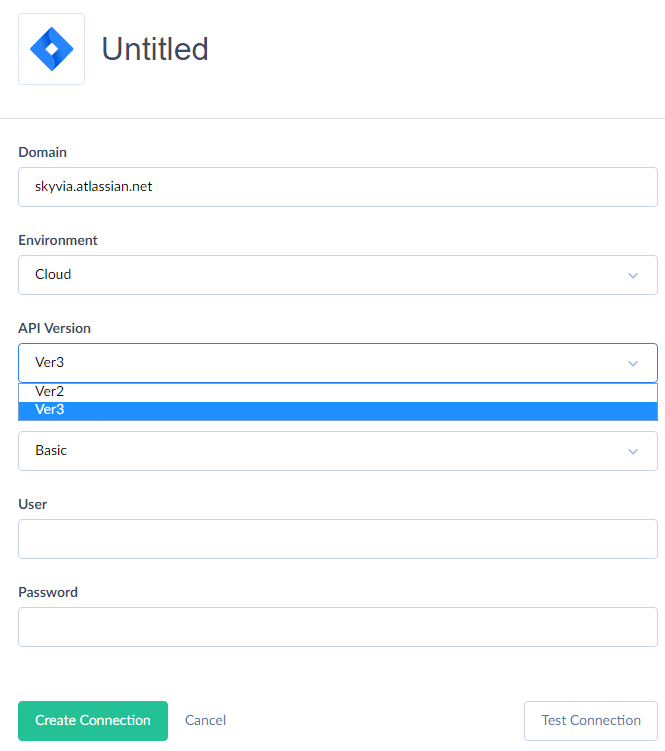
The main difference between the API versions in Skyvia is that the above-mentioned fields are available as usual text fields, storing texts in Jira formatting notation, via API v2 connections. In API v3 connections they are presented as JSON objects in Atlassian Document Format. Root node properties of these JSON objects are available as separate fields — Version, Type and Content. The latter contains the actual content as a JSON array of document nodes.
Authentication
Now Skyvia supports both Basic and OAuth authentication for Jira cloud. When using OAuth authentication, you just need to sign in to Jira and allow Skyvia to access your Jira data. For Basic authentication, you need to enter your Atlassian account email and API token. If you do not have a token, you can generate a new one at https://id.atlassian.com/manage/api-tokens.
Note that in either case, your Atlassian account password is not stored on Skyvia.
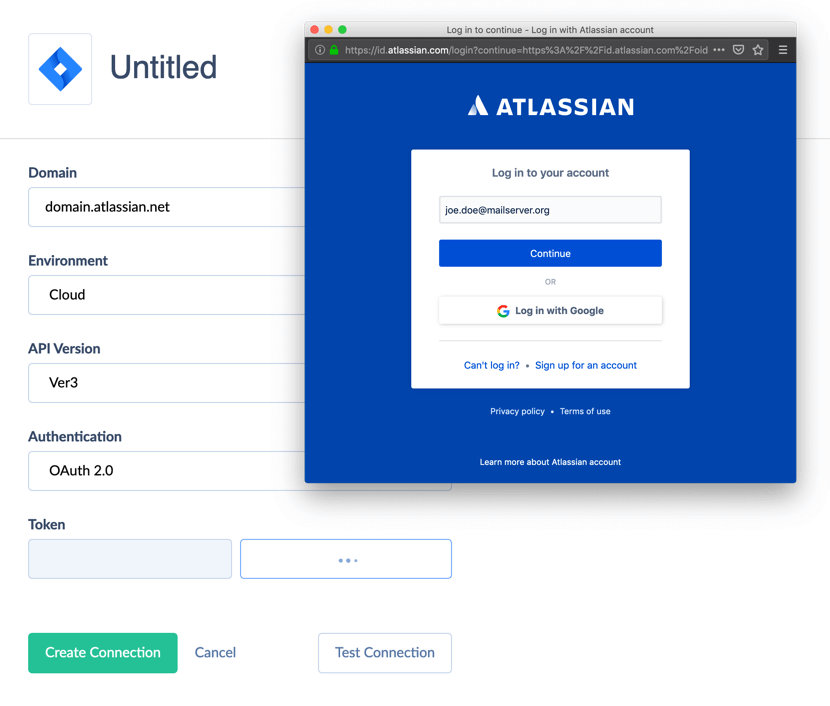
OAuth authentication, while more convenient because of no need to fiddle with tokens, has certain limitations. Some Jira objects, for example, ApplicationRoles, Dashboards, AuditRecords, don't support OAuth authentication. Such objects can be accessed only via connections, using Basic authentication. If you try to access them via a connection, using OAuth authentication, you will get an error "OAuth 2.0 is not enabled for this method."