AfterShip
AfterShip is an automated shipment tracking solution that helps eCommerce businesses track their online shipments and keep their customers updated on the status of their deliveries from their online shops. AfterShip supports a wide variety of shipping services worldwide, provides users with a dashboard to check the status of shipments across multiple carriers, and sends out emails and notifications automatically at different shipment stages.
Data integration: Skyvia supports importing data to and from AfterShip, exporting AfterShip data to CSV files, replicating AfterShip data to relational databases, and synchronizing AfterShip data with other cloud apps and relational databases.
Backup: Skyvia Backup does not support AfterShip backup.
Query: Skyvia Query supports AfterShip.
Establishing Connection
To create a connection to AfterShip, specify your API Key. API Key is a REST API key for connecting to AfterShip. You can manage an API key in the AfterShip interface, more details are available below.
Getting Credentials
To get your API Key for AfterShip REST API, perform the following steps:
- Sign in to AfterShip.
- Click Settings in the menu on the left.
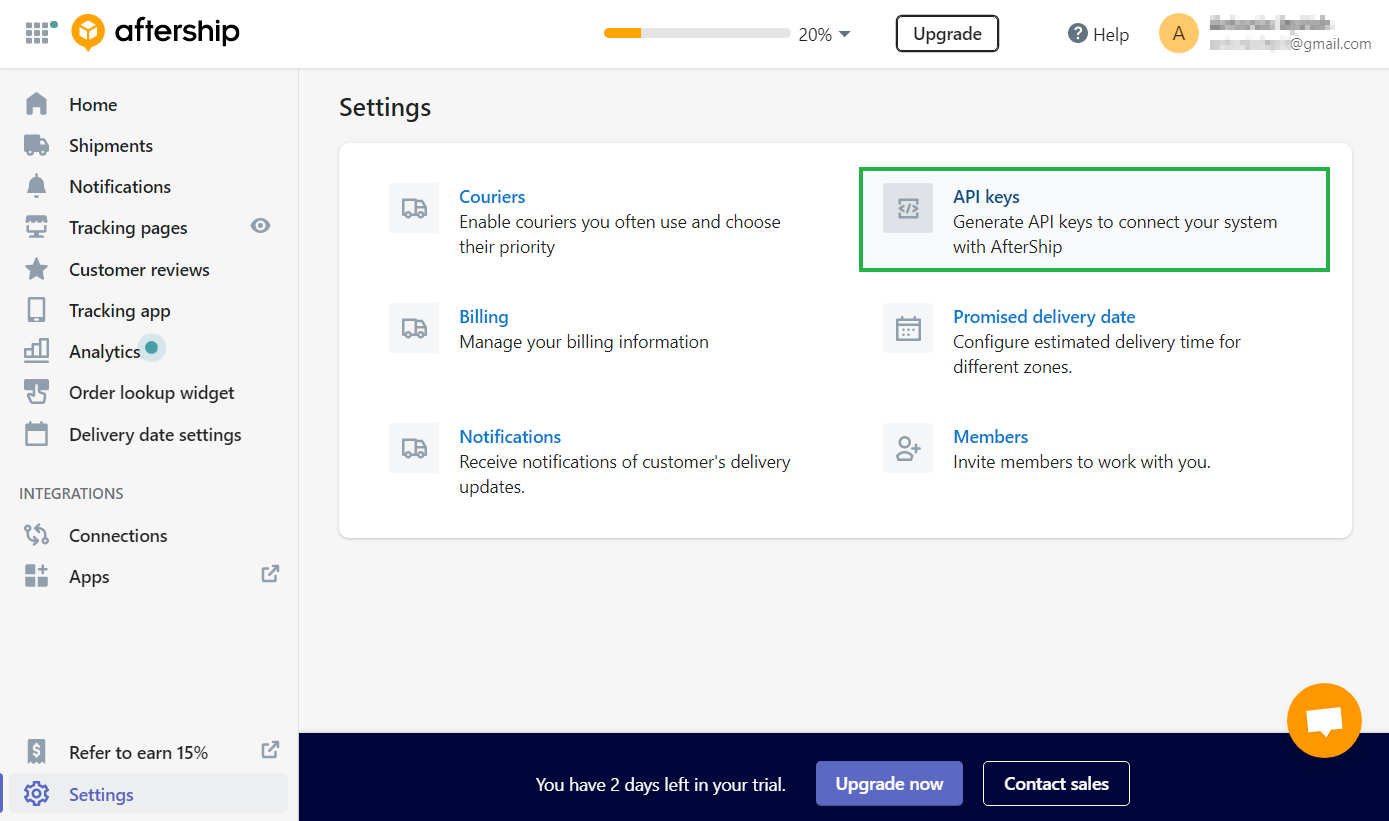
- Select API keys.
- Copy your API key.
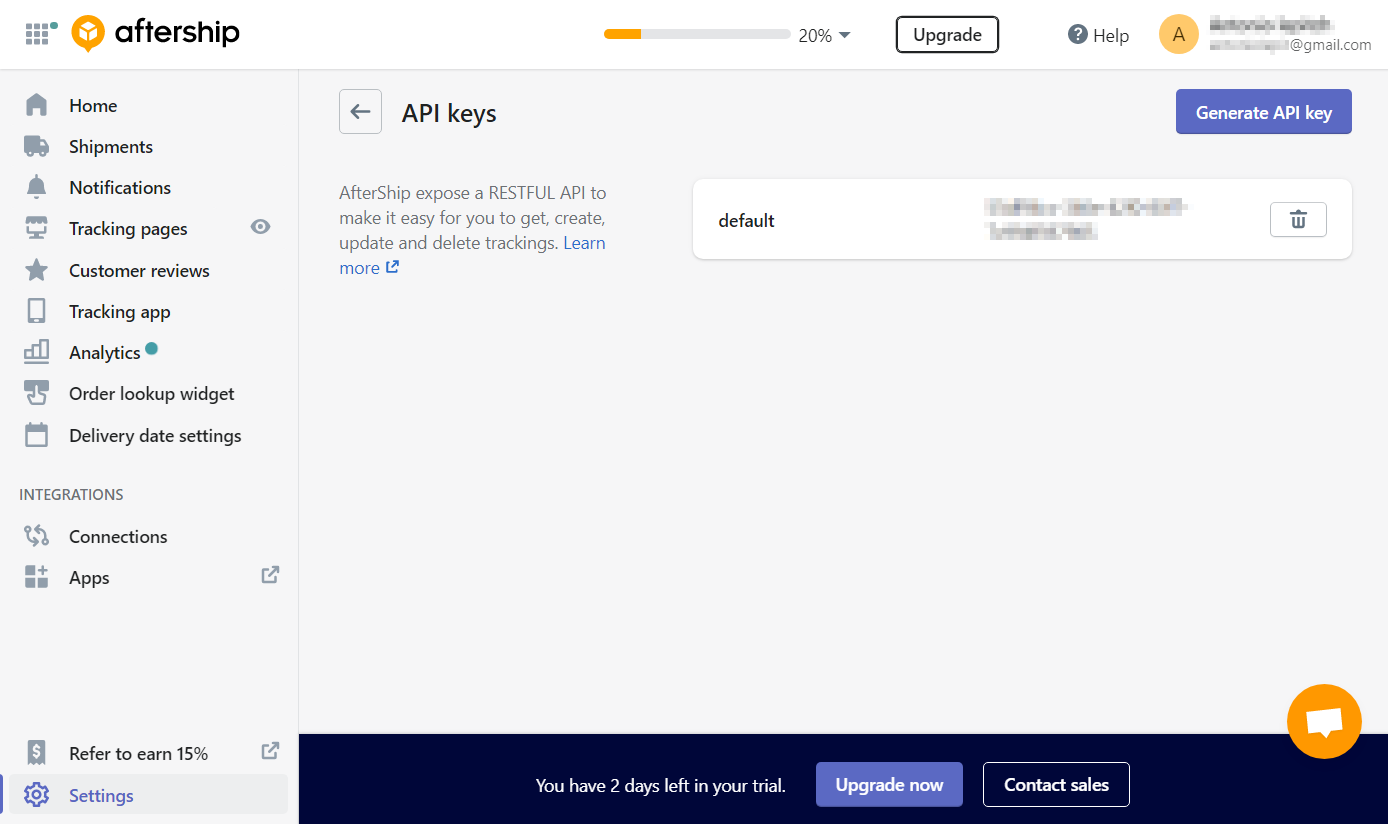
Creating Connection
Paste the obtained API key to the API Key field in the connection editor and select the store.
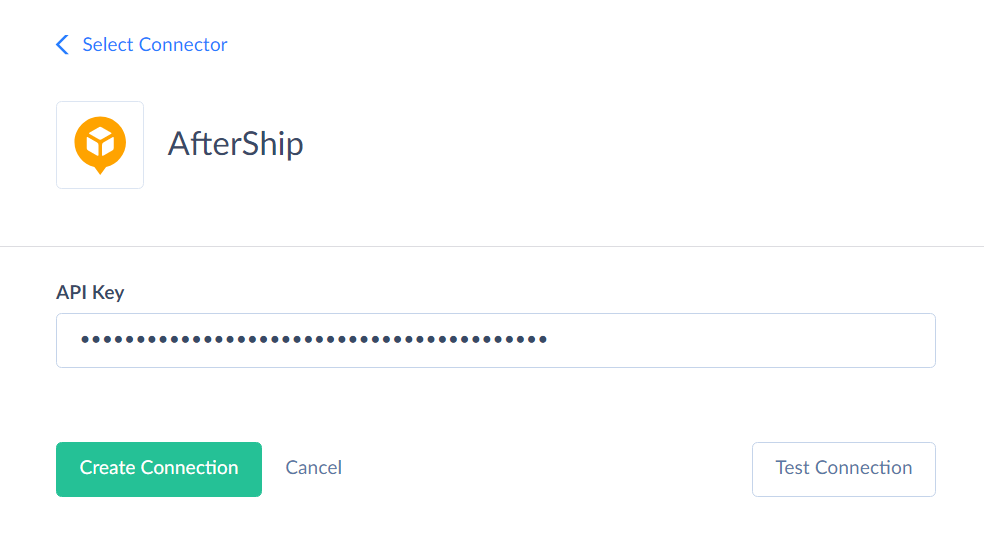
Additional Connection Parameters
Store Name
This parameter enables the commerse objects in the connector: Stores, Orders, Product, Fulfillments. Use this parameter if you work with at least one store. If you don't work with the commerse objects, don't use this parameter.
Connector Specifics
Objects Peculiarities
Product
To get data about a product, use filter by Id when querying.
Nested Objects
The following field store complex structured data in JSON format:
| Object | Field |
|---|---|
| Orders | Items |
| Product | Variants |
| Fulfillments | LineItems, Trackings |
You can use our Nested Objects mapping feature in Import to insert or update the nested values in such fields. Select the Separate Tables for the Unwind Nested Objects option when using the new replication runtime to replicate the nested data into separate tables.
Incremental Replication and Synchronization
Skyvia supports Incremental Replication for the Fulfillments, Orders, Trackings, and Stores objects.
Skyvia supports Synchronization for the Trackings object only.
DML Operations Support
| Operations | Objects |
|---|---|
| INSERT, UPDATE, DELETE | Trackings |
| INSERT, UPDATE | Fulfillments, Orders, Stores, Product |
Stored Procedures
Skyvia represents part of the supported AfterShip features as stored procedures. You can call a stored procedure, for example, as a text of the command in the ExecuteCommand action in a Target component of a Data Flow or in Query.
UpdateTrackingStatus
To update the tracking status, use the following command.
call UpdateTrackingStatus(:tracking_number,:reason)
| Parameter | Description |
|---|---|
| Tracking_number | Tracking number value |
| Reason | Valid values are DELIVERED, LOST, or RETURNED_TO_SENDER |
Supported Actions
Skyvia supports all the common actions for Aftership.