Freshdesk
Freshdesk is a cloud customer support ticketing system.
Data integration: Skyvia supports importing data to and from Freshdesk, exporting Freshdesk data to CSV files, replicating Freshdesk data to relational databases, and synchronizing Freshdesk data with other cloud apps and relational databases.
Backup: Skyvia Backup supports Freshdesk backup.
Query: Skyvia Query supports Freshdesk.
Establishing Connection
To create connection to Freshdesk, you need to specify the API version to use, the URL to connect to, and the API key.
Getting Credentials
To find your API Key, perform the following actions:
-
Sign in to your Freshdesk Support Portal
-
Click your profile picture in the top right corner of your portal page.
-
Go to the Profile settings page.
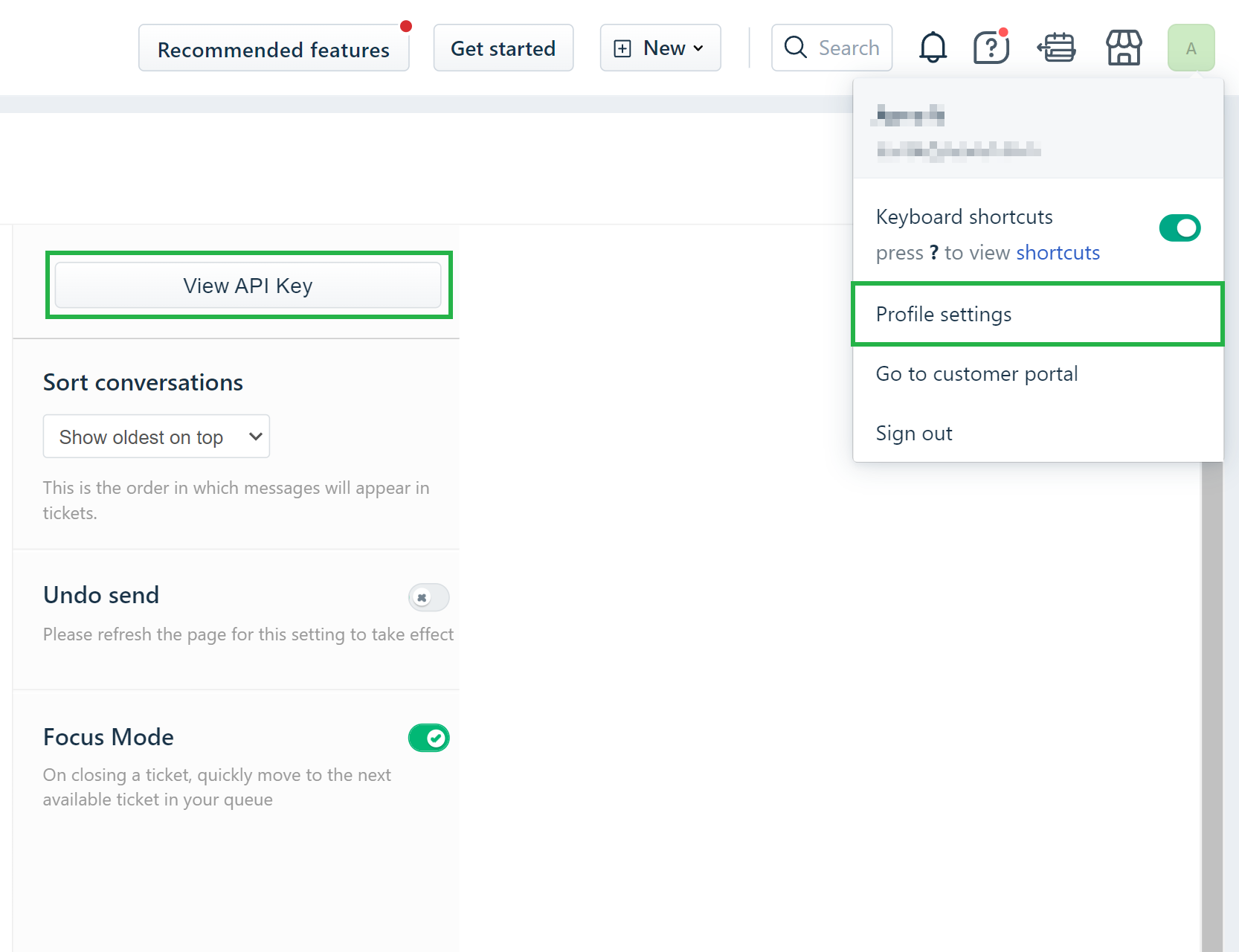
-
Click View API Key on the right.
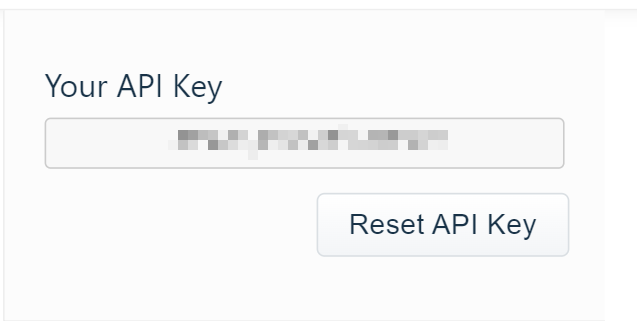
-
Copy the API Key.
Creating Connection
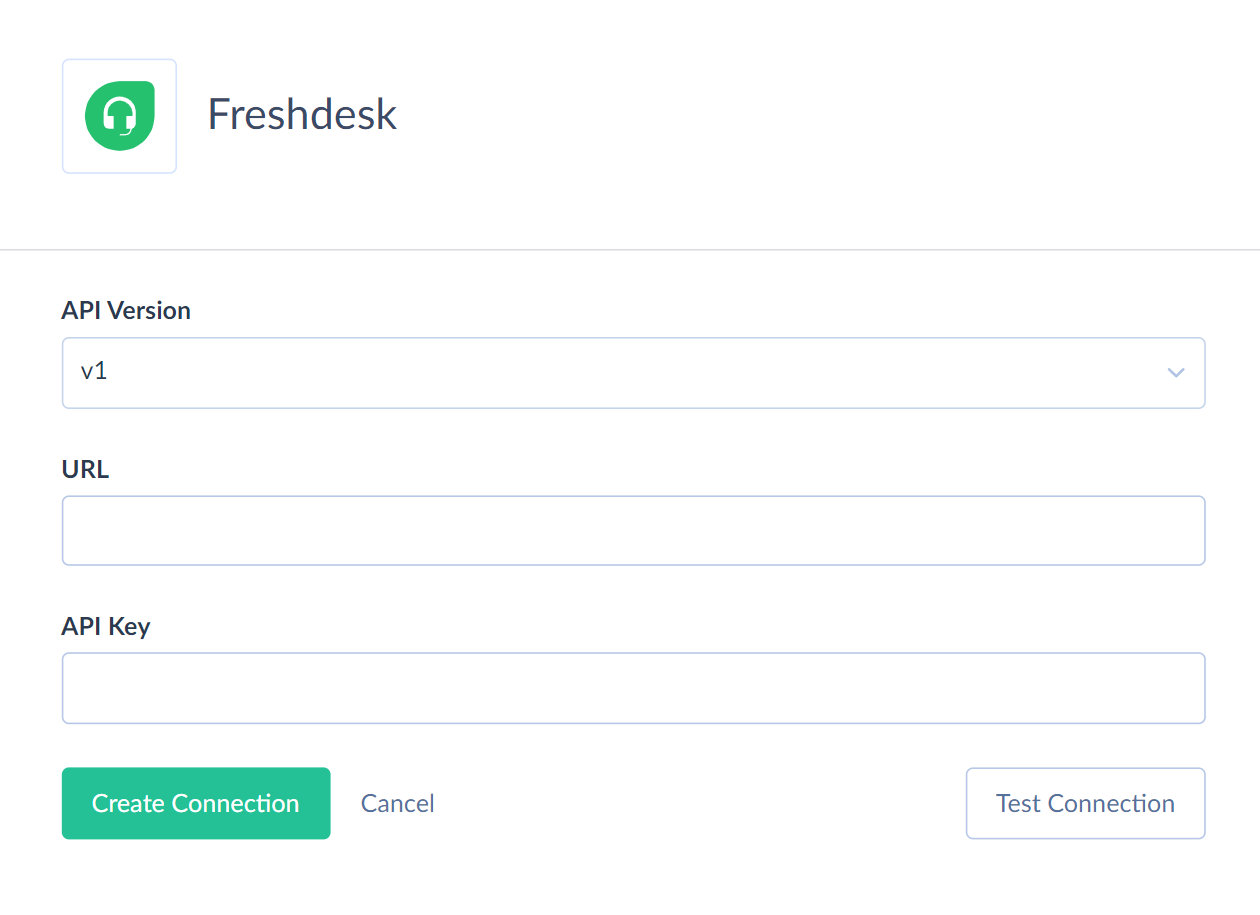
To connect to Freshdesk, perform the following steps:
- Select the API Version to use (v1 or v2). API v2 version provides access to more Freshdesk objects than API v1, and the structure of common objects may be different for different API versions.
- Specify the URL — address of your Freshdesk subdomain.
- Enter the obtained API Key.
Additional Connection Parameters
Use Custom Objects
Select this checkbox to make Freshdesk custom objects available in Skyvia.
Connector Specifics
Object Peculiarities
Ticket
When querying Freshdesk tickets via API v2, the amount of required Freshdesk API calls doubles if you query the ticket Description field. It's better not to query it if you don't need it.
Attachments
Information about ticket attachments is stored in the TicketAttachment object.
Each record in this table corresponds to the single attachment existing in the Ticket object and contains the attachment body binary data. The TicketAttachment object supports the INSERT and DELETE DML operations.
To successfully insert data to the TicketAttachment table, you must map the TicketId, FileName, and Body fields. You can pass the Body values in base64 format.
Custom Fields
Skyvia does not support custom Freshdesk fields having double quotation marks in their names.
Custom Objects
Skyvia supports working with Freshdesk custom objects. It supports native sorting and filtering of the custom object records via Freshdesk API. It supports the following operators for filtering via Freshdesk API: =, >, <, >=, <=. Note that the corresponding fields of the custom object must be filterable. You can also natively sort records by one of the fields, if the field is defined as sortable.
If you try filtering by non-filterable fields or sort by more than one field, Skyvia requests all the records from the queried custom object and sorts/filters them in the cache.
Freshdesk API also supports the COUNT(*) operation natively for custom objects.
When you update custom object records, Skyvia uses two Freshdesk API calls per record.
Supported Actions
Skyvia supports all the common actions for Freshdesk.