Jotform
Jotform is a powerful, user-friendly tool for managing online forms.
Data integration: Skyvia supports importing data to and from Jotform, exporting Jotform data to CSV files, and replicating Jotform data to relational databases.
Backup: Skyvia Backup does not support Jotform backup.
Query: Skyvia Query supports Jotform.
Establishing Connection
To establish a connection to Jotform in Skyvia, you have to specify the API key, data center location and compliance with HIPAA.
Getting Credentials
To obtain the API Key, you have to log in to Jotform and perform the following actions:
- Click on your account avatar in the top right corner of the page.
- Click Settings and select API.
- Click Create New Key and copy the generated API Key.
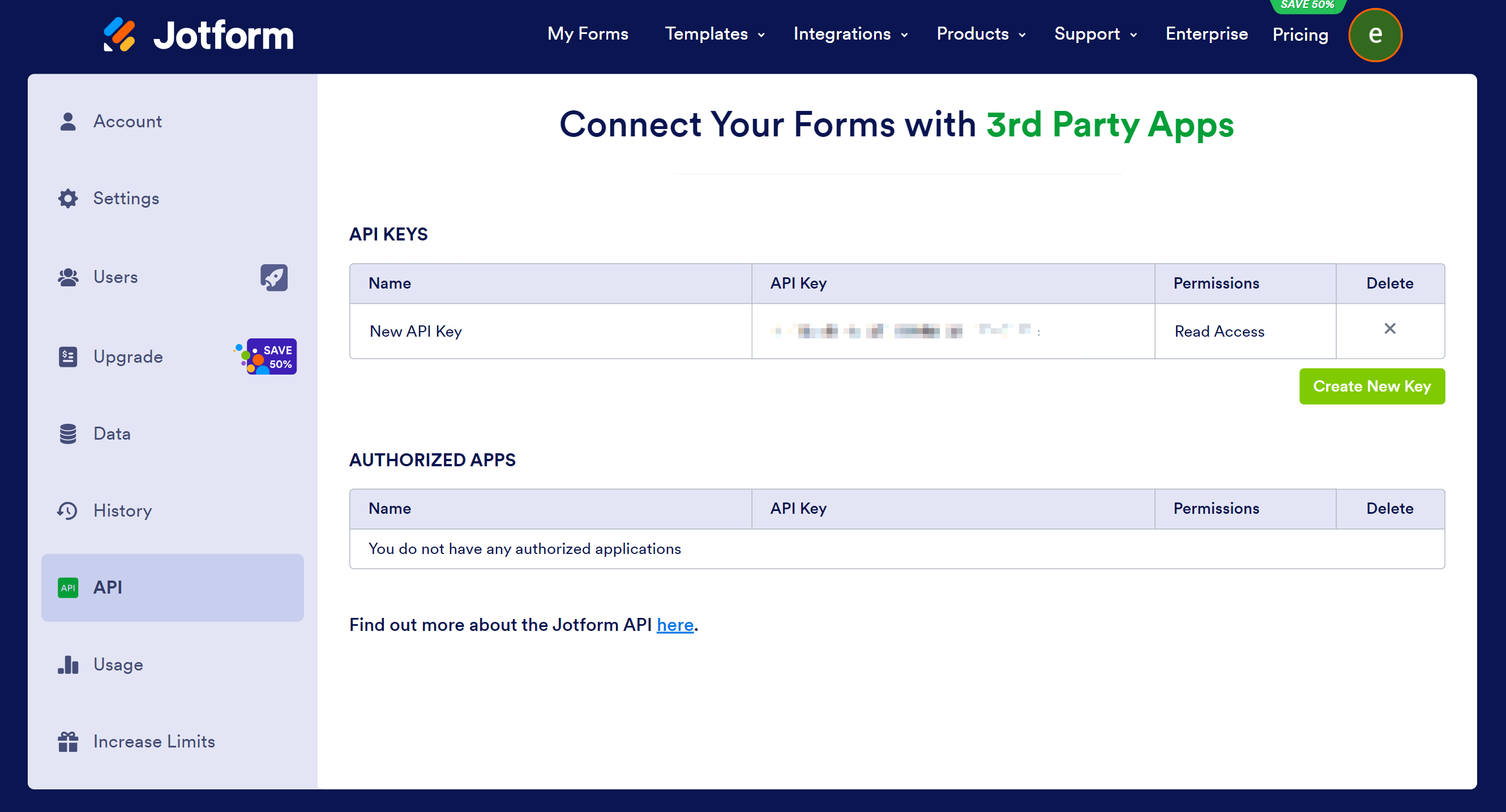
Creating Connection
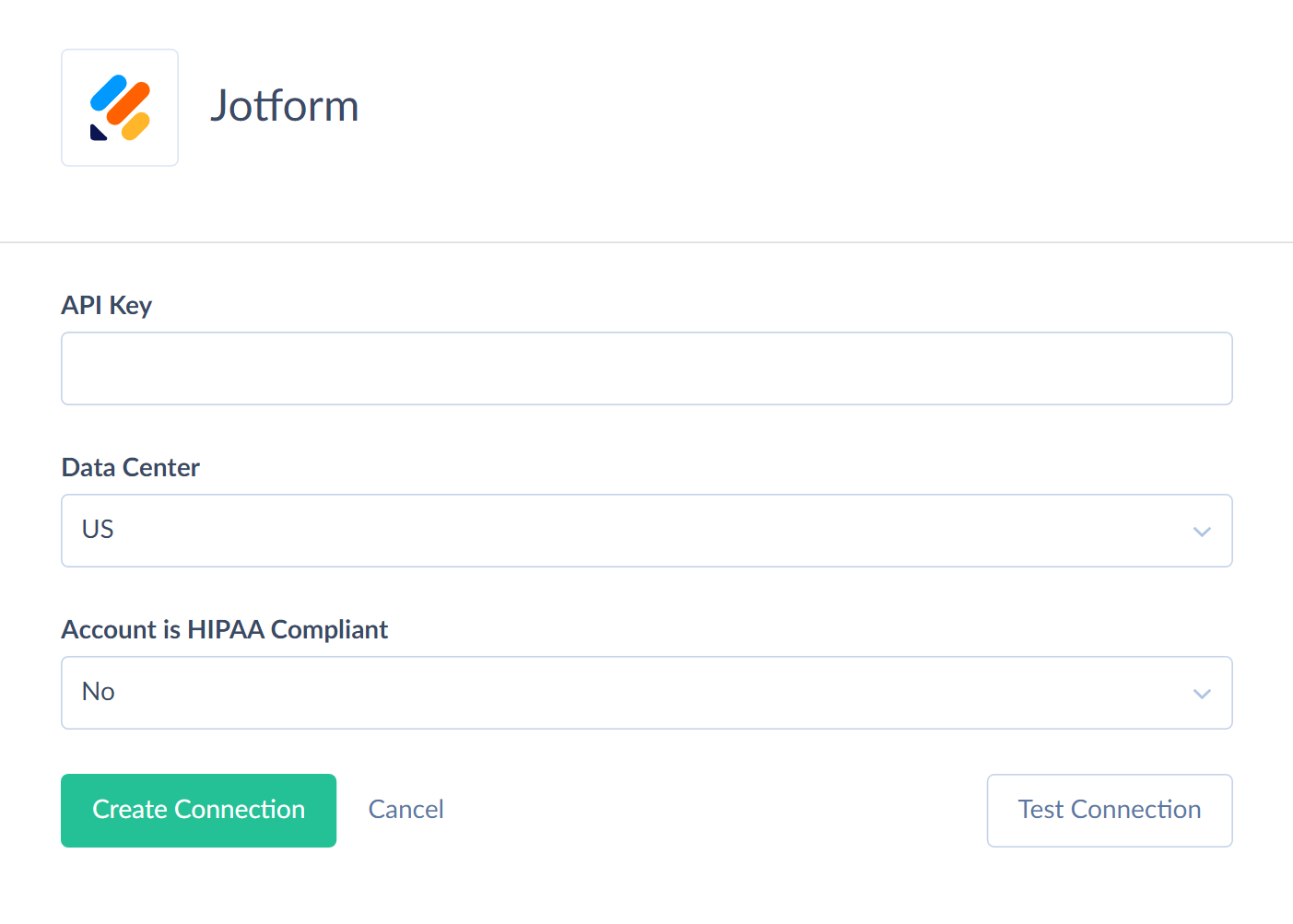
- Paste the obtained key into the API Key box in Skyvia.
- Select the data center. The US value is selected by default. You can switch it to Europe.
- Specify if your account is HIPAA compliant.
Connector Specifics
Object Peculiarities
FormSubmissionAnswers and UserSubmissionAnswers
These tables contain the submitted answers to the forms. When selecting from them, the submitted answers may return in different result columns depending on the question type. The majority of the submitted answers return in the Answers column.
Folders and Subfolders
The root folder properties are stored returned in the RootFolder table. This table is read-only.
The Folders table contains the folder. The subfolders list is stored in the Subfolders field as an array. For user convenience, the array values of the Subfolders field are represented as a separate Subfolders table. This table stores the subfolders of the first nesting level. The folders of further nesting levels are stored in the Subfolders field of the Subfolders table.
You can move the forms from one folder to another when performing the UPDATE operation against the Folders and Subfolders tables. To do this, you have to map the Forms field, providing the Id's of the forms to be moved in the following format: ["223172341365349", "223172341365350"].
Forms
When you perform the DELETE operation against the Forms object, the records change their status to Deleted.
FormSubmissions
When importing data to the FormSubmissions table, you must map the Answers field and provide its values in JSON object format as pairs "question number": "answer", for example: {"1": "answer to question 1", "2": "Samantha James", "3": "42"}.
<FormName>_FormSubmissions
For user convenience, Skyvia creates a separate object for each form with a form name prefix in its name. Each form submission is a separate record in such an object. Form questions are the object fields. Form answers are the field values. For example, you have a form with the name Quiz and questions Question1, Question2, and Question3. Skyvia creates an additional object named Quiz__FormSubmissions. Form questions will be represented as additional fields Question1, Question2, and Question3.
A new record will be created in the Quiz__FormSubmissions object whenever someone submits the Quiz form.
The <FormName>_FormSubmissions object can contain fields of the following types
| Jotform Type | DbType | Comment |
|---|---|---|
| Full Name | String | Depending on settings, it may be represented by two fields: FirstName and LastName, and additiomal fields: MiddleName, Prefix, and Suffix. |
| Email, Short Text, Long Text | String | The standard length of such field is 1000 characters. If the field name is memo, note, or contains description, comment, notes, address or ends with url, reason or keywords, its length increases to 4000 characters. If the field name contains content or html, its length increases to 2147483647 characters. |
| Address | String | May be represented by one or more fields: Street Address 1, Street Address 2, City, Postal / Zip Code, State / Province, and Country. |
| Phone | String | May be represented by one field if the Input Mask setting is disabled. Otherwise, it contains fields Phone, Area, Country. |
| Date Picker | Date or Datetime if the field includes time. | |
| Appointment | Represented by two fields Name_Date of the DateTime type and Name_Duration of Int32 type | Skyvia operates with this field according to the UTC standard. Jotform UI displays the values in the time zone selected in the field settings. |
| Signature | Binary | Skyvia performs an additional request to obtain a binary value. If you enable the Suppress Extended Requests option, no additional requests are performed, and the value is null. |
| Dropdown, Single Choice, Multiple Choice | Enum String field | You can set the predefined values for such fields (for example, Days, Months). In this case, such a field becomes a text field. |
| Number | Decimal | |
| File Upload | String | This field contains an array of links. |
| Time | Time | May be represented by one or two Name Start and Name End fields. |
| Spinner | Decimal | |
| Table | JSONArray | Includes the following fields: RowId (Int32), RowTitle (String), dynamic fields of the String or Boolean types, Star Rating (Int32), Scale Rating (Int32). To insert data to any table cells, specify the RowId of and the column value. For example, you have a field СustomField_Table with three columns Col1, Col2, Col3. To insert data to the СustomField_Table field, you should map it to JSON value in the following format '[{RowId":1, "Col1": 'val1',"Col3":'val3'},{"RowId":2, "Col2":false}]'. You can omit some columns if necessary. |
| Fill in the Blank | May be represented by multiple fields of different types. More details are available below. |
The Fill in the Blank fields may be represented by the following fields
| Jotform Type | DbType |
|---|---|
| Date | Date |
| String | |
| Text | String |
| Number | Decimal |
| FullName | String |
| Time | Time |
| Phone | String |
| Dropdown | Enum String |
| Single Choice | Enum String |
| Signature | Binary |
Incremental Replication and Synchronization support
Replication with Incremental Updates is supported for the following objects: FormReports, Forms, FormSubmissions, User, UserReports, UserSettings, UserSubmissions.
Synchronization is not supported for Jotform.
DML Operations Supports
| Operation | Object |
|---|---|
| INSERT, UPDATE, DELETE | Folders, FormQuestions, Subfolders |
| INSERT, DELETE | FormReports, Forms, FormSubmissions |
Stored procedures
Use call CloneForm(:formId) to clone the existing form.
You can use a call to the stored procedure, for example, as a text of the command in the ExecuteCommand action in a Target component of a Data Flow.
Supported Actions
Skyvia supports all the common actions for Jotform.