Nimble
Nimble is an online customer relation management system with focus on relationship.
Data integration: Skyvia supports importing data to and from Nimble, exporting Nimble data to CSV files, replicating Nimble data to relational databases, and synchronizing Nimble data with other cloud apps and relational databases.
Backup: Skyvia Backup does not support Nimble.
Query: Skyvia Query supports Nimble.
Establishing Connection
To create a connection to Nimble, sign in with Nimble and select an account.
Creating Connection
To connect to Nimble, perform the following steps:
-
Click Sign In with Nimble.
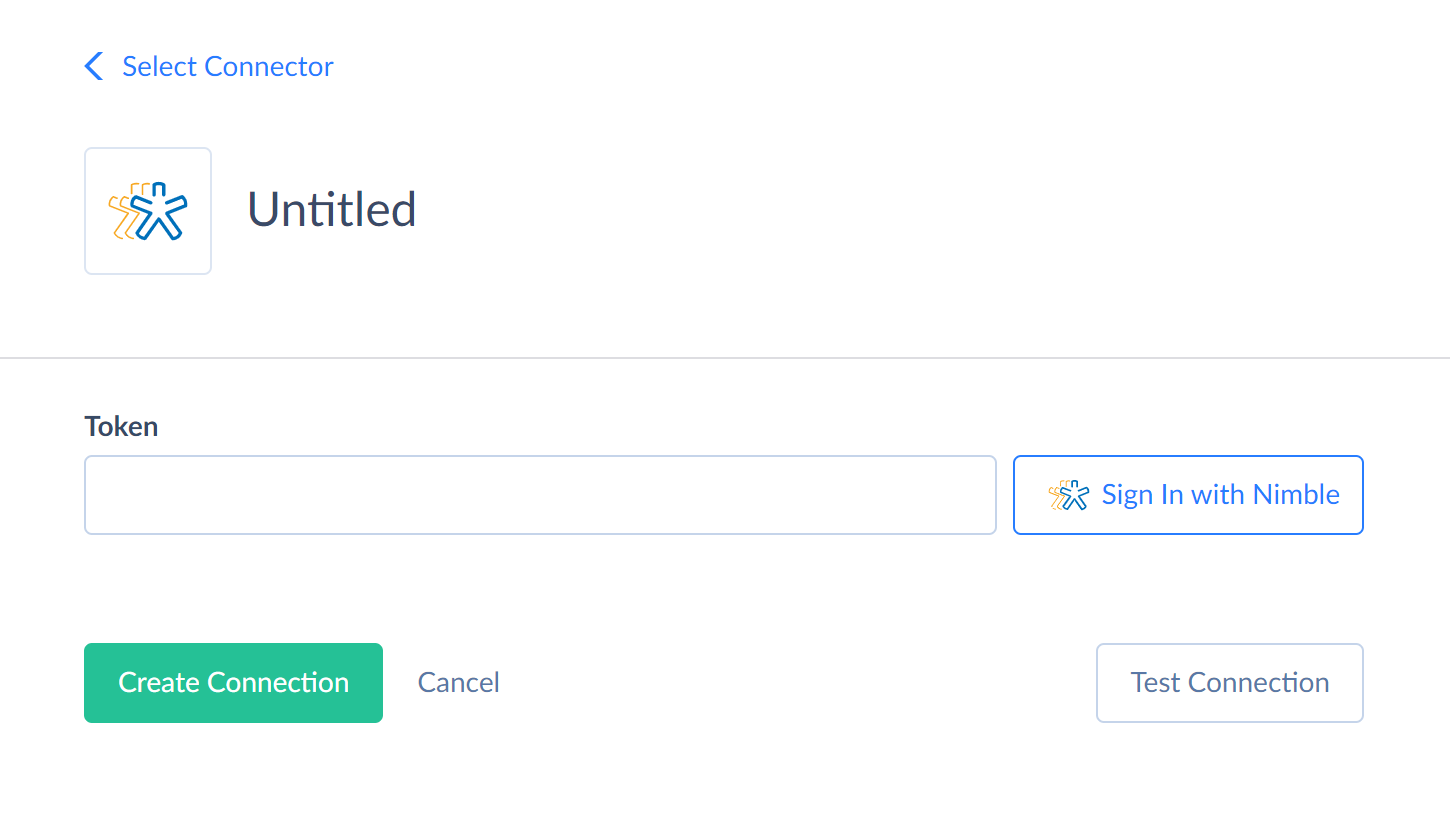
-
In the opened window, enter your Nimble credentials and click Sign In.
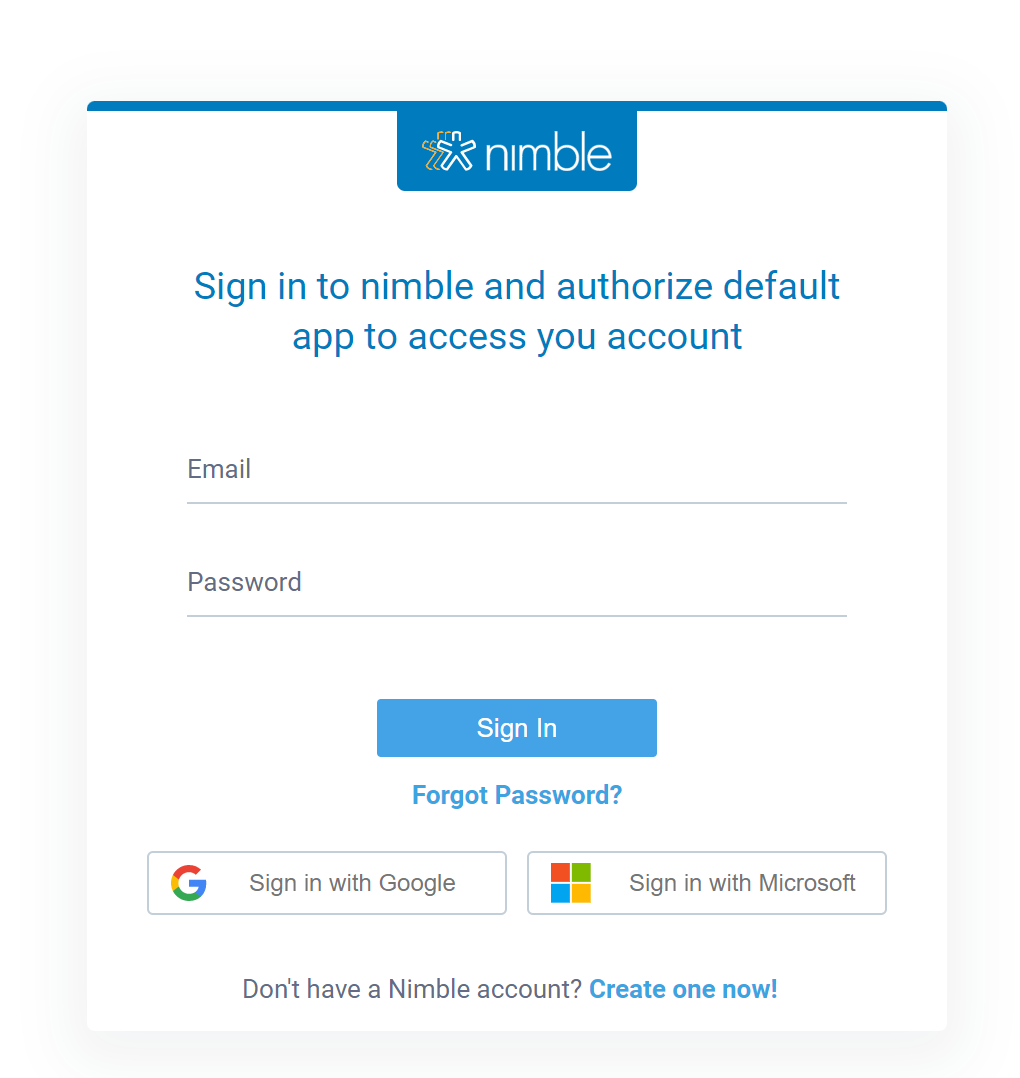
-
Click Authorize.
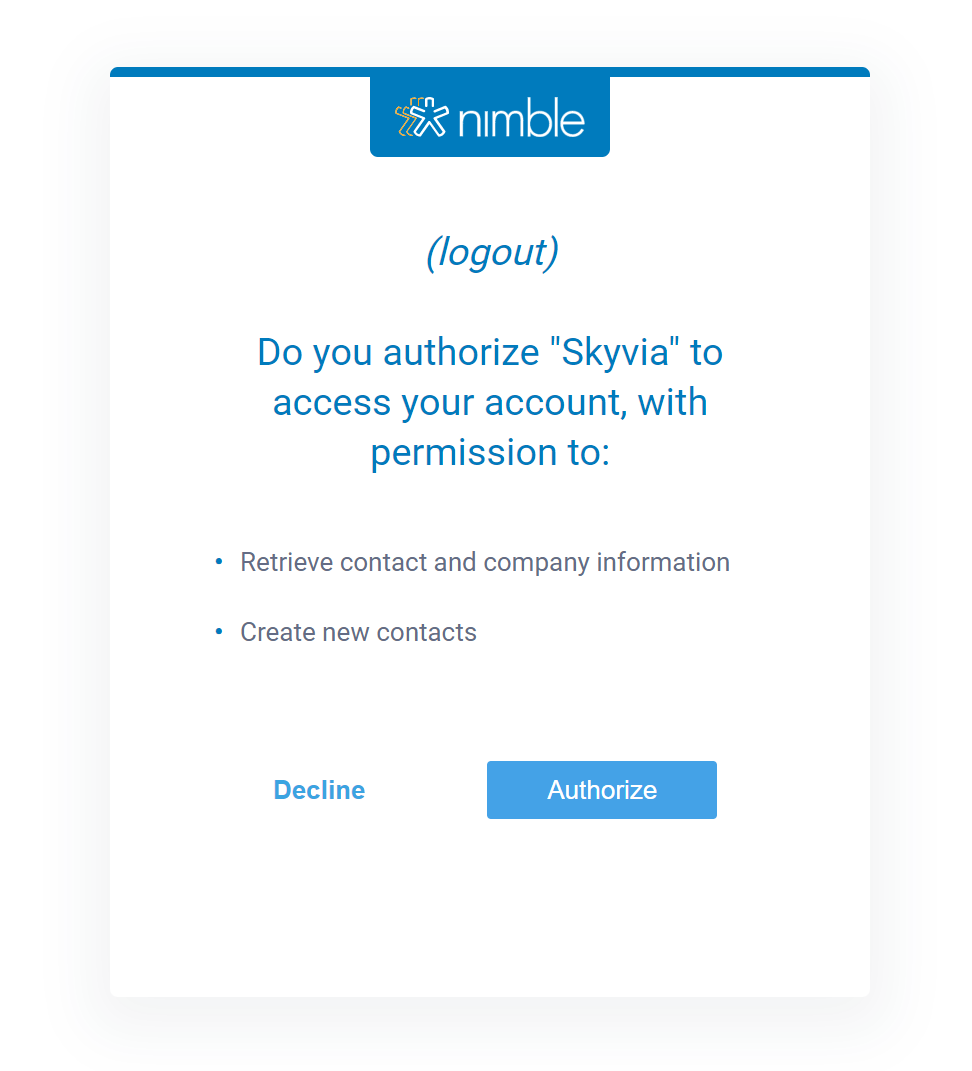
Connector Specifics
Object Peculiarities
Contacts
The Contacts object has the following fields that are read-only: FirstName, LastName, CompanyName, Rating, LeadStatus, and LeadSource.
To assign data, use the fields with the "Add" suffix: FirstNameAdd, LastNameAdd, CompanyNameAdd, RatingAdd, LeadStatusAdd, and LeadSourceAdd. The values for these fields must be in JSON format. For example, for the FirstNameAdd field, the value could be: [{"value": "John", "modifier": ""}].
The Tags field in the Contacts object is read-only, so the TagsAdd field must be used to assign or modify tags for a contact. Unlike other fields, the value for TagsAdd should be a simple list of tags separated by commas, not in JSON format. The TagsAdd field cannot be used in an UPDATE operation.
ContactNotes
When loading data into the ContactNotes object, provide the ContactIds field as a JSON array of contact IDs. If you include multiple IDs for a source record, separate records will be created in the ContactNotes object for each contact. However, only one record will appear in the execution log.
Incremental Replication and Synchronization
Skyvia supports Replication with Incremental Updates for the Contacts, ContactNotes, and Tasks objects.
Skyvia supports Synchronization for the Contacts object.
DML Operations Support
| Operation | Object |
|---|---|
| INSERT, UPDATE, DELETE | Contacts |
| INSERT, DELETE | ContactNotes |
| INSERT | Tasks |
Stored Procedures
Skyvia represents part of the supported Nimble features as stored procedures. You can call a stored procedure, for example, as a text of the command in the ExecuteCommand action in a Target component of a Data Flow or in Query.
UpdateContactTags
To update contact tags, use the following command. This will override the existing tags with the new ones provided.
call UpdateContactTags(:ContactId,:Tags)
| PARAMETER NAME | DESCRIPTION |
|---|---|
| ContactId | Contact identifier |
| Tags | Contact tags. The value for the Tags parameter must be specified as a JSON array of tag strings: ["tag1", "tag2"] |
Supported Actions
Skyvia supports all the common actions for Nimble.