Iterable
Iterable is a cross-channel marketing platform that powers unified customer experiences and empowers you to create, optimize and measure every interaction across the entire customer journey.
Data integration: Skyvia supports importing data to and from Iterable, exporting Iterable data to CSV files, replicating Iterable data to relational databases and synchronizing Iterable data with other cloud apps and relational databases.
Backup: Skyvia Backup does not support Iterable.
Query: Skyvia Query supports Iterable.
Establishing Connection
To establish a connection to Iterable, you need to specify your API Key.
Getting Credentials
To get a new Iterable API Key, perform the following steps:
-
Sign in to Iterable.
-
Click Integrations in the top menu.
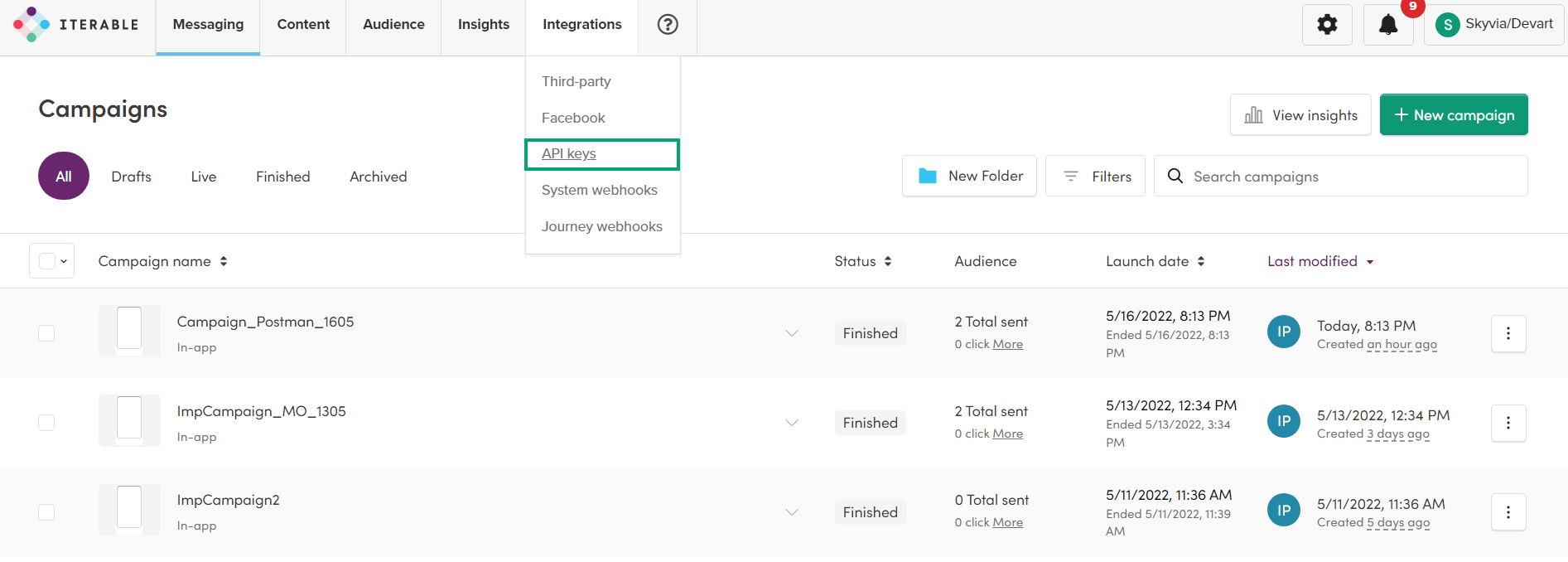
-
Select API keys.
-
Click New API Key.
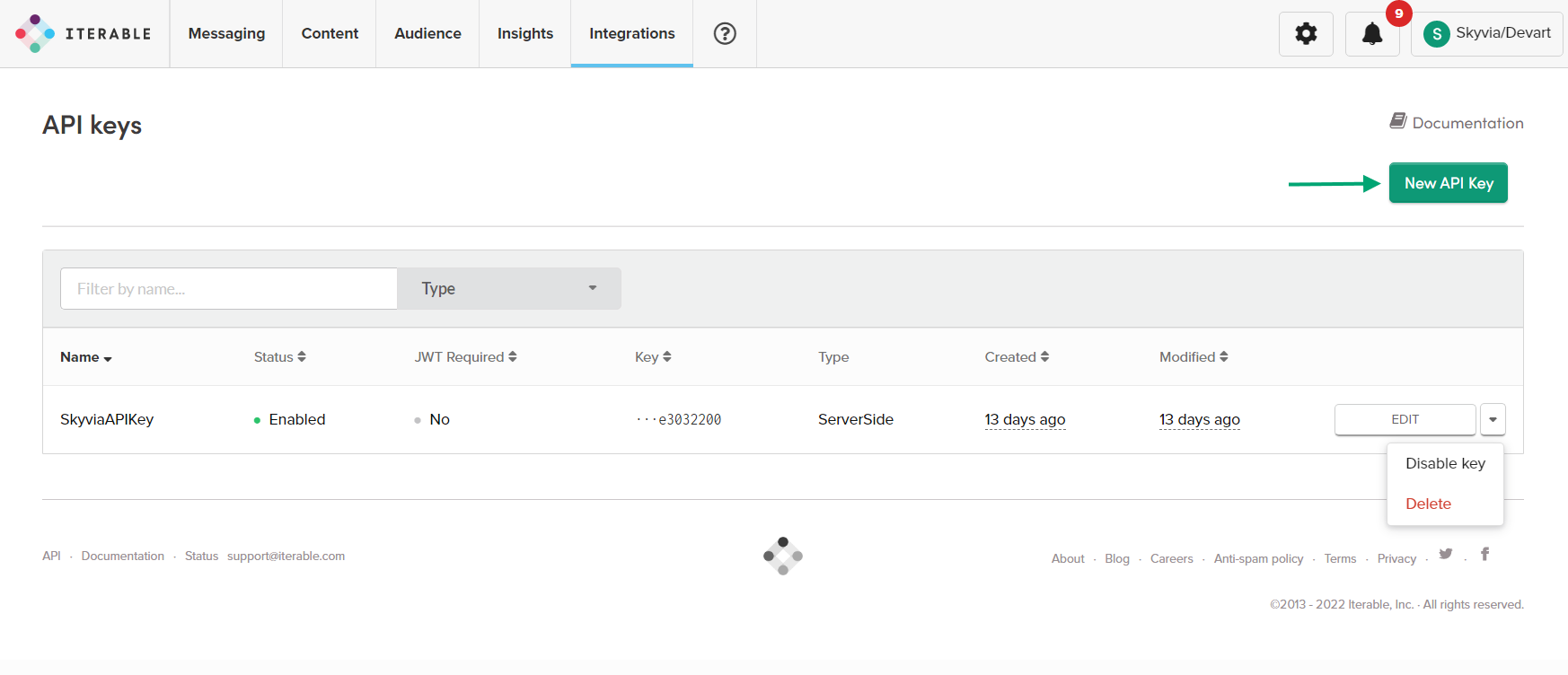
API Key is available for copying only the first time when it is created. So copy it and store it in a safe place.
Creating Connection
To connect to Iterable, select the Data Center and paste the obtained API key into the API Key box in Skyvia.

Additional Connection Parameters
Suppress Extended Requests
Iterable API returns only part of the fields for some objects when querying multiple records. To query the values of lacking fields, Skyvia performs additional extended requests for each record of such an object. However, this can decrease performance and significantly increase the number of API calls. The list of additional fields is the following:
| Object | Field |
|---|---|
| Templates | CreatorUserId, MessageTypeId, Metadata, FromName, FromEmail, ReplyToEmail, Subject, PreheaderText, CcEmails, BccEmails, HTML, PlainText, DataFeedIds, CacheDataFeed, MergeDataFeedContext |
To reduce the number of API calls, select the Suppress Extended Requests checkbox. However, please note that the fields, listed above will not be available in Skyvia (will return empty values) even if they have values in Iterable because its API does not return them without extended requests.
Connector Specifics
Object Peculiarities
Campaigns
The fields SendAt, SendMode, StartTimeZone, DefaultTimeZone and DataFields are added only for using in import operations. They always return empty values.
Events
When importing data to the Events object, in addition to the required EventName field, you also need to specify one of these fields: Email or UserId.
Required Filters
Retrieving data from the Events, InAppMessages, and Users objects is only possible when filtering by Email.
DML Operations Support
| Operation | Object |
|---|---|
| INSERT, UPDATE, DELETE | CatalogItems |
| INSERT, UPDATE | Templates |
| INSERT, DELETE | Catalogs, Lists |
| INSERT | Events, Campaigns, InAppMessages |
Incremental Replication and Synchronization
Synchronization is supported for the following objects: CatalogItems, Templates.
Replication with Incremental Updates is supported for the following objects: Campaigns, CatalogItems, Events, InAppMessages, Lists, MessagesTypes, Templates.
Note that you need to add filters by the Email field for Events and AppMessages in a replication if you want to replicate these object.
Stored Procedures
Skyvia represents part of the supported Iterable features as stored procedures. You can call a stored procedure, for example, as a text of the command in the ExecuteCommand action in a Target component of a Data Flow or in Query.
AbortCampaign
The following command aborts a campaign with the specified id.
call AbortCampaign(:campaignId)
TriggerCampaign
The following command triggers a campaign with the specified id against the specified lists.
call TriggerCampaign (:campaignId, :listIds, :suppressionListIds, :dataFields, :allowRepeatMarketingSends)
| PARAMETER NAME | DESCRIPTION |
|---|---|
| CampaignId | The campaign identifier |
| ListIds | The array of the lists identifiers in the array format, for example [1, 2, 3] |
| SuppressionListIds | The identifiers of lists to suppress in the array format, for example [1, 2, 3] |
| DataFields | Fields to merge into handlebars context in the JSON Object format |
| AllowRepeatMarketingSends | Boolean parameter, which defines whether to allow repeating marketing sends. It is true by default |
CancelScheduledOrRecurringCampaign
The following command cancels a campaign with the specified id.
call CancelScheduledOrRecurringCampaign (:campaignId)
Supported Actions
Skyvia supports all the common actions for Iterable.