LinkedIn Ads
LinkedIn Ads is a powerful advertising tool for reaching your audience. Using LinkedIn Ads, you can promote your organization’s updates to targeted audiences on desktop, mobile, and tablet.
Data integration: Skyvia supports importing data from LinkedIn Ads to other applications, exporting it to CSV files, and replicating LinkedIn Ads data to relational databases.
Backup: Skyvia Backup does not support LinkedIn Ads.
Query: Skyvia Query supports LinkedIn Ads.
Establishing Connection
To create a connection with LinkedIn Ads, sign in with LinkedIn.
Creating Connection
To create a LinkedIn Ads connection, perform the following steps:
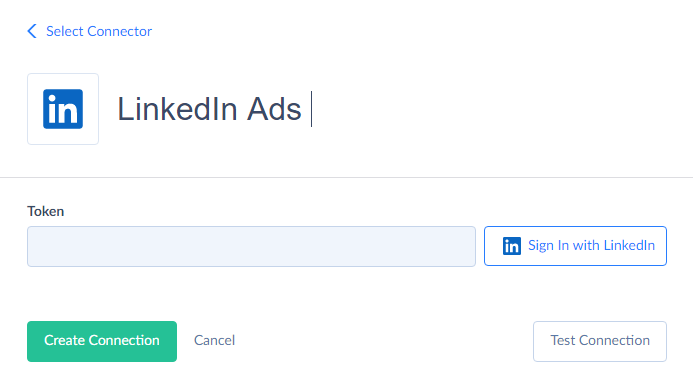
-
Click Sign In with LinkedIn.
-
Enter your LinkedIn email and password and click Sign in.
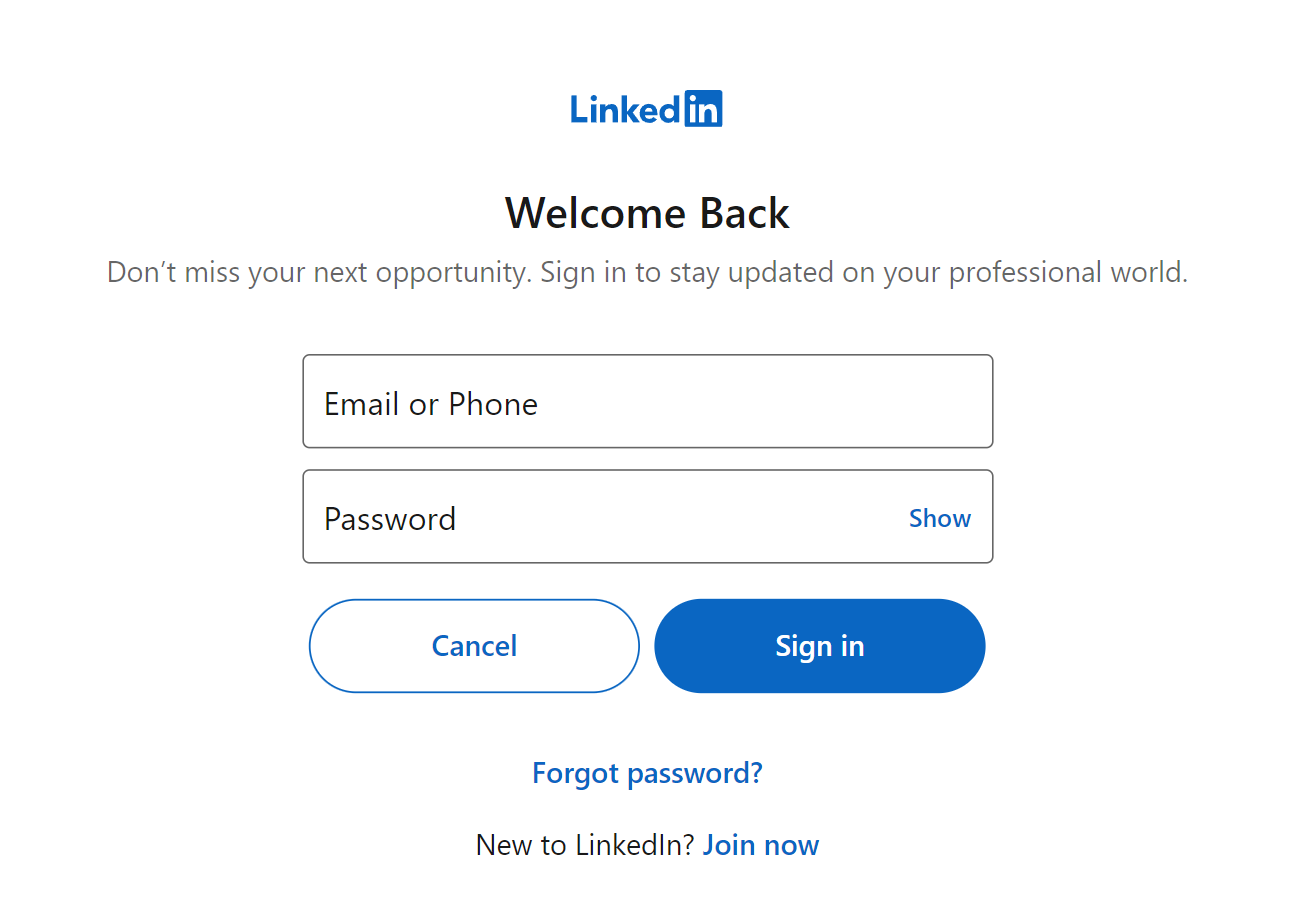
-
Click the Allow button to grant Skyvia access to your LinkedIn account.
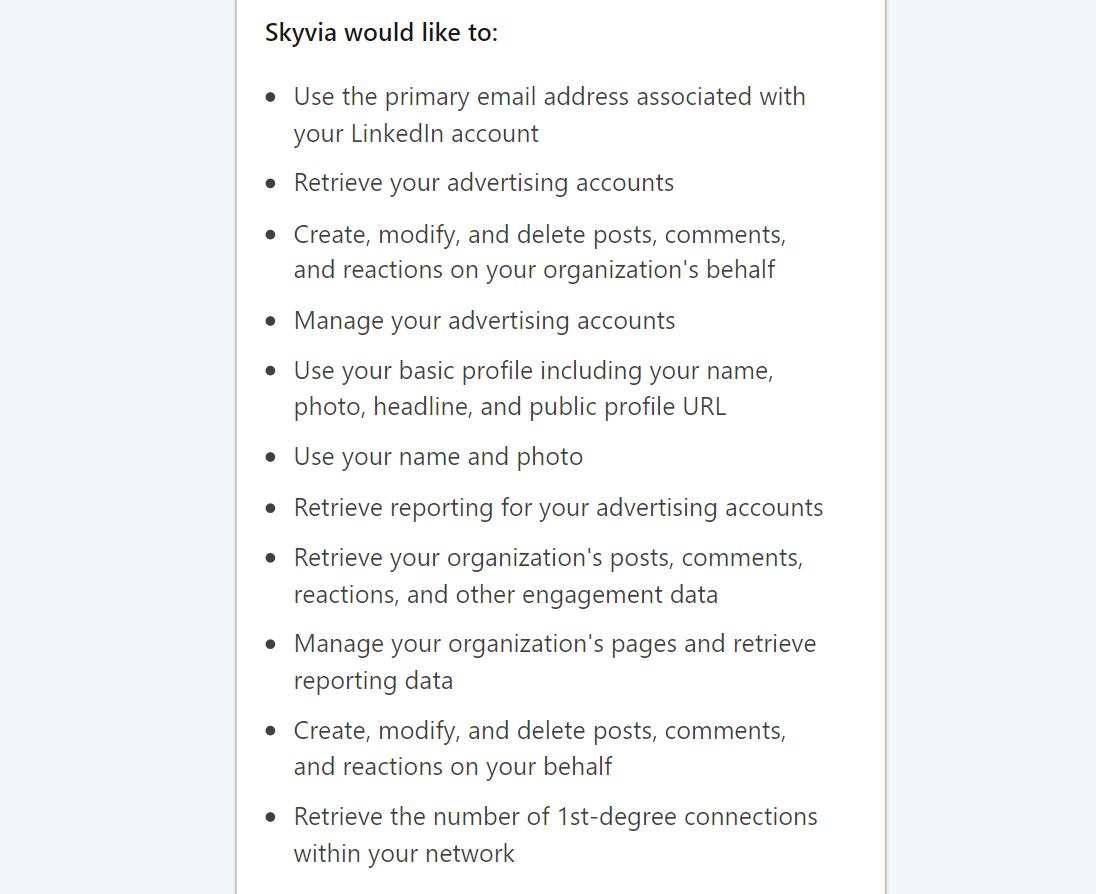
Connector Specifics
Object Peculiarities
Ads
All ad data is consolidated in the Ads object. The Content field stores data specific to each ad type in JSON format. For user convenience, we grouped ads of different types into separate objects with the suffix *Ads in their names: TextAds, JobsAds, SpotlightAds, FollowerAds, DocumentAds. Each object contains fields specific to a particular ad type. Fields of such objects represent data from the Content field of the Ads object as separate fields.
*Statistics
Content statistics data is represented in the objects with the *Statistics suffix. By default, such objects return data for a year before today. However, LinkedIn Ads API allows querying data for the last 13 months if you set a corresponding filter.
The FollowerDailyStatistics and PageDailyStatistics objects return data up to the day before yesterday when querying. These objects don’t return data for today and yesterday when querying.
The ShareDailyStatistics returns data, including yesterday, when querying.
Organizations
You can query only those organizations where you have the administrator access rights.
AccountLeadFormResponses and OrganizationLeadFormResponses
AccountLeadFormResponses object contains lead form responses of the SPONSORED type and are related to Accounts. OrganizationLeadFormResponses object contains lead form responses of the COMPANY, EVENT, and ORGANIZATION_PRODUCT types and are related to Organizations. You can query only the responses from the organizations or accounts where you have the administrator access rights.
Filtering Specifics
LinkedIn Ads API supports the following native filters:
| Objects | Operators and Fields |
|---|---|
| Accounts | Id (=) |
| Campaigns | Id, AccountId, Test (=). CampaignGroupId, Name, Type, Status (=, IN). |
| CampaignGroups | Id, AccountId, Test (=). Name, Status (=, IN). |
| Ads, DocumentAds, FollowerAds, JobsAds, TextAds, SpotlightAds | Id, AccountId (=). CampaignId, IntendedStatus (=, IN). |
| Conversions | Id, AccountId (=). |
| LeadForms | AccountId (=). |
| AccountsDailyReport, AdsDailyReport, CampaignGroupsDailyReport, CampaignsDailyReport, ConversionsDailyReport | Date (=, Between, >, >=, <, <=). |
| FollowerDailyStatistics, PageDailyStatistics, ShareDailyStatistics | Date (=, Between, >, >=, <, <=). OrganizationId (=). |
| AccountLeadFormResponses | Id (=), AccountId (=), CreatedAt (=, <, <=, >, >=, Between), TestLead (=) |
| OrganizationLeadFormResponses | Id (=), OrganizationId (=), LeadType (=, IN), CreatedAt (=, <, <=, >, >=, Between), TestLead (=) |
Use these filters to improve performance and save API calls. You can use filters with other fields or operators, but it may increase API call usage.
DML Operations Support
LinkedIn Ads objects support the following operations.
| Operation | Object |
|---|---|
| INSERT, UPDATE, DELETE | Accounts, Campaigns, CampaignGroups, Conversions, TextAds |
| UPDATE, DELETE | Ads |
The following objects are read-only: AccountsDailyReport, AdsDailyReport, CampaignsDailyReport, CampaignGroupsDailyReport, ConversionsDailyReport, DocumentAds, FollowerAds, FollowerDailyStatistics, JobsAds, LeadForms, Organizations, PageDailyStatistics, ShareDailyStatistics.
Incremental Replication and Synchronization
Incremental Updates for the following LinkedIn objects: Accounts, AccountsDailyReport, AccountLeadFormResponses, Ads, AdsDailyReport, CampaignGroups, CampaignGroupsDailyReport, Campaigns, CampaignsDailyReport, Conversions, ConversionsDailyReport, DocumentAds, FollowerAds, FollowerDailyStatistics, JobsAds, Organizations, OrganizationLeadFormResponses, PageDailyStatistics, ShareDailyStatistics, SpotlightAds, TextAds.
Incremental Replication detects only new records for the following objects: AccountsDailyReport, AccountLeadFormResponses, CampaignGroupsDailyReport, CampaignsDailyReport, AdsDailyReport, ConversionsDailyReport, FollowerDailyStatistics, OrganizationLeadFormResponses, PageDailyStatistics, ShareDailyStatistics.
The *Report and *Statistics objects contain the Date field. This field stores dates without time. Thus, you can replicate only records created before the current date. The first run of the Incremental Replication will return the report with the data for the previous day. Further runs with New Replication Runtime enabled will consider retrospectively updated reporting data according to the attribution window, including data for the previous day. To get data for the current date using the old Replication runtime, run the Replication on the next day using a filter by the Date field.
The FollowerDailyStatistics and PageDailyStatistics objects support replicating data up to the date before yesterday. Future runs with the New Replication Runtime enabled using retrospective updates will include data for the previous and current dates. The old Replication runtime will lose data for the previous and current dates if the AttributionWindow parameter is set to 0. We recommend setting the AttributionWindow parameter to 1 or more and using the new replication runtime for these objects.
The CreatedAt field in the Organizations and *Statistics objects stores the date the organization was created in LinkedIn. This date may differ from the date the current user became the organization administrator.
Skyvia supports Synchronization for the following objects: Accounts, Campaigns, CampaignGroups, Conversions, and TextAds.
Supported Actions
Skyvia supports all the common actions for LinkedIn Ads.