SurveyMonkey
SurveyMonkey is the world's leading cloud-based platform for online survey. It helps create surveys, collect responses and analyze survey results.
Data integration: Skyvia supports data import to SurveyMonkey, data export from SurveyMonkey to a file storage service or FTP, to CSV file(s), data replication from SurveyMonkey to relational databases and data synchronization from/to SurveyMonkey.
Backup: Skyvia Backup supports SurveyMonkey backup.
Query: Skyvia Query supports SurveyMonkey.
Establishing Connection
To create a connection to SurveyMonkey
Creating Connection
To connect to SurveyMonkey, do the following.
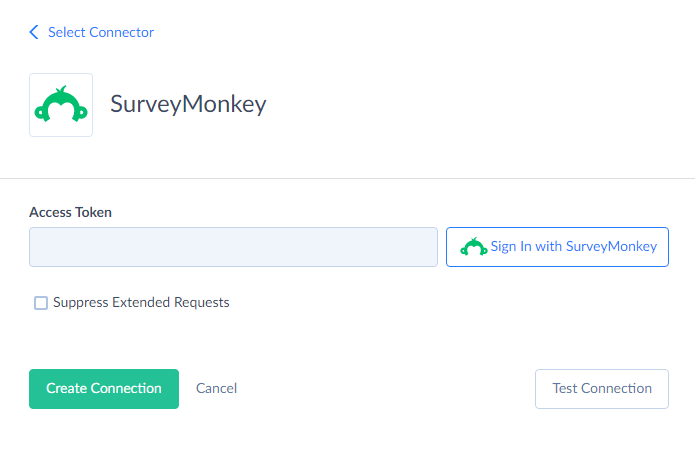
-
Click Sign In with SurveyMonkey in the Connection Editor.
-
In the opened window, enter your SurveyMonkey credentials and click Log In.
-
Enter your credentials.
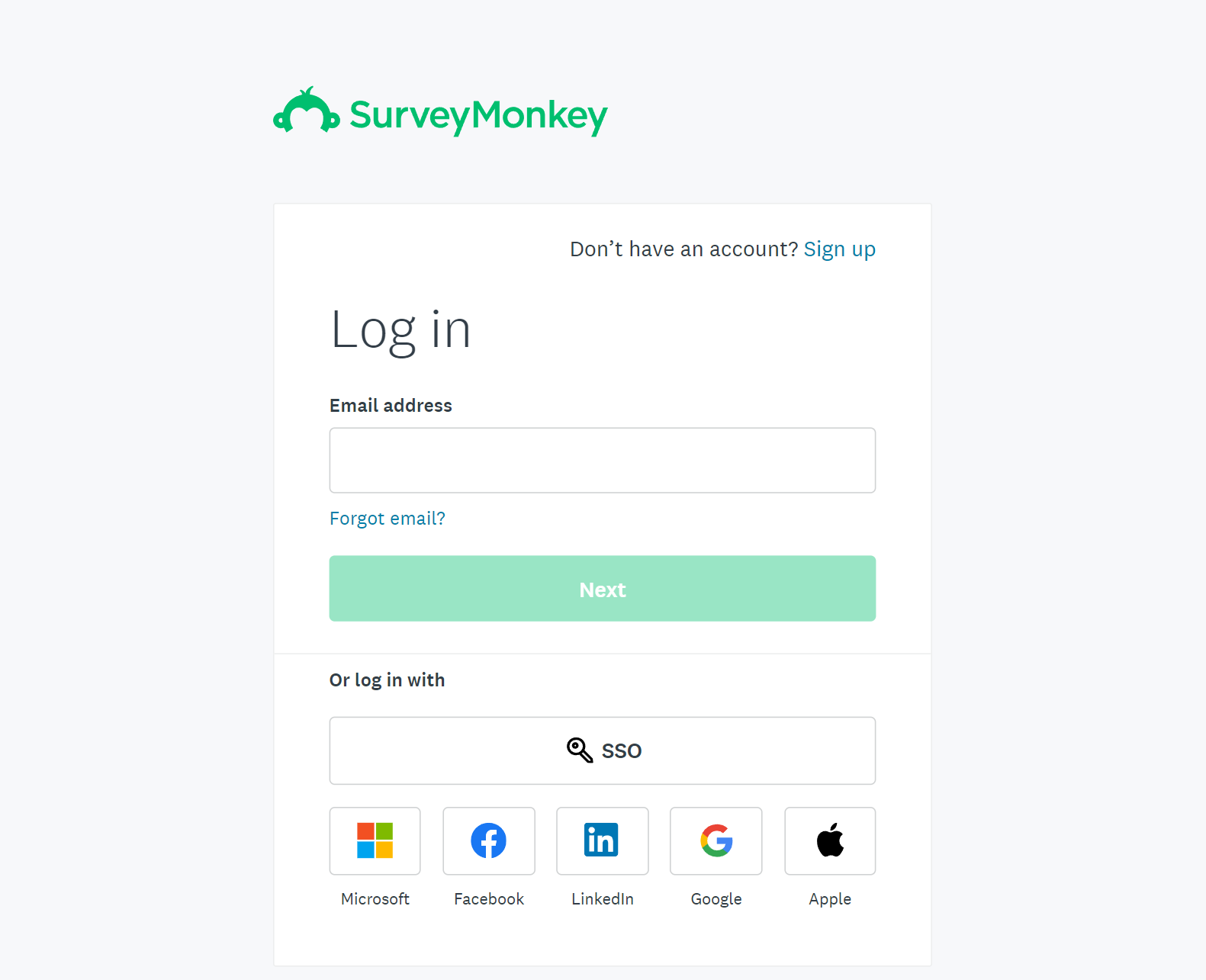
-
Authorize Skyvia to access your SurveyMonkey data.

Additional Connection Parameters
Suppress Extended Requests
SurveyMonkey API returns only part of the fields for some objects when querying multiple records. Skyvia performs additional extended requests to query values of missing fields. Skyvia performs such API requests for each record of such object. However, this can decrease performance and significantly increase the number of API calls used.
The additional fields are the following:
| OBJECT | FIELD |
|---|---|
| SurveyPageQuestions | Family, Subtype |
| SurveyCollectors | Type |
| CollectorMessages | RecipientStatus |
To reduce the number of API calls, you can select the Suppress Extended Requests checkbox.
Connector Specifics
Object Peculiarities
Read-only Objects
The following SurveyMonkey objects are read-only: BenchmarkBundles, Benchmarks, CollectorMessageStats, ContactFields, QuestionBank, Roles, SurveyCategories, SurveyDetails, SurveyLanguages, SurveyResponsesAnswers, SurveyRollups, SurveyTemplates, SurveyTrends, TeamMembers, Teams, User.
Incremental Replication and Synchronization
Skyvia supports Replication with Incremental Updates for the Surveys, SurveyResponses, SurveyCollectors, Organizations, OrganizationMembers, SurveyResponsesAnswers objects.
Skyvia Supports Synchronization for the Surveys, SurveyResponses, SurveyCollectors, Organizations, OrganizationMembers objects.
DML Operations Support
SurveyMonkey objects support the following DML operations.
| Operation | Object |
|---|---|
| INSERT, UPDATE, DELETE | CollectorMessages, ContactLists, Contacts, OrganizationMembers, Organizations, SurveyCollectors, SurveyPageQuestions, SurveyPages, SurveyResponses, Surveys, Webhooks |
| INSERT, DELETE | CollectorRecipients, OrganizationShares, SurveyTranslations |
| INSERT | ListContacts, SurveyFolders |
Supported Actions
Skyvia supports all the common actions for SurveyMonkey.