Okta
Okta is an Identity-as-a-Service (IDaaS) platform, which provides you and your colleagues with access to all other (company) software with one login. Okta is available on your computer, laptop, mobile phone or tablet, allowing you to access your applications anytime and anywhere. Okta helps IT become more secure, make people more productive, and maintain compliance.
Data integration: Skyvia supports importing data to and from Okta, exporting Okta data to CSV files, replicating Okta data to relational databases, and synchronizing Okta data with other cloud apps and relational databases.
Backup: Skyvia Backup does not support Okta.
Query: Skyvia Query supports Okta.
Establishing Connection
To create a connection to Okta, you need to specify your subdomain and API key.
Getting Credentials
API Key
To locate an API Key, perform the following steps:
- Go to your Okta account and click Security on the left.
- Click API and switch to the Tokens tab.
- Click Create token.
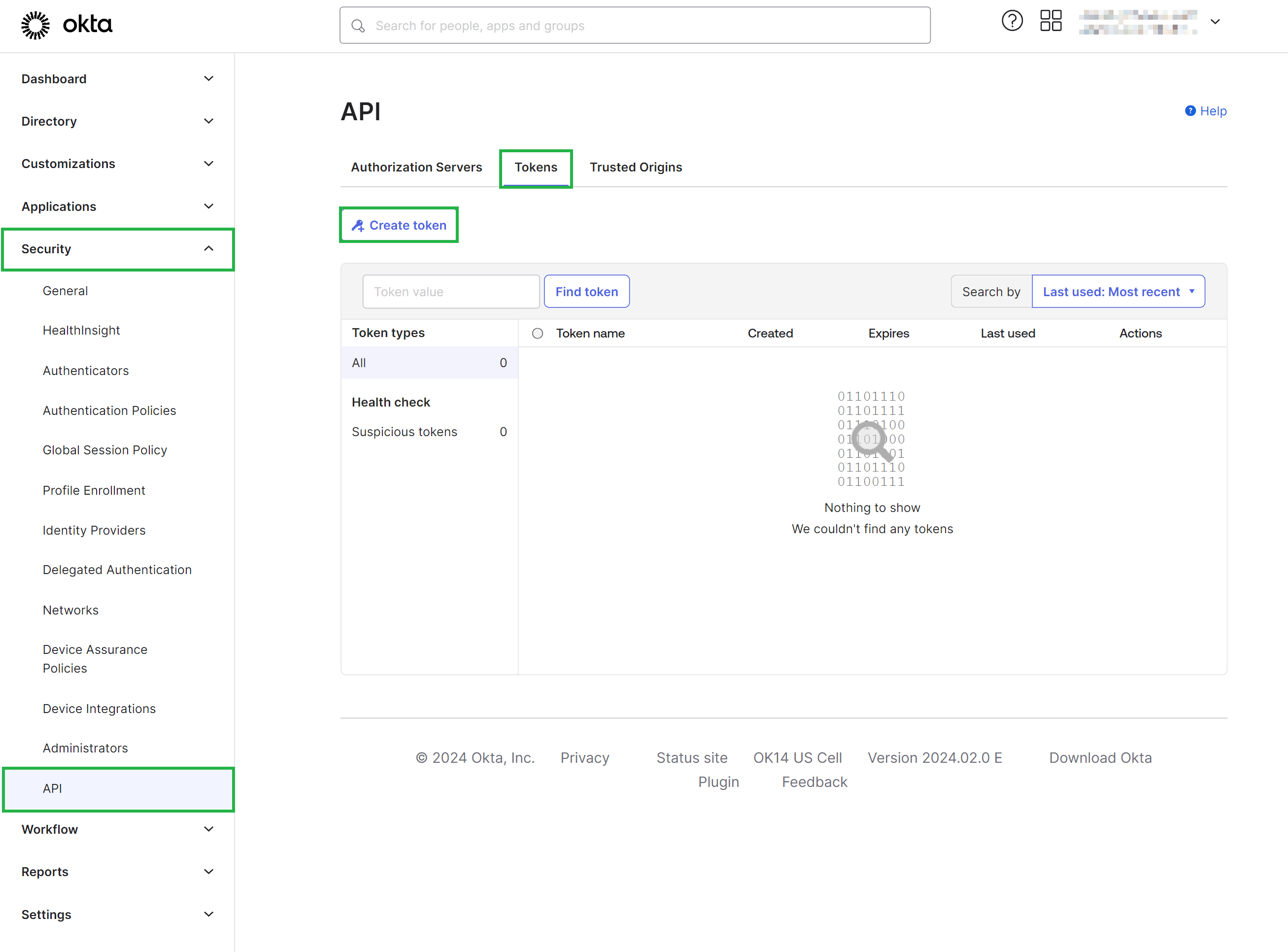
- Name your token and click Create token.
- Copy the token value and save it.
The token value is available only once during the creation. Save it in the safe place to access it later.
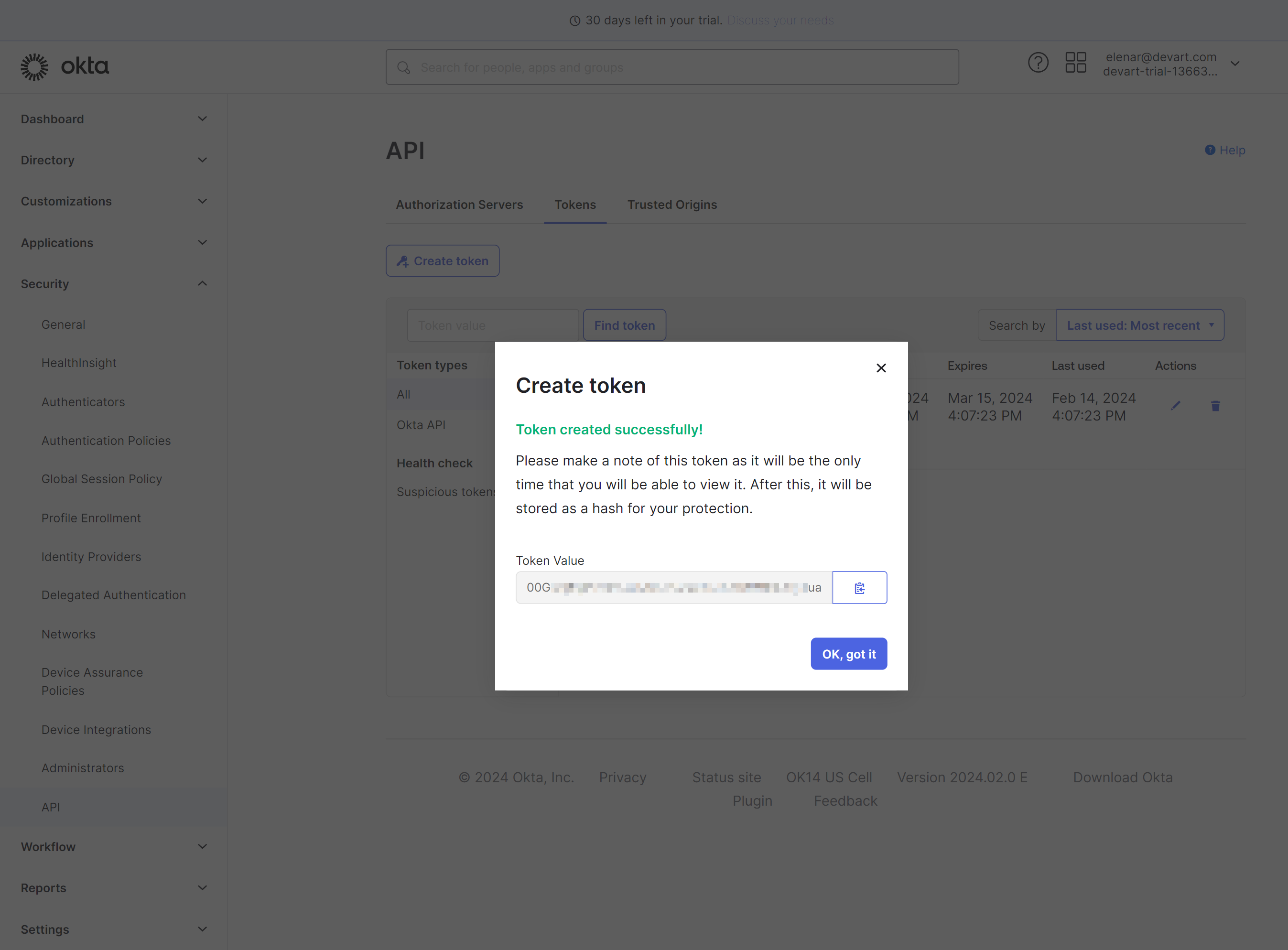
Subdomain
To find your subdomain, go to Okta and click on your account name. Subdomain is a part of your organization URL. For example, if your organization URL is trial-1366324.okta.com, Subdomain is trial-1366324.
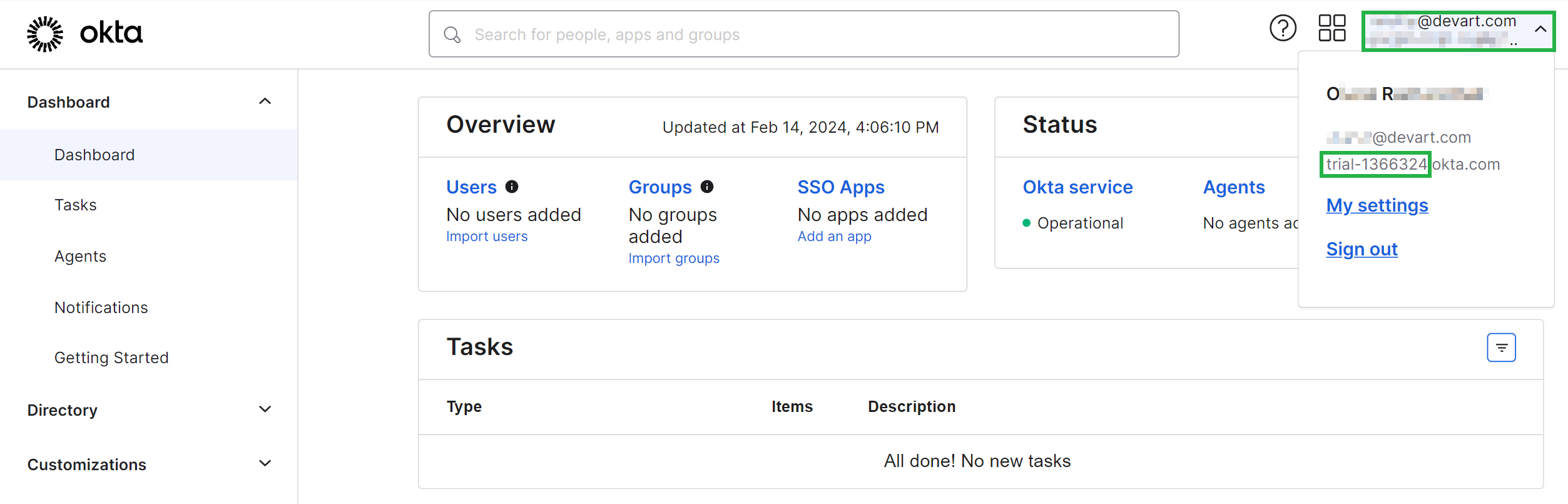
Creating Connection
To connect to Okta, enter your Subdomain and API Key.
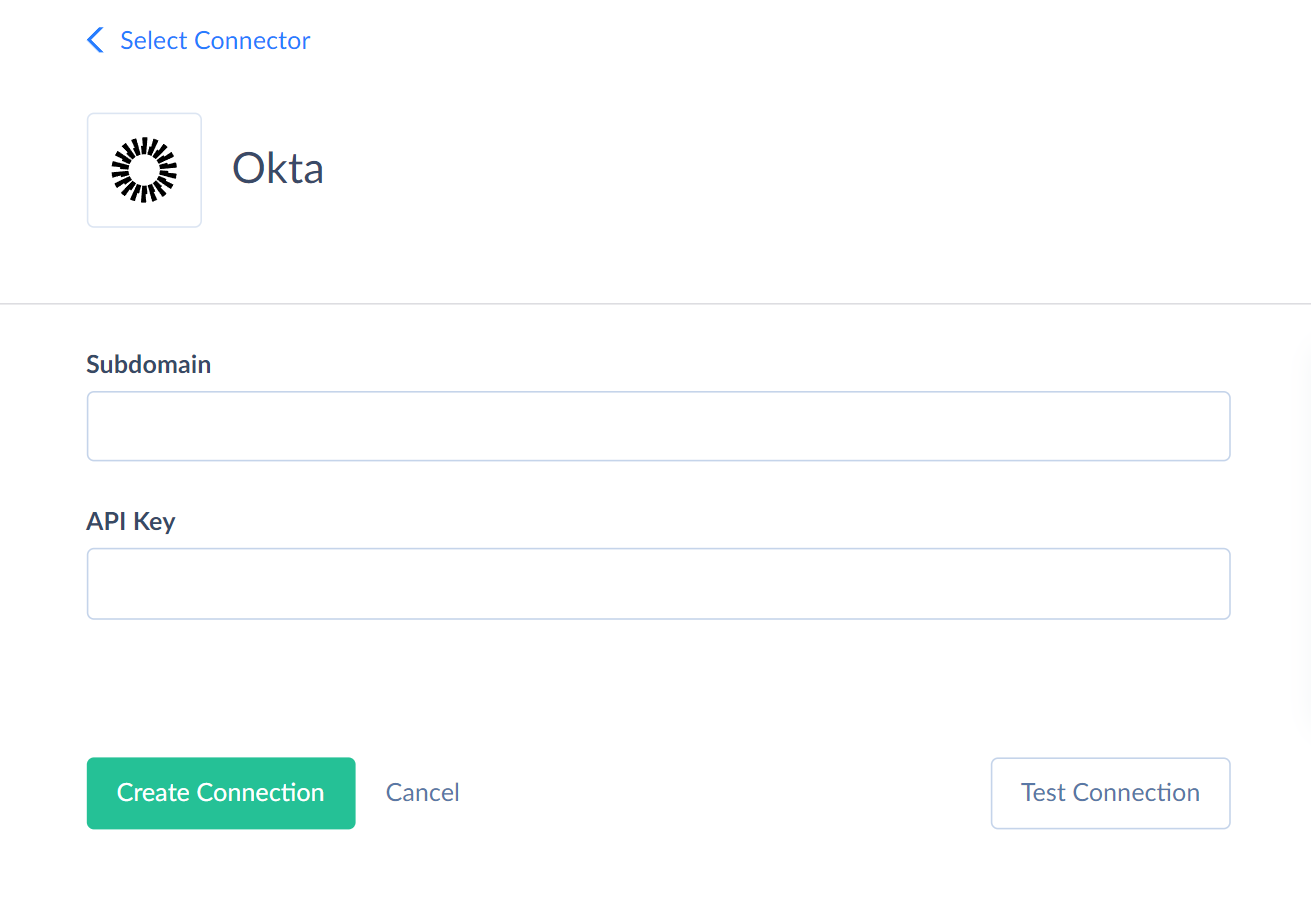
Connector Specifics
Object Peculiarities
Policies
We have divided Policies into four separate objects depending on their type: OktaSignOnPolicies, PasswordPolicies, MFAEnrollPolicies, AuthorizationServerPolicies.
EnrolledFactors
When importing data into this object, one of the required fields is FactorType, which has a set of values. Each of the factors must be first activated for the account. For this, you need to log in to your Okta account as an administrator, select Security -> Multifactor tab and activate the necessary factors from the list on the left. Only after that these types of factors can be used for enroll.
Depending on the selected FactorType, you need to map the columns of the profile group. They are different for each type. Check it out here. For example, for the "question" type, you need to set Profile_Question and Profile_Answer.
Incremental Replication and Synchronization
Skyvia supports Replication with Incremental Updates for such Okta objects: ApplicationCSRs, ApplicationKeyCredentials, Applications, AuthorizationServers, AuthorizationServerPolicies, AuthorizationServerPolicyRules, EnrolledFactors, EventHooks, Groups, GroupRules, InlineHooks, IdentityProviders, IDPDiscoveryPolicies, MFAEnrolledPolicies, OktaSignOnPolicies, SMS_Templates, PasswordPolicies, Schemas, TrustedOrigins, Users, UserRoles.
Skyvia supports Synchronization for such Okta objects: Applications, AuthorizationServers, AuthorizationServerPolicies, AuthorizationServerPolicyRules, EventHooks, Groups, InlineHooks, MFAEnrolledPolicies, OktaSignOnPolicies, SMS_Templates, TrustedOrigins, Users.
DML Operations Support
| Operation | Object |
|---|---|
| INSERT, UPDATE, DELETE | Applications, ApplicationUsers, AuthorizationServers, AuthorizationServerPolicies, AuthorizationServerPoliciyRules, AuthorizationServerClaims, AuthorizationServerScopes, EventHooks, Groups, InlineHooks, MFAEnrollPolicies, OktaSignOnPolicies, SMS_Templates, TrustedOrigins |
| INSERT, DELETE | ApplicationGroups, ClientApplications, EnrolledFactors, GroupMembers, PasswordPolicies, UserRoles |
| INSERT, UPDATE | Users |
| UPDATE, DELETE | IDPDiscoveryPolicies |
| DELETE | GroupRules, IdentityProviders |
| INSERT | LinkedObjects |
Supported Actions
Skyvia supports all the common actions for Okta.