July 2016
New Backup Features
The new Skyvia version offers lots of new features for Backup — cloud data backup product. New functionality allows you to see and browse data relations between backed up records and makes backed up data available in Data Integration and Query products.
Browsing Data Relations
In cloud data, relations between objects are a very important aspect. When restoring several related records, Skyvia restores all the relations between these records. New Skyvia version provides a new Record Preview page that conveniently displays all the field values of a record and all the related records. If this record has foreign keys, these foreign keys are displayed as links to the corresponding referenced records. This page allows you to quickly browse by record relations and select all the related records easily.
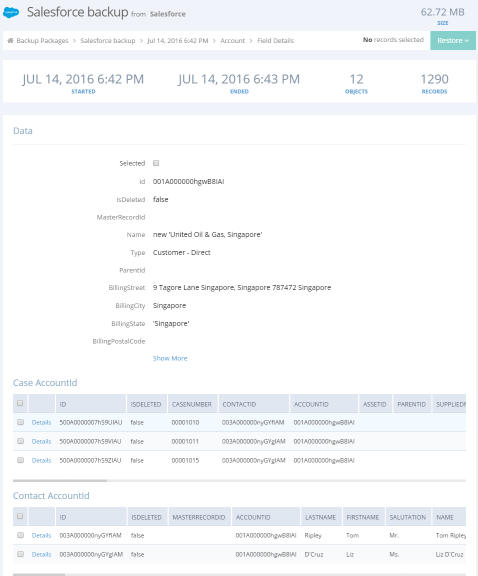
Backed Up Data Available in Data Integration and Query
Skyvia now allows creating connections to backed up data, which can be used in Data Integration and Query in the same way as other connections!
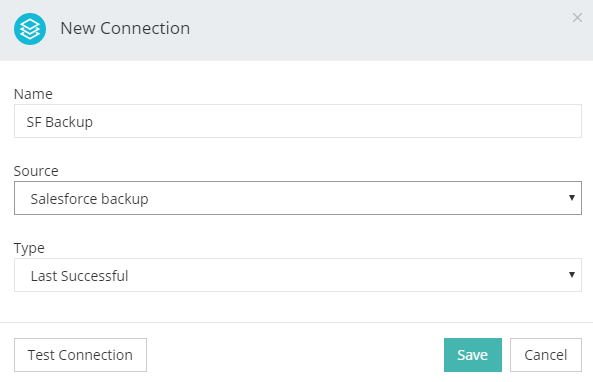
Now Query allows selecting your backed up data via SQL or visual query builder and viewing it in tabular form or as charts. Now you can use such advanced Query features as complex joins, filters, aggregations, grouping, etc. with your backed up data! And ability to use SQL against backed up data provides even more advanced functionality. With Skyvia Backup and Query united, you will be able to query and visualize backed up data from the past and compare it with current data to get better understanding of your business evolution.
Applying Skyvia's data integration tools to the backed up data enables you to perform advanced export with filtering and joining related data. You can also load backed up data directly to a wide number of supported data sources or perform your own custom, deeply configured, restore operations when standard Skyvia restore is not enough. For example, with Skyvia Import you will be able to restore data, matching certain conditions, instead of picking records to restore manually. Additionally, when you need one-way data integration, you can reduce the cloud app API call usage by integrating other data sources with backed up data instead of the original cloud application.
Your backed up data is read-only, so backup connections cannot be used in import integrations as target, and you cannot perform DML statements in it.
Restore Details Dialog
Now, after clicking restore, you can see how many records is restored, and from which objects. Additionally you may select a connection to restore data to other than the original backup connection.
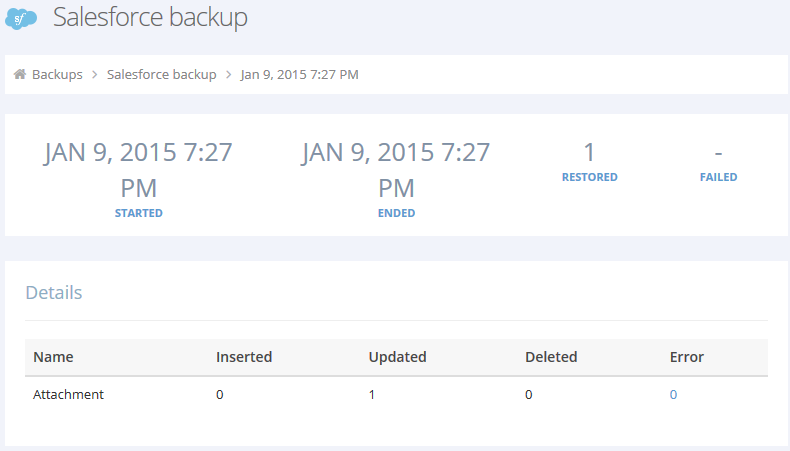
Backup Pricing
In the version 4.2 we introduce pricing for Skyvia Backup. Skyvia can back up various data sources, and to make pricing easier to understand regardless of the data source, our pricing plans differ in storage space available. You can backup as many sources as you need, and as many connections as you need regardless of a pricing plan, and the only limit is storage space used.
To improve storage space usage management, Skyvia now displays space used for every backup and allows you to remove old unnecessary backups whenever you need.
There is a free plan limited to 1 GB of space used, and it does not provide backup data search and backup comparison. You can see other plans on our Pricing page.