Recurly
Recurly is a a subscription management and recurring billing platform.
Data integration: Skyvia supports importing data to and from Recurly, exporting Recurly data to CSV files, replicating Recurly data to relational databases, and synchronizing Recurly data with other cloud apps and relational databases.
Backup: Skyvia Backup does not support Recurly.
Query: Skyvia Query supports Recurly.
Establishing Connection
To create a connection to Recurly, you need to get an API key.
Getting Credentials
To get your Recurly API Key, perform the following steps:
- Sign in to Recurly.
- Click Integrations in the menu on the left.
- Click API Credentials.
- Copy your private Api Key.

Remember your data center region. You can see it in the message located below your API Key details.
Creating Connection
To connect to Recurly, perform the following steps:
- Enter your API key.
- Select your Region.
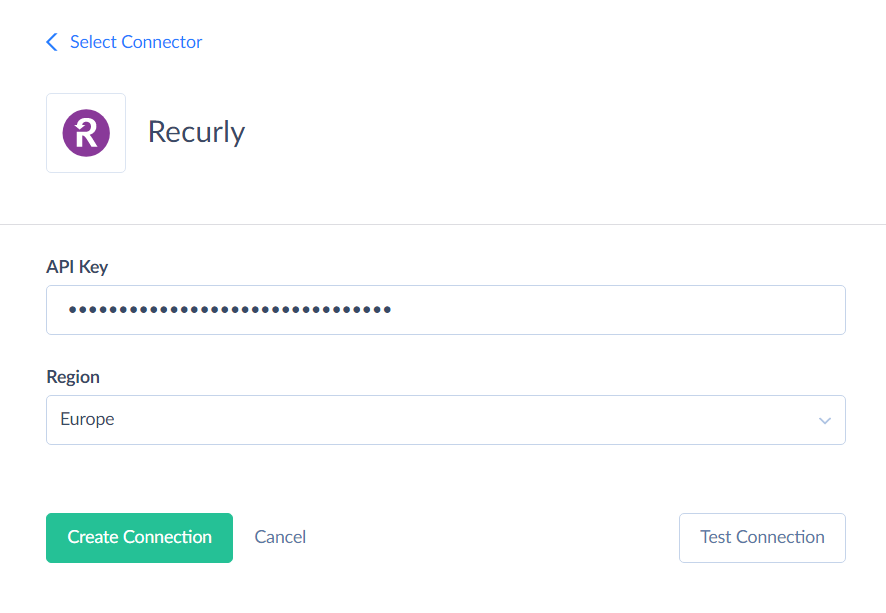
Connector Specifics
Object Peculiarities
Invoices
Line items are the charges and credits on your customer's invoices.
When data is imported into the Invoices object, an invoice is generated for all pending line items associated with the relevant account. A new record will be created in the Invoices object, and all pending line items will be linked to this newly created invoice with their InvoiceId fields updated.
LineItems
When importing data to the LineItems object, records are linked to the account, not to the invoice. You can only delete the LineItems that are not linked to the invoice.
Incremental Replication and Synchronization
Skyvia supports Replication with Incremental Updates for all Recurly objects, except AccountBalances.
Skyvia supports Synchronization for these objects: Accounts, AddOns, BillingInfos, Coupons, Invoices, Items, Plans, MeasuredUnits, ShippingAddresses, ShippingMethods, Subscriptions.
DML Operations Support
| Operation | Object |
|---|---|
| INSERT, UPDATE, DELETE | Accounts, AddOns, BillingInfos, Coupons, Items, MeasuredUnits, Plans, ShippingAddresses, ShippingMethods, Subscriptions |
| INSERT, DELETE | LineItems, UniqueCouponCodes |
| UPDATE, DELETE | Acquisitions, BillingInfo |
| INSERT, UPDATE | Invoices |
| INSERT | CouponRedemptions |
Stored Procedures
Skyvia represents part of the supported Recurly features as stored procedures. You can call a stored procedure, for example, as a text of the command in the ExecuteCommand action in a Target component of a Data Flow or in Query.
CancelSubscription
To cancel a subscription, use the command:
call CancelSubscription(:subscription_id, :timeframe)
| PARAMETER NAME | DESCRIPTION |
|---|---|
| subscription_id | Subscription ID or UUID. |
| timeframe | Defines when the subscription will be canceled: immediately or at the end of the billing cycle. |
ReactivateCanceledSubscription
To reactivate a cancelled subscription, use the command:
call ReactivateCanceledSubscription(:subscription_id)
PauseSubscription
To pause a subscription, use the command:
call PauseSubscription(:subscription_id, :remaining_pause_cycles)
| PARAMETER NAME | DESCRIPTION |
|---|---|
| subscription_id | Subscription ID or UUID. |
| remaining_pause_cycles | Number of billing cycles to pause the subscription. |
ResumeSubscription
To resume a subscription, use the command:
call ResumeSubscription(:subscription_id)
ConvertTrial
To convert a trial subscription to an active paid subscription, use the command:
call ConvertTrial(:subscription_id)
RestoreUniqueCouponCode
To restore a unique coupon code, use the command:
call RestoreUniqueCouponCode(:unique_coupon_code_id)
CollectPendingInvoice
To force collect a pending or past due invoice, use the command:
call CollectPendingInvoice(:invoice_id)
MarkOpenInvoiceAsFailed
To mark an open invoice as failed, use the command:
call MarkOpenInvoiceAsFailed(:invoice_id)
MarkOpenInvoiceAsSuccessful
To mark an open invoice as successful, use the command:
call MarkOpenInvoiceAsSuccessful(:invoice_id)
ReopenClosedInvoice
To reopen a closed invoice, use the command:
call ReopenClosedInvoice(:invoice_id)
VoidCreditInvoice
To void a credit invoice, use the command:
call VoidCreditInvoice(:invoice_id)
RecordExternalPaymentForManualInvoice
To record external payment for manual invoice, use the command:
call RecordExternalPaymentForManualInvoice(:invoice_id)
| PARAMETER NAME | DESCRIPTION |
|---|---|
| invoice_id | Invoice ID. |
| payment_method | Payment method used for external transaction. |
| description | Transaction description. |
| amount | Transaction total amount. |
| collected_at | Datetime of transaction. |
Supported Actions
Skyvia supports all the common actions for Recurly.