Collaboration
Skyvia offers convenient collaborative environment both for legal entities such as companies, organizations and individuals such as private customers, consultants, etc. There is a variety of collaboration tools you can use in Skyvia — starting from shared accounts and subscription plans to shared workspaces and objects.
With Skyvia, companies will be able to easily increase workforce productivity, improve intercompany and team communication, conveniently set up and manage the entire organization's platform for working with data while controlling costs and ensuring security.
What is also important to mention is that in our platform we separate the concept of user profile and account. Profile contains user's personal information (first name, last name, job title, password and other credentials) and serves for associating user with his/her account(s) and roles in certain workspaces. Meantime, account is an identity created for a user in the system to manage subscriptions and workspaces, which belong to this account.
Key Terms
User is a person/company registered in Skyvia, having unique name, password and other credentials stored in the Profile.
Account is an identity created for a person/company in the system to associate subscriptions and workspaces with and to manage them. Any subscriptions to Skyvia products and all the payment information, including invoices, are related to a certain account and managed solely by account admin.
Workspace is a working area of a user or a team of users. Workspace may represent your private workspace if your work alone or may represent the workspace of the company you were invited to. Workspace combines all the objects (integrations, queries, etc), created by you or by company, in one place.
Workspace role is a group of certain permissions assigned to a user in the workspace. The permission itself is a right to access, manage or perform other actions with one or several types of Skyvia objects (integration, backups, etc.) in the workspace.
Subscription is a fixed annual or monthly pricing plan selected and payed by the customer to use Skyvia products. In total, Skyvia offers 4 main products, each having separate subscription plans. Customer can invite other users to share his/her account and subscription plan, as well as workspaces and objects.
Please note that each user can have access to several accounts and several workspaces. Users can switch between accounts and workspaces when they need to; their rights and roles in each account or workspace may differ.
Introduction to Users’ Roles and Privileges
Skyvia separates users' rights in the account from users' rights in the workspace. It is done to provide the overall account, workspace and data security.
If we are talking about the account level, there can be two kinds of account users: with or without administrative rights and privileges.
If we are talking about the workspace level, there can be four standard users' roles with the corresponding permissions. These roles are assigned to account users depending on the tasks they should perform in the workspace.
User Rights in the Account
In Skyvia, user can be an account admin or account member, or both but for separate accounts. The member status gives minimum rights to users, while administrator status gives full administrative privileges.
User Roles in the Workspace
Invited users can access a certain workspace and its objects solely based on the roles they were assigned in this workspace. Each workspace role has a set of associated permissions. Permissions can be both general, like managing workspace settings or workspace objects (creating, updating, deleting), usually assigned to a workspace admin or developer, and separate, like viewing, executing certain types of Skyvia objects, usually assigned to workspace members or supporters.
Skyvia offers 4 standard, ready-to-use roles, which can be assigned to account members to work in the workspace, such as administrator, developer, member, supporter. These roles have appropriate, already predefined permissions. For more specialised needs, you can easily create your own custom roles and select the permissions you want from the available list. You can assign both standard and custom roles to invited users.
Custom roles can be created and added to the workspace only by account admin. Workspace admin can assign workspace custom roles to users, but cannot create such roles himself/herself.
Benefits of Workspace Roles
Workspace roles give an opportunity to onboard new users with ease and with no access errors. You save time and effort by associating new users with roles from the start. With roles, you do not have to set up each new user one by one, manually applying the same permission set over and over to each user when adding them to the workspace. Instead you can use automatic selection of all users to add them to the workspace, and when they are added to the workspace, you can conveniently change/update their roles in a couple of seconds even if you add users from the entire organization to a single workspace.
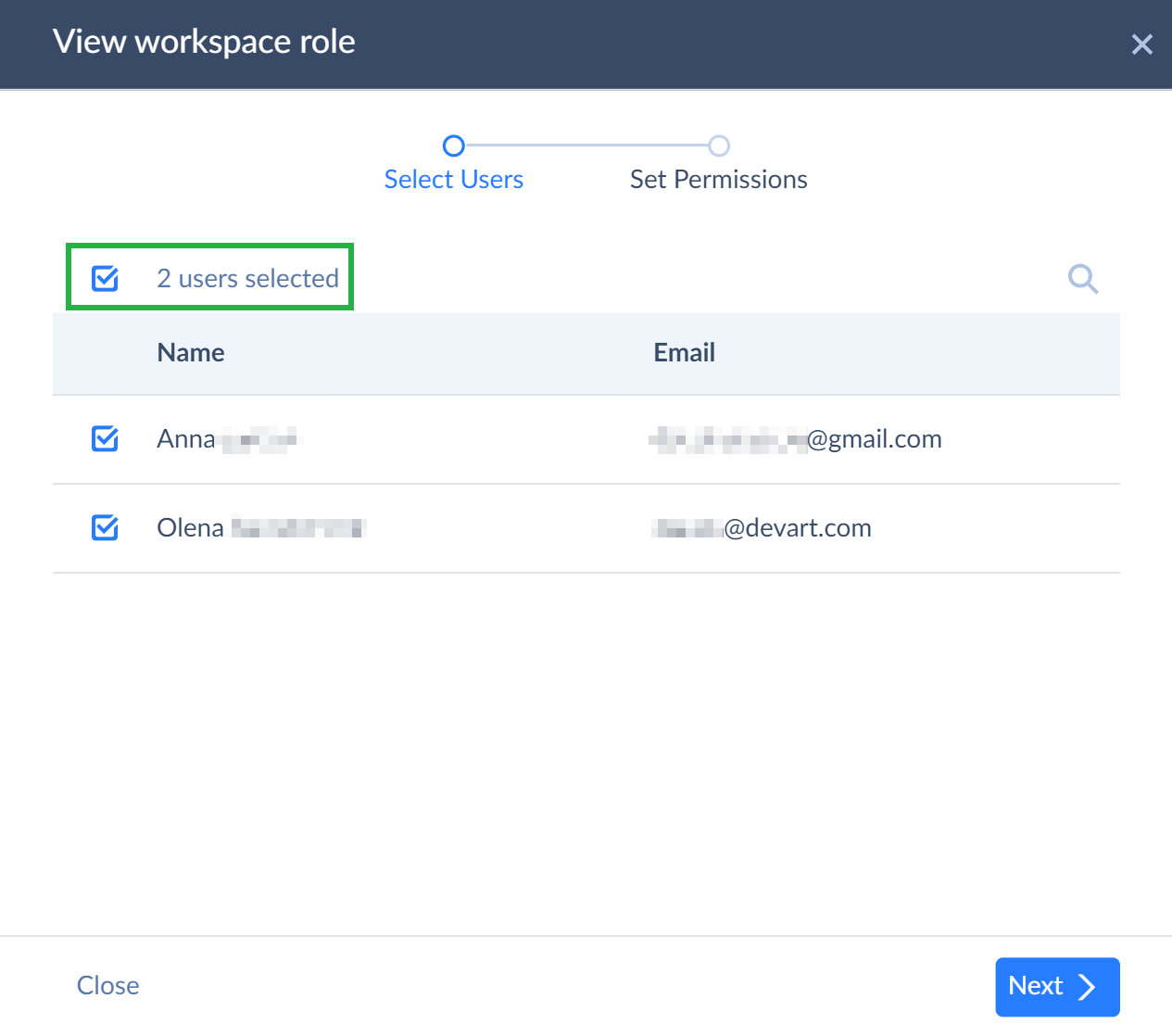
Workspace Security
When it comes to security, we use the best practices to protect your data and help you feel confident about doing business with us. For security reasons, we have developed such functionality as Personal workspace.
When migrating users to the new workspace functionality, Skyvia automatically changes users' default workspaces to personal ones. Personal workspace has been developed for compatibility with the old Skyvia. In old Skyvia, users could not collaborate in the common workspace sharing connections, integrations, queries and other Skyvia objects with each other, but they could share same subscriptions to Skyvia products after being invited to the account. Now, we have implemented the possibility for users to team up in common workspaces. When migrating several users of one account to a new Skyvia interface, we separate their workspaces in order for them not to be able to see objects of each other until they allow it themselves. That is why the system automatically enables the Personal Workspace toggle for workspaces of current Skyvia users when migrating them to a new Skyvia interface with new workspace structure.
Please note you can change one of your workspaces to personal on your own to limit access of other users, including other account admins, to it. After that, other users will not be able to view, edit or do any other actions with your personal workspace. You can make a workspace personal only if you are the single user of this workspace. In case there are other workspace members, you will not be able to make it personal unless you delete other members first.
Your default workspace can be your personal workspace. To make your account personal, go the default workspace settings, click General on the left and turn on the Personal workspace toggle. below.
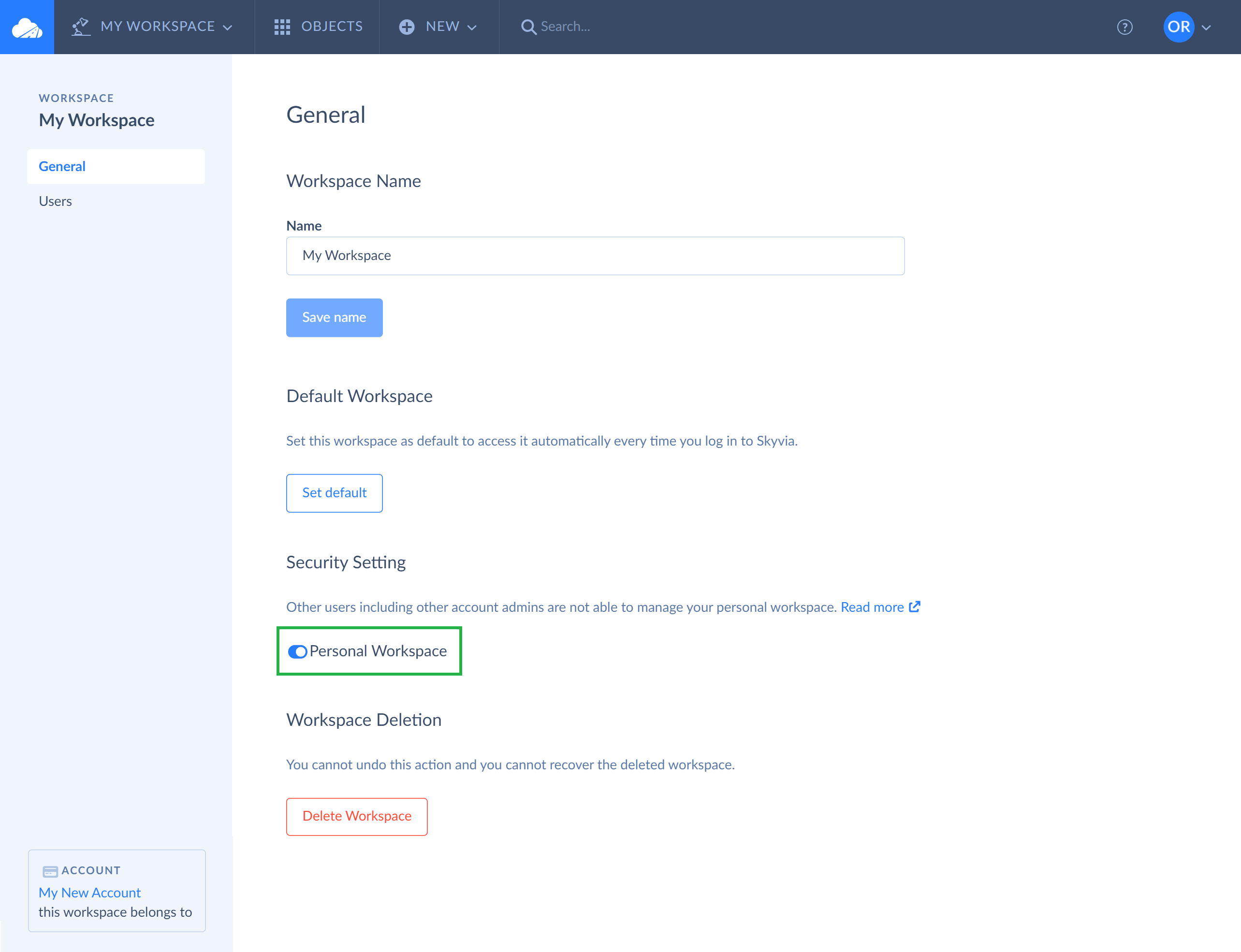
Popular Collaboration Scenarios in Skyvia
The secure, convenient collaborative environment is what many small, medium-sized or large project-oriented companies need to ensure effective work of their employees. Among our corporate clients, which are companies with more than one user, such 2 collaboration scenarios are most popular:
-
The manager registers in Skyvia, invites one or two technical specialists to the account, assigns them a certain workspace role — usually an administrator or developer. The technical specialists configure workspace settings, create connections, integrations and other necessary Skyvia objects. Later technical specialists can give back their workspace admin rights to the manager they were invited by.
-
The technical specialist registers in Skyvia and receives automatically an account admin status. The specialist customizes the workspace, i.e. creates necessary objects, like connections to cloud apps or databases, integrations, queries, endpoints, etc., invites other users as account members, invites a manager as the second account admin and assigns him/her the workspace admin rights. Later, if needed, the manager can revoke the account admin rights from the technical specialist.
