Email Notifications
Skyvia has the email notifications feature, that allows you to get notified about errors in integrations or backups or reaching certain thresholds of your subscription limits. The notifications are configured per account, on the corresponding tabs in the account settings.
The users can, however, override settings in their profile.
Note that by default, Email notifications are disabled.
Error Notifications
Switch to Notifications tab and select a notification option that better meets you needs. You can choose whether to send notifications to emails of workspace admins or to some other emails. You may enter several emails separated by semicolons. To disable email notifications, select Don't send notifications.
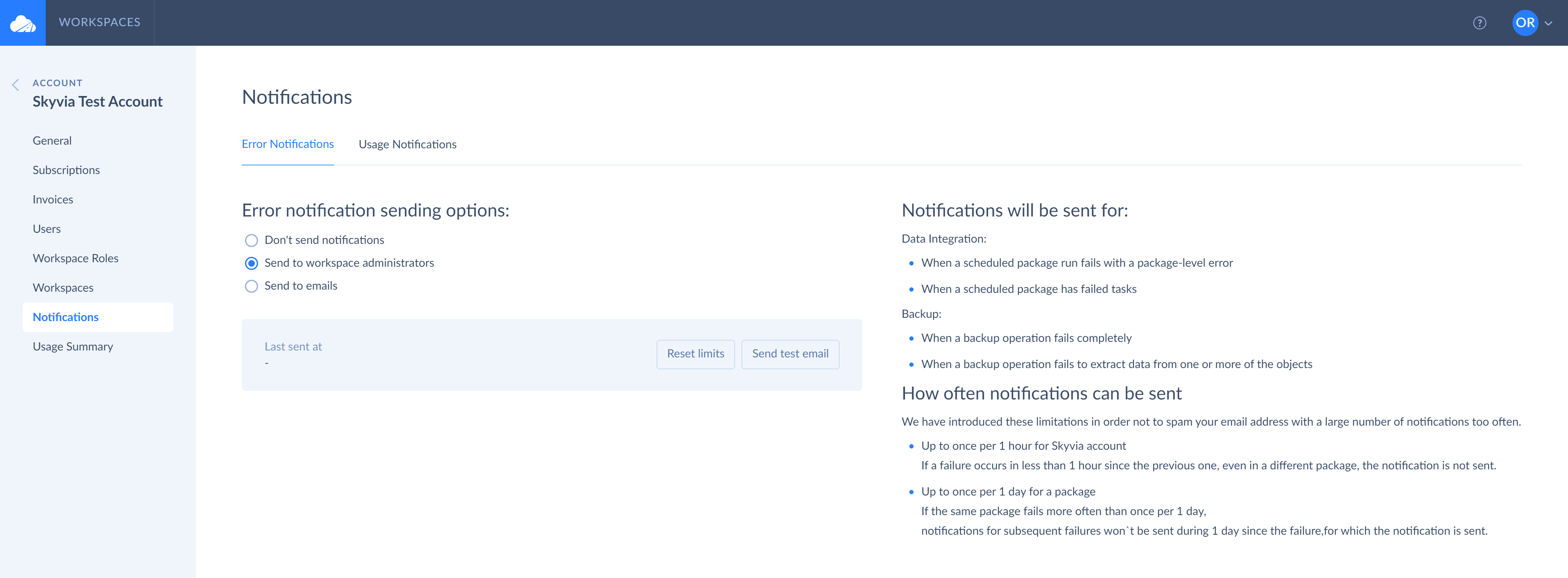
Notification Events
Currently, Skyvia sends error notification emails in the following cases:
- When an integration fails to execute completely (no records are loaded successfully).
- When a task of an integration fails completely.
- When a backup fails to back up data from one or more objects or fails completely.
Notification Frequency
In order not to spam your email address with a large number of notifications, Skyvia sends an email notification once per hour. Even if several integrations fail within an hour, Skyvia will send a notification only for the first one.
Besides, if an integration is scheduled to run more often than once per day and fails multiple times, Skyvia will send only up to one notification per day for an integration.
You can reset these limits in the Error Notifications settings by clicking the Reset limits button. After this, both one email per hour, and one email per integration per day limits are reset.
Usage Notifications
In addition to notifications about errors in your integrations and backups, you can also receive notifications when you getting closer to your subscription limits for data integration records or backup storage space.
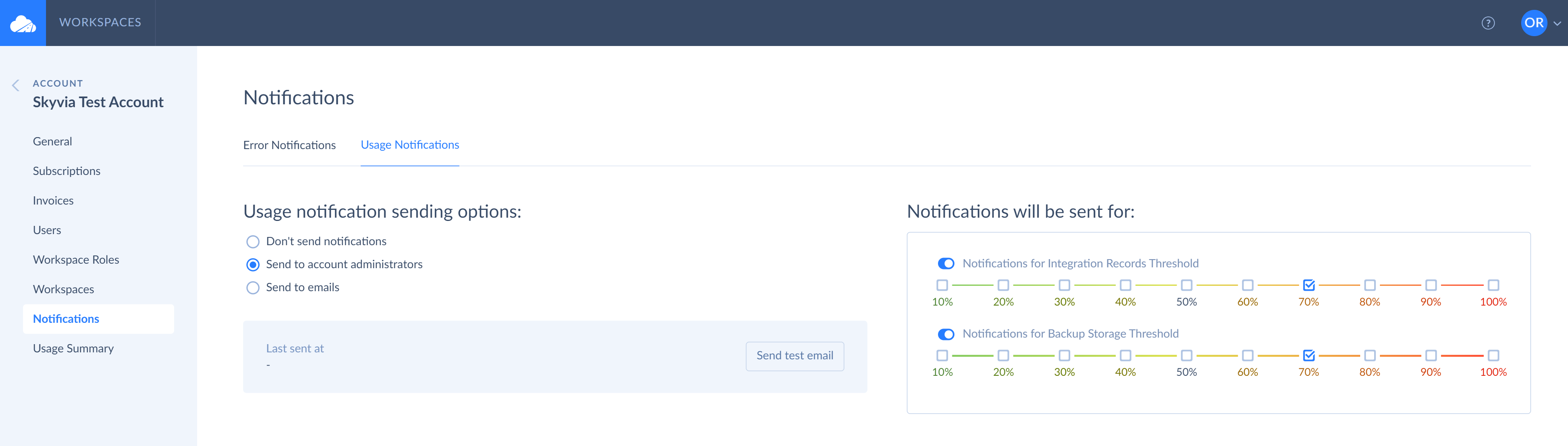
These notifications are turned off by default too. You can enable them on the Usage Notifications tab of the account settings:
- Select whether to send the notifications to account admin or to custom emails.
- Click the Integration Records Threshold and Backup Storage Threshold toggles, depending on the products you use.
- Select checkboxes for the percentage, you want to receive notifications for.
Testing Email Notifications
In order to make sure that you can receive email notifications, and they don't go to spam, you can send a test notification email. You can click the send test email button for it. You can test both Error and Usage notifications.
Profile Notification Settings
The users can override these error and usage notification settings in their profile. They can either turn sending notifications to their email off or specify a different email or multiple emails.
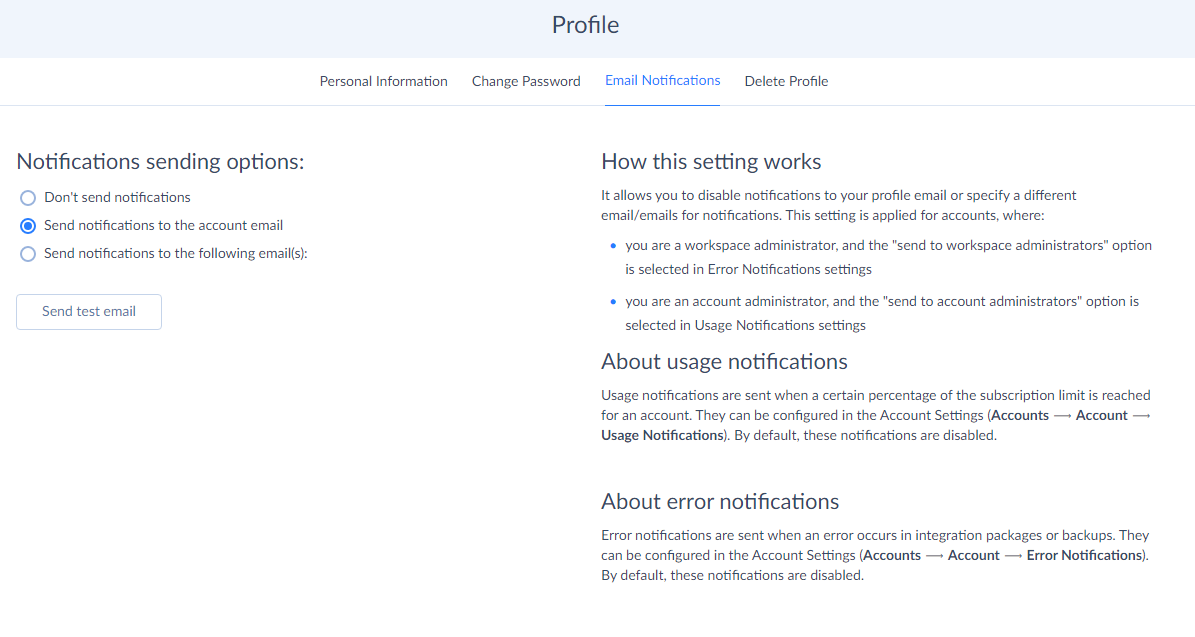
Settings in the user profile are applied for accounts, where:
- the user is a workspace administrator, and the "send to workspace administrators" option is selected in Error Notifications settings.
- the user is an account administrator, and the "send to account administrators" option is selected in Usage Notifications settings.