G Suite
Skyvia supports the following G Suite applications:
Google Contacts — an online address book integrated with Gmail and other Google applications.
Google Calendar — a free online calendar to track your events from Google.
Google Tasks — application from Google to manage to-do lists.
Data integration: Skyvia supports importing data to and from G Suite, exporting their data to CSV files, replicating G Suite data to relational databases, and synchronizing G Suite data with other cloud apps and relational databases.
Backup: Skyvia Backup supports G Suite backup except for objects with composite primary keys.
Query: Skyvia Query supports G Suite.
Establishing Connection
When creating a connection to G Suite, you have to log in to your Google account.
Creating Connection
To create a G Suite connection, perform the following steps:
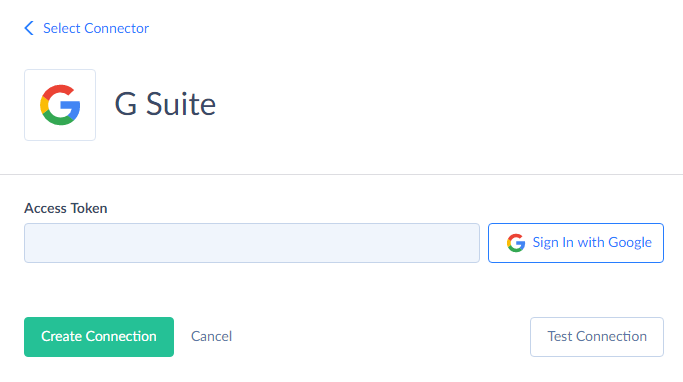
-
Click Sign In with Google.
-
In the opened window, enter your Google credentials and click Sign in.
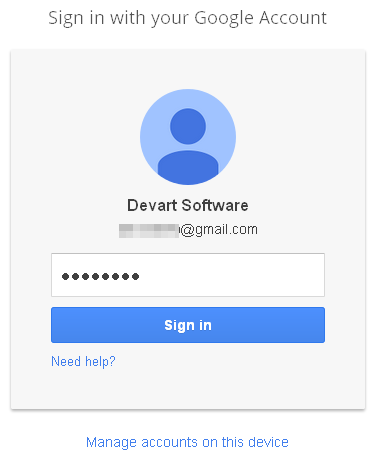
-
Click Allow and save connection.
Connector Specifics
Incremental Replication and Synchronization
Synchronization and Replication with Incremental Updates enabled are not supported for objects without the Updated field.
Supported Actions
Skyvia supports all the common actions for G Suite.