Xero
Xero is an accounting app with automatic bank feeds, invoicing, accounts payable, expense claims, fixed asset depreciation, purchase orders, bank reconciliations, and other features.
Data integration: Skyvia supports importing data to and from Xero, exporting Xero data to CSV files, replicating Xero data to relational databases, and synchronizing Xero data with other cloud apps and relational databases.
Backup: Skyvia Backup does not support Xero backup.
Query: Skyvia Query supports Xero.
What Skyvia Can Do for Xero Users
Skyvia consists of several products that can help you working with Xero data.
Data Integration can help you implement different integration scenarios. Data migration from other accounting tools to Xero, integrating Xero with other cloud apps, copying Xero data to a database for data analysis or archiving purposes, syncing Xero data with other cloud apps and databases, designing complex data pipelines including Xero and other data sources, etc.
Query allows you to build quick reports on Xero data by querying it with SQL commands or Visual Query Builder. You can export the result to CSV or PDF formats. Skyvia Query also provides add-ins for Excel and Google Sheets, allowing querying Xero data directly from the corresponding spreadsheet applications. In addition to SELECT, Skyvia Query supports simple DML statements, allowing you to perform mass update and delete operations.
Connect allows publishing Xero data via web API endpoints. You can create OData endpoints and make your Xero data available via OData protocol. You can use the endpoints to connect other tools supporting OData protocol, like Salesforce Connect or Power BI. Additionally, Connect allows you to create SQL endpoints that allow SQL to be executed over the web. Skyvia also provides a ready-to-use ODBC driver, ADO.NET provider, and Looker Studio connector for SQL endpoints.
All Skyvia tools are designed for non-tech users. They allow users to build their custom data flows, and there are no predefined data flows. You can load any Xero data that is available via the Xero API.
Getting Started
To create a connection to Xero in Skyvia, sign in to Xero via OAuth 2.0. Skyvia stores the OAuth authentication token. Skyvia does not store your Xero credentials.
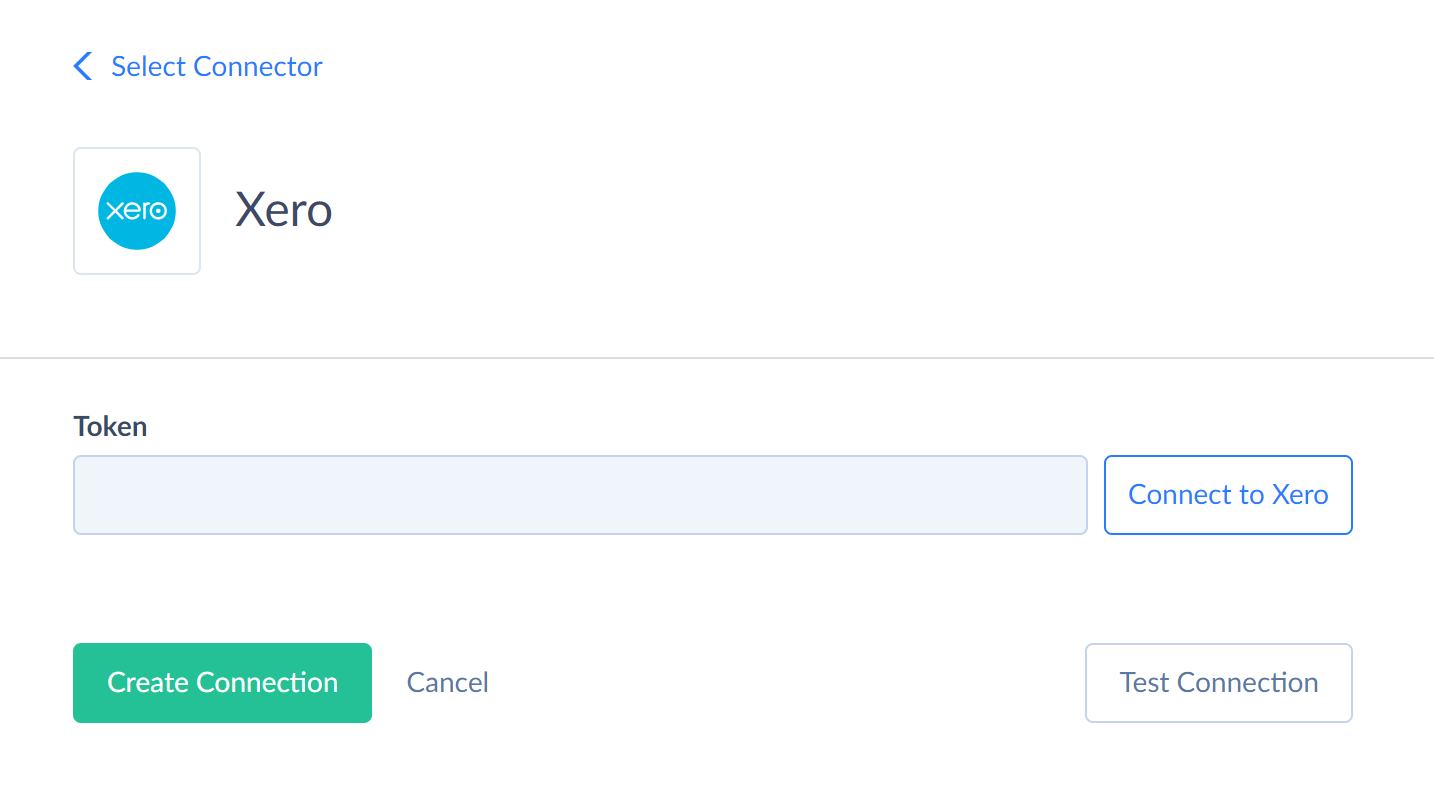
-
In the Connection Editor click Connect to Xero.
-
In the opened window, enter email and password used when signing up to Xero.
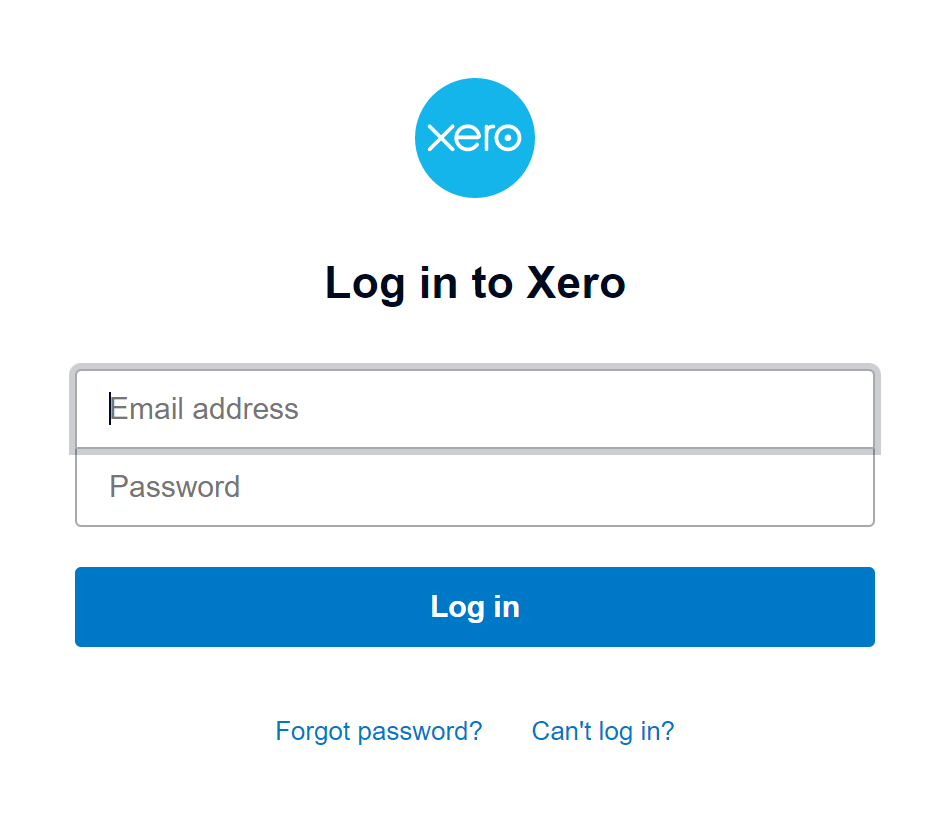
-
Click Allow access.
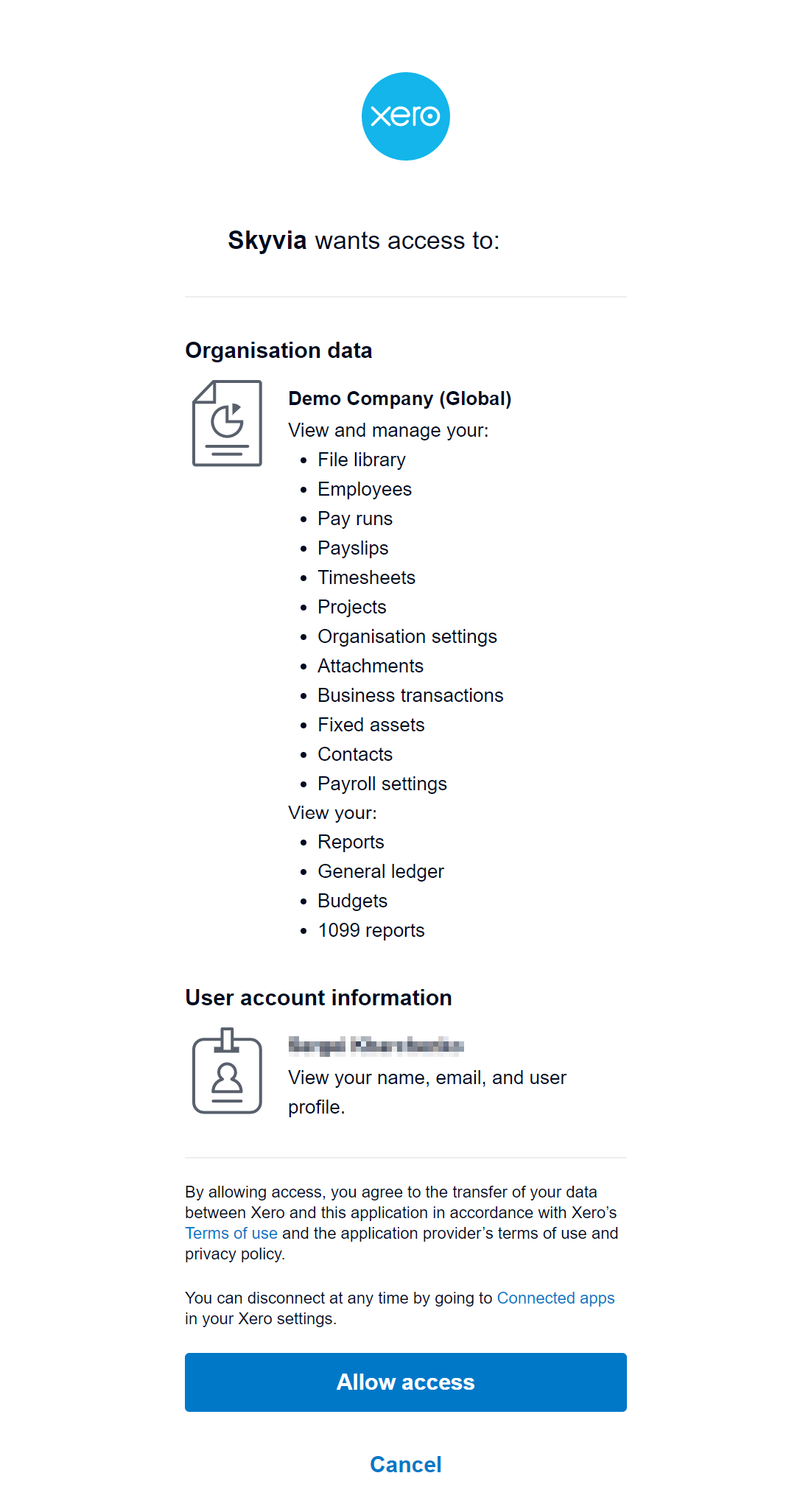
-
The authentication token is generated. Now you need to select Tenant to connect to from the list.
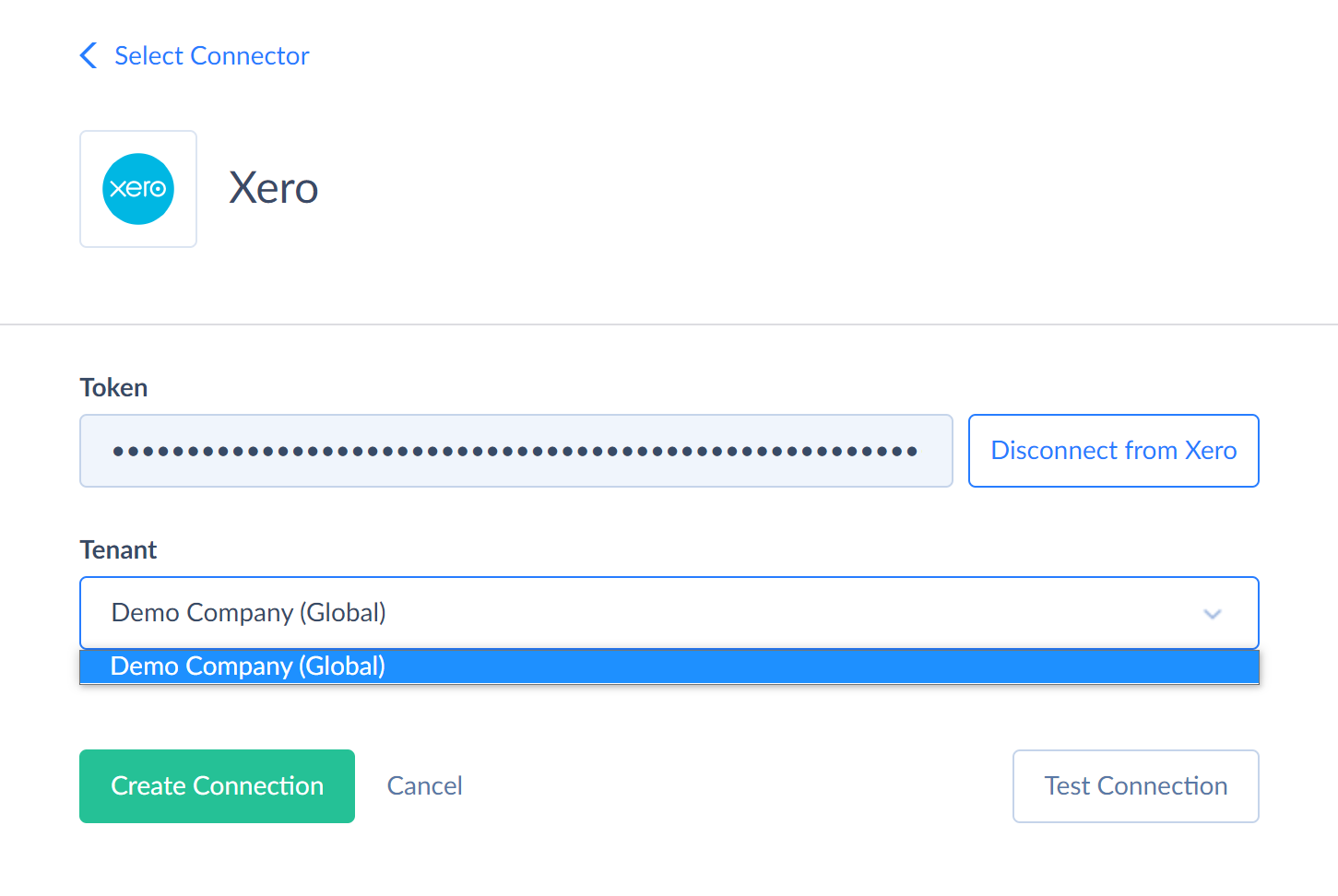
-
Use the Test Connection button to make sure that the connection is successful and then click Create Connection.
After you have created a Xero connection, you can start integrating Xero with other sources, querying Xero with the Query tool and publish Xero data via web API endpoints. Please see the following topics of our documentation to know how to use different Skyvia tools:
- Import (loading data in one direction)
- Export (exporting data to CSV files)
- Replication (copying cloud data to a database)
- Synchronization (synchronizing data in both directions)
- Data Flow (designing complex data pipelines)
- Control Flow (designing more advanced data pipelines with custom logics)
- Query (querying data from web browser)
- Google Sheets Add-On (querying data from Google Sheets)
- Excel Add-in (querying data from Excel)
- OData Endpoints
- SQL Endpoints
FAQ
How do I disconnect from Xero?
You can disconnect from Xero on Skyvia side by deleting all the Xero connections you have created together with all the objects that depend from the connections: integrations, endpoints, queries.
Does Skyvia store my data?
Skyvia does not store your Xero login and password. For the details, see the Retention of User Data section in our Security page. Note that Skyvia Backup does not support Xero, and thus, Xero backups cannot be stored on Skyvia.
Will I be notified in case of any data loading errors?
Skyvia has the email notification feature, but it is not enabled by default. Please read the Email Notification topic to find out how to configure it.
Xero Specifics
Object Peculiarities
*Attachment Objects
When importing data to the *Attachments objetcs, don't use special characters in a file name.
The FileName field cannot contain any of the following characters: <, >, :, ", /, \, |, ?, *, \0.
Report Objects
Xero API offers only the most popular reports. The list of the available report parameters is also limited comparing to the reports available in Xero UI.
Report values may be grouped by metrics or types. Skyvia represents them as Category and Subcategory fields.
Some reports enable including additional periods to compare with the main period. To do that, add filters by period and specify time frame. For example,
SELECT * FROM ProfitAndLossReport WHERE FromDate = '2025-08-01' and ToDate = '2025-08-31' and Periods = 3 and Timeframe='MONTH'
This statement selects the report for August and three last periods.
The fields which represent the report parameters, such as FromDate, ToDate, Periods ,Timeframe, etc. doesn't contain data. These fields are designed for filtering only.
Skyvia supports the following Xero reports with the parameters:
| Report | Parameter - Descriprtion |
|---|---|
| AgedPayablesByContactReport | ThisDate — Shows payments up to this date e.g. 2025-07-15. Defaults to end of the current month. FromDate — Show all payable invoices from this date for contact. ToDate — Show all payable invoices to this date for the contact. |
| AgedReceivablesByContactReport | ThisDate — Shows payments up to this date e.g. 2025-07-15. Defaults to end of the current month. FromDate — Show all receivable invoices from this date for contact. ToDate — Show all receivable invoices to this date for the contact. |
| BalanceSheetReport | Date — Specified date. Periods — The number of periods to compare (integer between 1 and 11). Timeframe — The period size to compare to (MONTH, QUARTER, YEAR). TrackingOptionId1 — The balance sheet will be filtered by this option if supplied. TrackingOptionId2 — If you want to filter by more than one tracking category option then you can specify a second option too. PaymentsOnly — Set this to true to get cash transactions only. |
| BankSummaryReport | FromDate — Show balance from date. ToDate — Show balance to this date. |
| BudgetSummaryReport | Date — Specified date. Periods — The number of periods to compare (integer between 1 and 12). Timeframe - The period size to compare to (MONTH, QUARTER, YEAR). |
| ExecutiveSummaryReport | Date — Specified date. |
| ProfitAndLossReport | FromDate — The date the report starts e.g. 2025-07-01. Defaults to the begining of the current month if not provided. ToDate — The date the report ends e.g. 2025-03-31. Defaults to the end of the current month if not provided. Periods — The number of periods to compare (integer between 1 and 11). Timeframe — The period size to compare to (MONTH, QUARTER, YEAR). TrackingCategoryId1 — If you specify the TrackingCategoryId1 parameter then the Profit and Loss Report will show figures for each of the options in the category as separate column. TrackingOptionId1 — if you specify this parameter in addition to the TrackingCategoryId1 then just one option will be returned (i.e. 1 column only). TrackingCategoryId2 — If you specify a second TrackingCategoryId2 parameter then the Profit and Loss Report will show figures for each combination of options from the two categories as separate columns. TrackingOptionId2 — if you specify this parameter in addition to a second TrackingCategoryId2 then just one option will be returned combined with the option/s from the first tracking category. PaymentsOnly — Set this to true to get cash transactions only. |
| TrialBalanceReport | Date — Specified date. PaymentsOnly — Set this to true to get cash transactions only. |
DML Operations Support
Skyvia supports the following DML operations for Xero objects.
| Operation | Object |
|---|---|
| INSERT, UPDATE, DELETE | Account, ContactGroup, Contact, Employee, Item, LinkedTransaction, ProjectTask, ProjectTime |
| INSERT, UPDATE | BankTransaction, CreditNote, Invoice, ManualJournal, Payment, Project, PurchaseOrder, Quote |
| INSERT | AccountAttachment, BankTransfer, BankTransactionAttachment, BankTransferAttachment, ContactAttachment, CreditNoteAttachment, InvoiceAttachment, ManualJournalAttachment, PurchaseOrderAttachment, QuoteAttachment, RepeatingInvoiceAttachment |
| UPDATE | Overpayment, Prepayment |
Incremental Replication
Skyvia supports Incremental Replication for such Xero objects: Account, BankTransaction, BankTransfer, Contact, CreditNote, Employee, Invoice, Item, LinkedTransaction, ManualJournal, Payment, PurchaseOrder, Quote, Overpayment, Prepayment.
Skyvia supports Synchronization for the following Xero objects: Account, BankTransaction, Contact, CreditNote, Employee, Invoice, Item, LinkedTransaction, ManualJournal, Payment, PurchaseOrder, Quote.
Supported Actions
Skyvia supports all the common actions for Xero.