GetResponse
GetResponse is an email marketing tool that helps manage contacts, plan marketing campaigns and analyze results, and prepare new marketing strategies.
Data integration: Skyvia supports importing data to and from GetResponse, exporting GetResponse data to CSV files, replicating GetResponse data to relational databases, and synchronizing GetResponse data with other cloud apps and relational databases.
Backup: Skyvia Backup does not support GetResponse backup.
Query: Skyvia Query supports GetResponse.
Establishing Connection
To create a connection to GetResponse, you must enter your API Key.
Getting Credentials
- Go to https://app.getresponse.com/ and sign in to your Account.
- Click Tools -> Integrations and API.
- Select the API tab and click Generate.
- Name your API Key and copy it into Clipboard
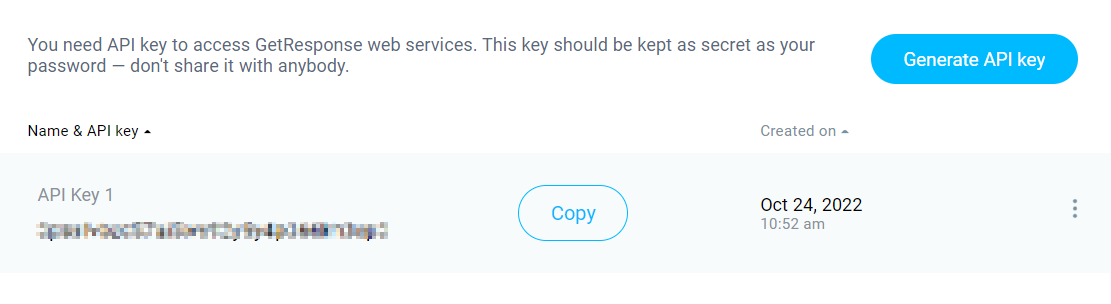
Creating Connection
Paste the API Key you generated in the GetResponse UI into the API Key field in Skyvia.
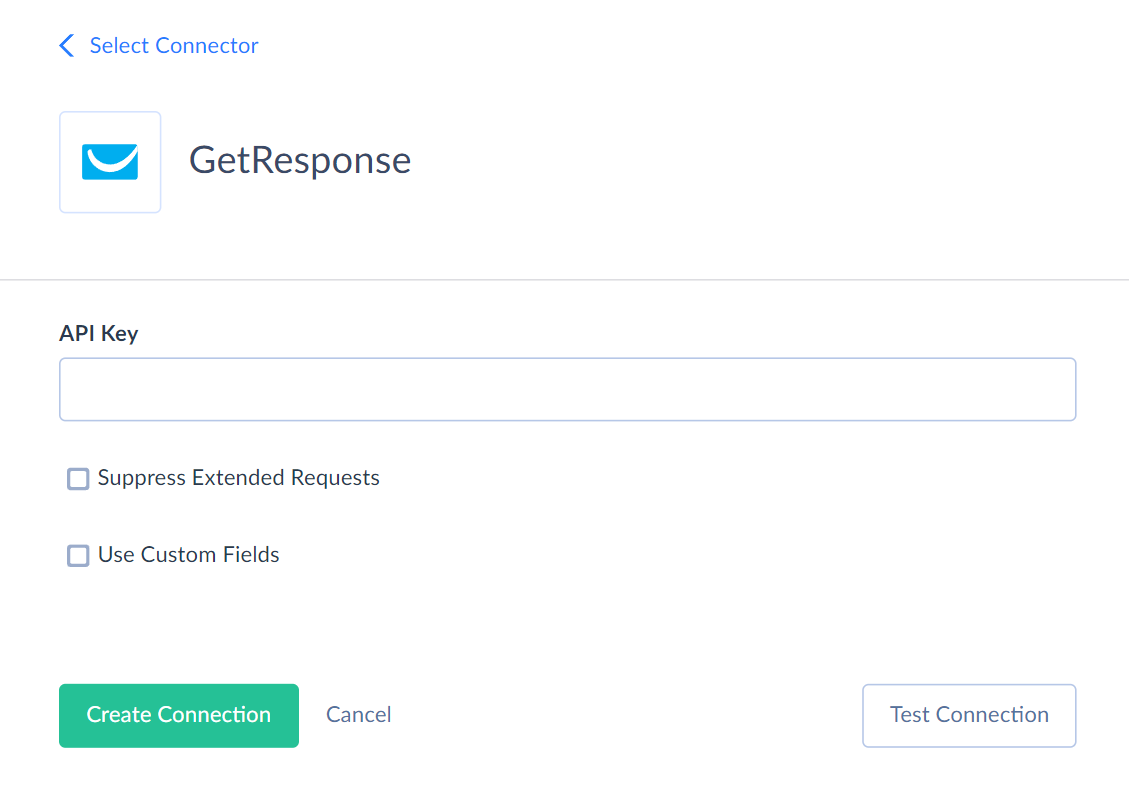
Additional Connection Parameters
Suppress Extended Requests
GetResponse API returns only part of the fields for some objects when querying multiple records. To query the lacking fields, Skyvia performs additional extended requests. Skyvia can perform such API requests for each record of such an object. However, this can decrease performance and significantly increase the number of API calls used.
The additional fields are the following:
| OBJECT | FIELD |
|---|---|
| Campaigns | Postal_AddPostalToMessages, Postal_City, Postal_CompanyName, Postal_Country, Postal_Design, Postal_State, Postal_Street, Postal_ZipCode, Confirmation_FromField_FromFieldId, Confirmation_FromField_Href, Confirmation_RedirectType, Confirmation_MimeType, Confirmation_RedirectUrl, Confirmation_ReplyTo_FromFieldId, Confirmation_ReplyTo_Href, Confirmation_SubscriptionConfirmationBodyId, Confirmation_SubscriptionConfirmationSubjectId, OptinTypes_Email, OptinTypes_Api, OptinTypes_Import, OptinTypes_Webform, SubscriptionNotifications_Status, SubscriptionNotifications_Recipients, Profile_Description, Profile_IndustryTagId, Profile_Logo, Profile_LogoLinkUrl, Profile_Title |
| Contacts | Geolocation_Latitude, Geolocation_Longitude, Geolocation_ContinentCode, Geolocation_CountryCode, Geolocation_Region, Geolocation_PostalCode, Geolocation_DmaCode, Geolocation_City, Tags, CustomFieldValues |
| Autoresponders | Content_Html, Content_Plain |
| Suppressions | Masks |
| Newsletters | FromField_FromFieldId, FromField_Href, ReplyTo_FromFieldId, ReplyTo_Href, ClickTracks, Content_Html, Content_Plain |
| CustomReports | Type, Scheduling_Frequency, Scheduling_OneTimeStartDate, Scheduling_OneTimeEndDate, Scheduling_Recurring_DayOfMonth, Scheduling_Recurring_DayOfWeek, Scheduling_Recurring_Hour, Files, Filters |
| CustomReportFiles | DownloadContent |
To reduce the number of API calls, select the Suppress Extended Requests checkbox. However, please note that some of the fields in such objects will not be available in Skyvia (will return empty values) even if they have values in GetResponse because its API does not return them without extended requests.
Connector Specifics
Object Peculiarities
Contacts
If you modify contact records in GetResponse UI, their UpdatedDate field values aren't updated immediately due to internal processes or optimizations within GetResponse. Skyvia can't track changes for such records in Incremental Replication or Synchronization.
ContactActivities
By default, ContactActivities shows logs only from the last 14 days. To retrieve records from a different period, use a filter on the FilterCreatedOn field.
CustomReportFiles
When Suppress Extended Request parameter is disabled, exporting this object generates a ZIP file which includes the list of reports and CSV files retrieved via the links in the DownloadUrl field.
Newsletters
The object displays only the records with the Broadcast type when querying. To retrieve the records of Draft, Splittest, and Automation types, use a filter by the Type field.
Autoresponders
To insert data into the Autoresponders object, you must map either the Content_Html or the Content_Plain field additionally to other required fields.
NewsLetterStatistics and AutoresponderStatistics
When you select data from these objects, GetResponse API returns data from 2000-01-01 to the query execution date and time value and groups the results of the Total type (by time interval).
You can add filters by the From, To or Group columns fields to redetermine the time interval for the selected data.
From and To fields have the Date data type.
Group field has the String data type. Valid values are total, hour, day, month.
You can use the = (equal to) operator when filtering by these fields.
Custom Fields
GetResponse connector supports custom fields for the Contacts object. Custom fields support the following data types.
| GetResponse Type | DbType | Description |
|---|---|---|
| Country | String | Enum field of Single and Multiple types |
| Currency | String | Enum field of Single and Multiple types |
| Date | String or Date | Enum field of Single (String) or Multiple (String) type. Or regular field of Line of text (Date) type. |
| Date and time | String or DateTime | Enum field of Single (String) or Multiple (String) type. Or regular field of Line of text (DateTime) type. |
| Gender | String | Enum field |
| Ip address | String | |
| Number | String or Decimal | Enum field of Single (String) or Multiple (String) type. Or regular field of Line of text (Decimal), and Paragraph (Decimal) types. |
| Phone | String | |
| Text | String | Enum field of Single and Multiple types. Or regular field of Line of text and Paragraph types. |
| Url | String |
Filtering Specifics
GetResponse supports the following native filters:
| Object | Field and Operator |
|---|---|
| ABTest | Name, Type, Status (=) |
| Campaigns | Name, isDefault (=) |
| Carts | ExternalId (=) |
| ContactActivities | FilterCreatedOn (>=, <=) |
| Contacts | Name, Email, CampaignId, Origin (=) |
| Folders, Shops, Suppressions, Taxes, Webinars | Name (=) |
| Forms | Name, CampaignId (=) |
| MetaFields | Name, Description, Value (=) |
| Newsletters | Type, Subject, Name, Status, CampaignId (=) |
| Orders | Description, Status, ExternalId (=) |
| Products | Name, Vendor, ExternalId (=) |
DML Operations Support
| Operations | Objects |
|---|---|
| INSERT, UPDATE, DELETE | Addresses, Autoresponders, Categories, Contacts, MetaFields, Orders, PredefinedFields, Products, Shops, Suppressions |
| INSERT, UPDATE | Campaigns |
| UPDATE, DELETE | CustomFields |
| INSERT, DELETE | Files, Folders, NewsLetters, Taxes |
| INSERT | TransactionalEmails |
Synchronization and Incremental Replication
Skyvia supports Synchronization for the following objects:
Addresses, Carts, Categories,Contacts, MetaFields, Products, Shops, Taxes.
Replication tracks only the new records for the CustomReports object.
Skyvia does NOT support Incremental Replication for the following objects:
Accounts, AccountBilling, AccountLoginHistory, AccountBadge, AccountIndustryTags, AccountTimezones, Multimedia, StorageSpace, ContactCustomFields, CustomFields, CustomReportFiles, PredefinedFields, NewsLetterStatistics, AutoresponderStatistics, Orders, TransactionalEmails, ClickTracks
Stored Procedures
Skyvia represents part of the supported GetResponse features as stored procedures. You can call a stored procedure, for example, as a text of the command in the ExecuteCommand action in a Target component of a Data Flow or in Query.
CreateNewContact
Use the following command to create a new contact with minimal parameters.
call CreateNewContact(:Email, :CampaignId)
CreateNewContactWithParameters
Use the following command to create a new contact with a full set of parameters.
call CreateNewContactWithParameters(:Name, :Email, :CampaignId, :DayOfCycle, :Scoring, :IpAddress, :Tags, :CustomFieldValues)
| PARAMETER NAME | DESCRIPTION |
|---|---|
| Name | Contact name |
| Contact email | |
| CampaignId | Campaign identifier |
| DayOfCycle | The day on which the contact is in the Autoresponder cycle. Null indicates the contact is not in the cycle |
| Scoring | Contact scoring. Null removes the score from a contact |
| IpAddress | The contact's IP address |
| Tags | Array of JSON objects |
| CustomFieldValues | Array of JSON objects |
Example of the procedure command:
call CreateNewContact('NewContact', 'some_mail@gmail.com', 'r3yDN', '4',8,'1.2.3.4', '[{"tagId": "wAS4"}]', '[{"customFieldId": "pr814L","value": ["option 1"]}]')
It takes a few minutes for a new contact to appear in the Contacts object. If the added contact didn't appear in the list, there's a possibility that it was rejected at a later stage of processing.
Campaigns can be set to double opt-in. It means that the contact has to click a link in a confirmation message before they can be added to your list. Unconfirmed contacts are not returned by the API and can only be found using Search Contacts.
OnOffAccountBadge
Use the following command to turn on/off the GetResponse badge:
call OnOffAccountBadge(:status, :type)
| PARAMETER NAME | DESCRIPTION |
|---|---|
| Status | Valid values: enabled, disabled |
| Type | Valid values: landing_page, website_builder_elegant, referral |
Supported Actions
Skyvia supports all the common actions for GetResponse, as well as the following custom actions: