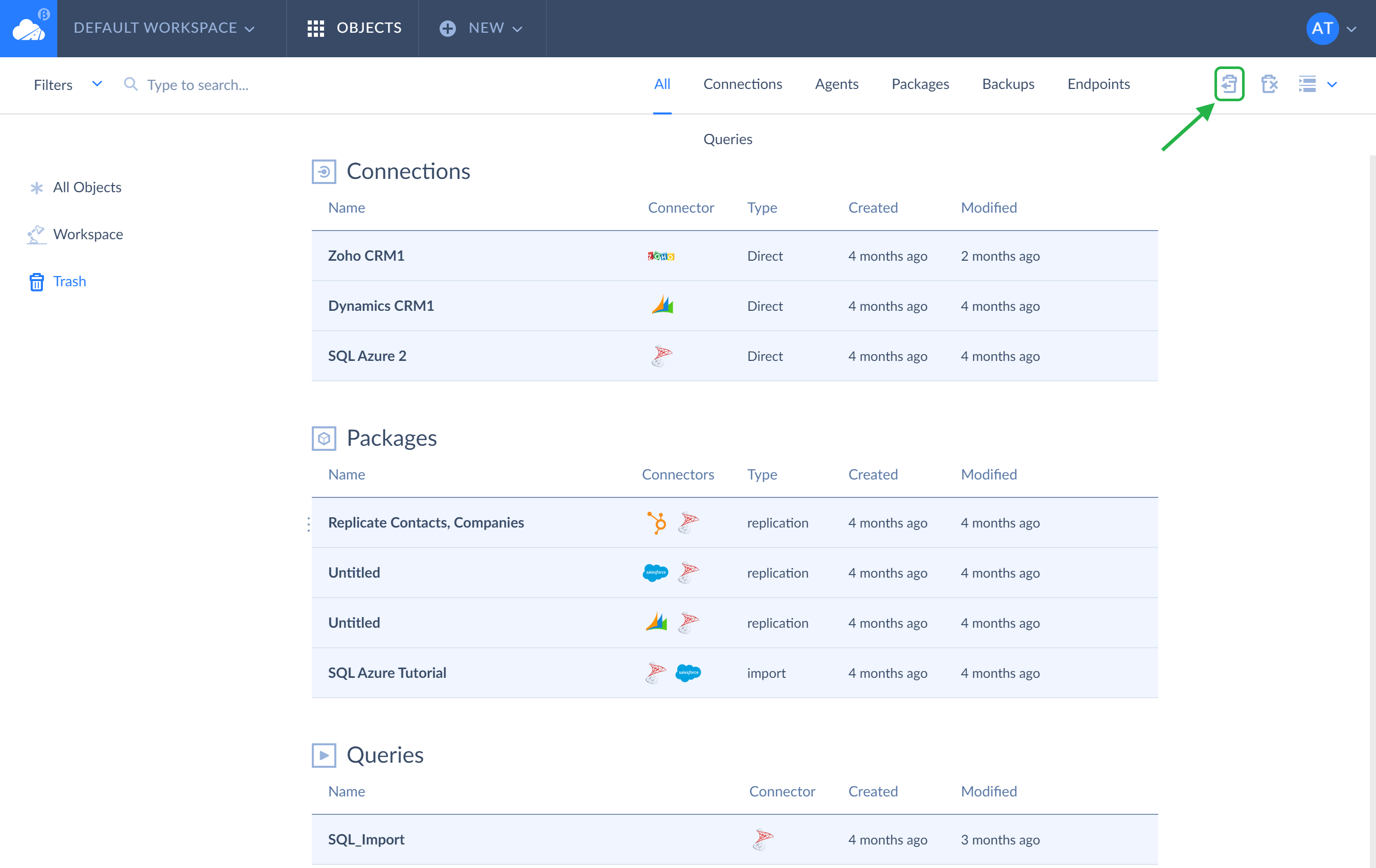December 2019
New Connector — Insightly CRM
Skyvia team has supported Insightly CRM, a cloud CRM platform for marketing, sales, and project management automation.
Integrate Insightly CRM with Other Data Sources
Now one can easily migrate data between Insightly CRM and other CRMs, like HubSpot, Salesforce, Dynamics CRM, Zoho CRM, etc. in any direction with Skyvia or even configure a bi-directional synchronization between them.
For example, in just a few minutes you can configure a Skyvia's integration, loading Insightly Organizations and Contacts to HubSpot, preserving relations between them.
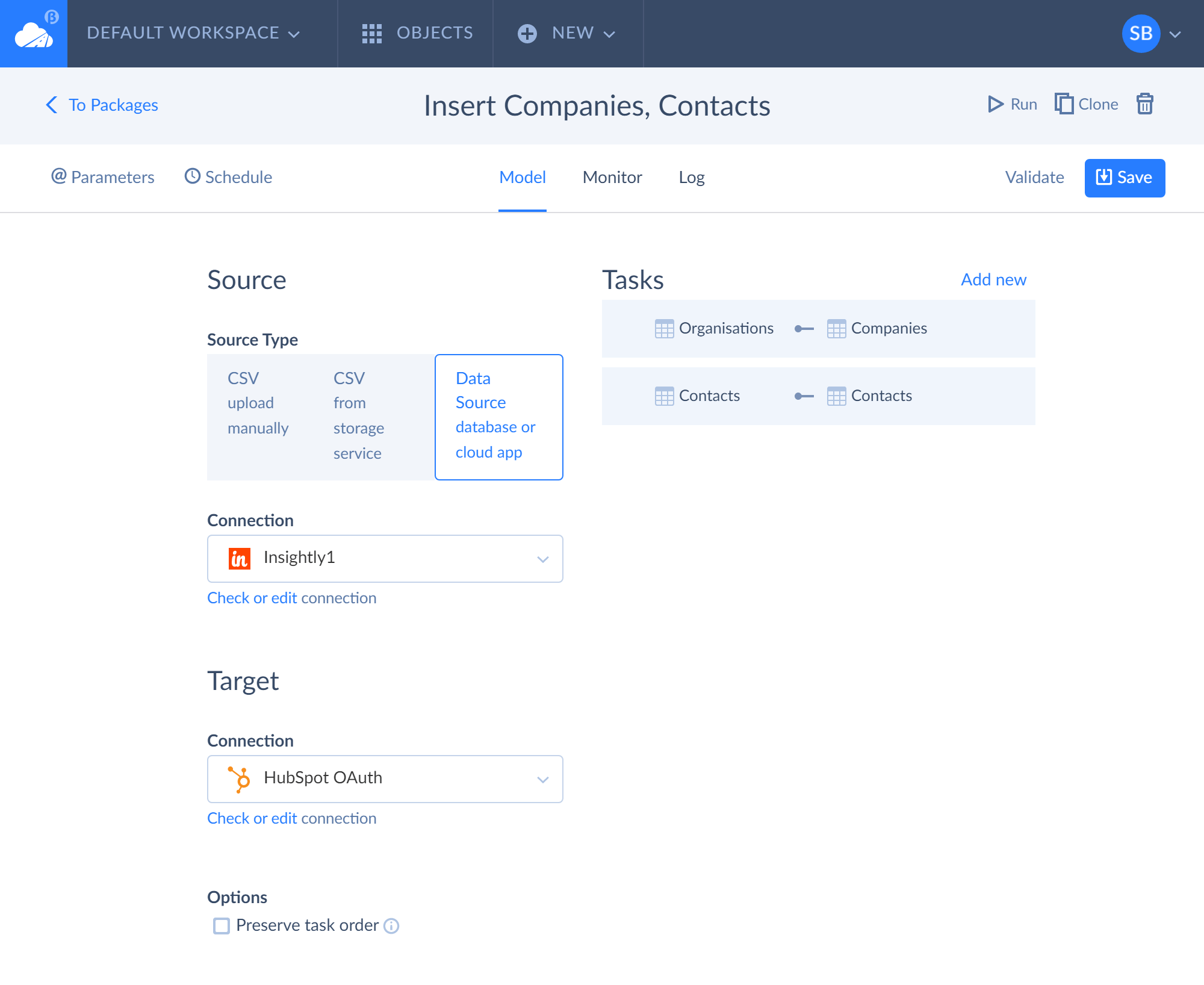
The same can easily be done in the reverse direction too, and of course, the list of objects that can be loaded with Skyvia is not limited to only contacts and organizations.
Skyvia also allows integrating Insightly CRM with other cloud applications — accounting and marketing tools, e-commerce and e-support solutions, etc. You will be able to load data from Insightly to relational databases and vice versa, export Insightly data to CSV files and import CSV files to Insightly, and many more. The full list of various cloud applications and databases, supported by Skyvia can be found here
Insightly CRM Data Backup
Insightly performs regular daily backup of their data for disaster recovery, but they don't provide individual backup or data restoration services to recover your data after, for example, an accidental deletion or account hijacking. They offer such options as CSV export of some main information or export to XML, which cannot be then reimported to Insightly CRM automatically.
Fortunately, they also provide API for integration with third-party solutions, and integrating Insightly CRM with Skyvia provides you with a choice of options for backing up Insightly CRM data.
For backing up and restoring Insightly CRM data, Skyvia can provide various tools — from much wider CSV export capabilities (allowing you to export nearly all of Insightly CRM data automatically on schedule) to copying Insightly CRM data to your own database or cloud data warehouse and maintaining this copy up-to-date automatically, and finally to a dedicated cloud data backup and restore solution.
The latter option is a convenient and easy-to-use cloud service, which allows you to configure Insightly CRM backup in just a couple of minutes and perform automatic daily and anytime manual backup.
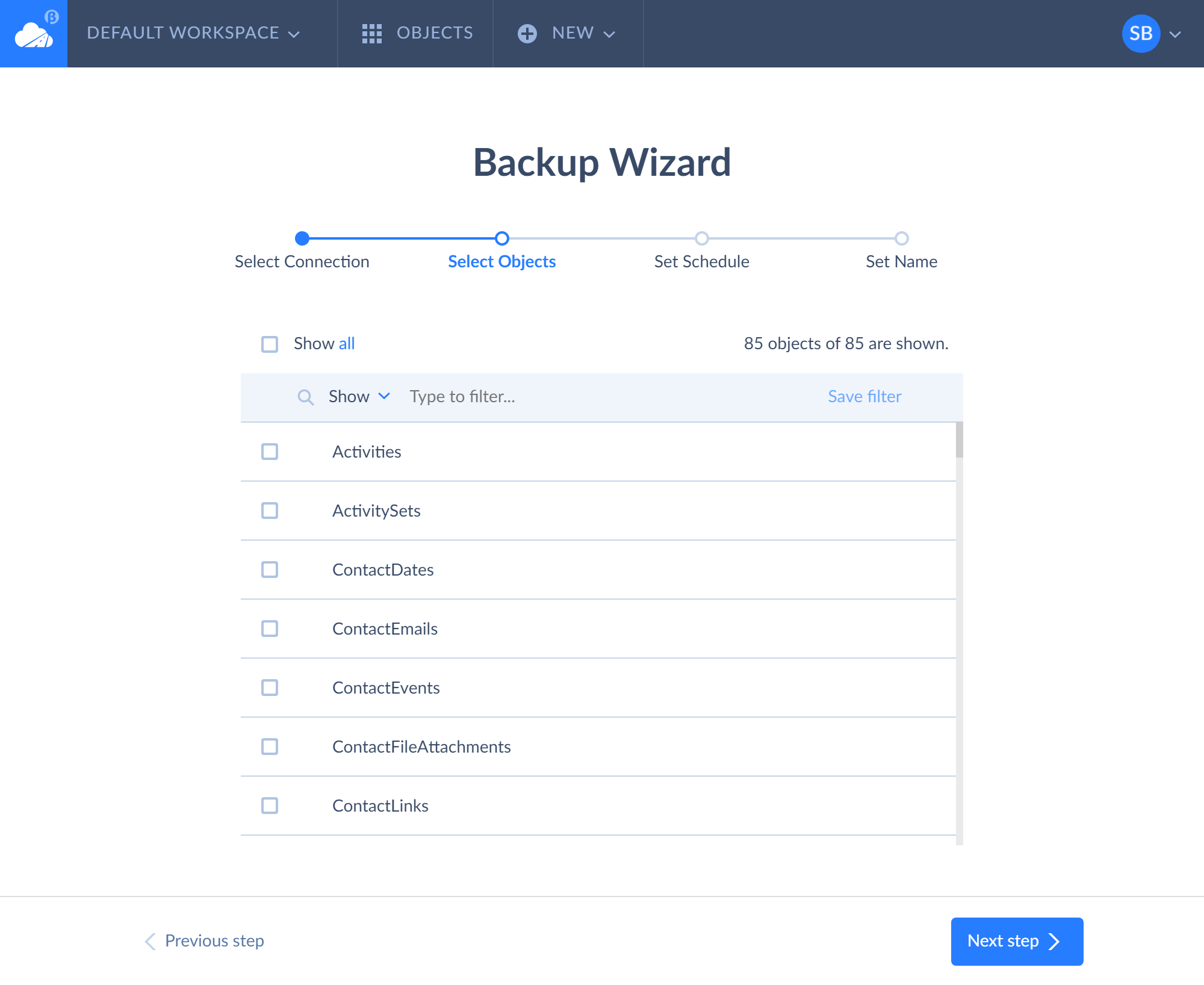
While having some of its own limitations, Skyvia Backup can back up more of Insightly CRM data than native CSV export. Besides, it allows viewing and restoring data of objects that can be written via API directly from web browser. You simply select your data in the browser and click the Restore button. No need to fiddle with CSV files, configure complex imports — just restore data in a couple of clicks.
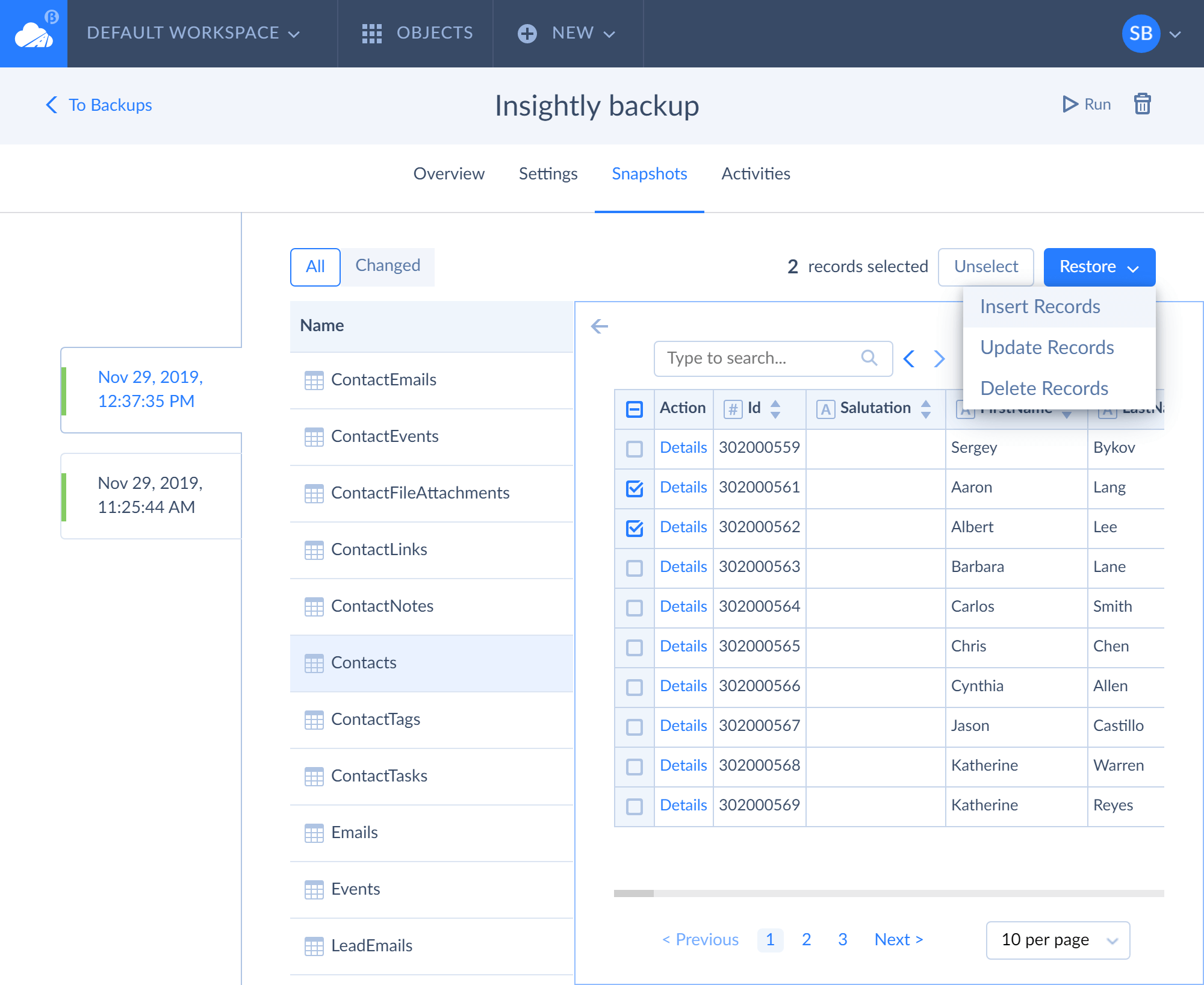
Working with Insightly CRM Data
Skyvia also offers Query product to query your Insightly data using either visual Query Builder or SQL language directly, without the need of preparing and exporting data to a database first. You can perform complex SQL statements to get data, prepared for the necessary report and then export returned data to a CSV or PDF file.
Skyvia Query also allows running simple DML SQL statements — and thus, easily perform mass Insightly CRM data updates.
Skyvia Connect allows publishing Insightly CRM data via OData protocol without the need in coding, hosting, and maintenance.
Connecting Skyvia to Insightly CRM
Connecting Skyvia to Insightly CRM is very easy — you only need to specify your API Key. This API key you can find in your Insigtly CRM user settings — at the bottom of the User Settings page.
Multi-Delete Feature
This month, we have also released the Multi-Delete feature in Skyvia New. With this feature, it will take you just a few seconds to delete old connections or agents with all dependent objects you don't want to use anymore.
Bulk Delete of Objects
You can make a bulk delete of needless objects, such as old connections with dependent integration packages, queries, backups or unused agents with their dependent items on the OBJECTS page, on the All tab or the corresponding tabs — Connections, Agents, Packages and others.
First, scroll down and check the created objects. Second, select either all or only specific objects for deletion, using Ctrl key and your mouse. Third, simply click the small wastebasket icon in the upper right corner of the page to delete the objects. You can also use drag-n-drop to send selected objects directly to the Trash on the left.

It's important to remember that if you choose to delete a certain connection or agent, it may often have dependent objects (packages, queries, backups or endpoints), which you haven’t selected. In this case, an additional warning message pops up, prompting to delete the dependent objects that are not selected. If you are sure that you want to delete them, click the OK button in all the messages.
Deleted objects and their dependencies are stored in the wastebasket for 2 weeks. After this period, they will be permanently deleted, and you will not be able to restore them.
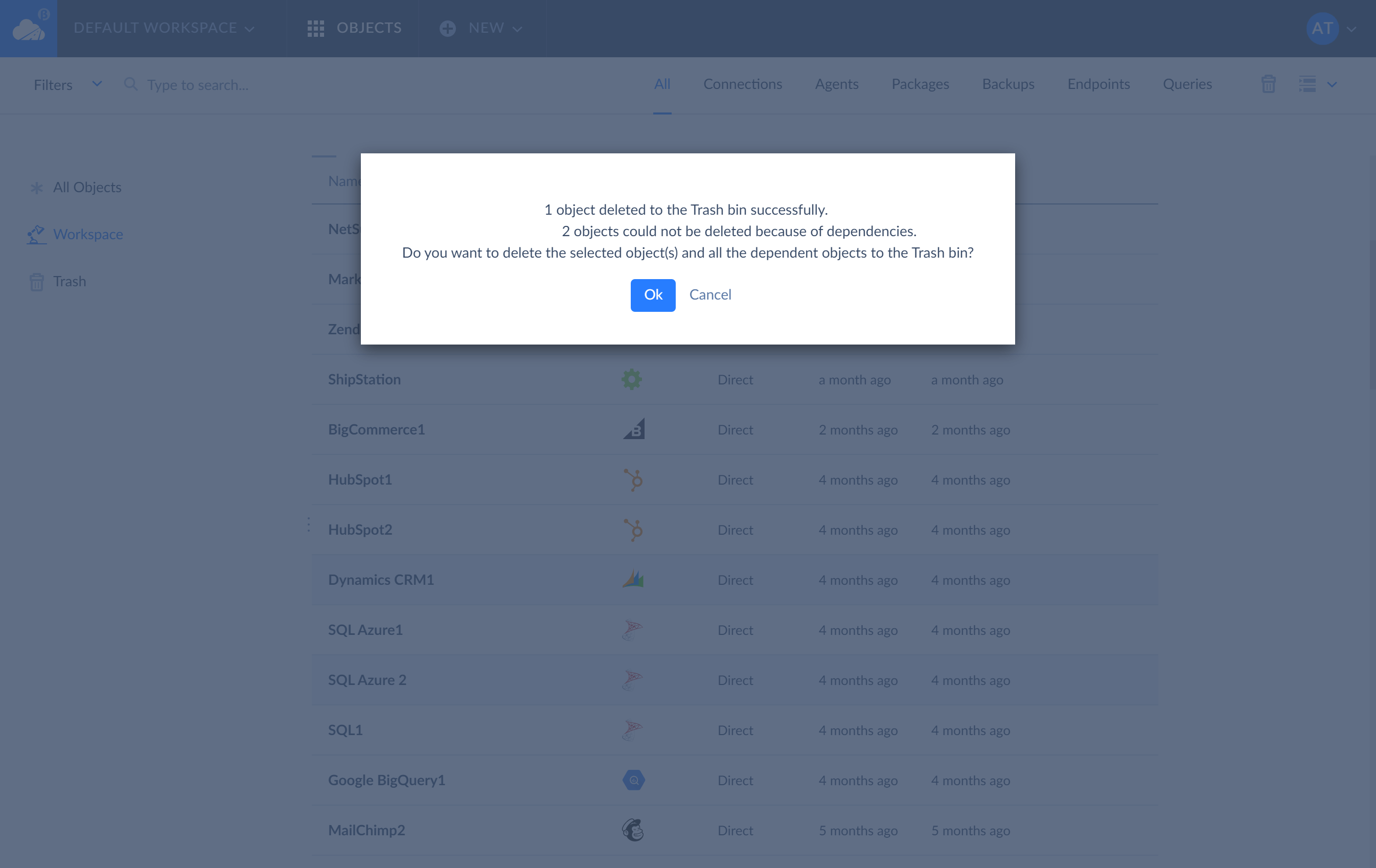
Safe Restore of Deleted Objects
In case you find out that you have accidentally removed the objects you need, you can always restore them right away or within a 2-week period. For this, simply click the wastebasket on the bottom left of the page to look through deleted objects with their dependencies — packages, queries, endpoints, etc. Select and restore those you deleted accidentally by clicking the Restore from trash icon highlighted in blue on the screenshot. Your data and objects will be restored, and you can use them again at any time convenient for you.
You can also force permanent deletion of objects from wastebasket right away. For this, you select either all or some objects inside of the wastebasket and click Delete from trash icon.