Troubleshooting
If any error occurred when taking a snapshot of data source data or performing a restore operation, it is displayed on the Activities tab of the corresponding backup. Besides, you can enable email notifications for data integration and backup errors in your account settings.
Finding Information about Errors
To see whether your backup is running successfully, click its name in the list of objects to open it. The status of the most recent snapshot is displayed immediately on the Overview tab.
Please note that taking a snapshot is considered successful if at least one object, selected in this backup, was backed up successfully. Even if getting data from some of the objects failed, the snapshot has the Succeeded status. However, Skyvia also displays the number of errors occurred, if any.
On the Snapshots tab, you also can find the information about whether the snapshots were made successfully or not, and you can click any snapshot to see more details.
Activities
As for the information about restore operations and older snapshots, you can find it on the Activities tab. This tab displays all the snapshot and restore operations of this backup. It also displays the number of errors, if any, to the right of the timeline.
Color of the circle on the timeline indicates the status of the operation. Successful operations are displayed as green circles, and failed operation are displayed as red circles. If an operation is currently running, the circle has orange color, and an orange dot is displayed to the left of the Activities tab in the tab bar. Operations, canceled by the user, are displayed as the grey circle.
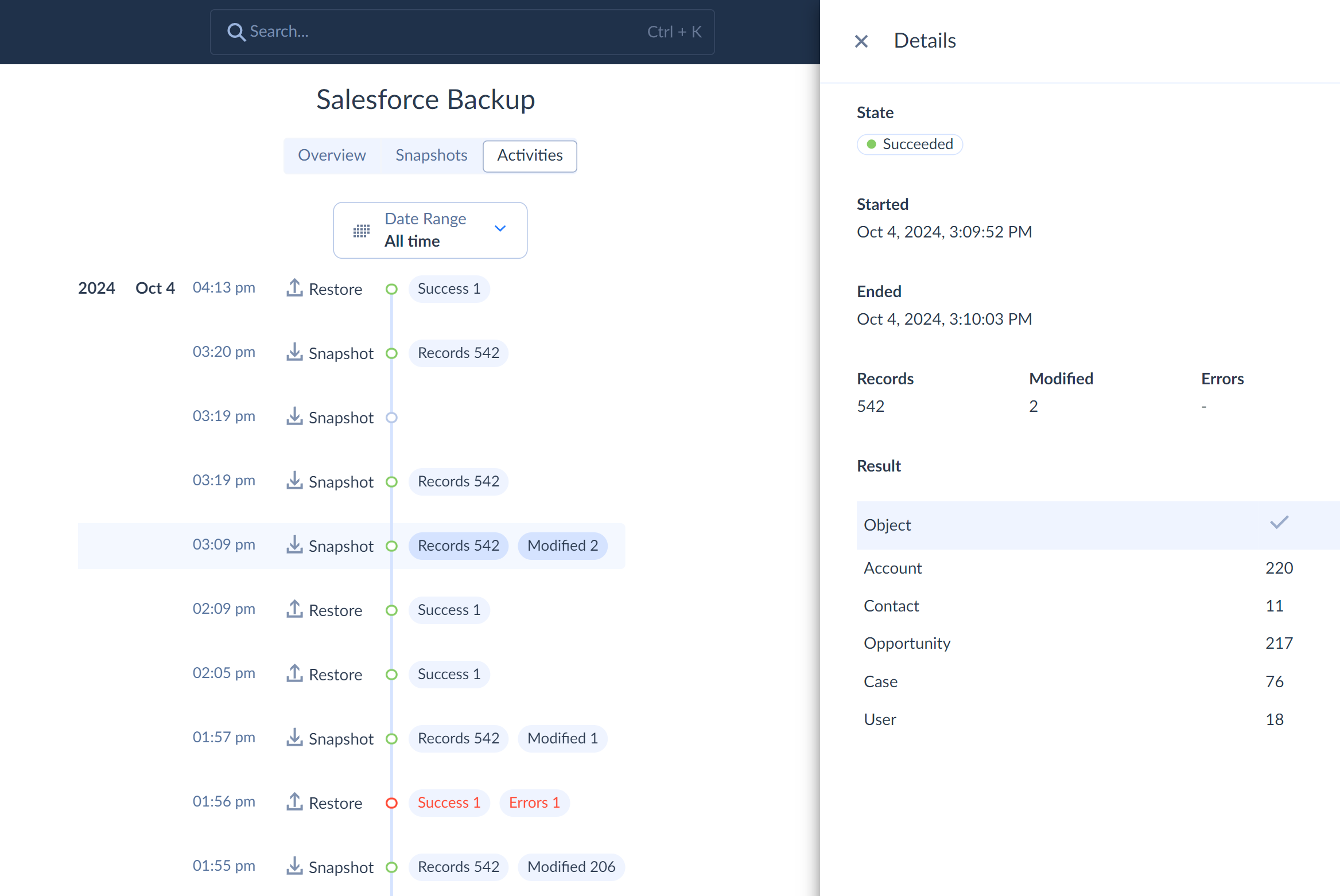
You can click any operation in the timeline to see its additional details. For a snapshot, any error messages are displayed in their details. For a restore operation, you can download the detailed error logs from the Details pane too. See Monitoring Backup Activity for more information.
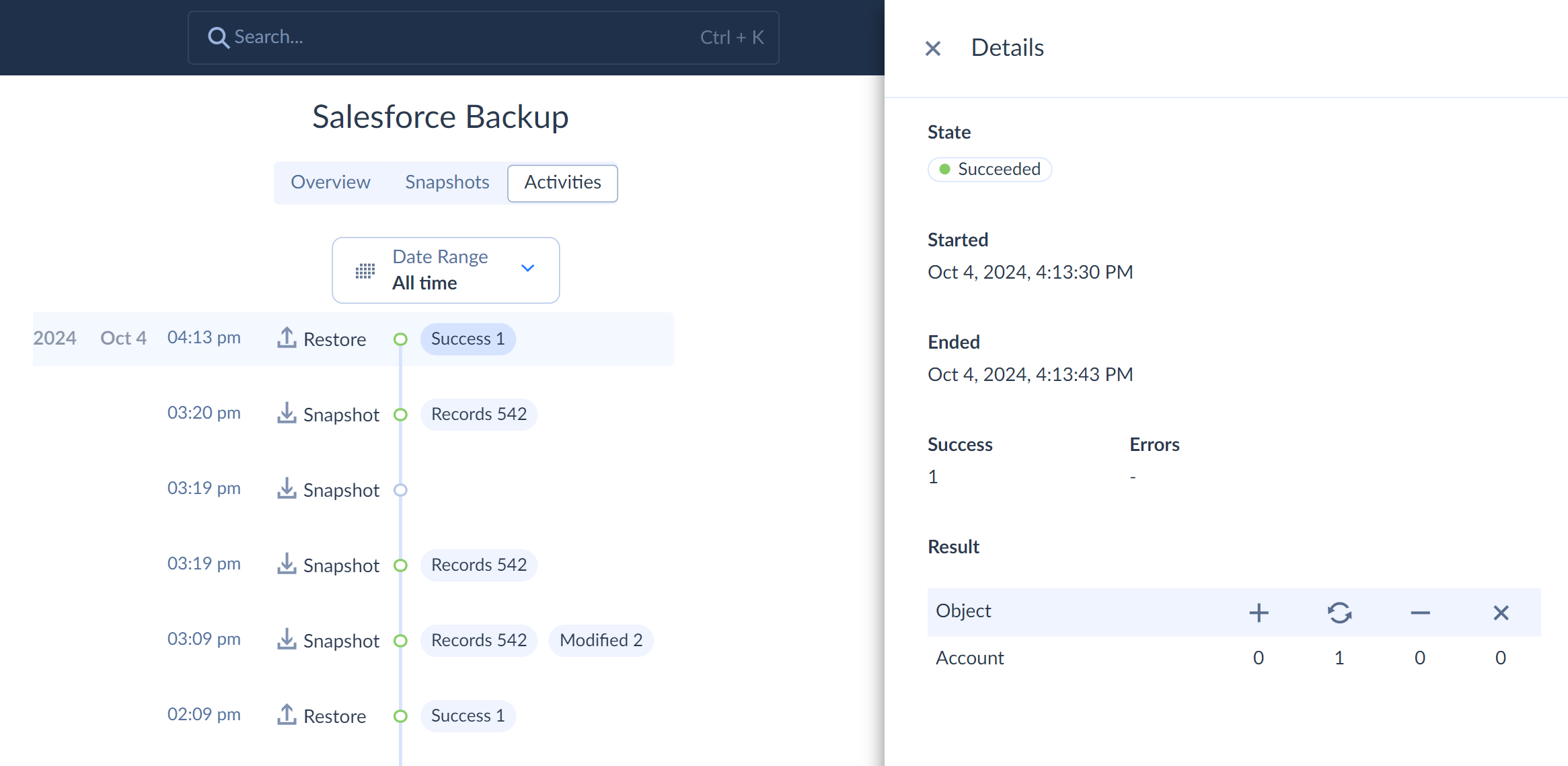
Common Error Reasons
Connection Problems
If a snapshot or restore fail completely, the most common reason is that the connection of your backup became invalid. For example, an authentication data in your connection can expire. In case of connection issues, try testing your connection. If it became invalid, edit it and reenter necessary parameters or perform web login again.
Insufficient Privileges
Some data sources, like Salesforce, allow permitting and forbidding access for different users on the object or even field level. Make sure that you have enough privileges to access the required objects and to edit their data (for restoring). For some data sources you need to grant the corresponding privileges when creating a connection.
API Limitation
Skyvia works with cloud apps via their API. For some cloud apps, API provide limited access to their data. For example, data cannot be read from certain Salesforce objects (for example, ContentFolderItem) without specifying the IDs of the records you want to read. Thus, Skyvia simply cannot retrieve all the records from such objects, and if you add such an object to a backup, there will be an error for this object every time you make a snapshot.
Some cloud objects don't allow writing via API, or allow only some of the data management operations. For such object, using an unsupported operation when performing data restore causes an error. Since these are data source API limitations, usually there is no workaround. For more details about data-source-specific limitations, see documentation topics for the corresponding data sources. Also check Backup Limitations for more details.
Metadata Changes
Data source metadata changes also may cause errors when creating a snapshot. Skyvia does not detect metadata changes automatically, and if you delete an object or a field that is added to a backup, it will start failing when creating a snapshot because it will try to get data from an object or field that no longer exists. In this case you will need to manually edit your backup and exclude such objects/fields from it. See Editing Backup for more information.