ClickSend
ClickSend is a cloud business communication provider which helps you get and stay closer to your customers and staff using SMS, Email and Direct Mail via web app or API.
Data integration: Skyvia supports importing data to and from ClickSend, exporting ClickSend data to CSV files, replicating ClickSend data to relational databases, and synchronizing ClickSend data with other cloud apps and relational databases.
Backup: Skyvia Backup does not support ClickSend backup.
Query: Skyvia Query supports ClickSend.
Establishing Connection
To create a connection with ClickSend, you must specify the Username value and an API Key.
Getting Credentials
To obtain the credentials, perform the following steps:
-
Sign-in to ClickSend and click on the key image near your user icon in the top right corner of your ClickSend page.
-
Copy the credentials from the appeared dialog box.
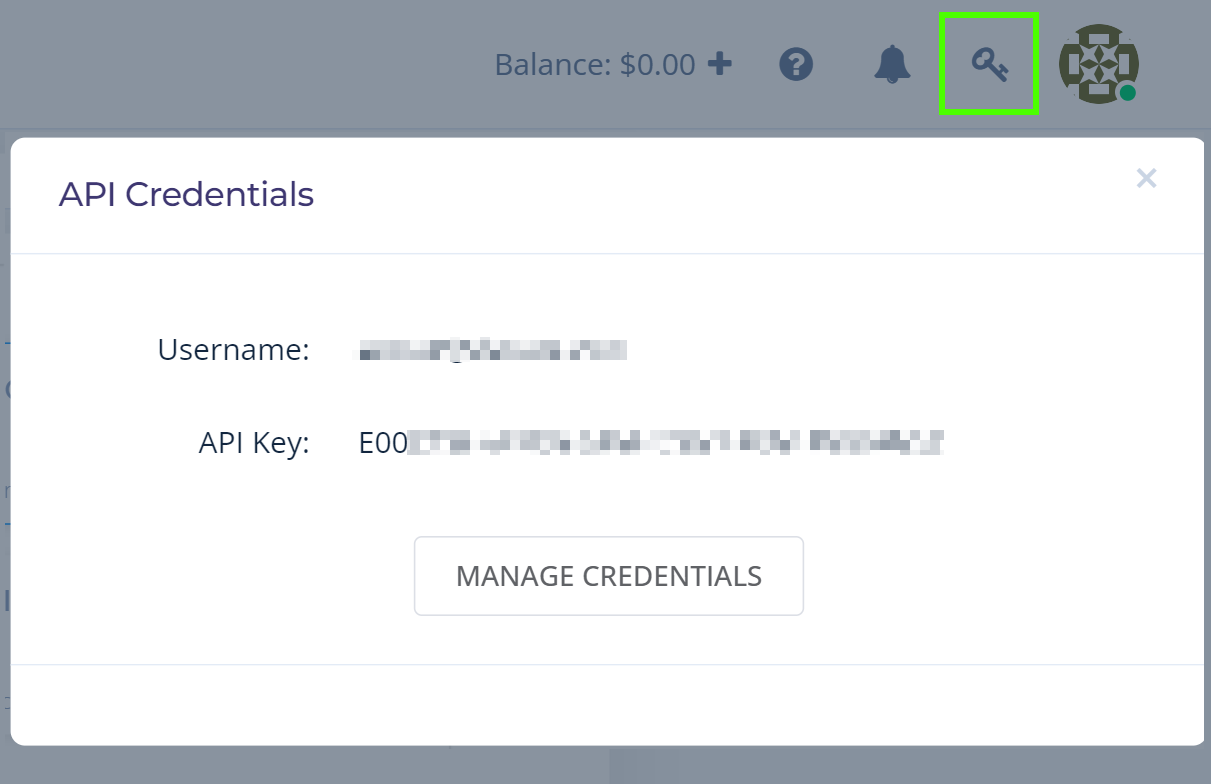
Creating Connection
To create a connection between Skyvia and ClickSend, do the following:
-
Enter a username.
-
Enter your API Key.
-
Click Create Connection.
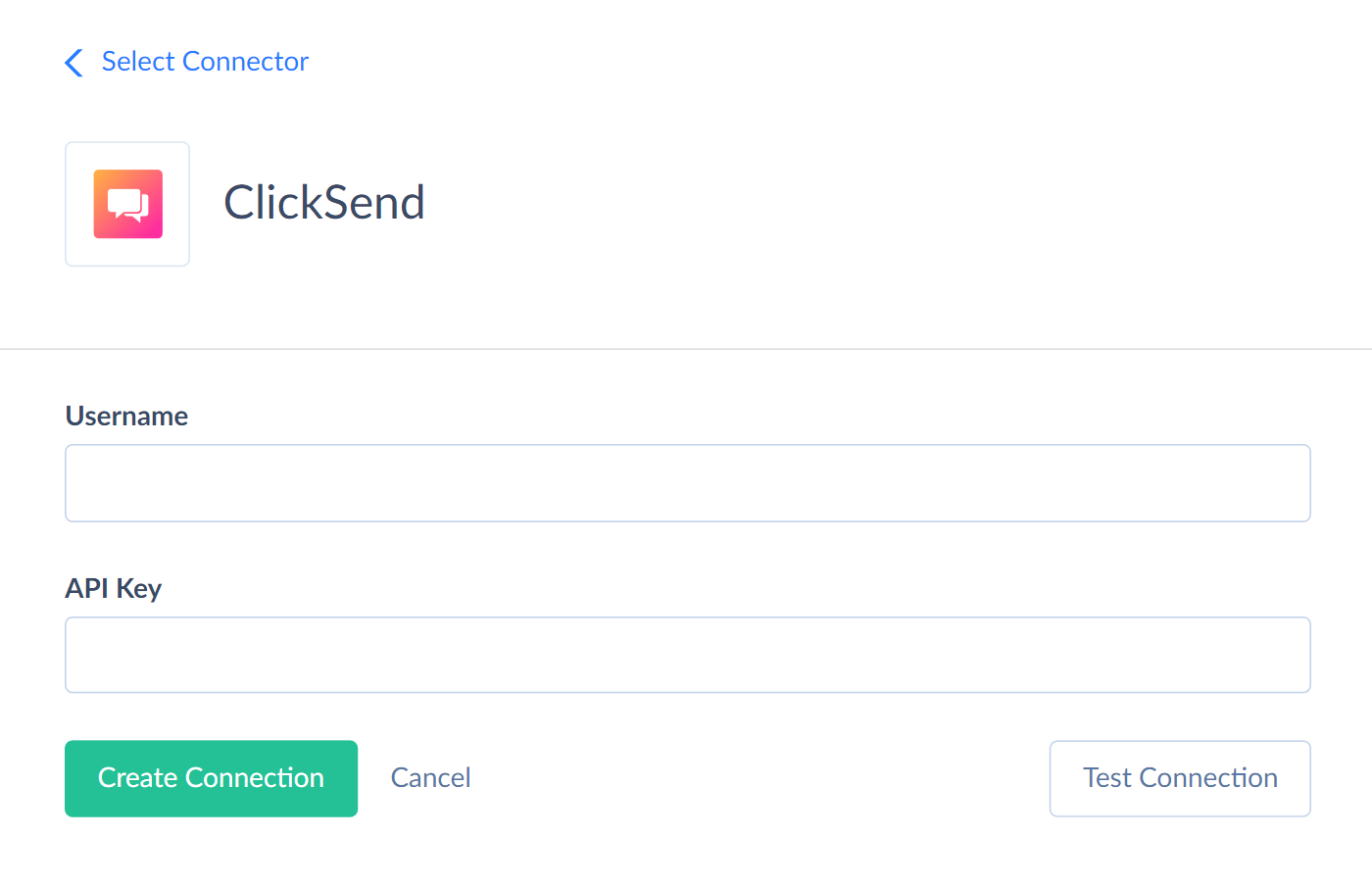
Connector Specifics
Object Peculiarities
When importing data to the Contacts table, you must map the required ListId field and one of the following fields: PhoneNumber, FaxNumber or Email.
Incremental Replication and Synchronization
Replication with Incremental Updates is supported for the following objects: Contacts, DeliveryIssues, EmailAddresses, EmailCampaigns, FaxHistory, LettersHistory, MasterEmailTemplates, MMSCampaigns, PostcardsHistory, SMSCampaigns, TransactionalEmailHistory, VoiceHistory.
The Contacts object has both CreatedDate and UpdatedDate fields, thus, Incremental Replication detects both new records and updated records.
For all other objects, the Incremental Replication detects only the new records because all these objects have the CreatedDate field and do not have the UpdatedDate field required for tracking the updates.
Synchronization is supported for the Contacts object only.
DML Operations
Skyvia supports the following DML operations for ClickSend objects:
| Operation | Object |
|---|---|
| INSERT, UPDATE, DELETE | ContactLists, Contacts, EmailDeliveryReceiptRules, FaxDeliveryReceiptRules, InboundFaxRules, InboundSMSRules, ReturnAddresses, SMSDeliveryReceiptRules, SMSTemplates, StrippedStringRules, Subaccounts, UserEmailTemplates, VoiceDeliveryReceiptRules |
| INSERT, UPDATE | EmailCampaigns, MMSCampaigns, ResellerAccounts, SMSCampaigns |
| INSERT, DELETE | EmailAddresses |
| INSERT | Accounts, DeliveryIssues, EmailToSMS, InboundSMS, SMSReceipts |
Stored Procedures
Skyvia represents part of the supported ClickSend features as stored procedures. You can call a stored procedure, for example, as a text of the command in the ExecuteCommand action in a Target component of a Data Flow or in Query.
SendAccountVerification
To send the account for the verification, use the command
call SendAccountVerification(:country, :user_phone, :type)
| PARAMETER NAME | DESCRIPTION |
|---|---|
| Country | Two-letter country code (ISO3166) |
| User_phone | User's phone number |
| Type | Type of verification. For example sms |
VerifyAccount
To verify account with the activation token, use the command
call VerifyAccount(:activation_token)
ForgotUsername
The following command sends the email with instruction for user who forgot their username
call ForgotUsername(:email)
ForgotPassword
The following command sends an email with a code for password reset to a user who forgot the password.
call ForgotPassword(:username)
After sending the code, execute the VerifyForgotPassword procedure and use this code as activation_token parameter.
VerifyForgotPassword
To set a new password, use the following command
call VerifyForgotPassword(:subaccount_id, :activation_token, :password)
| PARAMETER NAME | DESCRIPTION |
|---|---|
| Subaccount_id | ID of subaccount |
| Activation_token | The code received by user as a result of the ForgotPassword procedure |
| Password | New password |
PurchaseRechargePackage
To purchase a specific recharge package, use the command
call PurchaseRechargePackage(:package_id)
CopyContactToList
To copy the contact from one list to another, use the command
call CopyContactToList(:from_list_id, :contact_id, :to_list_id)
The copied contact gets new Id in the new list after that.
TransferContactToList
To move the contact from one list to another, use the command
call TransferContactToList(:from_list_id, :contact_id, :to_list_id)
The Id of the moved contact remains the same after executing the procedure.
RemoveOptedOutContacts
To move all the opted-out contacts from the specified list to the opt-out list, use the command
call RemoveOptedOutContacts(:list_id, :opt_out_list_id)
SendEmailVerificationToken
To send verification message to validate the specified email, use the command
call SendEmailVerificationToken(:email_address_id)
VerifyAllowedEmailAddress
To confirm the email with activation token, use the command
call VerifyAllowedEmailAddress(:email_address_id, :activation_token)
CancelEmailCampaign
To cancel the email campaign, use the command
call CancelEmailCampaign(:email_campaign_id)
CancelMMSCampaign
To cancel the MMS campaign, use the command
call CancelMMSCampaign(:mms_campaign_id)
PurchaseDedicatedNumber
To buy the dedicated number, use the command
call PurchaseDedicatedNumber(:dedicated_number)
CancelScheduledLetter
To cancel the scheduled letter, use the command
call CancelScheduledLetter(:message_id)
CancelScheduledPostcard
To cancel the postcard sending, use the command
call CancelScheduledPostcard(:message_id)
ResellerTransferCredit
To transfer the balance to another account, use command
call ResellerTransferCredit(:client_user_id, :balance, :currency)
SendSMS
To send an SMS, use the command
call SendSMS(:from, :body, :to, :source)
| PARAMETER NAME | DESCRIPTION |
|---|---|
| From | Sender |
| Body | The message text |
| To | Message receiver |
| Source | Method of sending e.g. 'wordpress', 'php', 'c#' |
All the parameters are required.
SendSMSWithAllParameters
Use the following command to send SMS with the full set of parameters
call SendSMSWithAllParameters(:from, :body, :to, :source, :schedule, :custom_string, :list_id, :country, :from_email)
| PARAMETER NAME | DESCRIPTION |
|---|---|
| From | Sender |
| Body | The message text |
| To | Message receiver |
| Source | Method of sending e.g. 'wordpress', 'php', 'c#' |
| Schedule | Time in unix format (integer). Leave blank for immediate delivery |
| Custom_string | Your reference |
| List_id | Your list ID if sending to a whole list. Can be used instead of 'to' |
| Country | Recipient's country |
| From_email | An email address where the reply should be emailed to. If omitted, the reply will be emailed back to the user who sent the outgoing SMS |
MarkSMSReceiptAsRead
To marks all the receipts dated before the specified date as read, use the command
call MarkSMSReceiptAsRead(:date_before)
MarkInboundSMSAsRead
To marks all the SMS dated before the specified date as read, use the command
call MarkInboundSMSAsRead(:date_before)
MarkSpecificInboundSMSAsRead
To mark specific inboud SMS as read, use the command
call MarkSpecificInboundSMSAsRead(:message_id)
CancelSMS
To cancel the specific message sending, use the command
call CancelSMS(:message_id)
CancelSMSCampaign
To cancel the specific SMS campaign, use command
call CancelSMSCampaign(:sms_campaign_id)
GenerateNewAPIKey
To generate a new API Key for the specified subaccount, use command
call GenerateNewAPIKey(:subaccount_id)
New API Key returns as a response.
SendVoiceMessage
To send TTS (Text-to-speech) voice calls, use the command
call SendVoiceMessage(:body, :to, :voice, :custom_string, :country, :source)
| PARAMETER NAME | DESCRIPTION |
|---|---|
| Body | Message content |
| To | Recipient phone number |
| Voice | Male or female |
| Custom string | Your reference. Will be passed back with all replies and delivery reports |
| Country | The country of the recipient |
| Source | Method of sending e.g. 'wordpress', 'php', 'c#' |
SendVoiceMessageWithAllParameters
Use the following command to send TTS (Text-to-speech) voice calls, with the full set of parameters.
call SendVoiceMessageWithAllParameters(:body, :to, :voice, :custom_string, :country, :source, :list_id, :lang, :schedule, :required_input, :machine_detection)
| PARAMETER NAME | DESCRIPTION |
|---|---|
| From | Sender |
| Body | The message text |
| To | Message receiver |
| Voice | Male or female |
| Custom_string | Your reference |
| Country | Recipient's country |
| Source | Method of sending e.g. 'wordpress', 'php', 'c#' |
| List_id | Your list ID if sending to a whole list. Can be used instead of 'to' |
| Lang | Message language. Valid values are available here |
| Schedule | Time in unix format (integer). Leave blank for immediate delivery |
| Required_input | Recieve a keypress from the recipient. Flag value must be 1 for yes or 0 for no. |
| Machine_detection | Detect answering machine or voicemail and leave a message. Flag value must be 1 for yes or 0 for no. |
CancelVoiceMessage
To cancel sending the specific voice message, use the command
call CancelVoiceMessage(:message_id)
Supported Actions
Skyvia supports all the common actions for ClickSend.