ClickUp
ClickUp is a cloud solution offering project management and collaboration tools such as task and time tracking, team chat, project whiteboard, etc.
Data integration: Skyvia supports importing data to and from ClickUp, exporting ClickUp data to CSV files, replicating ClickUp data to relational databases, and synchronizing ClickUp data with other cloud apps and relational databases.
Backup: Skyvia Backup does not support ClickUp.
Query: Skyvia Query supports ClickUp.
Establishing Connection
Sign in using your credentials to create a connection with ClickUp.
Creating Connection
To connect to ClickUp, perform the following steps:
-
In the Connection Editor, click Sign In with ClickUp.
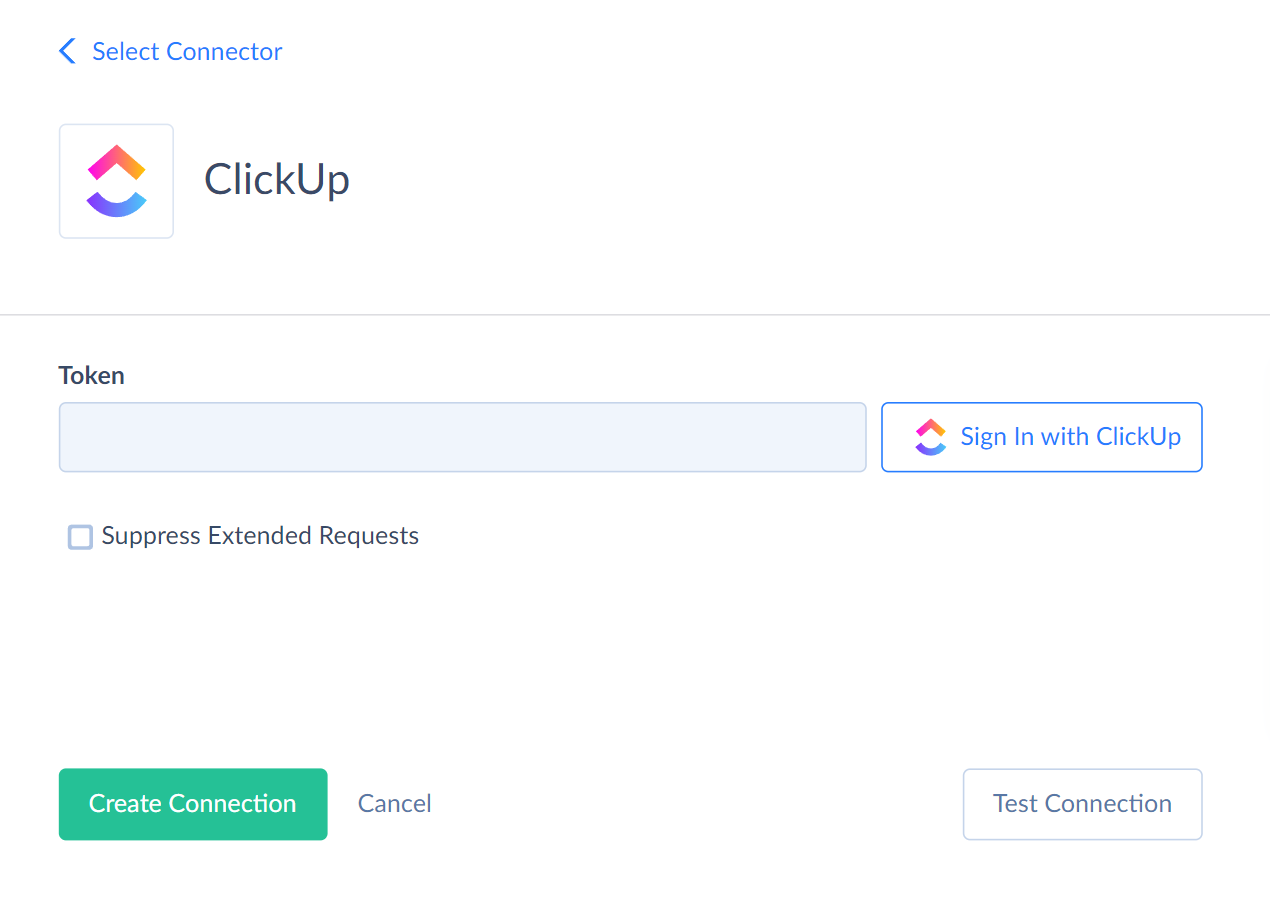
-
Enter your email and password in the corresponding boxes and click Log In.
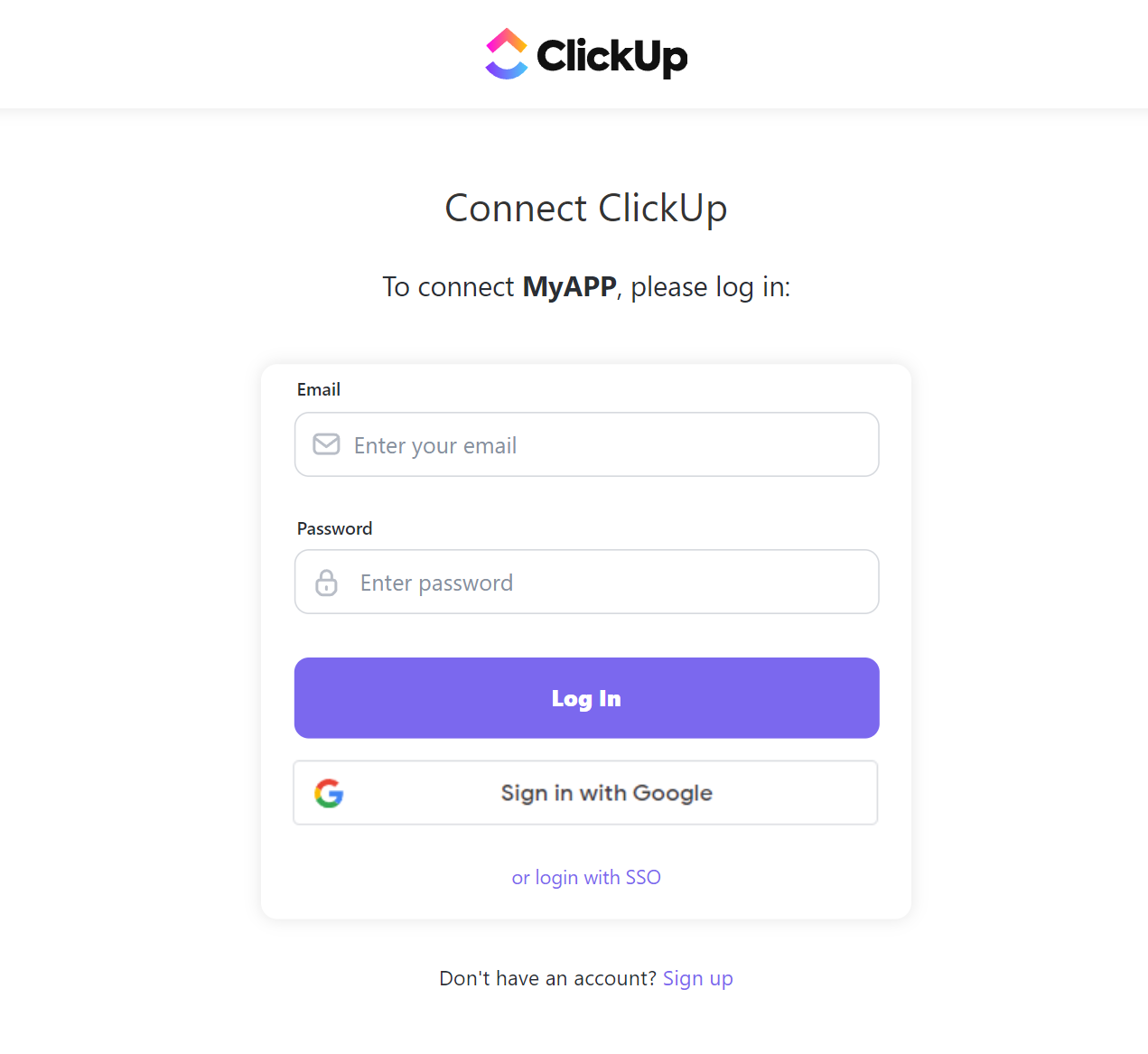
-
Select the needed ClickUp workspace and click Connect Workspace.

Additional Connection Parameters
Suppress Extended Requests
ClickUp API returns only part of the fields for some objects when querying multiple records. To query values of lacking fields, Skyvia performs additional extended requests. Skyvia performs such API requests for each record of such an object. However, this can decrease performance and significantly increase the number of API calls used.
The additional fields are the following:
| OBJECT | FIELD |
|---|---|
| FolderlessGoals | FolderName, History, PrettyUrl |
| FolderGoals | FolderName, History и PrettyUrl |
| Lists | Statuses |
| FolderlessLists | Statuses |
Connector Specifics
Object Peculiarities
Querying Deleted Records
The deleted records are unavailable when you query all records in an object. However, ClickUp objects support soft delete operations. If an object supports filtering by ID, you can query the deleted record using filter by its ID.
TimeEntries
When you query time entries, you get the records created for the last 30 days for the current user. To get time entries for another team member or all team members, use filter by the Assignee field. To query time entries for multiple assignees, specify their IDs separated by comma, for example Assignee = 1234, 5678.
The Assignees field is designed for filtering only. If you query this field without filter by this field, it will return empty values when querying.
Teams_UserGroups
The Members field stores a list of IDs in array format. The Members_Add and Members_Rem fields do not store data and return empty values when querying. They exist only for adding or removing members' list items.
When inserting records to the Teams_UserGroups object, map the Members field in array format, for example [123, 789].
To add a new member to the existing group, use the UPDATE or UPSERT operation and map the Members_Add field specifying the user IDs you want to add. For example, to add a user with Id = 456 to the existing list [123, 789], map the Members_Add field to [456] value. As a result the Members array will look like this [123, 456, 789].
To remove a user from the list, use the UPDATE or UPSERT operation and map the Members_Rem field specifying the user IDs you want to remove. For example, to remove a user with Id = 789 from the list [123, 456, 789], map the Members_Rem field to [789] value. As a result, the Members array will look like this [123, 456].
FolderlessGoals
When inserting records to the FolderlessGoals, map the Owners field in JSON format, for example, [12345678, 23456789].
To add a new owner to the existing owners' list, use the UPDATE or UPSERT operation and map the Owners field specifying the user IDs you want to add. For example, to add a new owner with Id = 34567890 to the existing owners list [12345678, 23456789], map the Owners field to the [34567890] value. As a result, the owners' list will look like this: [12345678, 23456789, 34567890].
To remove an owner from the list, use the UPDATE or UPSERT operation and map the OwnersRemove field specifying the user IDs you want to remove. For example, to remove an owner with Id = 12345678 from the existing list [12345678, 23456789, 34567890], map the OwnersRemove field to the [12345678] value. As a result, the owners' list will look like [23456789, 34567890].
TaskComments and ListComments
These objects display the last 25 comments for each task or list within a query. To get earlier comments, filter by the Date and StartId fields. The StartId field doesn't return data when querying. It is used for filtering only.
To increase query performance, you may filter by the TaskId field for the TaskComments object and the ListId field for the ListComments object.
TaskAttachments
When you export attachments and the Suppress Extended Requests parameter is disabled, you get a ZIP file that contains files associated with the tasks.
When you export attachments and the Suppress Extended Requests parameter is enabled, you get a CSV where the File field is empty.
This object uses many API calls when it is queried. To save API calls, set a filter by the TaskId and WorkspaceId fields.
Filtering Specifics
ClickUp API supports the following native filters:
| Object | Operator | Field |
|---|---|---|
| TeamTasks | = |
Status_Status, Parent,ListId, Project_Id, SpaceId, Archived |
IN |
Status_Status, Project_Id, SpaceId, ListId | |
<, <=,>, >= |
CreatedDate, UpdatedDate, DateDone, DueDate | |
| TimeEntries | >, >= |
Start |
<, <= |
End |
Use these filters to improve performance and save API calls. You can use filters with other fields or operators, but it may increase API call usage.
Nested Objects
The following fields store complex structured data in JSON format. These objects are read-only.
| Object | Field |
|---|---|
| Lists | Statuses |
| FolderlessLists | Statuses |
| Workspaces | Members |
You can replicate these objects into databases or data warehouses using our new replication runtime. For this, select the Use New Replication Runtime in the Replication, enable the Unwind Nested Objects and select Separate Tables.
Filtering Specifics
Skyvia supports the following native filters for ClickUp objects.
| Object | Field | Operator |
|---|---|---|
| TeamTasks | = |
Status_Status, Parent,ListId, Project_Id, SpaceId |
| TeamTasks | <, <=, >, >= |
CreatedDate, UpdatedDate, DateDone, DueDate |
| TimeEntries | >, >= |
Start |
| TimeEntries | <, <= |
End |
Use these filters to improve performance and save API calls. You can use filters with other fields or operators, but it may increase API call usage.
Custom Fields
The CustomFields field in the TeamTasks object stores the custom fields related to specific task. You can add values to this field using the INSERT operation. To update or delete values from the CustomFields values, use stored procedures.
Incremental Replication and Synchronization
Skyvia supports Replication with Incremental Updates for the FolderlessGoals, FolderGoals, TeamTasks, and Teams_UserGroups objects. Skyvia detects only new records for the Teams_UserGroups object.
Skyvia supports Synchronization for the FolderlessGoals and TeamTasks objects.
DML Operations Support
| Operation | Object |
|---|---|
| INSERT, UPDATE, DELETE | FolderlessGoals, FolderlessLists, Folders, ListComments, Lists, Spaces, Tags, TaskComments, Team_UserGroups, TeamTasks, TimeEntries |
| UPDATE, DELETE | FolderGoals |
| INSERT | TaskAttachments |
Stored Procedures
UpdateTaskCustomField
To update value in the TeamTasks object CustomFields field, use the following command.
UpdateTaskCustomField(:task_id, :field_id, :valueArray, :valueObject, :valueString, :valueInt, :value_options)
| PARAMETER NAME | DESCRIPTION |
|---|---|
| Task_id | Required. ID of the task you want to update |
| field_id | Required. Universal unique identifier (UUID) of the Custom Field you want to set |
| ValueArray | Parameter for JSON Array value update |
| ValueObject | Parameter for JSON Object value update |
| ValueString | Parameter for String value update |
| ValueInt | Parameter for numeric value update |
| Value_options | Parameter for drop-down menu option update |
RemoveTaskCustomField
To delete custom field, use the following command
RemoveTaskCustomField(:task_id,:field_id)
Supported Actions
Skyvia supports all the common actions for ClickUp.