Mailjet
Mailjet is a secure and reliable cloud-based email delivery and tracking platform, which allows users to send marketing and transactional emails.
Data integration: Skyvia supports importing data to and from Mailjet, exporting Mailjet data to CSV files, replicating Mailject data to relational databases and synchronizing Mailjet data with other cloud apps and relational databases.
Backup: Skyvia Backup does not support Mailjet.
Query: Skyvia Query supports Mailjet.
Establishing Connection
To create a connection to Mailjet, specify an API Key and API Secret.
Getting Credentials
To get your API and Secret Keys for Mailjet REST API, perform the following steps:
-
Sign in to Mailjet.
-
Click the User icon in the top right corner and select Account settings.
-
Go to the Rest API block and select Master API Key & Sub API key management.
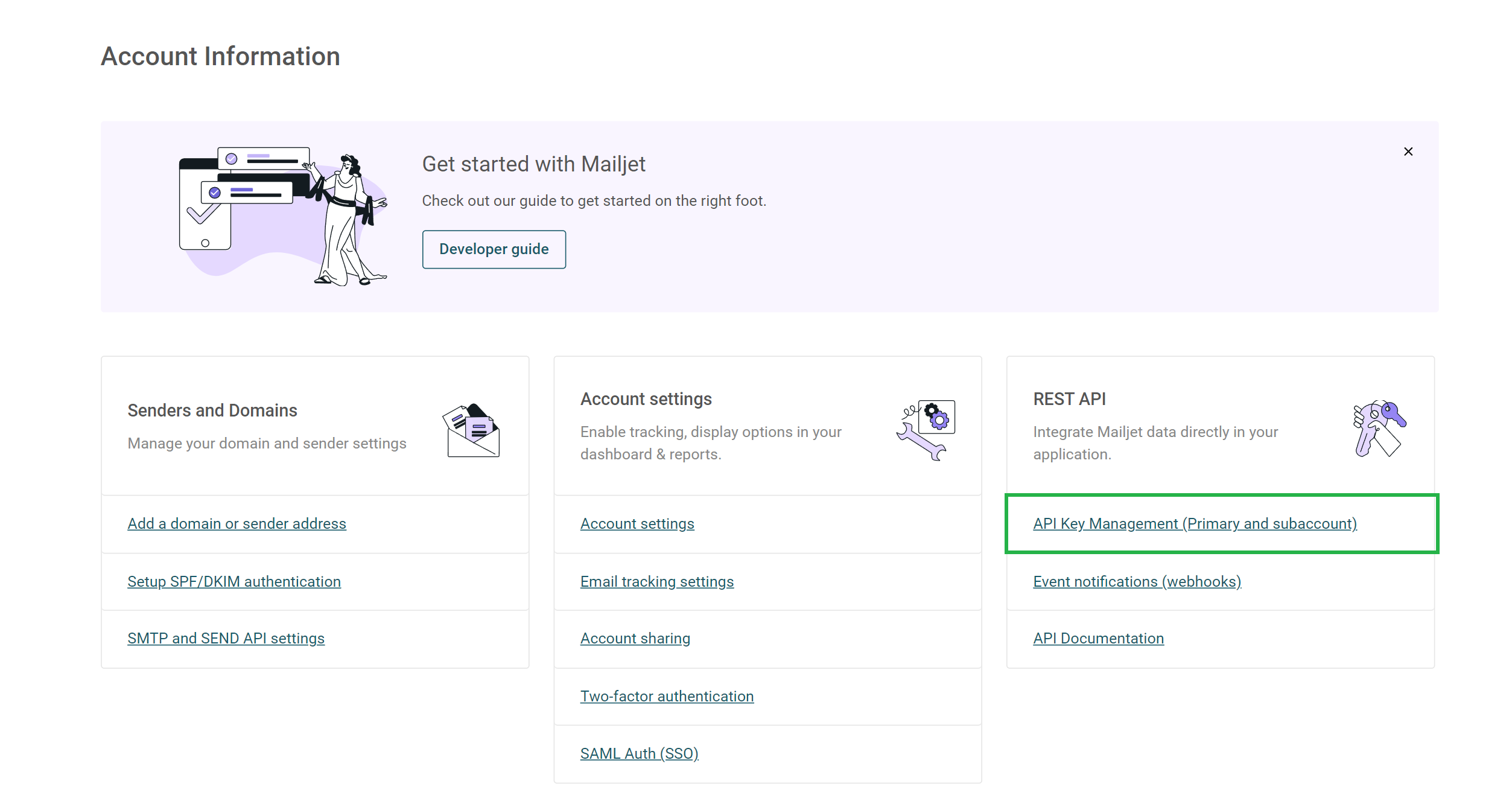
-
Copy API Key and Secret Key on the API Key Management page.
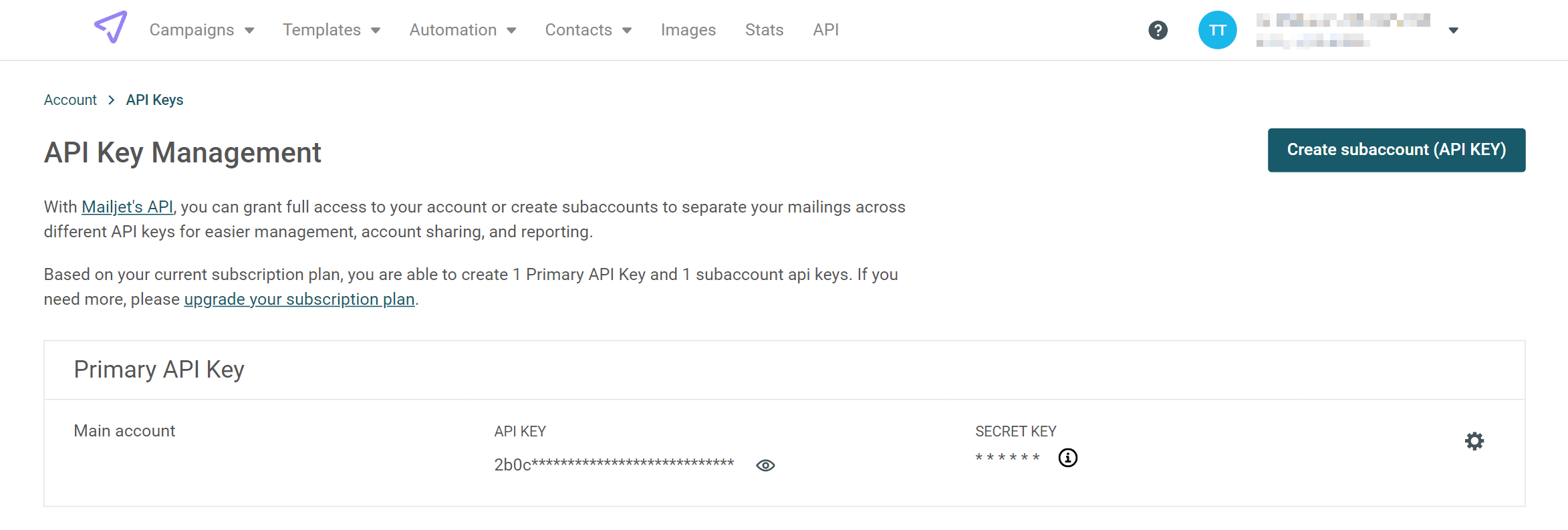
Creating Connection
On this page, to connect to Mailjet, you need to specify API Key and Secret Key.
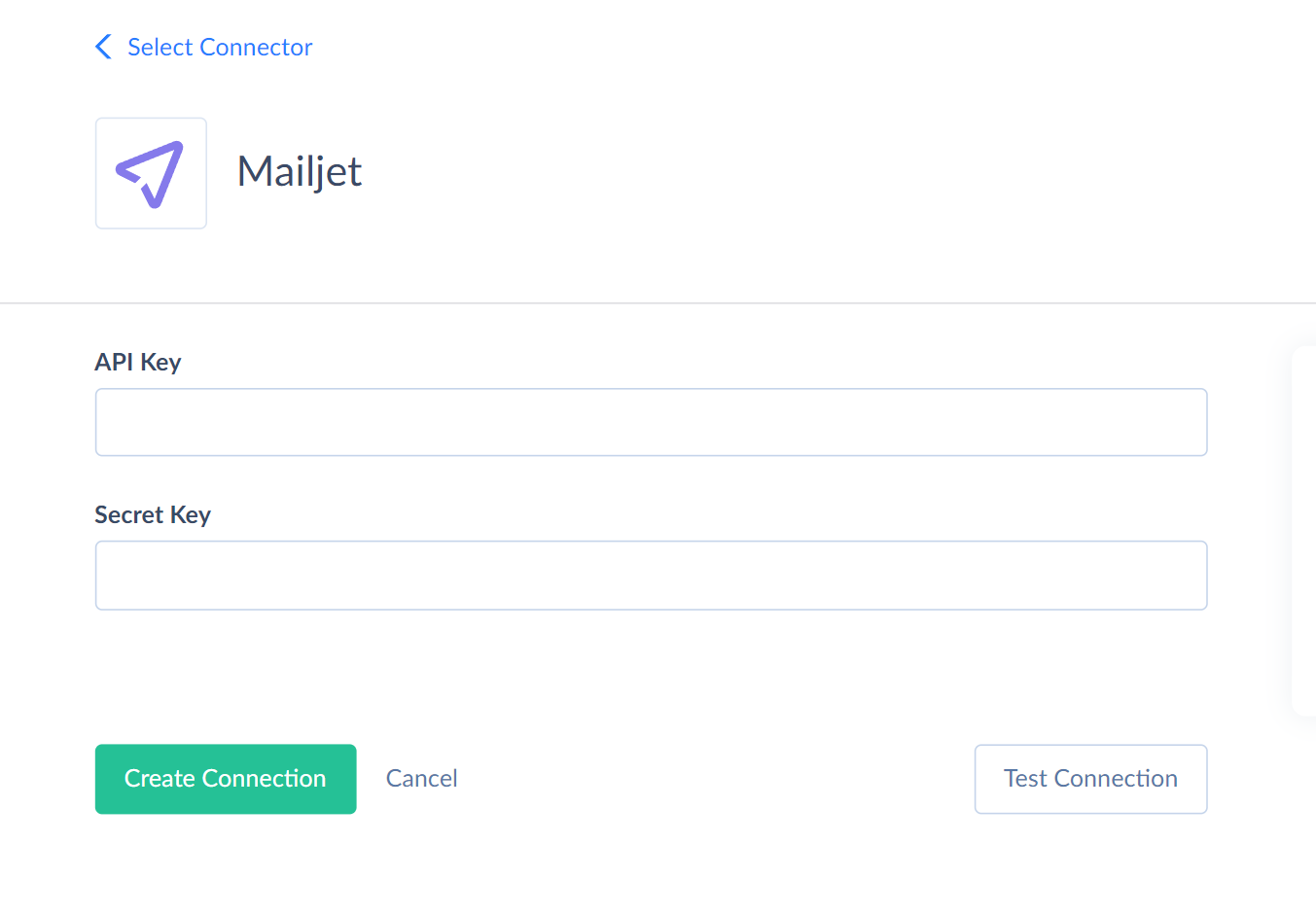
Connector Specifics
Object Peculiarities
The Campaign object does not support INSERT, instead you add a new campaign to the CampaignDraft object. The Campaign object supports the UPDATE operation, but you can update only columns IsDeleted and IsStarred.
The CampaignDraft object supports INSERT and UPDATE operations, however, you are able to update only records with the value Used = false, which means you update only campaigns that have not been sent.
You should also note that the campaign content itself is not displayed in the columns of the Campaign or CampaignDraft objects. When you import campaigns into the CampaignDraft object, a record with the draft status is created without content. For content there is a separate object — CampaignDraftDetailContent. This object displays records that have some content. You can also import content into this object as text or HTML code by specifying the Id of the corresponding campaign.
DML Operations Support
Skyvia supports the following operations for the Mailjet objects:
| Operation | Object |
|---|---|
| INSERT, UPDATE, DELETE | ContactMetadata, EventCallbackUrl, List, ListRecipient, ParseRoute, Segmentation, Sender, Template |
| INSERT, UPDATE | APIKey, CampaignDraft, Contact, MetaSender, TemplateDetailContent |
| UPDATE | Campaign, MyProfile, User |
| INSERT | CampaignDraftDetailContent, CampaignDraftSchedule, ContactList |
| UPDATE, DELETE | ContactData |
Incremental Replication and Synchronization
Skyvia supports Replication with Incremental Updates for the following Mailjet objects: APIKey, APIKeyAccess, Campaign, CampaignDraft, Contact, ContactHistoryData, List, MessageInformation, MetaSender, Sender, User, Template.
Skyvia supports Synchronization for the CampaignDraft, and Template.
Supported Actions
Skyvia supports all the common actions for Mailjet.