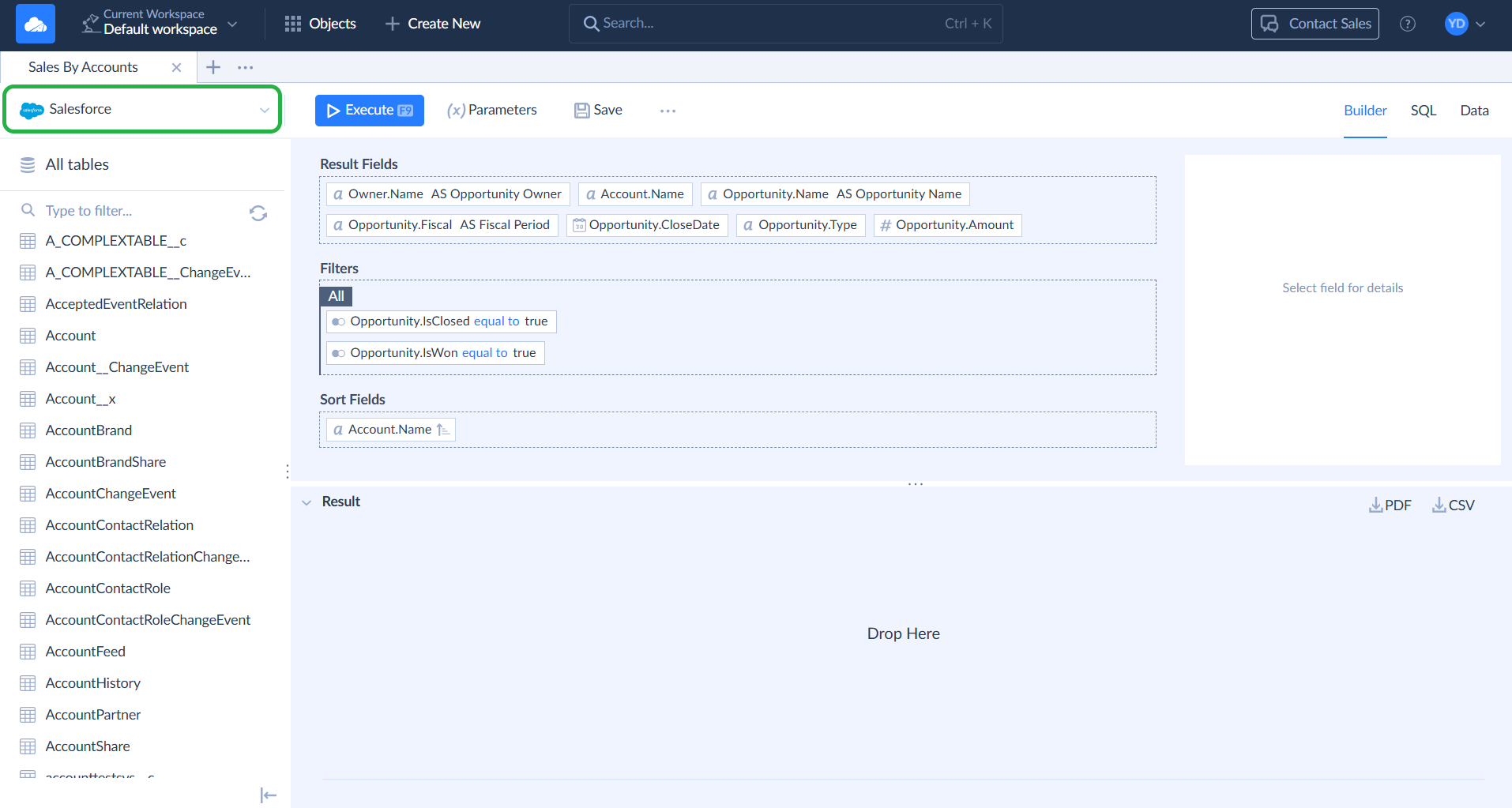Gallery
Skyvia Gallery is a library of pre-built templates for Integrations, Automations, and Queries. These templates are designed to help you quickly get started with everyday data tasks and provide examples of how to use Skyvia features. Each template comes with suggested connections, mapped fields, and configured logic. You can adjust it to your needs and start using it right away.
This guide walks you through the Gallery interface and shows you how to find and use a template.
Entering Gallery
To enter the gallery, click + Create New at the top and select Gallery.
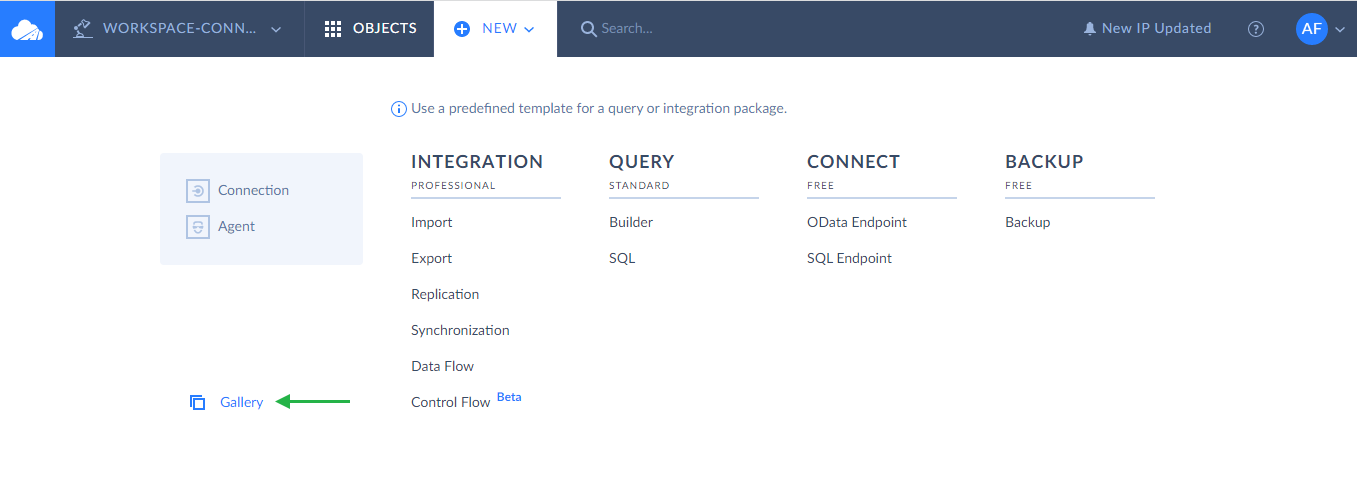
Browsing Templates
The Gallery provides an interface to browse and search for templates:
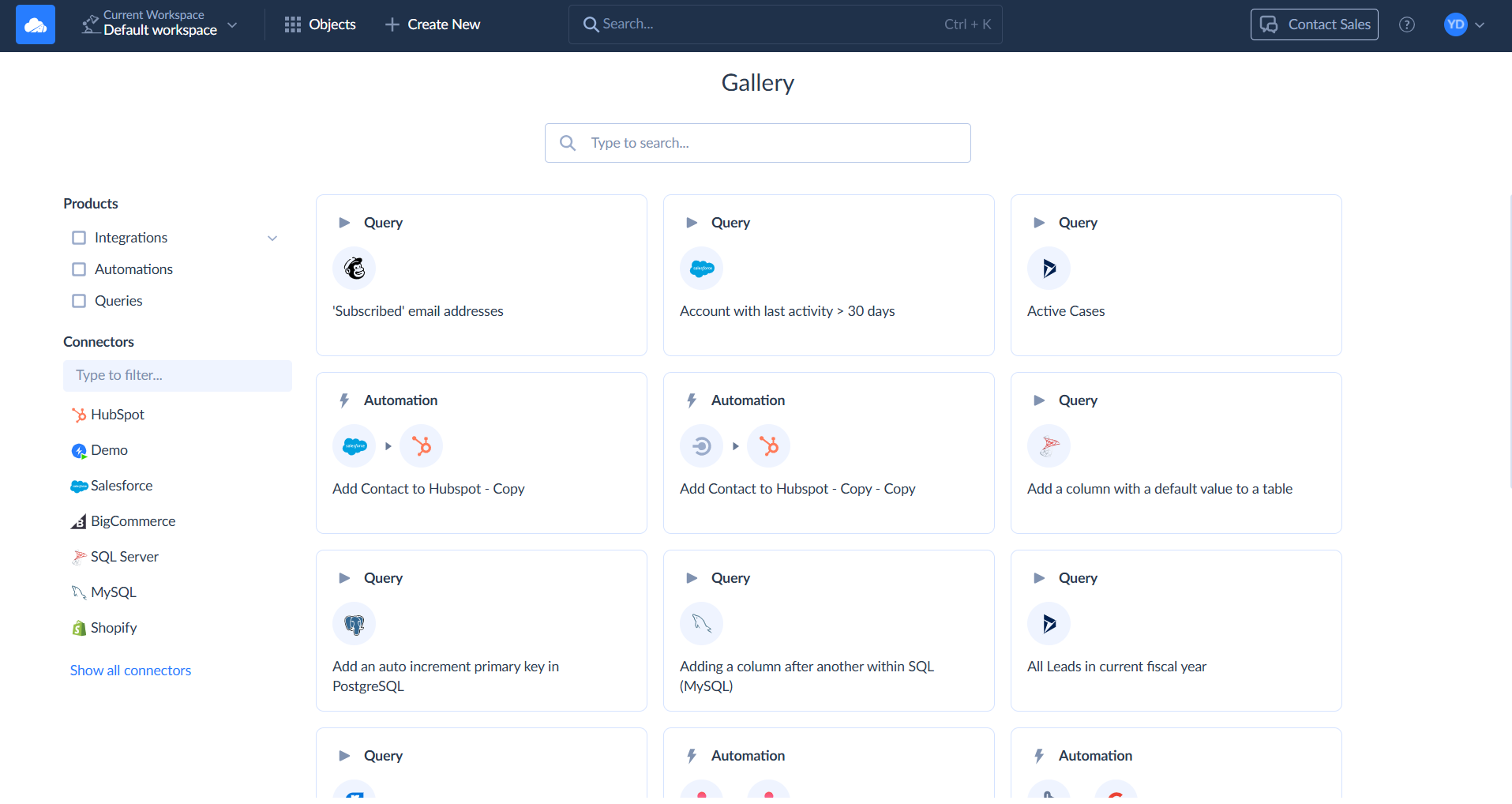
- Use the Type to search bar at the top to enter keywords and instantly find templates that fit your needs.
- Apply the Products and Connectors filter on the left to narrow down templates by product type and/or specific connectors.
Each template tile displays the product type, connector icons, and a brief description.
Using Templates
Click any tile to open the template's preview.
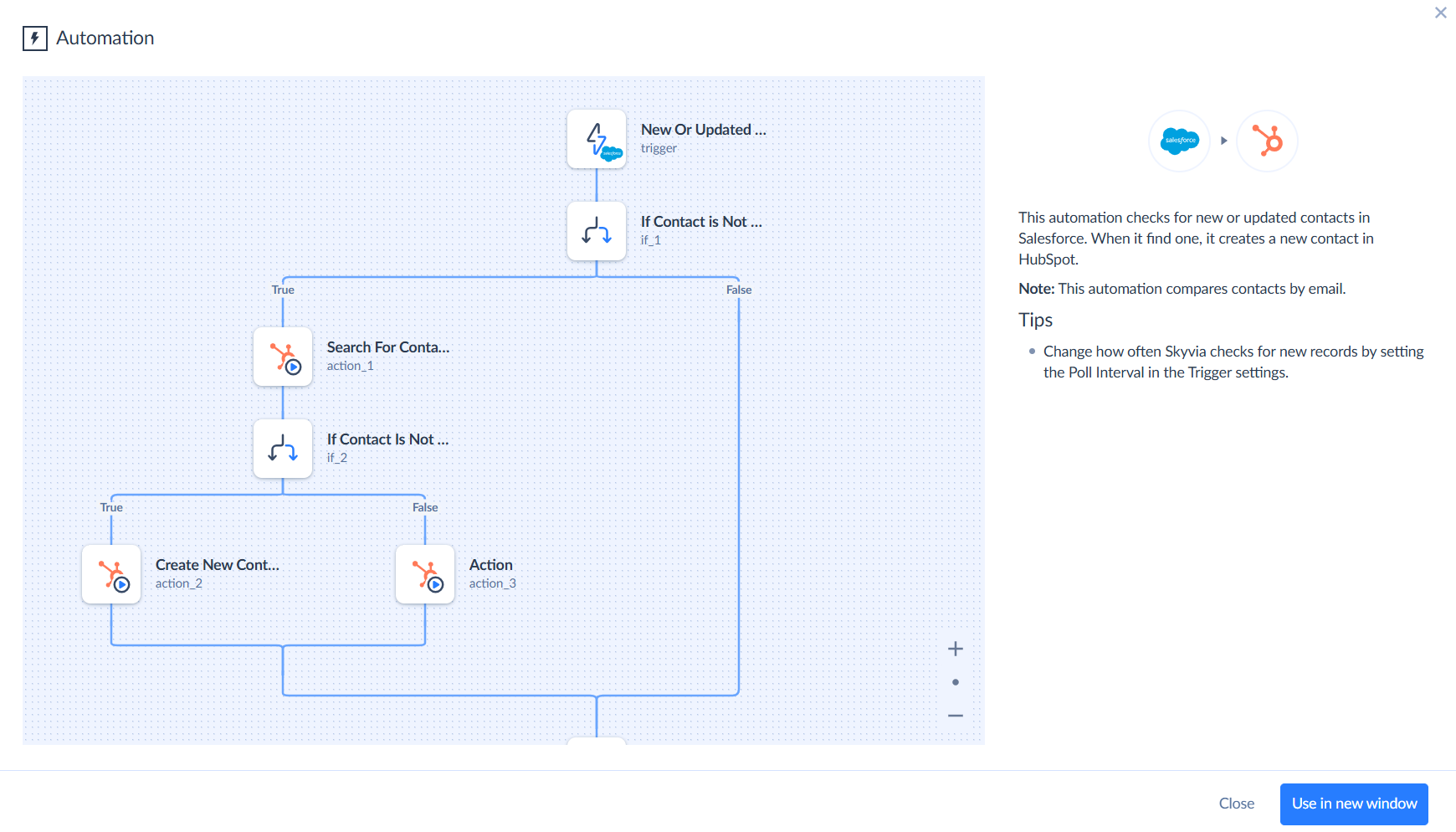
A preview includes a detailed description of template's purpose, key functionality, limitations, and customization options.
Click Use in new window to customize the template.
Integration Templates
For Integration templates, select or create the Source and Target connections. Once the connections are in place, you can schedule the integration and edit the integration tasks to match your workflow.
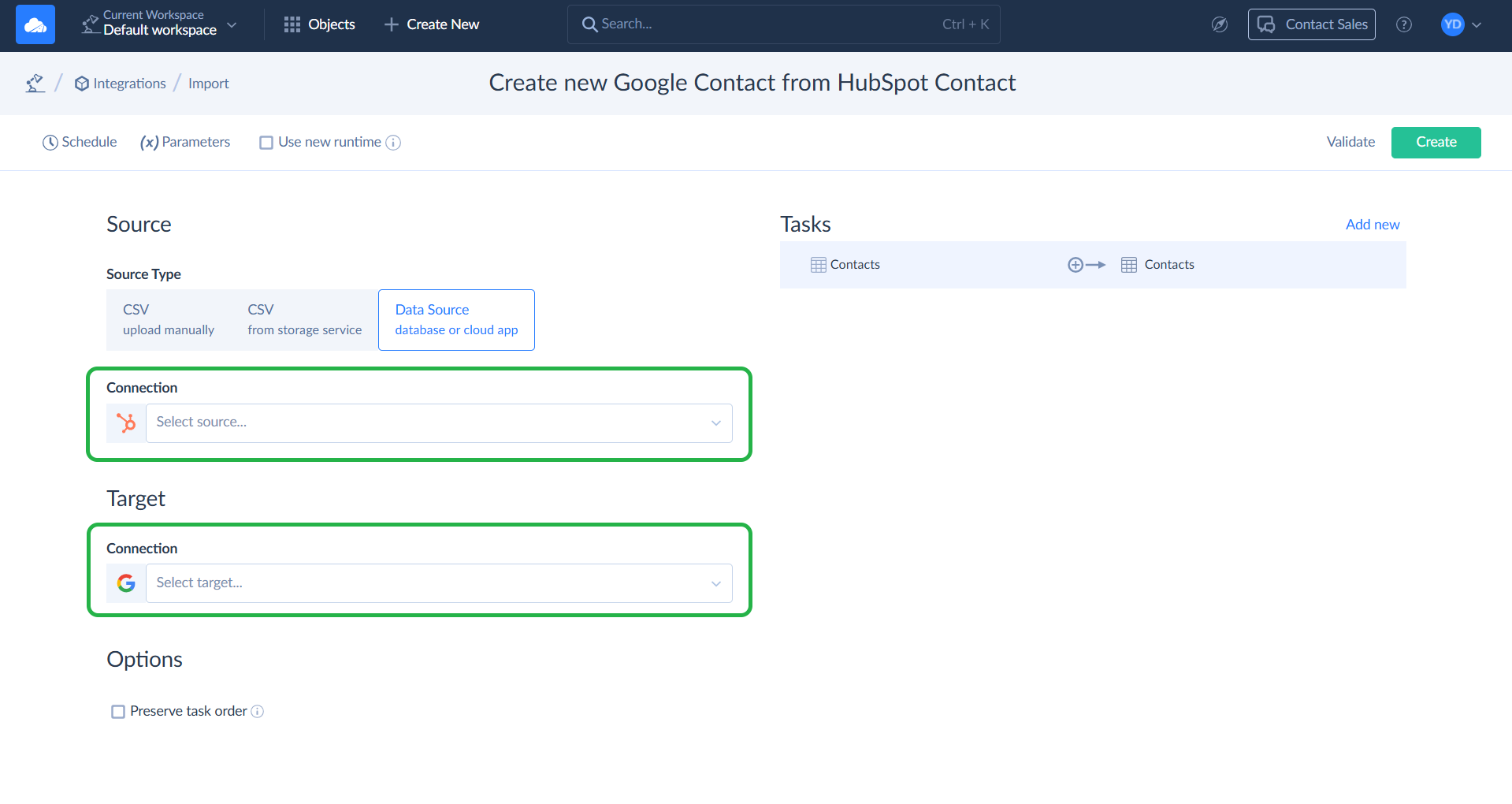
Some Integration templates use the old runtime. When the Use new runtime checkbox is not selected in the integration settings, the integration runs on the old runtime and uses SSIS expression syntax. Learn more about syntax differences in the Main Differences between Old and New Runtime Syntax topic.
Automation Templates
For Automation templates, you can configure all parameters using Guided Setup panel. The Guided Setup offers a list of configuration options where you can select the required connections for trigger and action steps and specify parameters for your automation. When the setup is complete, you can save and use the automation.
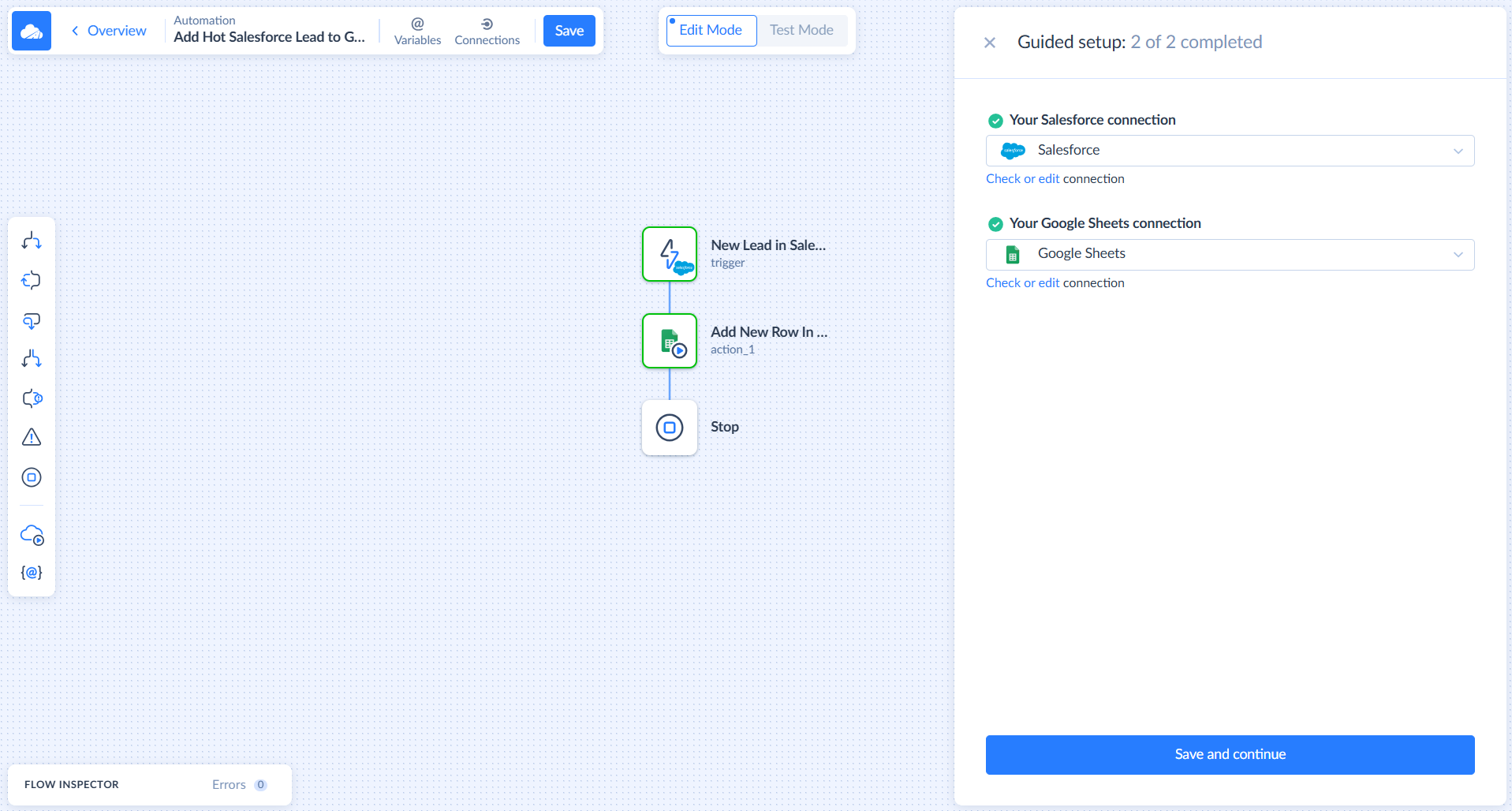
Query Templates
For Query templates, choose the source connection you want to run the query against from the Select connection... dropdown at the top left. Review the query and replace any placeholder values with real data before running it. Execute the query to see the results.