Zendesk
Zendesk is a cloud customer support ticketing system with customer satisfaction prediction.
Data integration: Skyvia supports importing data to and from Zendesk, exporting Zendesk data to CSV files, replicating Zendesk data to relational databases, and synchronizing Zendesk data with other cloud apps and relational databases.
Backup: Skyvia Backup supports Zendesk backup.
Query: Skyvia Query supports Zendesk.
Establishing Connection
Getting Credentials
While creating a connection to Zendesk, depending on the authentication type you choose, you might be asked to either enter your API Token or Subdomain.
API Token
API Token is an automatically generated REST API authentication token that is used to connect to Zendesk. To get your API Token, login to Zendesk and go to Admin > Channels > API.
Subdomain
Subdomain is a string in the browser address bar that comes before .zendesk.com.
Creating Connection
To create a connection to Zendesk choose an authentication type. There are three authentication types available: OAuth 2.0, API Token, Email & Password. Depending on the authentication type you choose, the process of creating connection may differ.
OAuth Authentication
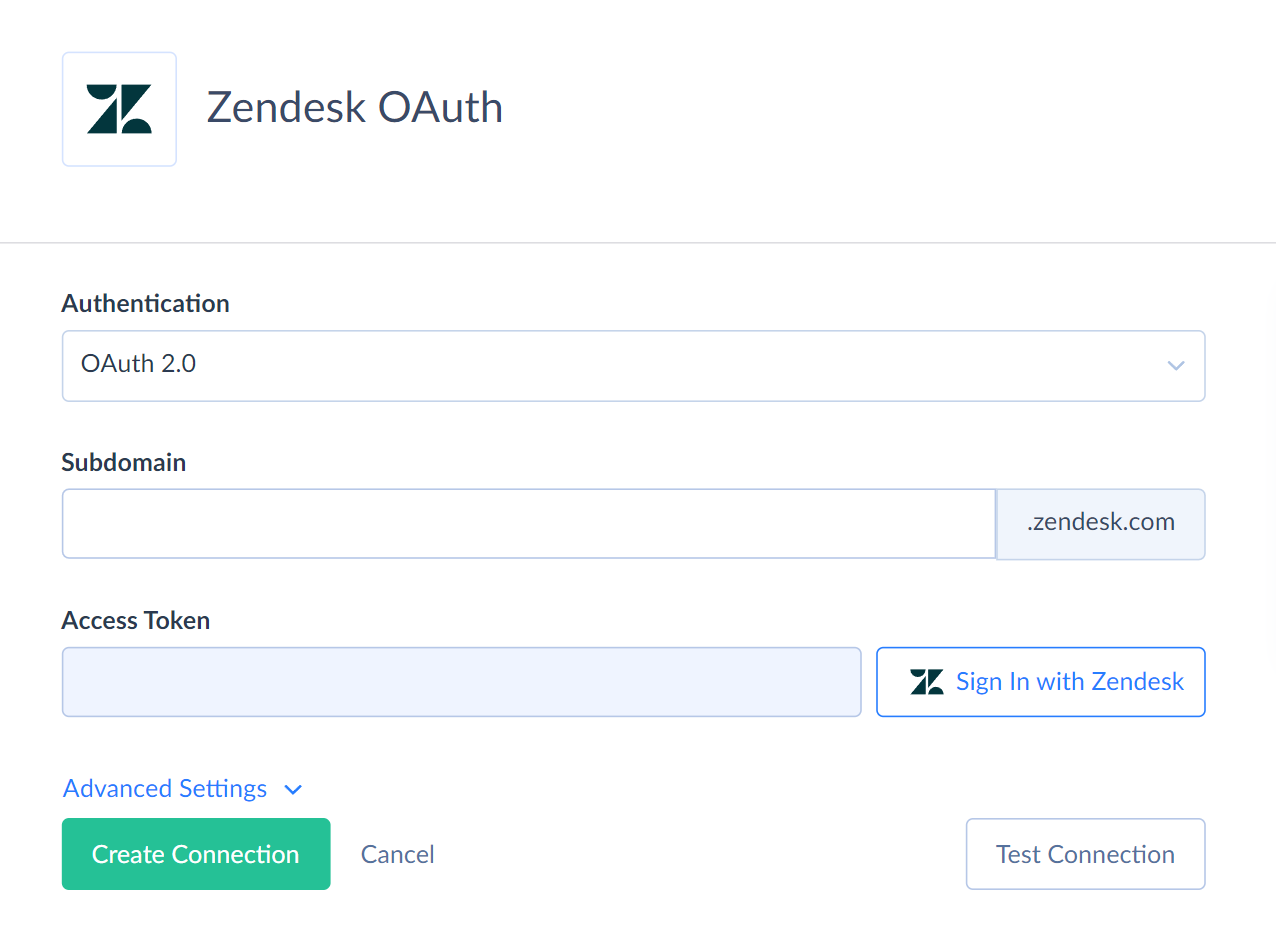
- Select OAuth 2.0 from the Authentication drop-down.
- Enter your Subdomain.
- Click Sign In with Zendesk and enter your login credentials.
API Token Authentication
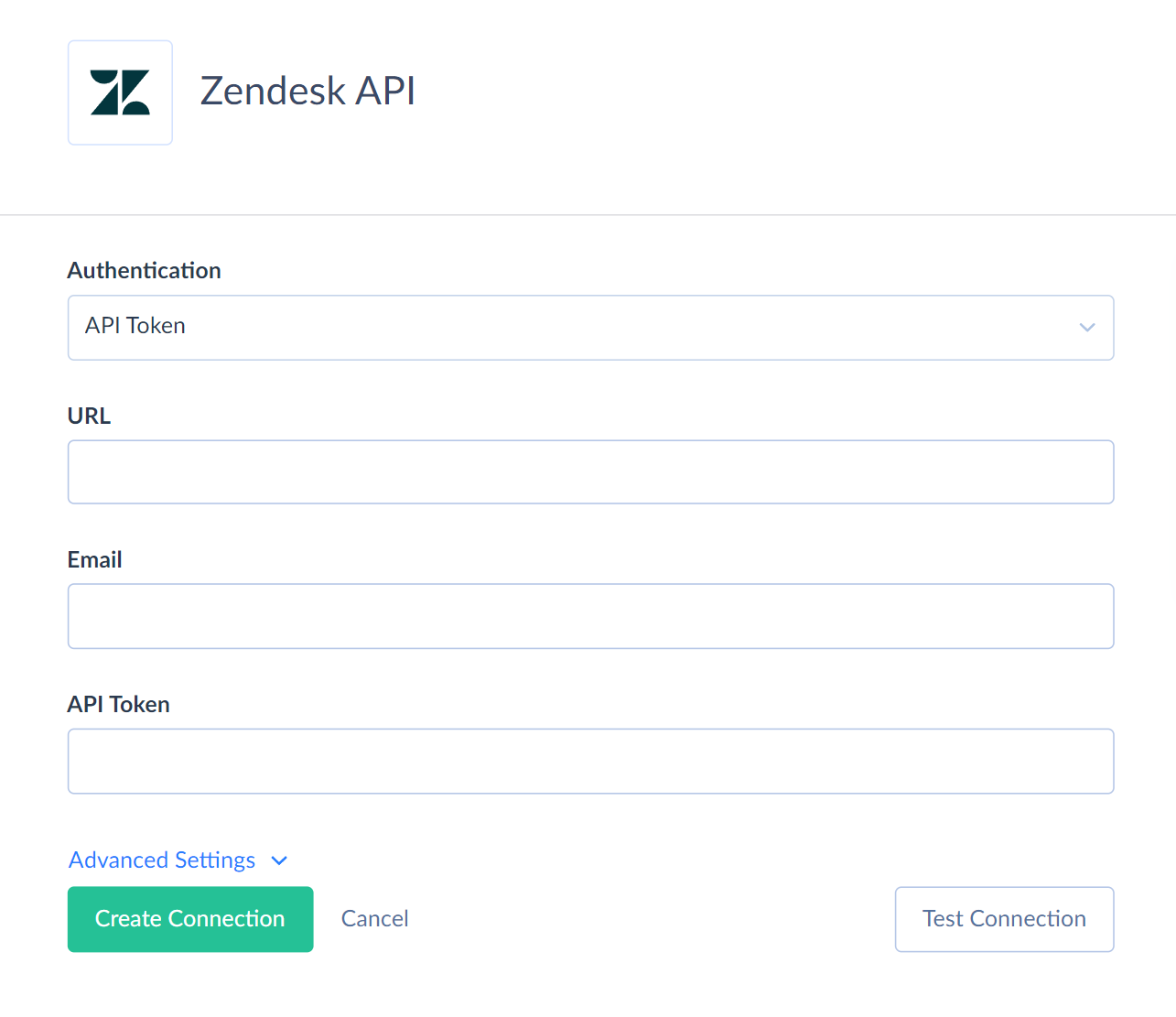
- Select API Token from the Authentication drop-down.
- Specify the URL to connect to.
- Enter the email address of your Zendesk user.
- Enter your API Token.
Email & Password Authentication

- Select Email & Password from the Authentication drop-down.
- Enter your Subdomain.
- Enter your Zendesk user email and password.
Additional Connection Parameters
Use Custom Fields
Use Custom Fields specifies whether Skyvia will work with custom Zendesk fields via this connection. By default, this checkbox is selected, and you can access custom Zendesk fields via Skyvia. If you clear this checkbox, Skyvia won't try to access custom fields data. This is useful when your subscription does not allow access to custom Zendesk fields, as accessing Zendesk objects storing custom fields data results in access errors.
Incremental Export
Incremental Export defines whether to use Incremental Export API or Standard Zendesk API for retrieving data from Tickets object.
Incremental Export API vs Standard API
A ticket in Zendesk becomes archived 120 days after its closure. Standard Zendesk API does not return archived tickets. To work with all tickets, select the Incremental Export checkbox.
Incremental Export API supports native ticket filtering by the Updated field only. Standard Zendesk API supports the native tickets filtering by Status, Type, Priority, RequesterId, OrganizationId fields and others, but It does not support the native filtering by the Updated field.
Native filtering allows you to save the number of API calls needed to query data.
To reduce the number of API calls used during tickets replication, synchronization, and when applying an Updated state filter in Import, use Incremental Export API.
Use Standard Zendesk API when you apply filters by other Ticket fields.
You can create several connections to the same Zendesk account with different settings and use them for different purposes.
Describe Custom Objects
You can choose between two versions of the Custom Objects API: the legacy custom objects and the new custom objects. Each version handles metadata and data storage for custom objects differently.
Be aware that you cannot access legacy custom objects when selecting a new API. If you need access to the legacy and new custom objects, you can create several connections to the same Zendesk account but with different API versions.
Connector Specifics
Custom Fields Naming
Skyvia does not support custom Zendesk fields with the double quotation marks in their name.
Filtering Specifics
Zendesk supports the following native filters:
| Object | Fields and operators |
|---|---|
| Address, CustomObject, DefaultGreeting, DigitalLine, Greeting, GreetingCategory, IVR, PhoneNumber | Id (=) |
| AccountOverview | PhoneNumberId (=) |
| AgentAvailabilityState | AgentId (=) |
| Call, CallLeg | Updated (=, >, >=) |
| CurrentQueueActivity | PhoneNumberId (=) |
| CustomData | Name (=), External Id (=), Created (>, >=), Updated (>, >=) |
| CustomData (custom fields) | Text (=), Multiline (=), Date (=, >, >=, <, <=), Decimal (=, >, >=, <, <=, in), Number (=, >, >=, <, <=, in), Lookup (=) |
| CustomObjectField | Id (=), CustomerObjectId (=) |
| IVRMenu | Id (=), IVRId (=) |
| IVRRoute | Id (=), IVRMenuId (=), IVRId (=) |
| Article | SectionId (=), AuthorId (=) |
| Section | CategoryId (=) |
DML Operations Support
| Operation | Object |
|---|---|
| INSERT, UPDATE, DELETE | Address, CustomObject, Greeting, DigitalLine, IVR, IVRMenu, IVRRoute |
Supported Actions
Skyvia supports all the common actions for Zendesk.