Magento
Magento is an open-source digital commerce platform written in PHP.
Data integration: Skyvia supports importing data to and from Magento, exporting Magento data to CSV files, replicating Magento data to relational databases, and synchronizing Magento data with other cloud apps and relational databases.
Backup: Skyvia Backup supports Magento backup.
Query: Skyvia Query supports Magento.
Establishing Connection
Skyvia supports both Magento 1 and Magento 2. They provide different connection options.
Getting Credentials
Both for Magento 1 and Magento 2 you need to enter Domain. This is the address of the Magento service. It can be just the address of the Magento store, like http://192.168.10.197/ or http://magento235.yourdomain.com/. Depending on Magento configuration, you may need to add magento or magento/index.php to it: http://magento.yourdomain.com/magento/ or http://magento.yourdomain.com/magento/index.php. Or you may configure Magento to use a different path.
Magento 1
For connecting to Magento 1, you need the API Key. The API Key that you need is specified when creating or editing a SOAP/XML-RPC user in Magento.
If there no corresponding role and user in Magento, you can create them in the following way:
First, preform the following steps to create a new role:
-
Sign in to Magento 1.x Admin Panel.
-
Point to System, then Web Services, then select SOAP/XML-RPC Roles.
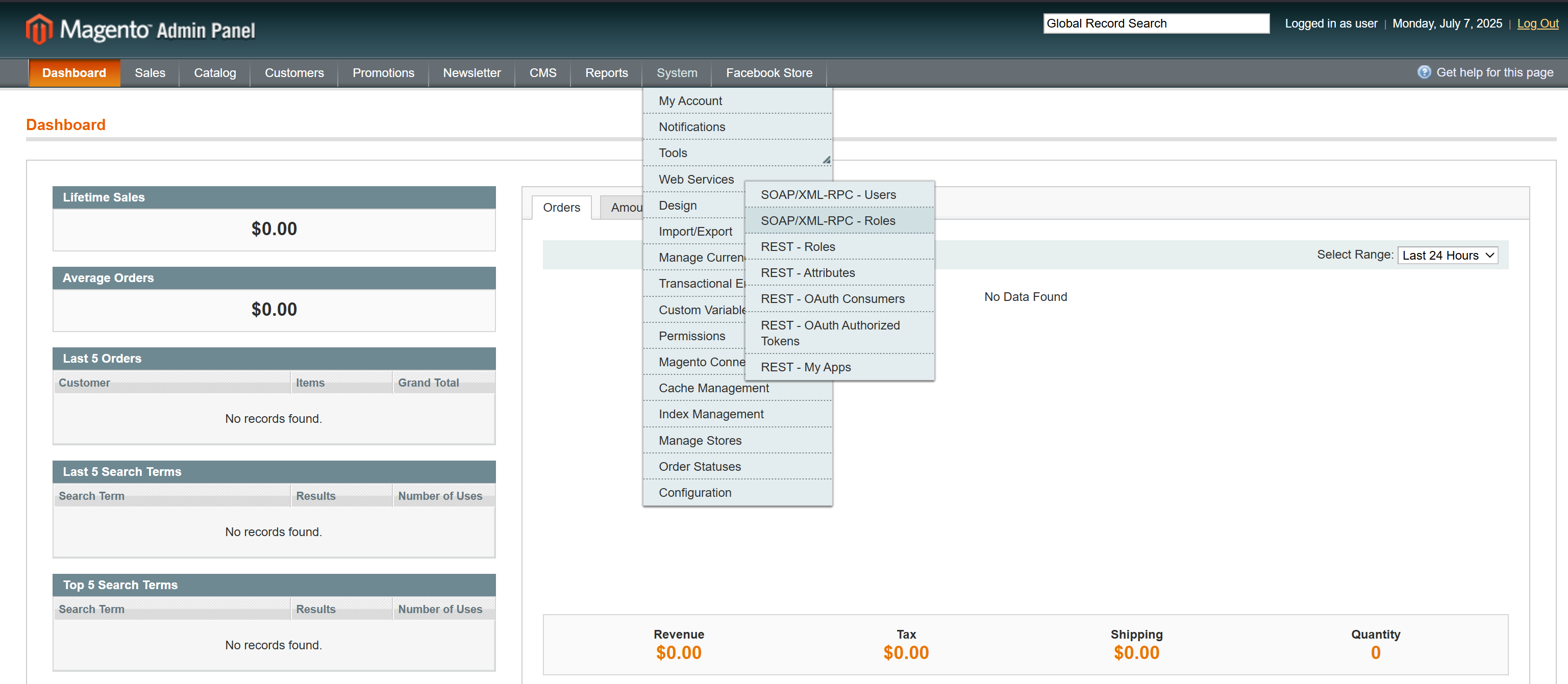
-
Click Add New Role.
-
Specify the new Role Name (any name that you want to assign to it) and enter Current Admin Password.
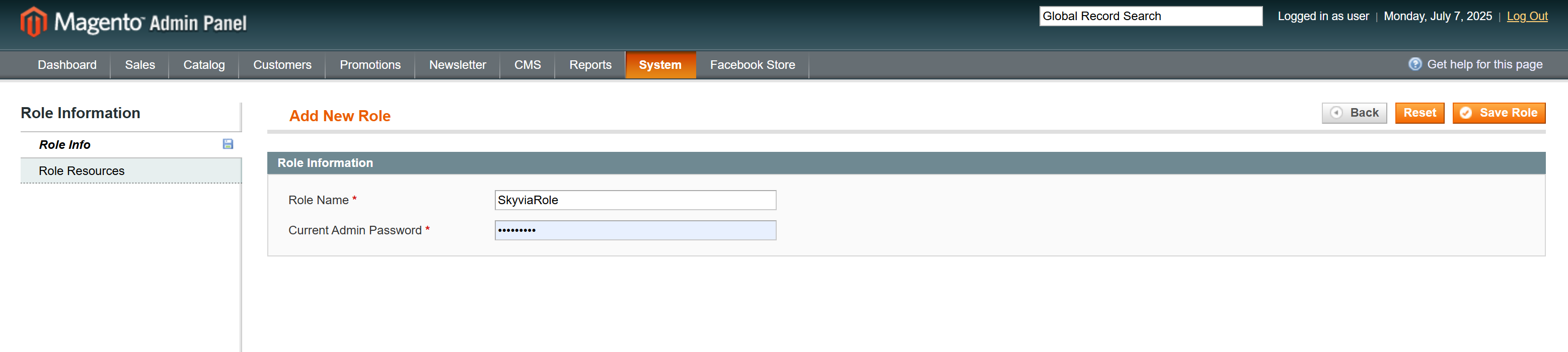
-
On the left, click Role Resources. Here you can determine the resources, to which the role provides access. We recommend you selecting All resources.
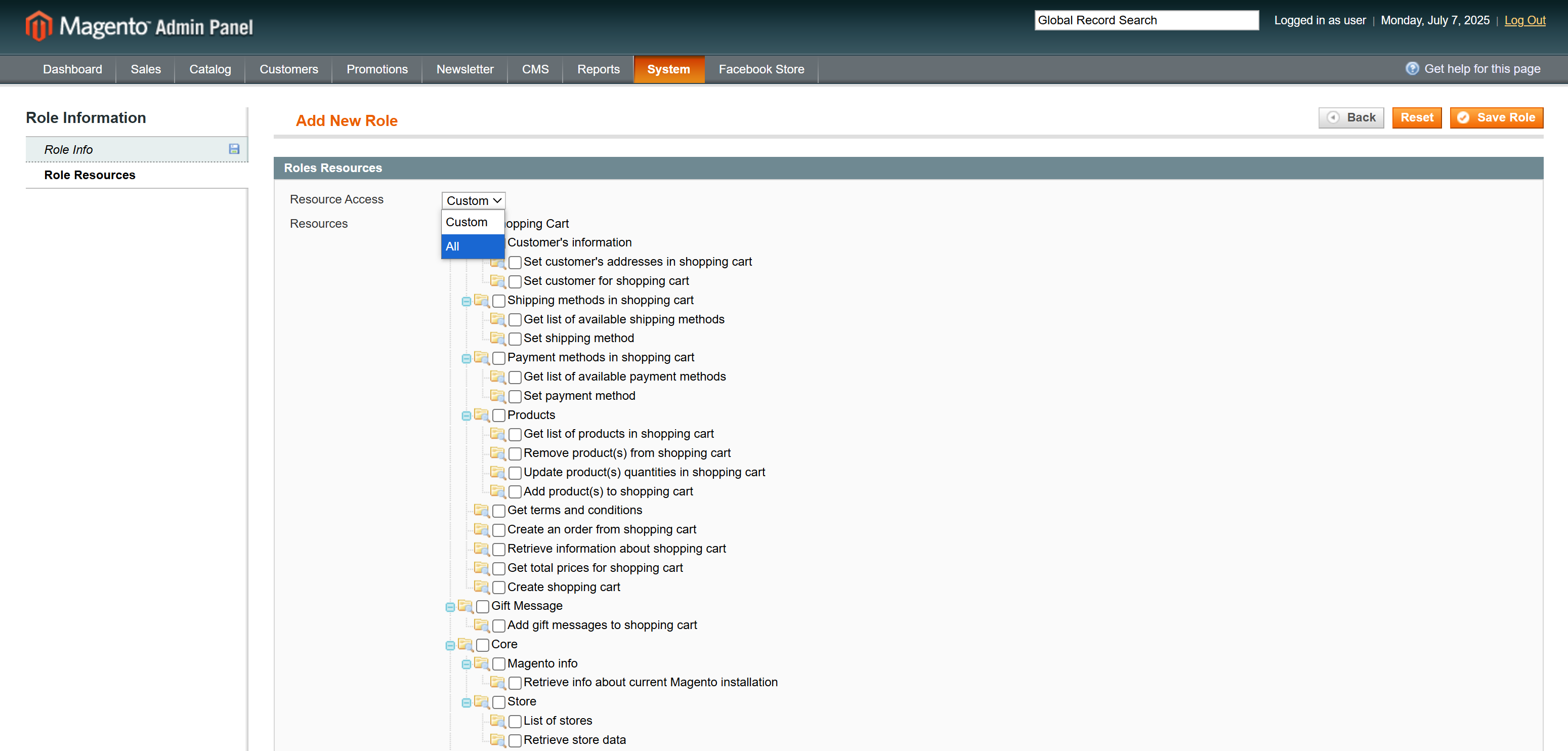
-
Click Save Role.
After this, we need to create a SOAP/XML-RPC user. Perform the following steps:
-
Point to System, then Web Services, then select SOAP/XML-RPC Users.
-
Click Add New User.
-
Specify the information about the user, including the new API Key.
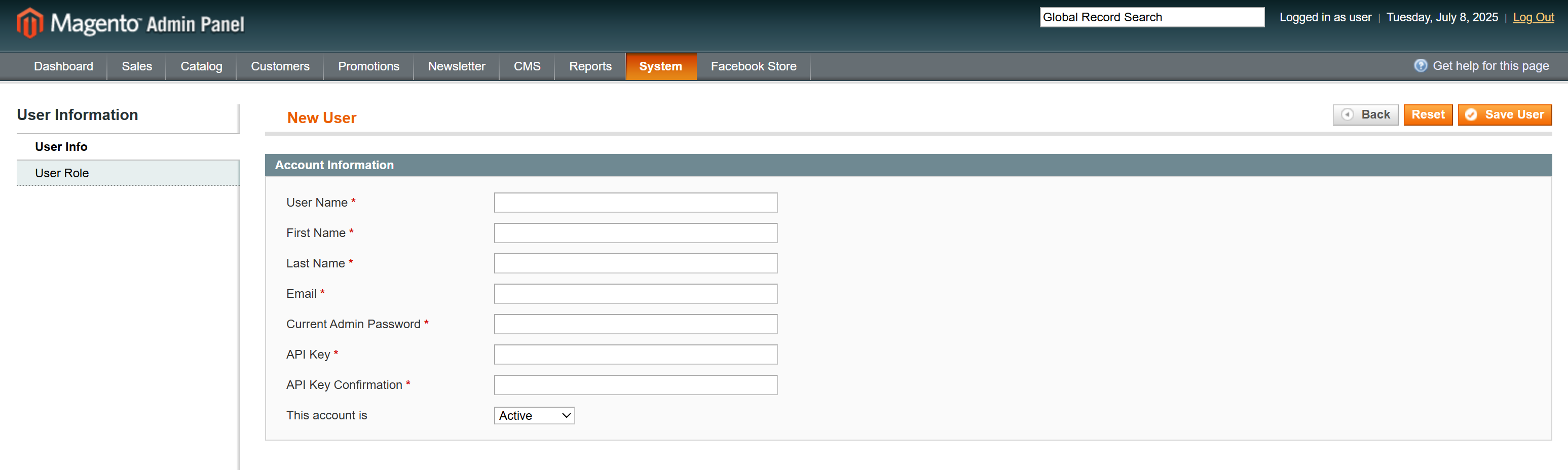
-
Click User Role and select the role you created.
-
Click Save User.
After this, you can use the user name and API key, specified on the step 3, in Skyvia to create a Magento 1.x connection.
Magento 2
For connecting to Magento 2, you can use either your username and password or OAuth token. The latter can be obtained by creating an integration in Magento in the following way:
- Log in to Magento Admin Panel.
- On the sidebar on the left, click System, and then, under Extensions click Integrations.
- Click Add New Integration.
- Enter the integration Name and Email, and also specify Your Password
- Under Basic Settings, on the left, click API.
- Select check boxes for Resources to allow access to, or just select All in the Resource Access list.
- Click Save. This creates a new Magento integration. It is inactive yet, and now you need to activate it.
- On the Integrations page, click the Activate link for the corresponding integration. The list of Magento resources, the integration is granted access to, is displayed.
- Click Allow. Consumer Key and Access Token with the corresponding secrets are displayed.
- Copy the Access Token value.
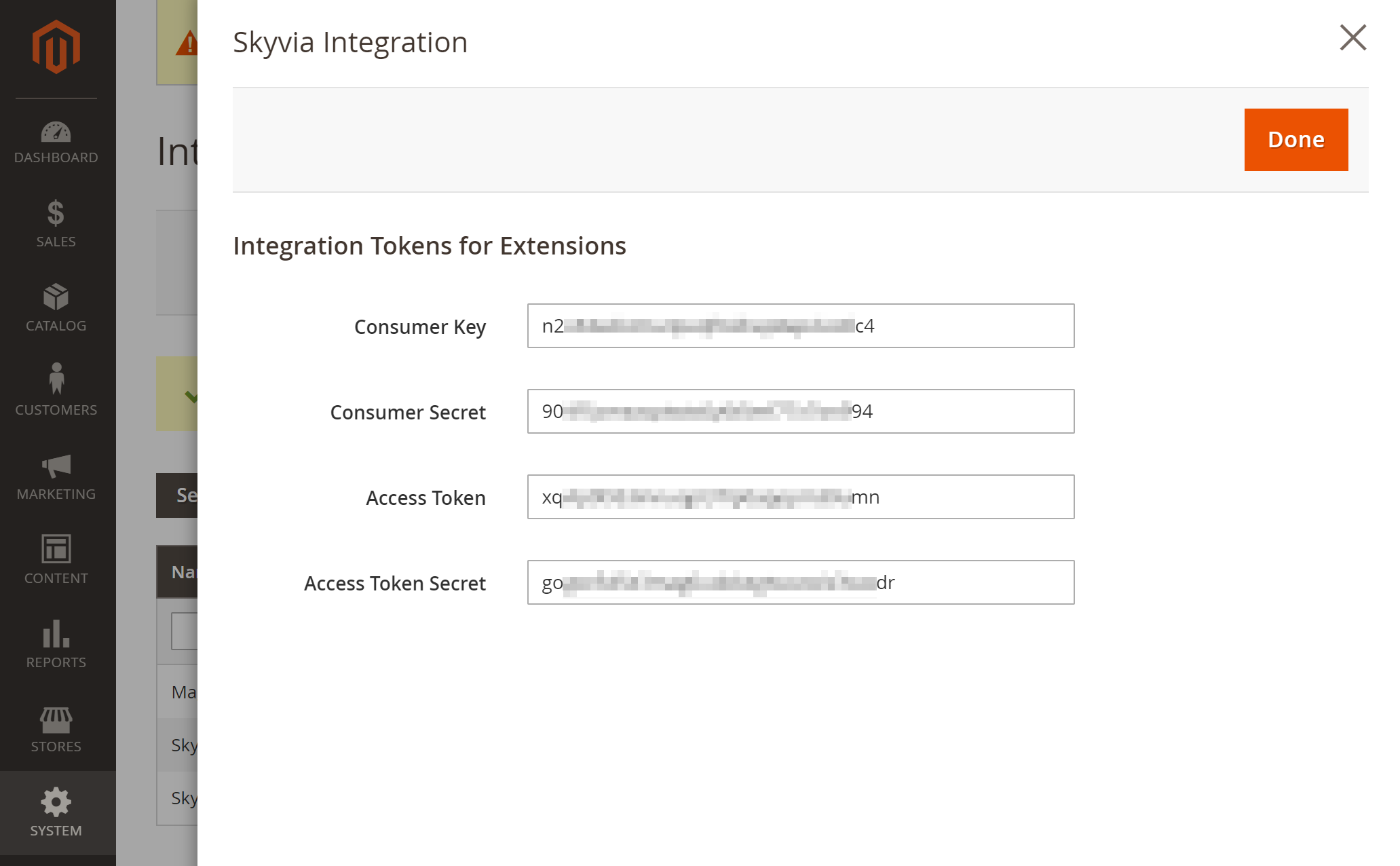
You can find more details about Magento integrations in Magento documentation.
Alternatively, you can use the admin token, which you can obtain by performing a web API call, as described in Magento documentation. This is not a recommended way, because performing a web API request is not a trivial task, and such token has a limited lifetime (4 hours by default). You can change the token lifetime in the following way:
- Log in to Magento Admin Panel.
- On the sidebar on the left, click Stores, and then, under Settings click Configuration.
- Click Services and then click OAuth.
- Click Access Token Expiration.
- Clear the corresponding Use system value check box and specify Admin Token Lifetime (hours).
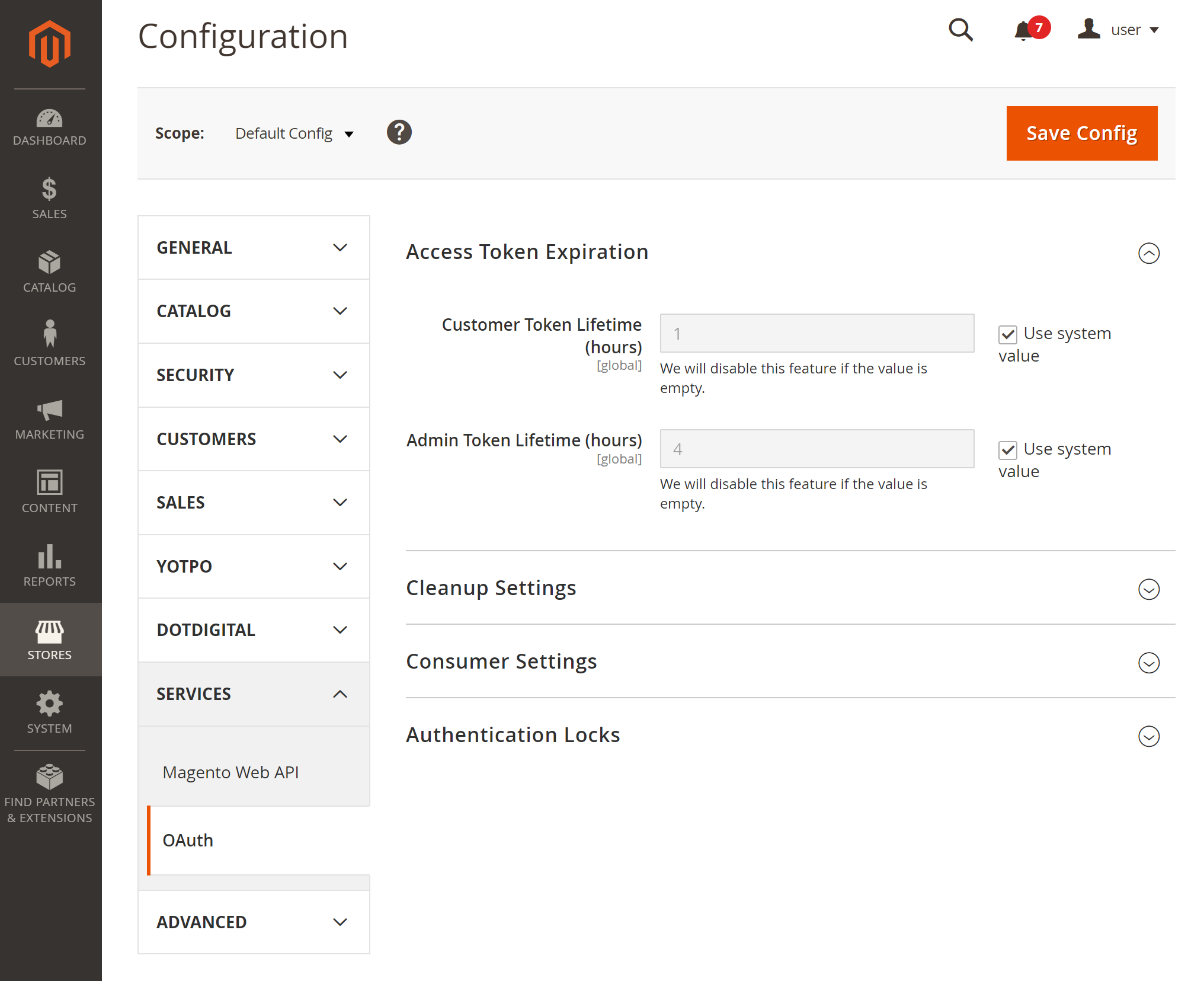
Creating Connection
When creating a connection to Magento, the required connection parameters differ for Magento 1 and Magento 2; besides, for Magento 2 Skyvia supports two ways of authentication — User Name & Password and Access Token.
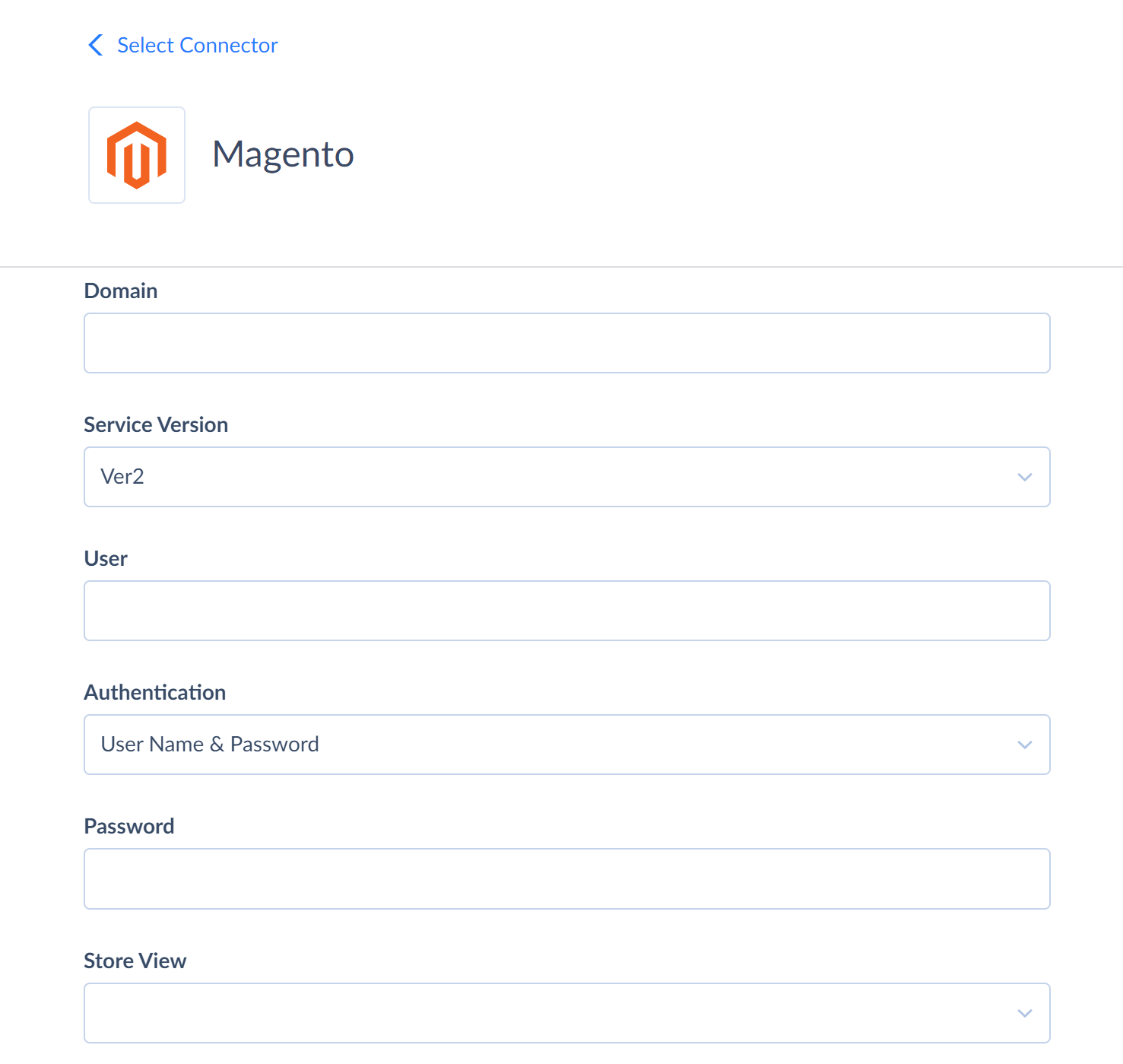
Magento 1 Connection
-
Enter your Magento Domain. (for example,
http://192.168.10.197/magento/orhttp://magento235.yourdomain.com/). -
In the Version list, select Ver1.
-
Enter the User and the corresponding API Key.
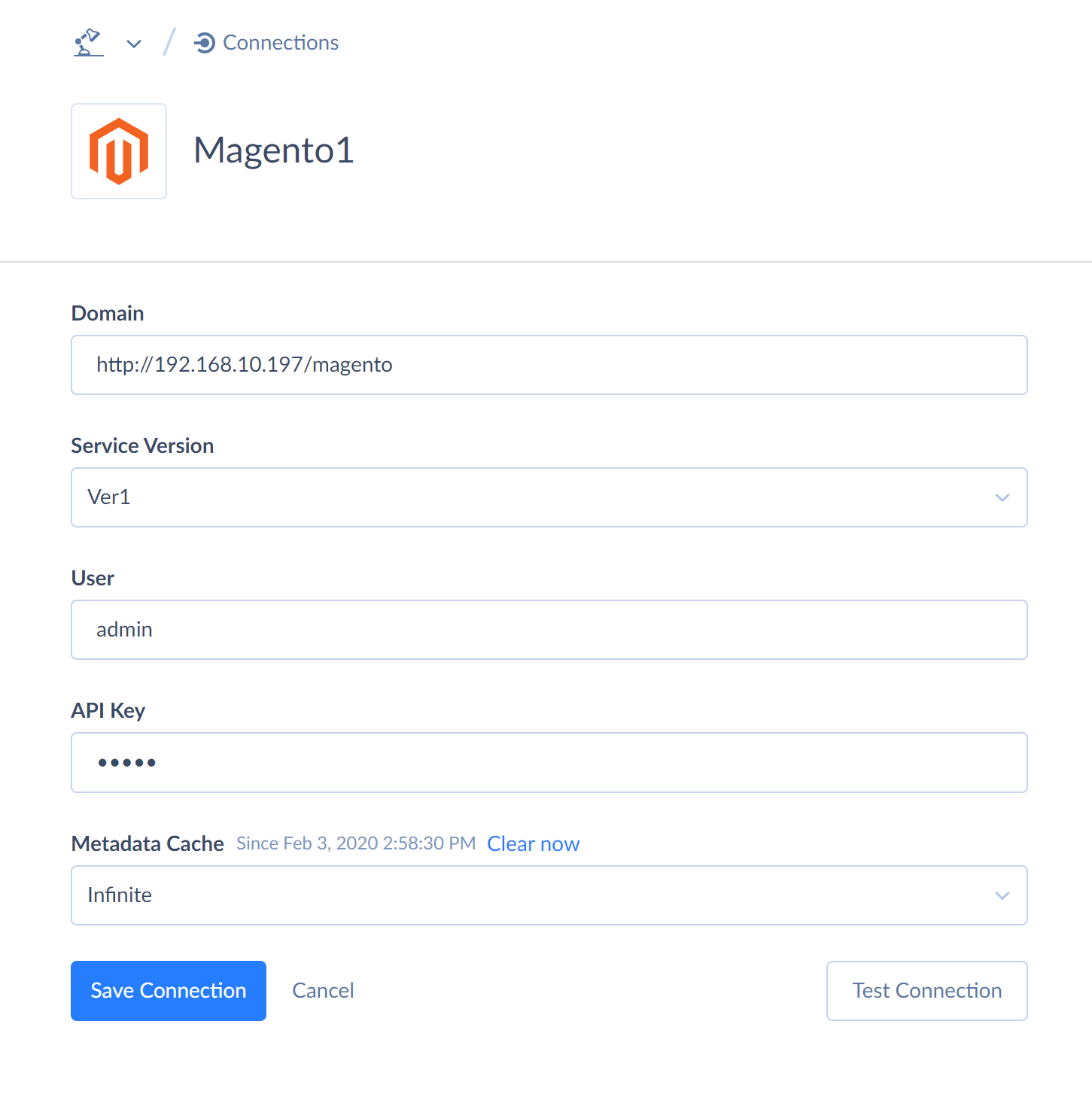
Magento 2 Connection Using User Name & Password Authentication
Note that this authentication may not suit you if you use Two-Factor Authentication
- Enter your Magento Domain.
- In the Version list, select Ver2.
- Enter the User and Password.
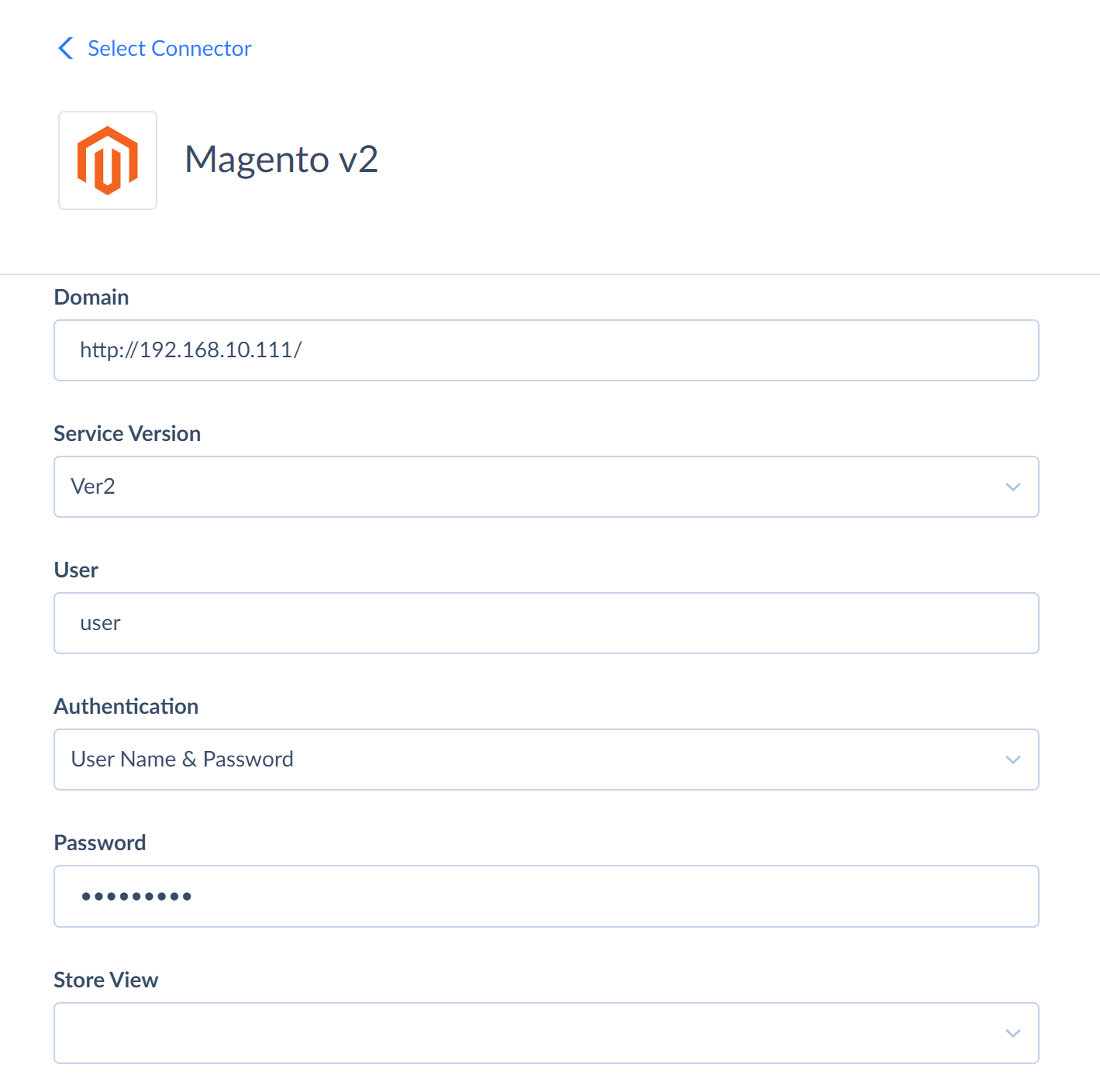
Magento 2 Connection Using Access Token Authentication
If you don't want to store your Magento user name and password or use two-factor authentication, use this kind of authentication.
- Enter your Magento Domain.
- In the Version list, select Ver2.
- In the Authentication list, select Access Token.
- Enter Access Token.
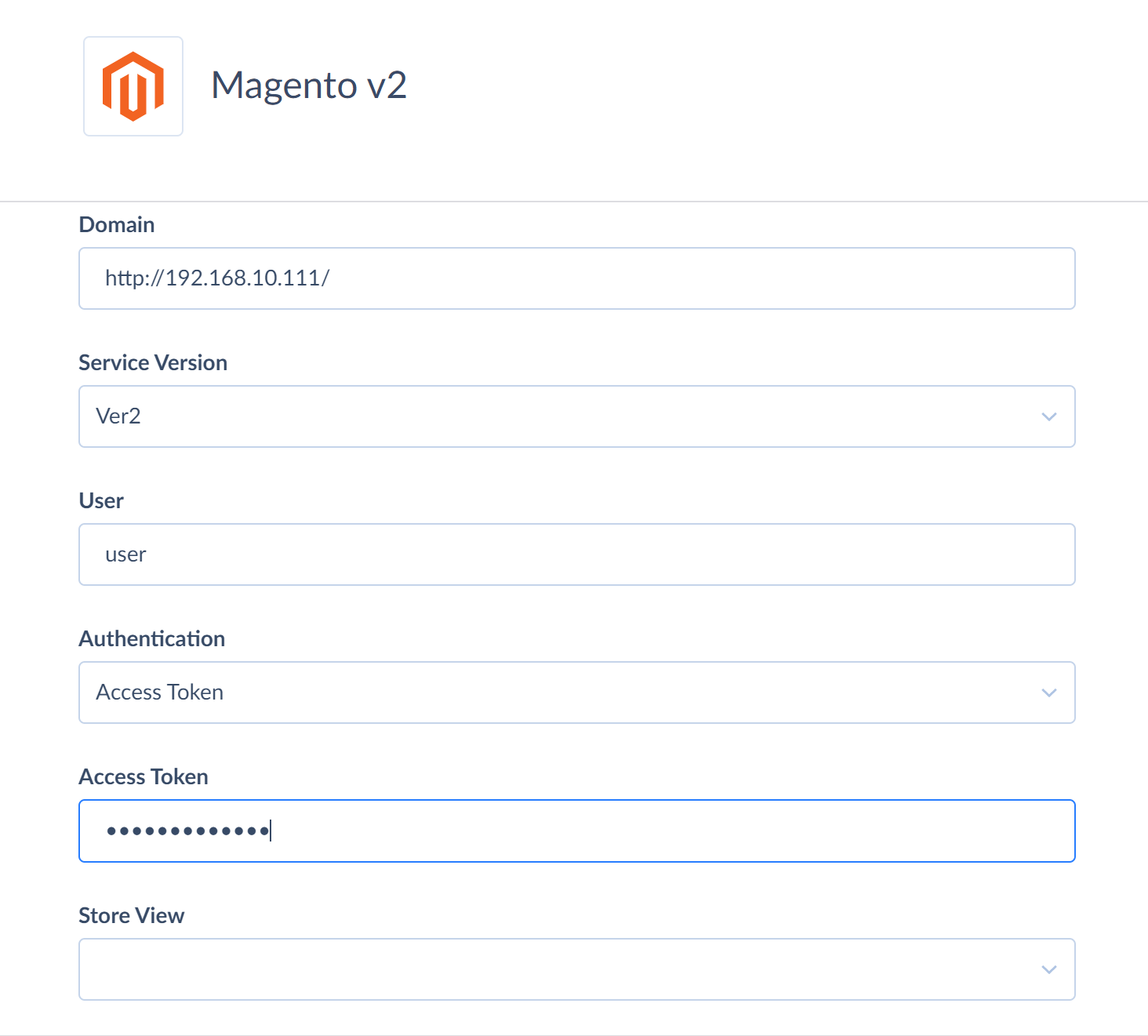
Additional Connection Parameters
Store View
Specifies the store view against which the API requests are executed. This parameter is available for Magento Ver2.
Metadata Cache
Specifies the period of time, after which Metadata cache is considered expired.
Connector Specifics
Complex Structured Data
The following Magento objects store complex structured data in JSON format:
| Object | Field |
|---|---|
| Customer | Addresses |
| SalesOrders | Items |
| Products | CustomizableOptions, Values |
You can use our Nested Objects mapping feature in Import to insert or update the nested values in such fields. Select the Nested Objects checkbox in import to enable this feature. You can also replicate them into separate tables with our new replication runtime and use the Unwind component to map them in data flows.
Supported Actions
Skyvia supports all the common actions for Magento.