Shippo
Shippo is a multi-carrier shipping software provider for e-commerce businesses that offers discounted shipping rates and the ability to track packages, schedule pickups, and print shipping labels.
Data integration: Skyvia supports importing data to and from Shippo, exporting Shippo data to CSV files, and replicating Shippo data to relational databases.
Backup: Skyvia Backup does not support Shippo.
Query: Skyvia Query supports Shippo.
Establishing Connection
To create a connection, sign in with Shippo.
Creating Connection
To connect to Shippo, perform the following steps:
-
Click Sign In with Shippo.
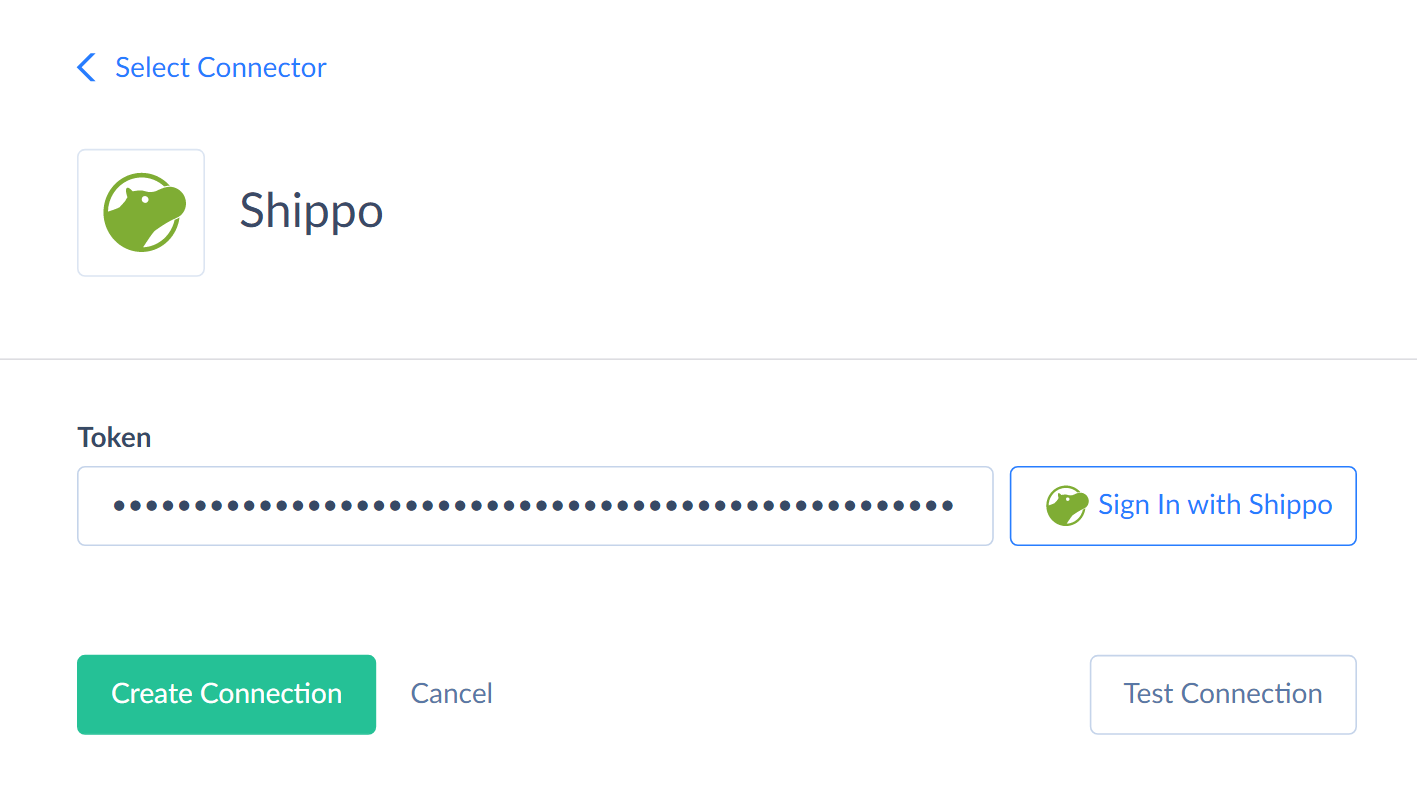
-
Click Log in text at the bottom of the form.
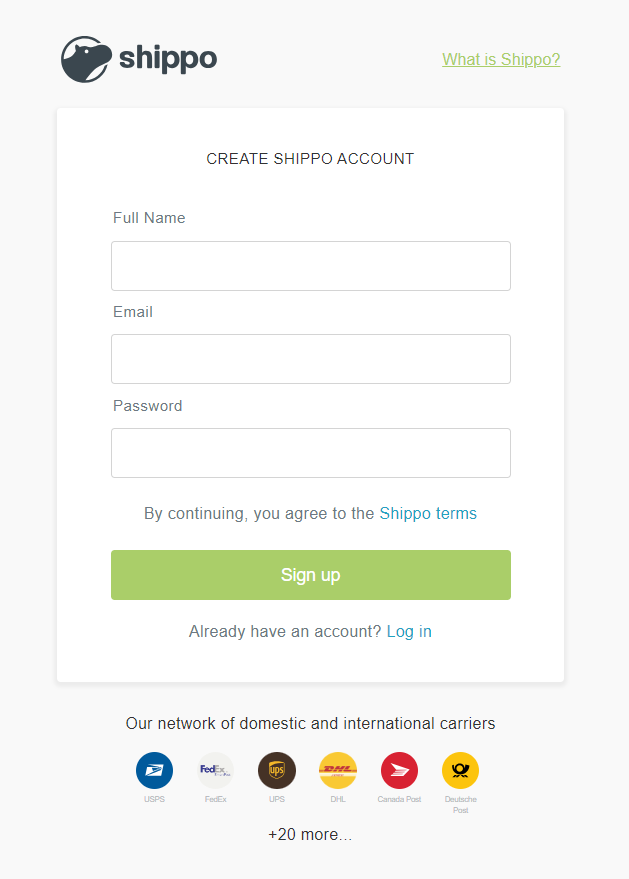
-
Enter your email and password, and click Log in.
Connector Specifics
Skyvia supports only INSERT operations for Shippo objects.
Object Peculiarities
TrackingStatus
To get data from this object, apply a filter on both the Carrier and TrackingNumber fields.
Incremental Replication and Synchronization
Skyvia supports Replication with Incremental Updates for Addresses, Batches, CustomDeclarations, CustomItems, Manifests, Parcels, Refunds, Shipments, and Transactions.
Skyvia does not support Synchronization for Shippo.
DML Operations Support
| Operation | Object |
|---|---|
| INSERT | Addresses, Batches, CarrierAccounts, CustomDeclarations, CustomItems, Manifests, Orders, Parcels, Refunds, Shipments, TrackingStatus, Transactions |
Supported Actions
Skyvia supports all the common actions for Shippo.