Google Cloud SQL for SQL Server
Google Cloud SQL for SQL Server is a fully managed cloud-based alternative to relational database service for SQL Server.
Skyvia supports direct connection to Google Cloud SQL for SQL Server.
Your cloud SQL Server instance must be available for external connections.
How to Configure Google Cloud SQL Server Instance for External Connections
-
Select your SQL Server instance from your Google Cloud SQL dashboard.
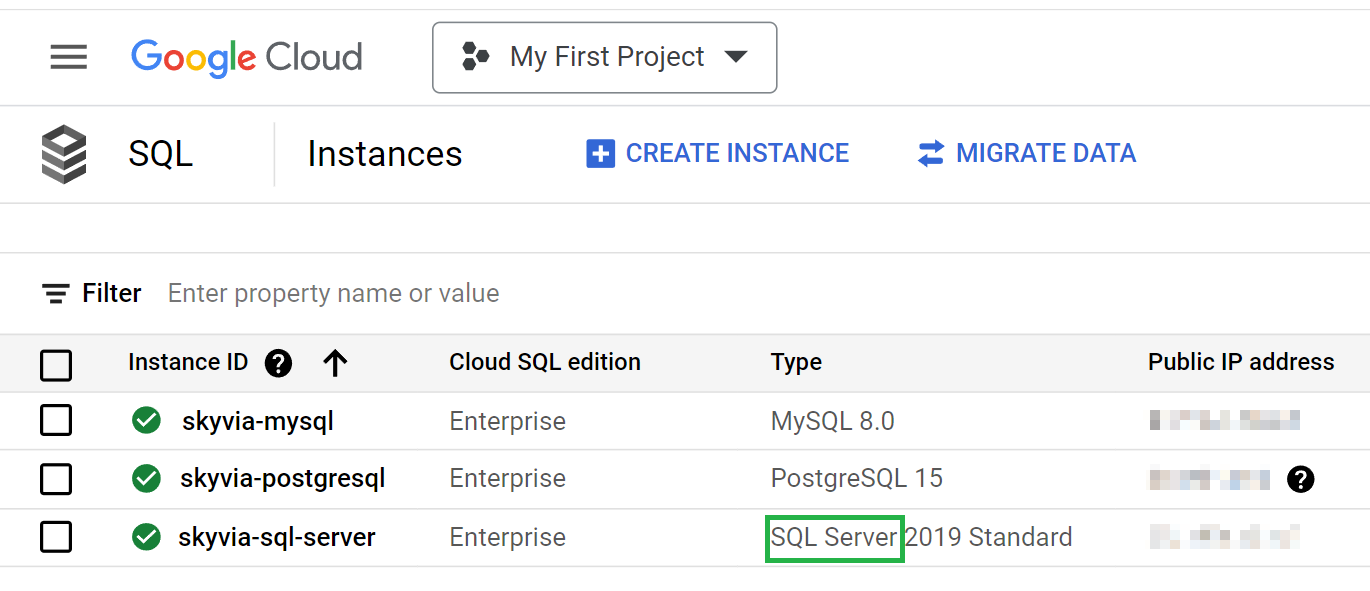
-
Click Connections in the left menu and select NETWORKING.
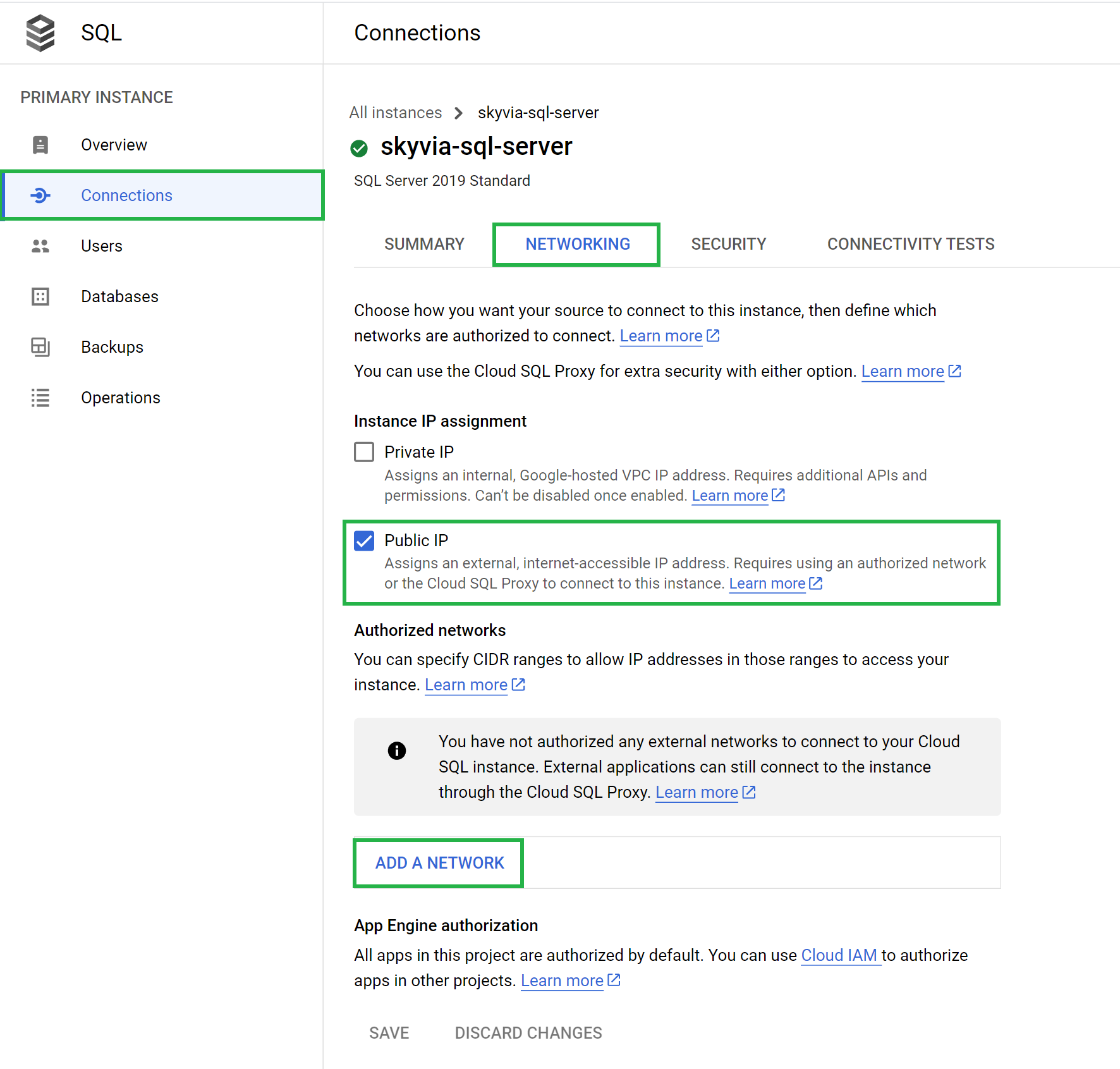
-
Click ADD A NETWORK and specify the IP addresses from which Skyvia will access your server. Create a separate network for each IP address.
Skyvia accesses your server from the IP addresses 40.118.246.204, 13.86.253.112, and 52.190.252.0.
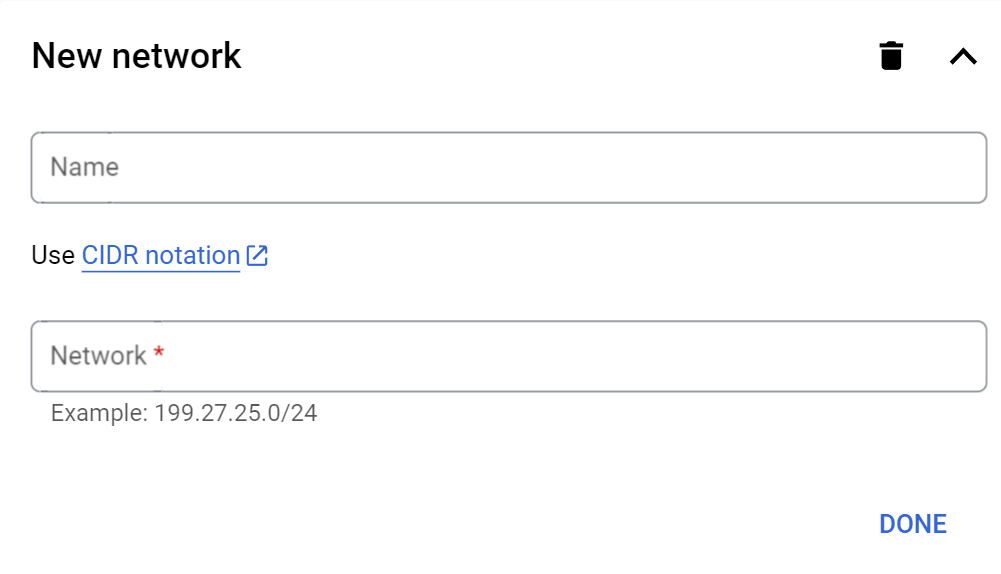
-
Click Overview in the left menu and find your server's public IP address.
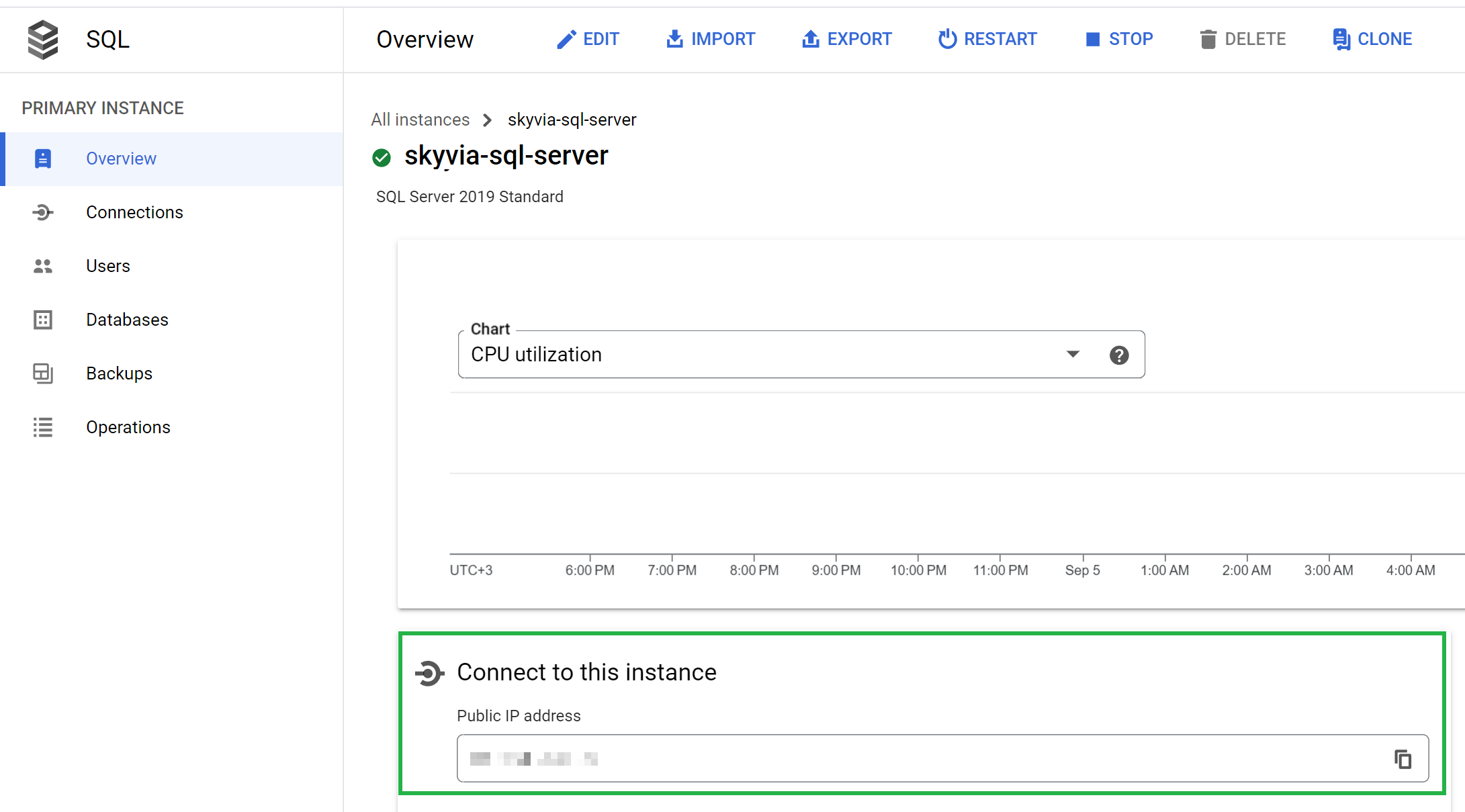
Creating Connection
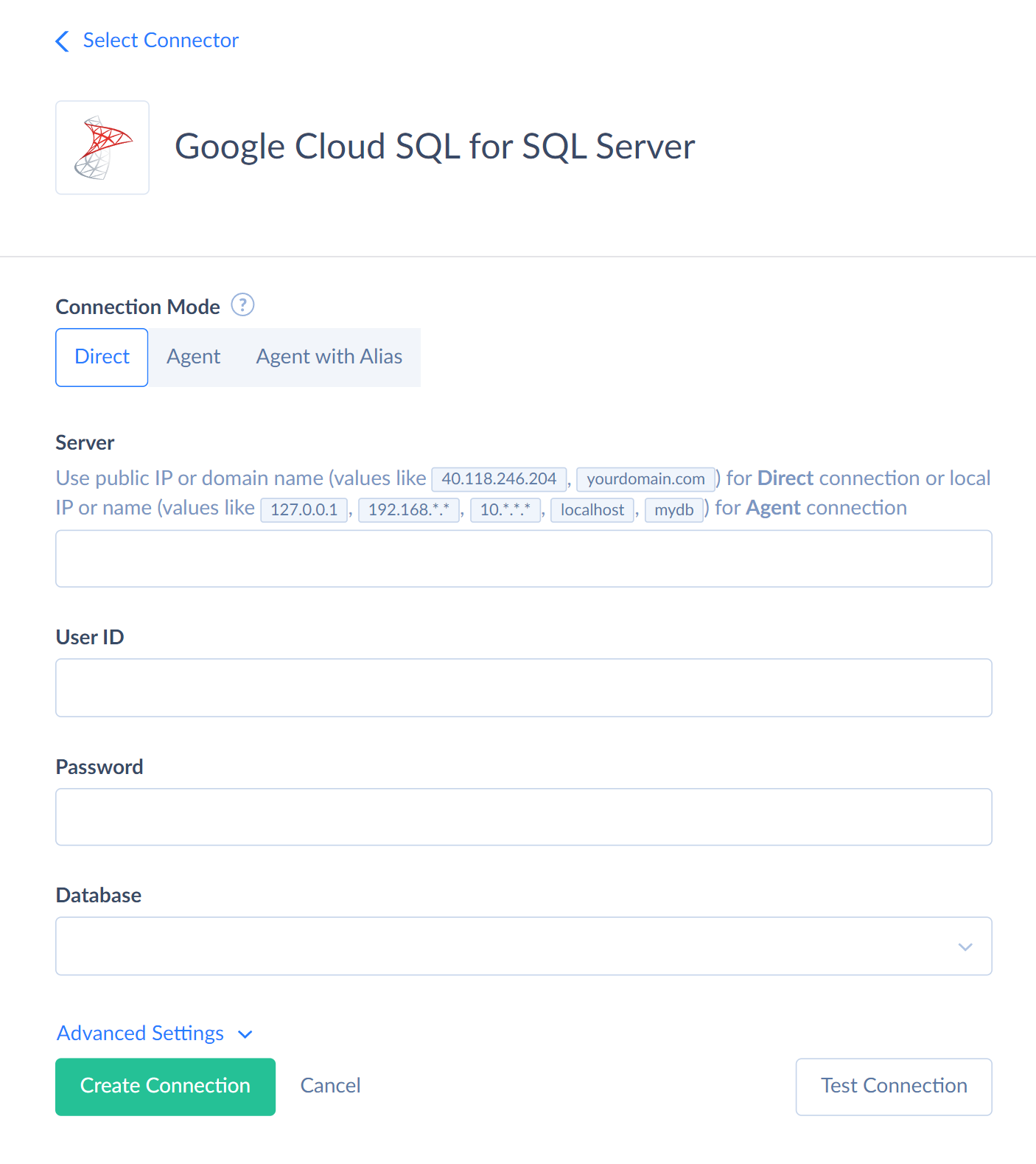
You need to specify the following parameters for TCP/IP Google Cloud SQL for SQL Server connection:
Server — public IP address of the Google Cloud SQL instance to connect to.
User ID — user name to log in with. You can find the user name by clicking Users in the left menu.
Password — user's password to log in with.
Database — the name of the cloud database you want to connect to.
The details about additional connection parameters are available in SQL Server or SQL Azure article.
Supported Actions
Skyvia supports all the common actions for Google Cloud SQL for SQL Server.