Pinterest is an image and video sharing social media service for finding fun ideas.
Data integration: Skyvia supports importing data to and from Pinterest, exporting Pinterest data to CSV files, replicating Pinterest data to relational databases.
Backup: Skyvia Backup does not support Pinterest.
Query: Skyvia Query supports Pinterest.
Establishing Connection
To create a connection to Pinterest, sign in with Pinterest and authorize the app.
Creating Connection
To connect to Pinterest, perform the following steps:
-
Click Sign In with Pinterest
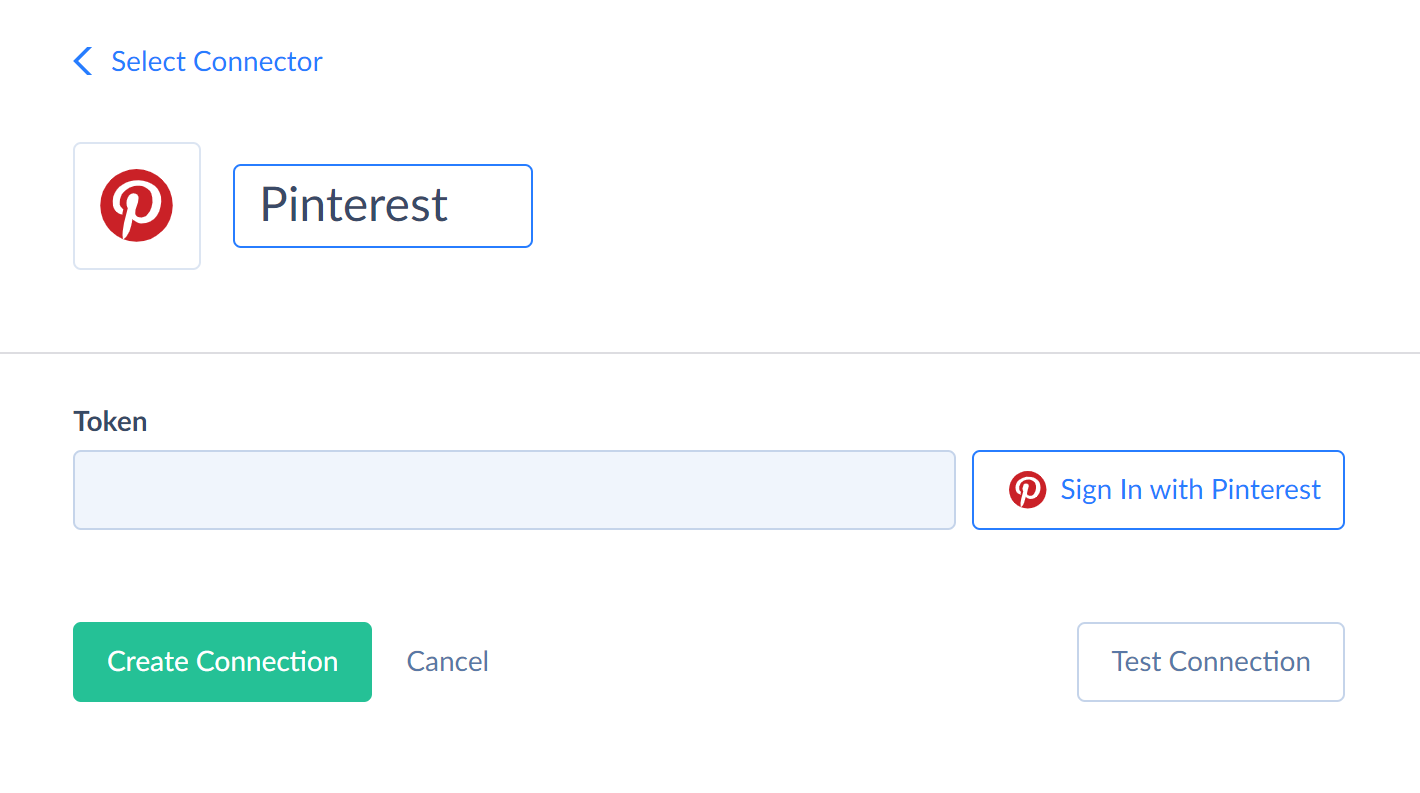
-
Enter your Pinterest credentials and click Log in.
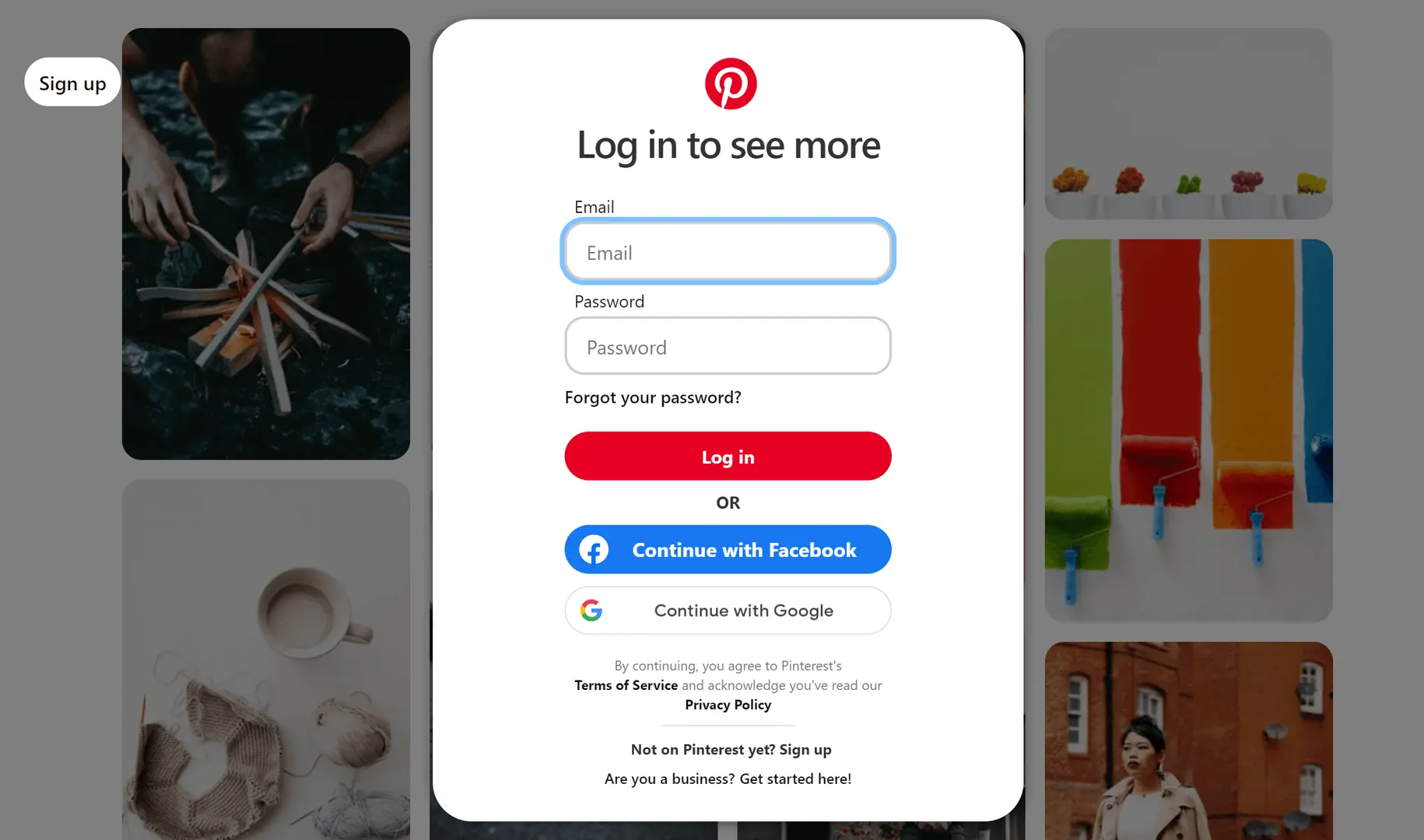
-
ClickGive access.
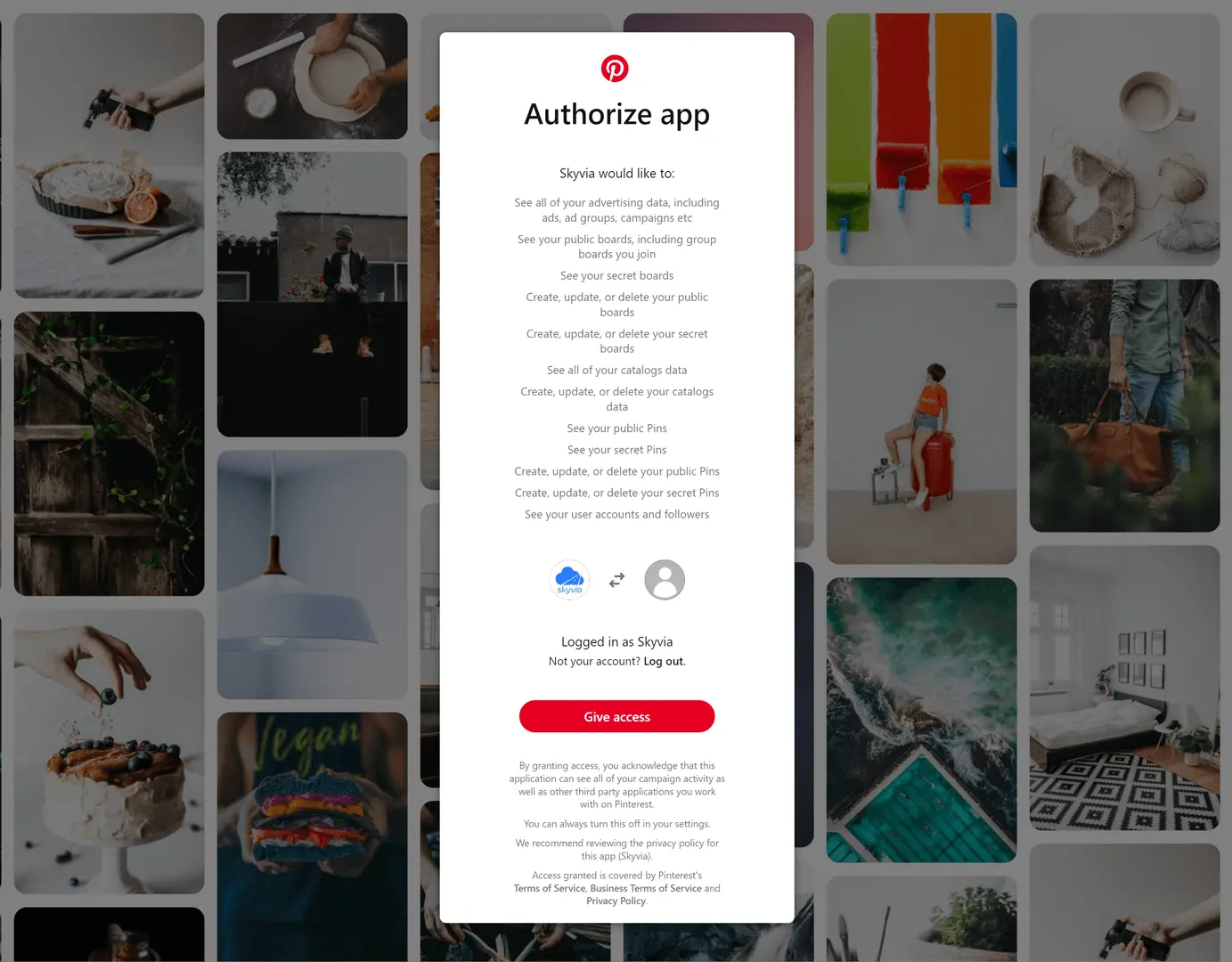
Additional Connection Parameters
Suppress Extended Requests
For some objects, Pinterest API returns only part of the fields when querying multiple records. To query values of lacking fields, Skyvia performs additional extended requests. Such API requests can be performed for each record of such object. However, this can decrease performance and significantly increase the number of API calls used.
The additional fields are the following:
| OBJECT | FIELD |
|---|---|
| Pins | ImageBody, VideoCoverBody |
| PinImages | Body |
To reduce the number of API calls, you can select the Suppress Extended Requests checkbox.
Connector Specifics
Currently Skyvia supports creating only image pins. It does not support creating video pins.
Object Peculiarities
Some Pinterest objects can only be accessed through their parent objects. Pinterest API requires:
- BoardId for Pins and BoardSections;
- PinId for PinImages and PinDailyAnalytics;
- AdAccountId for Campaigns, AdGroups, Ads, AdAccountDailyAnalytics.
Skyvia doesn't require you to provide the ID of the parent object when querying child objects. If you don't include parent IDs in your filter, Skyvia will first retrieve all parent object records, get their IDs, and then query the child objects for each parent. For each record like this, one API call is made, which can significantly slow down the querying speed. To avoid this, apply filters to the parent objects.
Ads
The Ads object might reference the Pin that has been deleted. In this case, the PinId field will point to a record that no longer exists. These records may cause errors in replication integrations due to foreign key violations.
Pins
The ImageBody field contains the binary data of the image in its original size. The VideoCoverBody field contains the binary data of the video cover image. For non-video pins, this field is always NULL. Both fields require an additional API call for each pin, which can significantly increase query time and API usage.
PinImages
The PinImages object contains all available pin images in all sizes. Its ImageBody field contains the binary data for the image. The Body field requires an additional API call for each pin, which significantly increases both query time and API usage.
Filtering Specifics
Pinterest supports the following native filters:
| Object | Operator | Field |
|---|---|---|
| BoardSections | = |
BoardId |
| Pins | = |
Id, BoardId |
| PinImages | = |
PinId |
| Media | = |
MediaId |
| Campaigns | = |
Id, AdAccountId, Status |
IN |
Id, Status | |
| AdGroups | = |
Id, AdAccountId, Status, CampaignId |
IN |
Id, Status, CampaignId | |
| Ads | = |
Id, AdAccountId, CampaignId, AdGroupId, Status |
IN |
Id, Status, CampaignId, AdGroupId | |
| PinDailyAnalytics | = |
Date, AdAccountId, PinId, AppTypes |
>=, <=, >, <, BETWEEN |
Date | |
| UserDailyAnalytics | = |
Date, AdAccountId, FromClaimedContent, PinFormat, AppTypes |
>=, <=, >, <, BETWEEN |
Date | |
| AdAccountDailyAnalytics | = |
CampaignId, AdGroupId, AdId, ProductGroupId, Date, AdAccountId, |
IN |
CampaignId, AdGroupId, AdId, ProductGroupId | |
>=, <=, >, <, BETWEEN |
Date |
Incremental Replication and Synchronization
Skyvia supports Replication with Incremental Updates for Campaigns, AdGroups, Ads, Pins.
Replication with Incremental Updates for PinDailyAnalytics, UserAccountDailyAnalytics, AdAccountDailyAnalytics is supported only on a daily basis. Skyvia tracks changes in these objects with the Date field, which does not store the time. To prevent duplicates, only records up to the previous day are replicated, with records from the current day being replicated the next day.
Skyvia does not support Synchronization for Pinterest.
DML Operations Support
| Operation | Object |
|---|---|
| INSERT, UPDATE, DELETE | Boards, BoardSections |
| INSERT, DELETE | Pins |
Supported Actions
Skyvia supports all the common actions for Pinterest.