QuickBooks Time
QuickBooks Time is a web-based and mobile time tracking and employee scheduling app.
Data integration: Skyvia supports importing data to and from QuickBooks Time, exporting QuickBooks Time data to CSV files, replicating QuickBooks Time data to relational databases and synchronizing QuickBooks Time data with other cloud apps and relational databases.
Backup: Skyvia Backup does not support QuickBooks Time.
Query: Skyvia Query supports QuickBooks Time.
Establishing Connection
When creating a connection to QuickBooks Time, you need to sign in to QuickBooks Time.
Creating Connection
To create an QuickBooks Time connection, perform the following steps:
-
Click Sign In with QuickBooks Time.
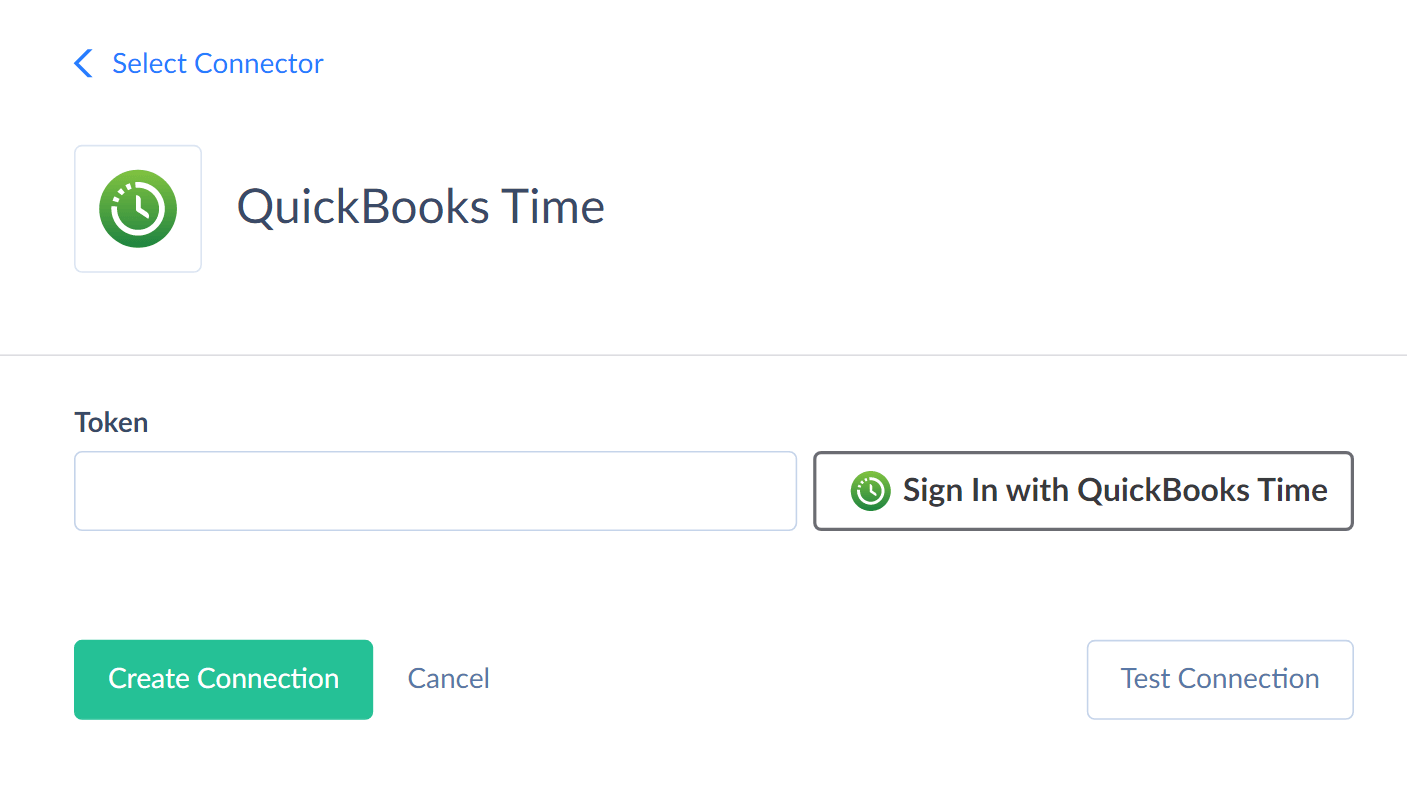
-
In the opened window, enter your email address.
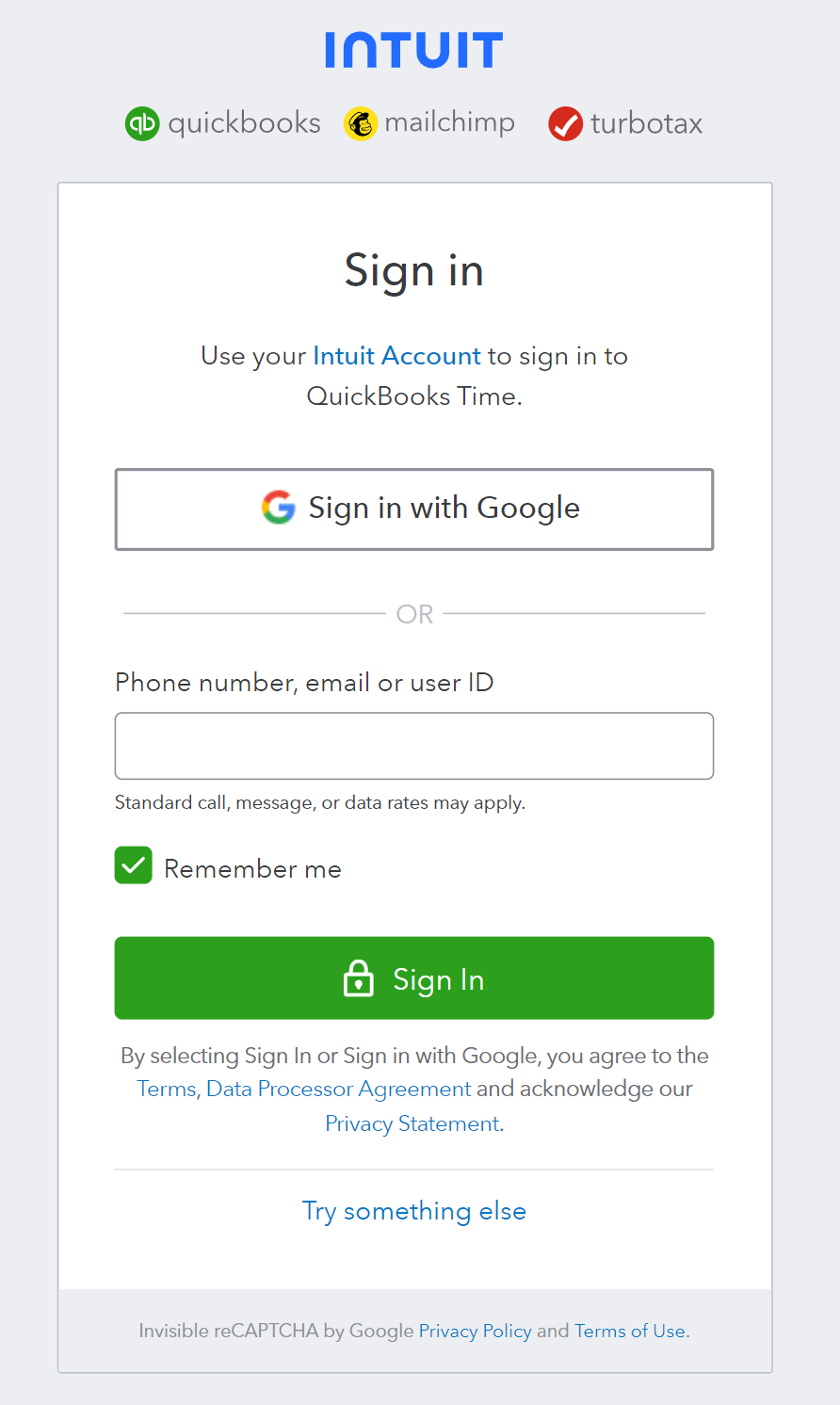
-
Enter your password.
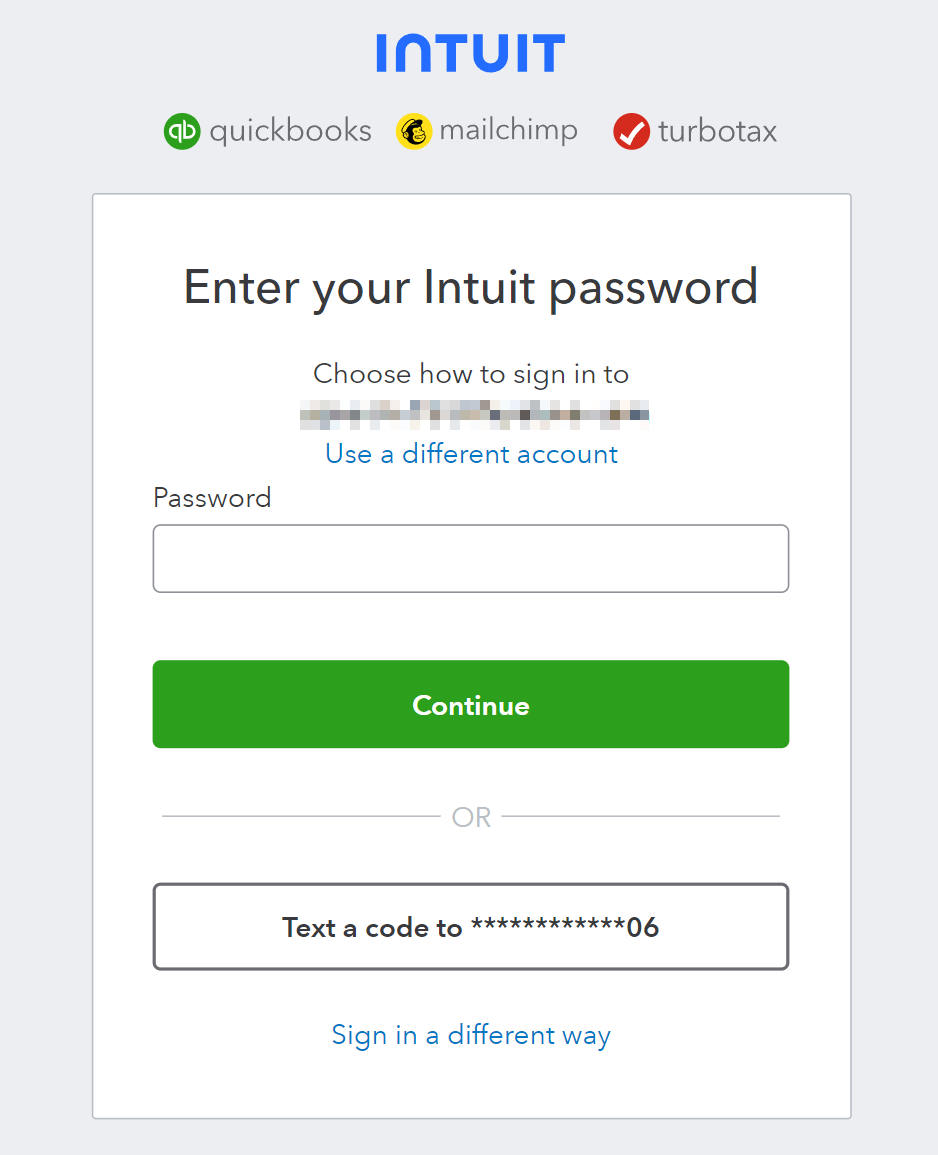
-
Skyvia will request permission to access your QuickBooks Time account. Click Allow.
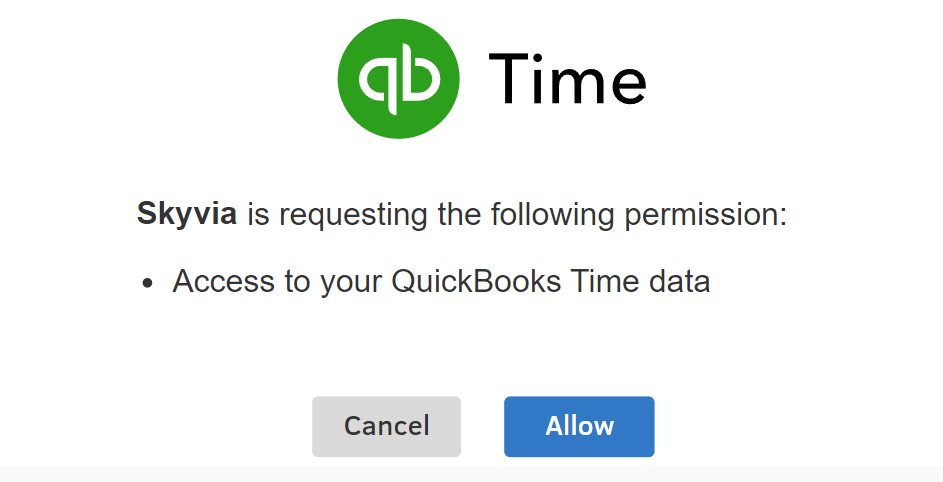
Connector Specifics
Object Peculiarities
Timesheets
The Timesheets object contains a huge data volume. To reduce querying time and increase performance, you can use the following filters.
| Field | Operator |
|---|---|
| Date | >= and <= |
| OnTheClock | = |
| UpdatedDate | < and > |
The Timesheets object requires UserId, JobcodeId, and Type fields mapping for successful data import. It also requires mapping other fields, depending on the timesheet type. There are two types of timesheets in the Timesheets object: manual and regular. Regular timesheets require Start and End fields mapping for importing data. Manual timesheets require Duration and Date fields mapping for importing data.
TimeOffRequests
When importing data to the TimeOffRequests object, provide values for the TimeOffRequestEntries field as JSON array, for example:
"time_off_request_entries": [{
"date": "2020-09-20",
"entry_method": "manual",
"duration": 28800,
"jobcode_id": 4057357
}]
as well as values for the TimeOffRequestNotes field as such JSON array:
[{"note": "Taking a two day weekend to go on vacation."}]
Reminders
When you select data from the Reminders object, you get the data related to the authorized user.
To get reminders for other users, you can use filter by the UserIds field. You can specify several user IDs separated by commas in the filter (for example, 2886910, 2886474, 2886548).
The UserId field returns empty result by default when querying.
DML Operations Support
Skyvia supports DML operations for the following QuickBooks Time objects:
| Operation | Object |
|---|---|
| INSERT, UPDATE, DELETE | Timesheets |
| INSERT, UPDATE | CustomFieldItems, CustomFields, Groups, Jobcodes, Locations, Reminders, ScheduleEvents, TimeOffRequestEntries, TimeOffRequests, Users |
| INSERT, DELETE | JobcodeAssignments, Notifications |
| INSERT | Geolocations |
Incremental Replication and Synchronization
Skyvia supports Replication with Incremental Updates for most QuickBooks Time objects except EffectiveSettings, LastModifiedTimestamps.
Skyvia supports Synchronization for such QuickBooks Time objects as CustomFieldItems, CustomFields, Groups, Jobcodes, Locations, Reminders, ScheduleEvents, Timesheets, TimeOffRequests, TimeOffRequestEntries, Users.
Supported Actions
Skyvia supports all the common actions for QuickBooks Time.