Tempo
Tempo is a time management platform offering various valuable tools such as timesheets, planner, cost tracking tool, resource management, etc.
Data integration: Skyvia supports importing data to and from Tempo, exporting Tempo data to CSV files, replicating Tempo data to relational databases, and synchronizing Tempo data with other cloud apps and relational databases.
Backup: Skyvia Backup does not support Tempo.
Query: Skyvia Query supports Tempo.
Establishing Connection
To create a connection to Tempo, specify the Jira Cloud instance, Client ID, and Client Secret, and sign in with Tempo.
This connector is compatible with Jira Cloud only.
Getting Credentials
To get a Client ID and Client Secret, register an app in Jira.
-
Go to your Jira Cloud instance.
-
Click Apps -> Tempo.
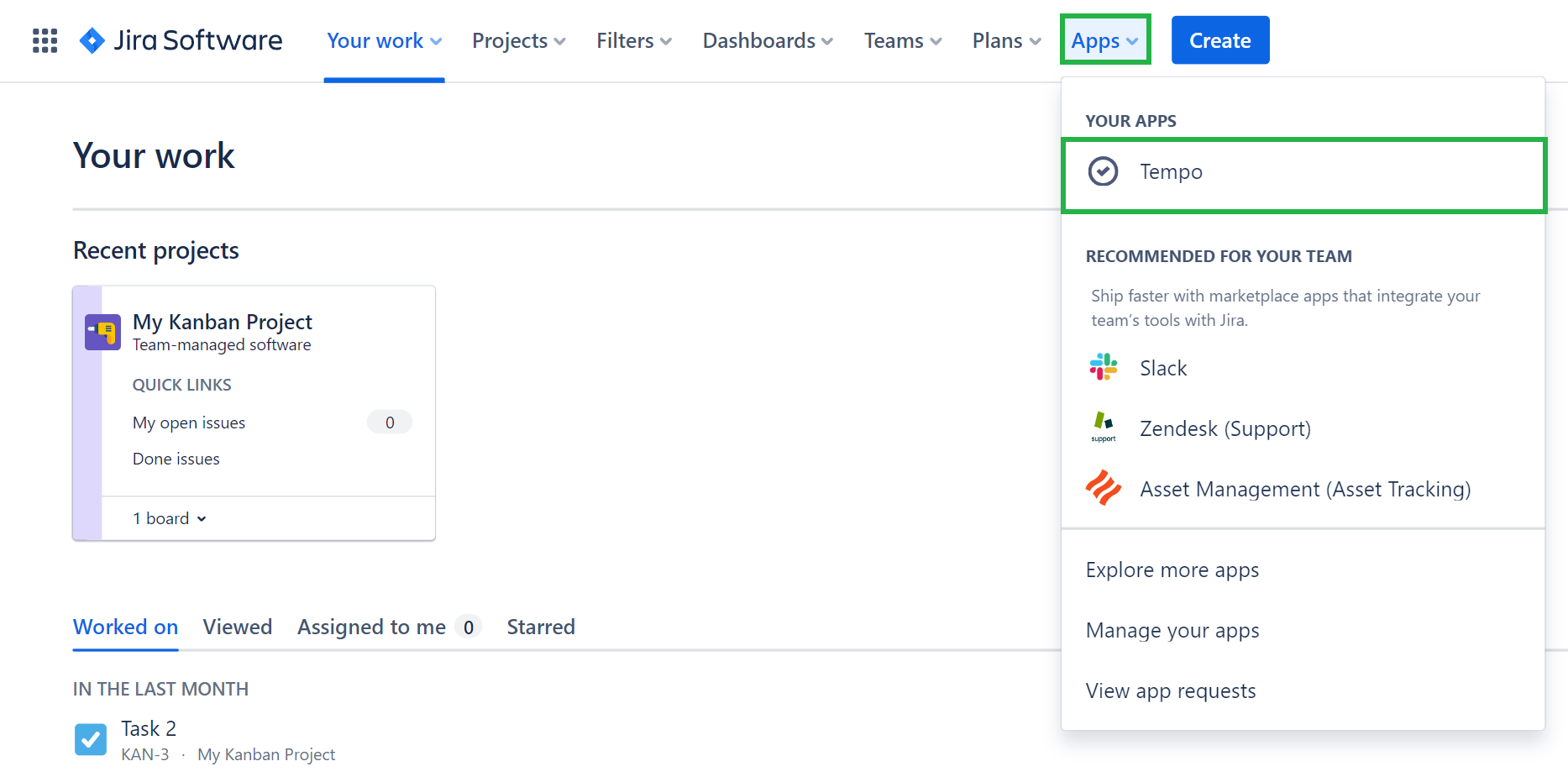
-
In the left menu, click the gear icon and select OAuth 2.0 applications, and click + New Application.
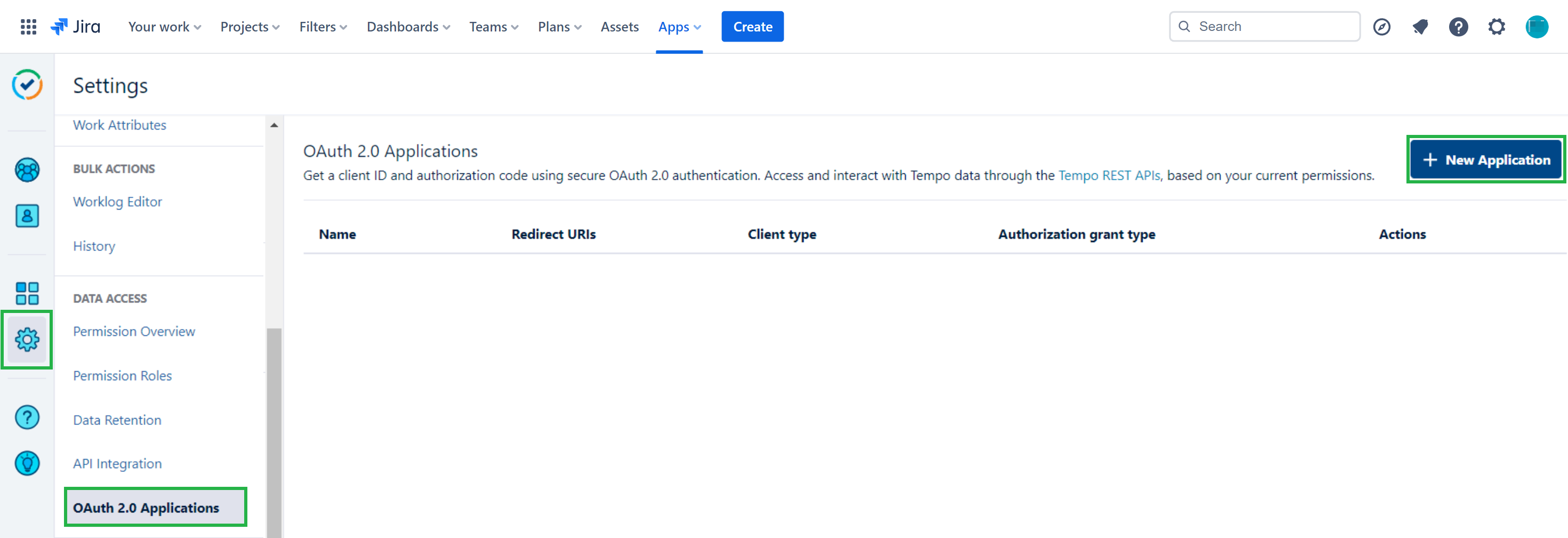
-
In the form, specify your app name.
-
Specify the https://api.skyvia.com/oauthcallback/tempo URL in the Redirect URIs box.
-
Select the client type and click Create Application.
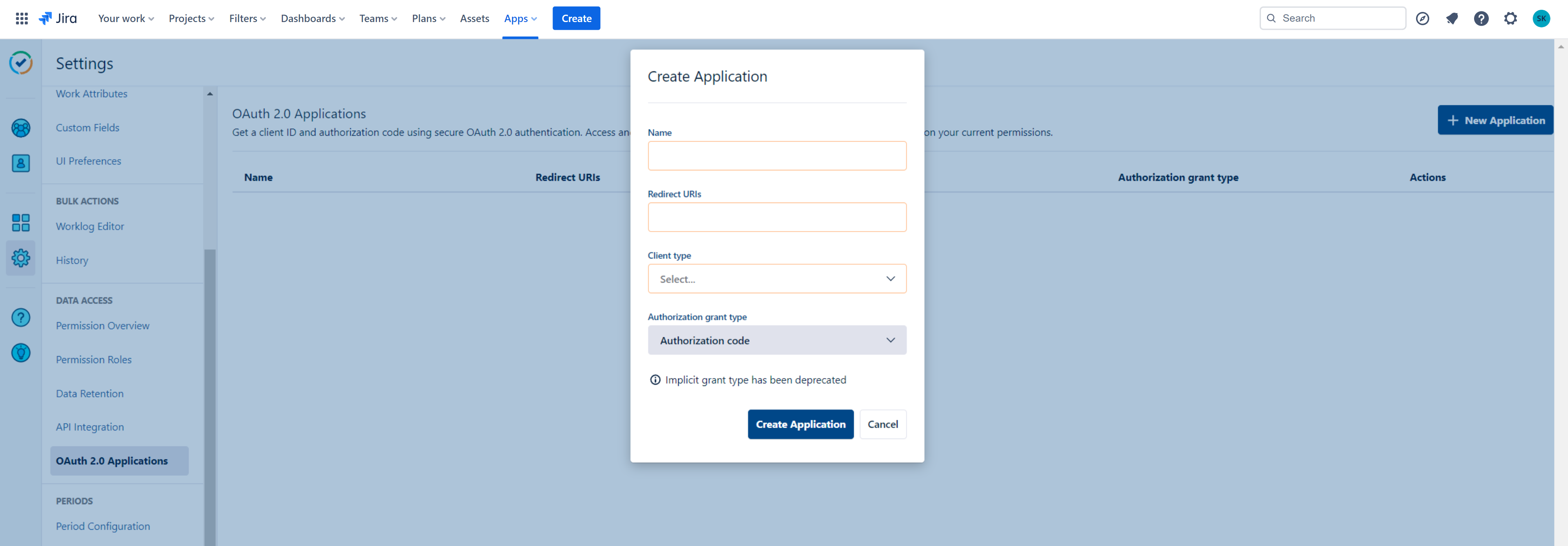
-
Copy the Client ID and Client Secret.
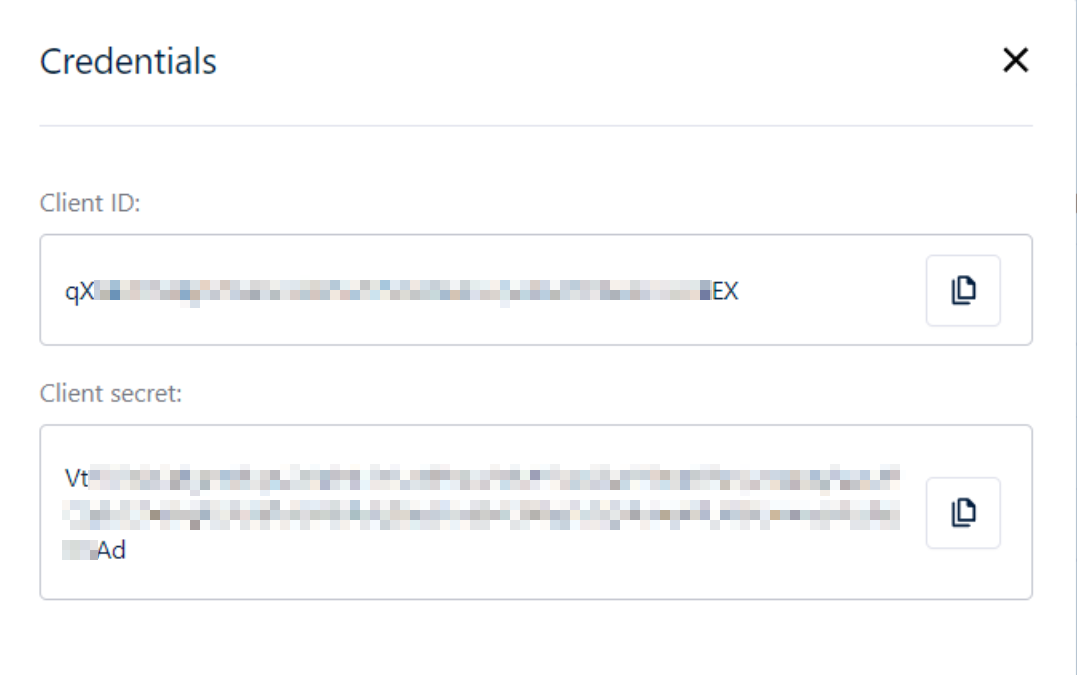
Creating Connection
To connect to Tempo, perform the following steps.
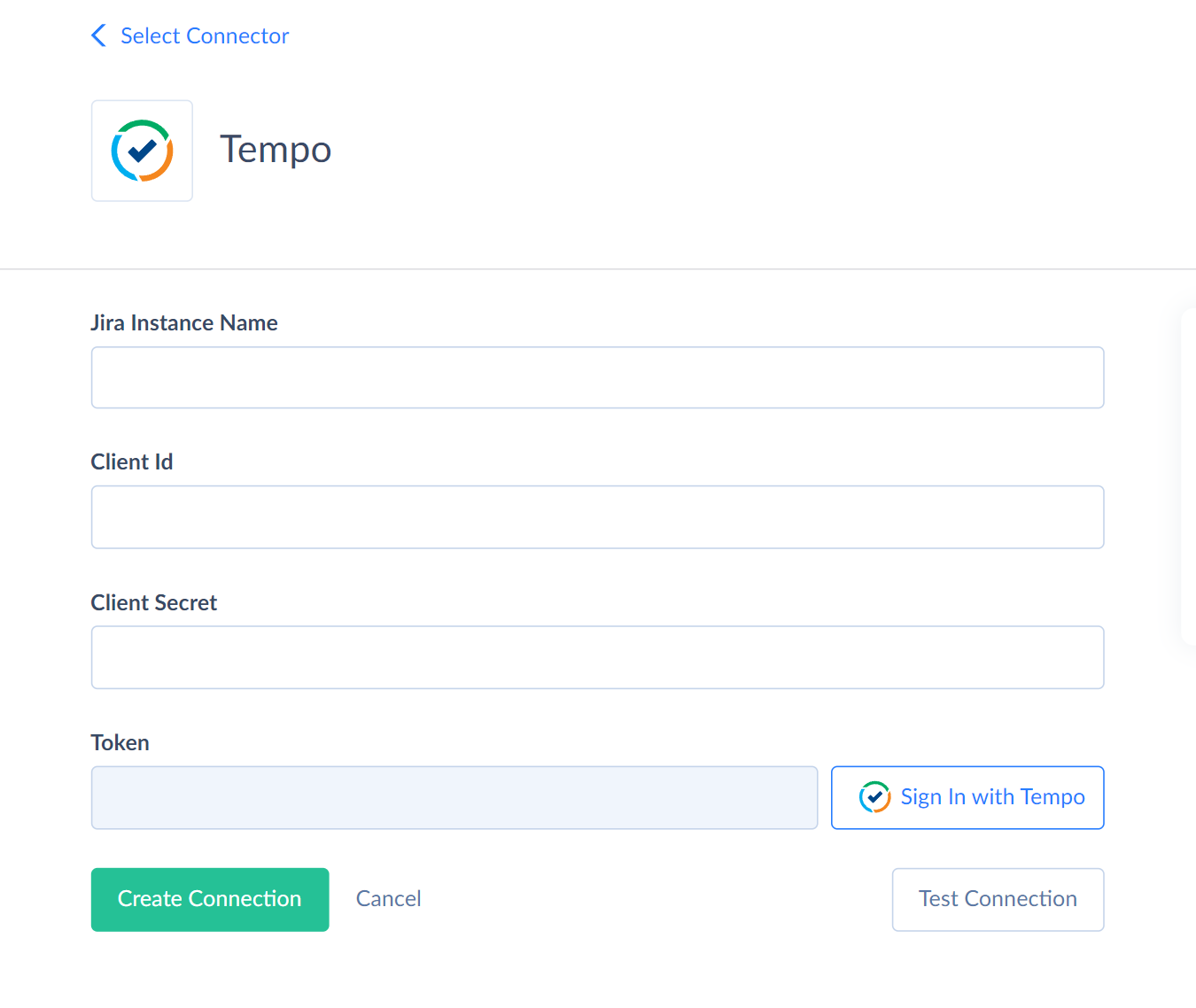
-
Specify your Jira Cloud instance name. Specify only the instance name, not the whole Jira URL. For example, if my Jira URL is https://myinstance.atlassian.net/, the instance name is myinstance.
-
Enter the Client Id.
-
Enter the Client Secret.
-
Click Sign In with Tempo.
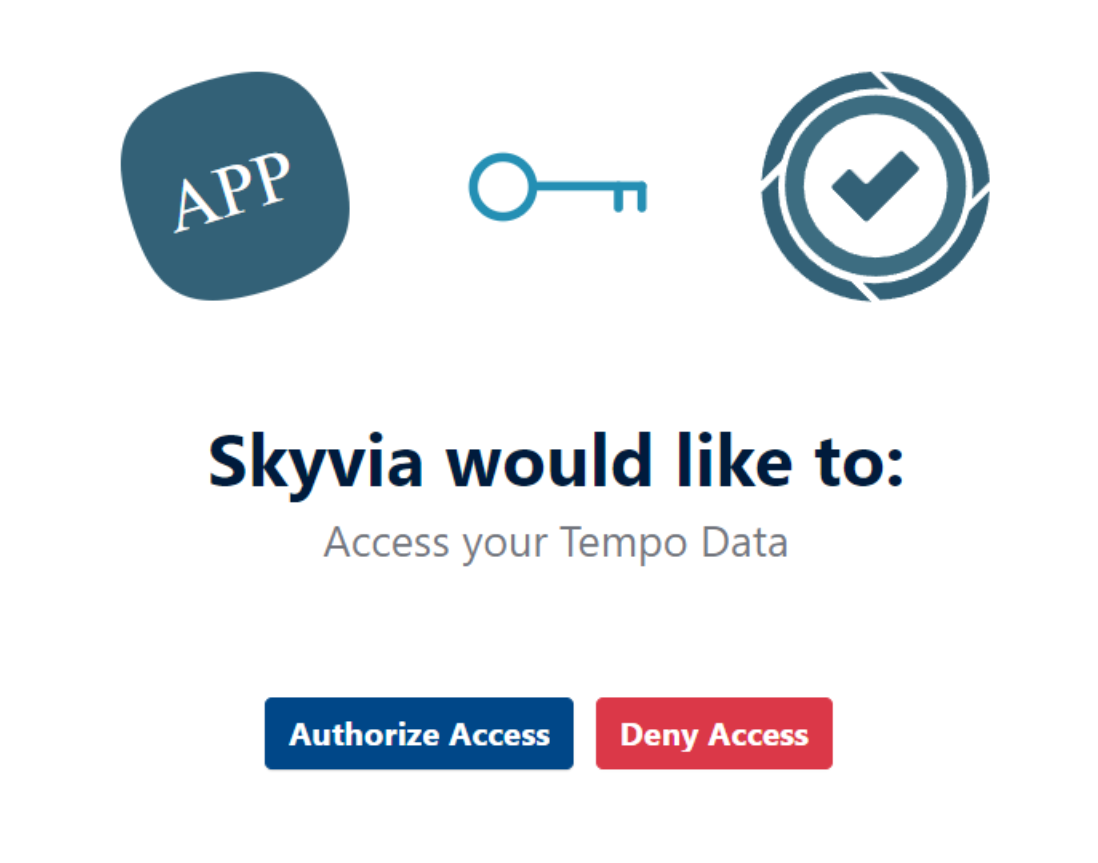
-
Click Authorize Access.
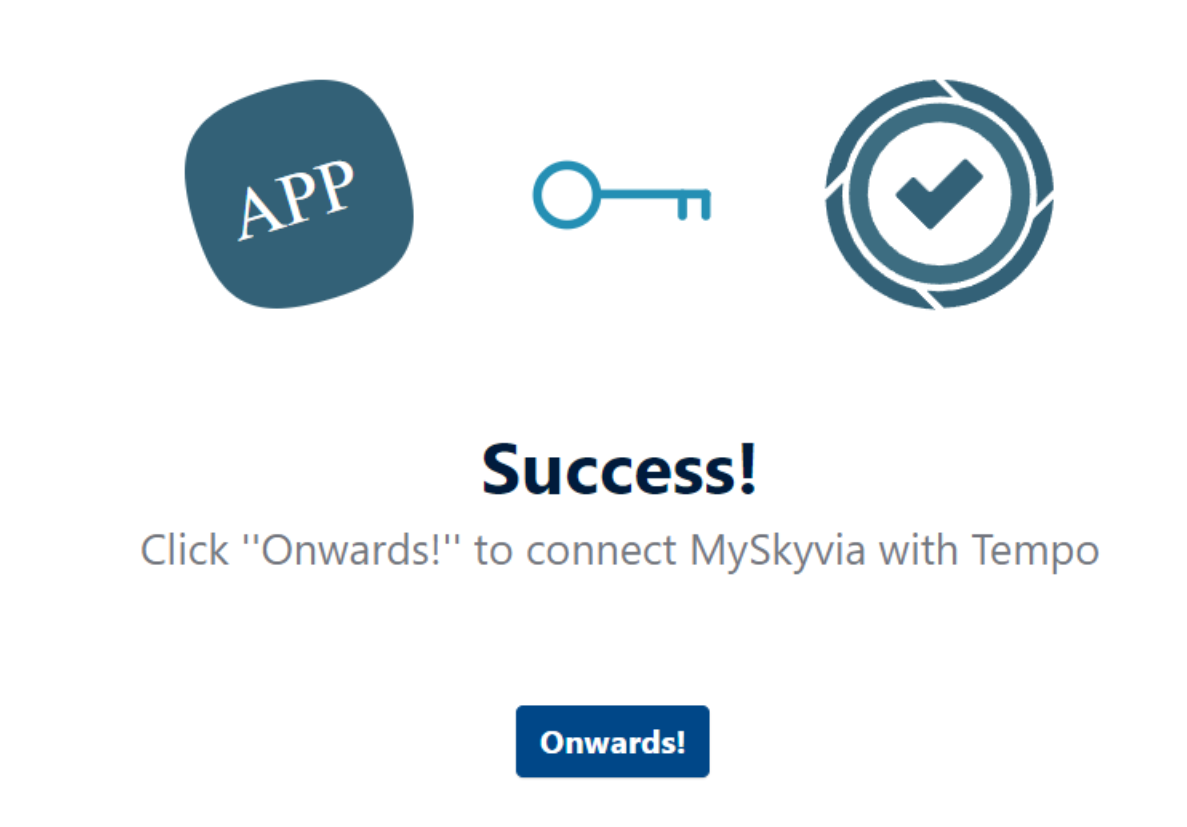
-
Click Onwards!.
Connector Specifics
Object Peculiarities
Holidays
This object, by default, returns the holidays for the current year when querying.
To get holidays for another year, filter by the Year field. This field displays empty results when querying. It exists for filtering only.
Worklogs
To increase the query performance for this object, use filter by the UpdatedDate field with the >= operator.
If you perform the INSERT or UPDATE operation against the records in the closed timesheet, you get an error "The timesheet status must be open for the period".
PermissionRoles
To import data to this object, you must map the AccessEntityIds and the PermissionKeys fields in JSON format. For example, [1] for the AccessEntityIds, and ["permissions.worklog.view", "permissions.worklog.manage", "permissions.plan.view"] for the PermissionKeys.
If you don't map the AccessEntityIds and PermissionKeys for the UPDATE operation, their values will be reset to nulls.
Objects with Required Period
Some Tempo objects require specifying a date range when querying. If you omit filters by date fields when querying data from these objects, you get the error like "The ‘PeriodFrom’ field of object ‘TimesheetApprovalForTeam’ is required for select operation. You must use it in the WHERE clause."
The following objects require using filters when querying.
| Object | Filter by |
|---|---|
| TimesheetApprovalForTeam | PeriodFrom, PeriodTo |
| LoggedUserSchedule | StartDate, EndDate |
| CurrentTimesheetApproval | A filter by the PeriodFrom is only required. Filter by PeriodTo is optional |
WorkloadShemes
The Days field stores complex structured data in JSON format. You can use our Nested Objects mapping feature in Import to insert or update the nested values in such fields. Select the Nested Objects checkbox in import to enable this feature.
Incremental Replication and Synchronization
Skyvia supports Replication with Incremental Updates and Synchronization for the Worklogs and Plans objects.
DML Operations Support
| Operation | Object |
|---|---|
| INSERT, UPDATE, DELETE | AccountCategories, Accounts, Customers, Holidays, HolidaySchemes, PermissionRoles, Plans, Programs, Roles, Skills, TeamMemberships, Teams, WorkAttributes, WorkloadSchemes, Worklogs |
Stored Procedures
Skyvia represents part of the supported Tempo features as stored procedures. You can call a stored procedure, for example, as a text of the command in the ExecuteCommand action in a Target component of a Data Flow or in Query.
SetDefaultHolidayScheme
To Set the default holiday scheme, use the following command.
call SetDefaultHolidayScheme(:schemeId)
ApproveTimesheet
The following command approves a Timesheet for the given User in the given period and returns the approved timesheet.
call ApproveTimesheet(:accountId, :from, :to, :comment, :reviewerAccountId)
| PARAMETER NAME | DESCRIPTION |
|---|---|
| AccountId | Required. The user identifier |
| From | Required. The Start Date in format yyyy-mm-dd |
| To | Required. The End Date in format yyyy-mm-dd |
| Comment | The comment about the timesheet for approval |
| ReviewerAccountId | The reviewer identifier |
RejectTimesheet
The following command rejects a Timesheet for the given User in the given period and returns the rejected Timesheet.
call RejectTimesheet(:accountId, :from, :to, :comment, :reviewerAccountId)
| PARAMETER NAME | DESCRIPTION |
|---|---|
| AccountId | Required. The user identifier |
| From | Required. The Start Date in format yyyy-mm-dd |
| To | Required. The End Date in format yyyy-mm-dd |
| Comment | The comment about the timesheet for rejection |
| ReviewerAccountId | The reviewer identifier |
ReopenTimesheet
The following command reopens a Timesheet for the given User in the given period and returns the reopened Timesheet.
call ReopenTimesheet(:accountId, :from, :to, :comment, :reviewerAccountId)
| PARAMETER NAME | DESCRIPTION |
|---|---|
| AccountId | Required. The user identifier |
| From | Required. The Start Date in format yyyy-mm-dd |
| To | Required. The End Date in format yyyy-mm-dd |
| Comment | The comment about the timesheet to reopen |
| ReviewerAccountId | The reviewer identifier |
SubmitTimesheet
The following command submits a Timesheet for the given User in the given period and returns the submitted Timesheet.
call SubmitTimesheet(:accountId, :from, :to, :comment, :reviewerAccountId)
| PARAMETER NAME | DESCRIPTION |
|---|---|
| AccountId | Required. The user identifier |
| From | Required. The Start Date in format yyyy-mm-dd |
| To | Required. The End Date in format yyyy-mm-dd |
| Comment | The comment about the timesheet to submit |
| ReviewerAccountId | The reviewer identifier |
SetDefaultWorkloadScheme
To set the given Workload Scheme as default, use the following command.
call SetDefaultWorkloadScheme(:schemeId)
Supported Actions
Skyvia supports all the common actions for Tempo.