Mailchimp
Mailchimp is a cloud-based email marketing solution that allows designing and sending marketing emails.
Data integration: Skyvia supports importing data to and from Mailchimp, exporting Mailchimp data to CSV files, replicating Mailchimp data to relational databases, and synchronizing Mailchimp data with other cloud apps and relational databases.
Backup: Skyvia Backup supports Mailchimp backup.
Query: Skyvia Query supports Mailchimp.
Establishing Connection
To create a connection with Mailchimp, log in with your Mailchimp credentials and give your permission for Skyvia to access your account.
Creating Connection
To create a connection with Mailchimp, perform the following steps:
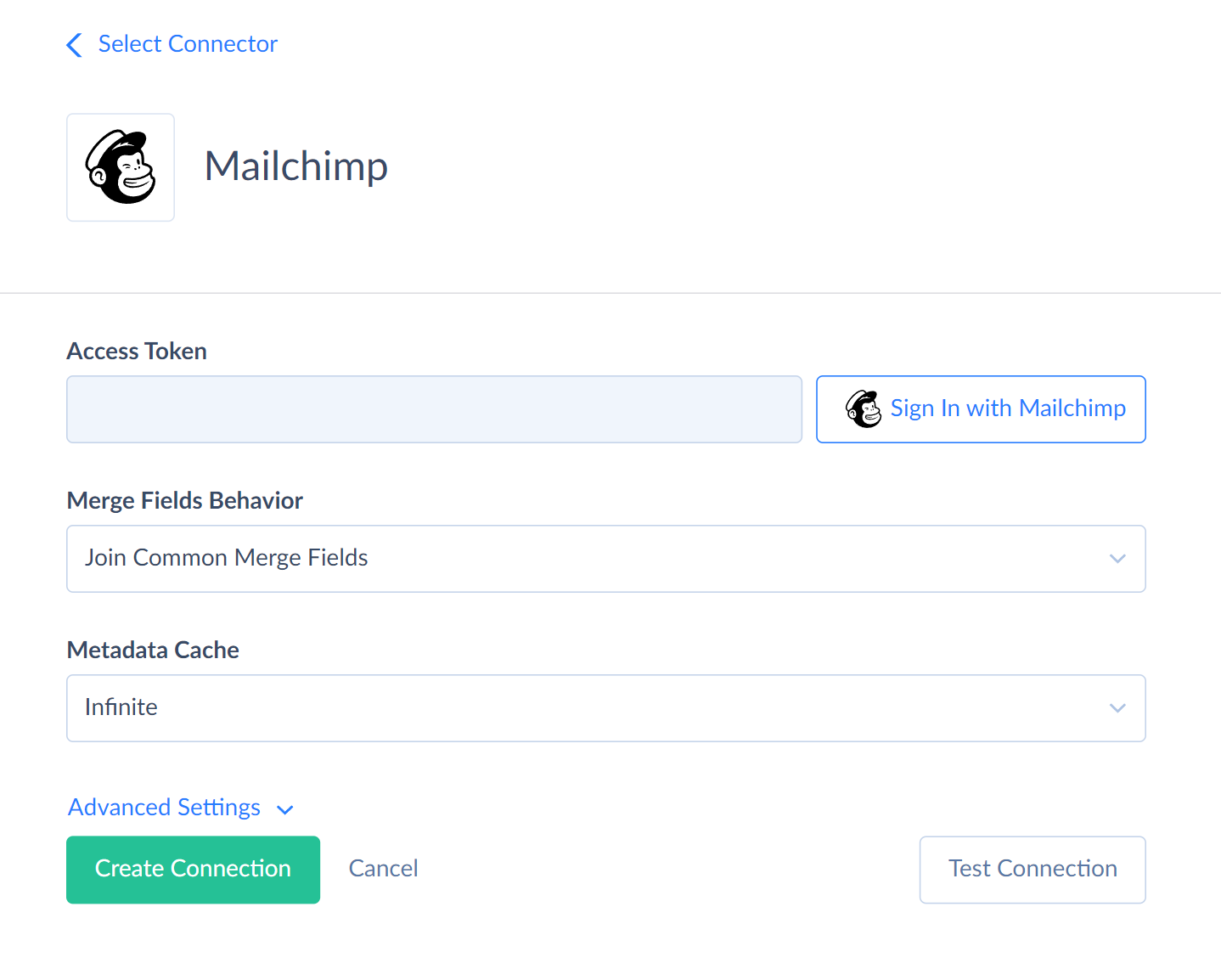
-
Click Sign In with Mailchimp.
-
In the opened window, enter your Mailchimp credentials and click the Log In button.
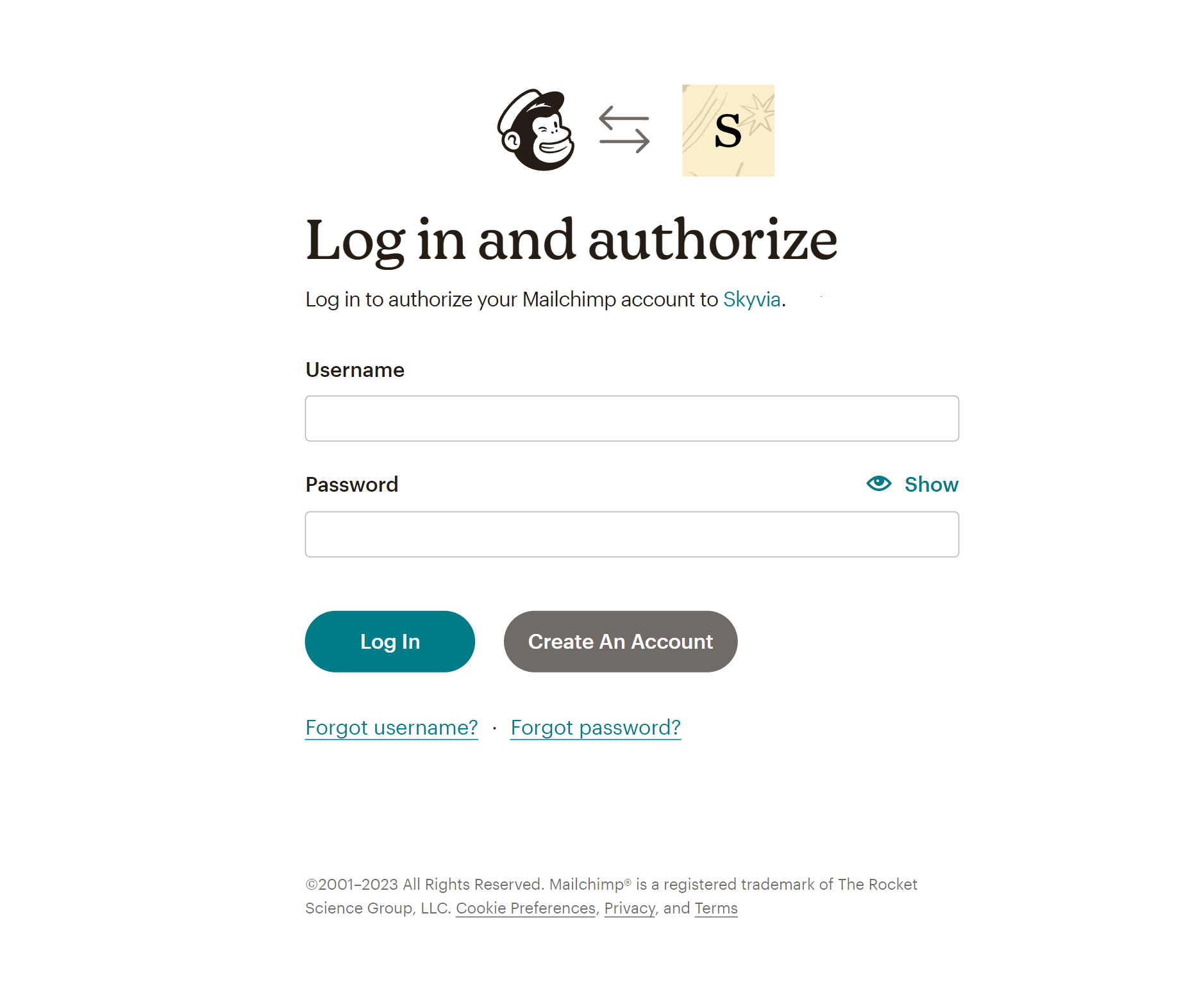
-
Grant Skyvia the requested permissions.
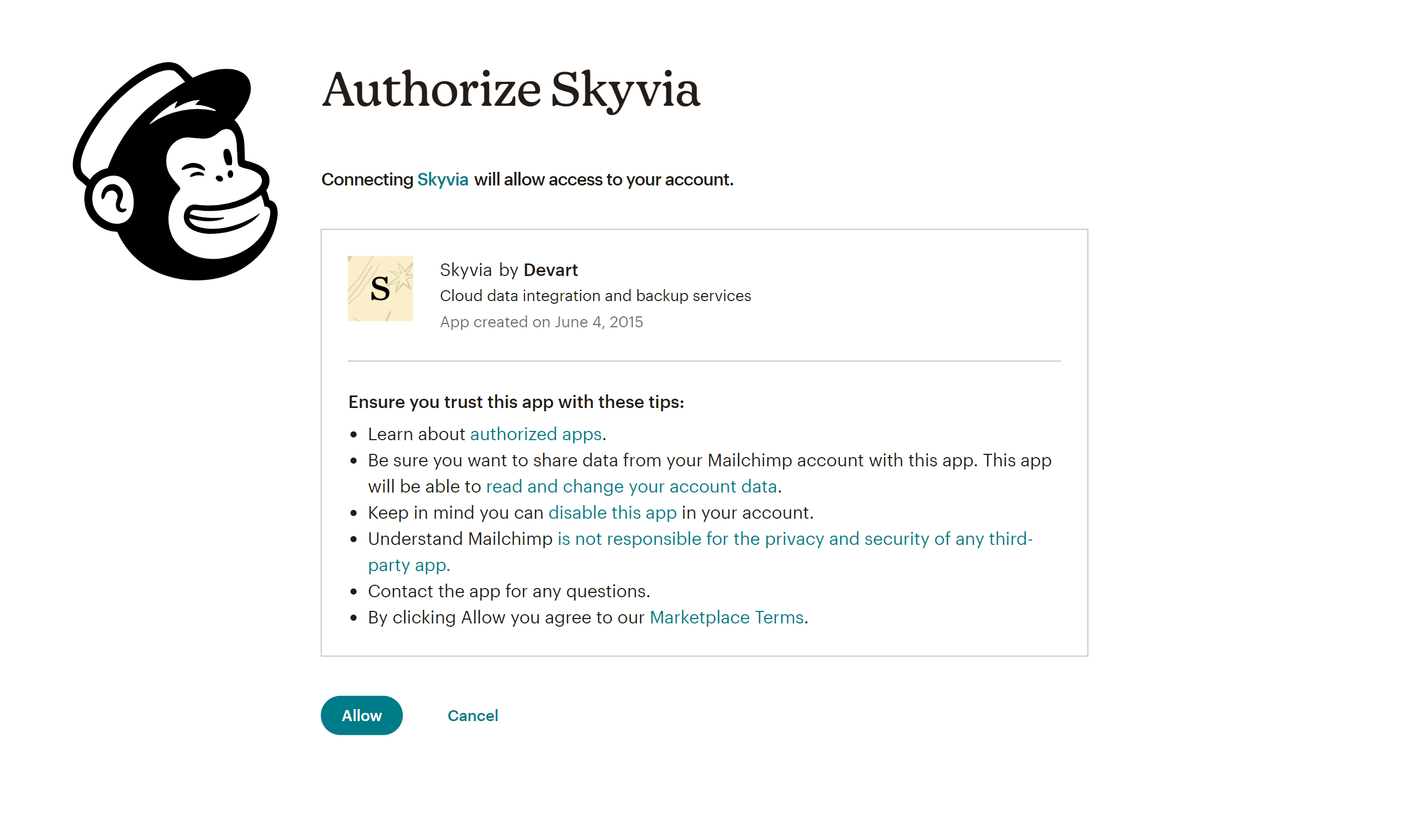
Additional Connection Parameters
Merge Fields Behavior
Merge fields are the ListMembers object custom fields. The set of merge fields may vary in different lists. Merge Fields Behavior parameter in the Mailchimp connection determines how to treat merge fields to avoid mismatch among multiple lists and ListMembers static set of fields.
You can select one of the available behaviors:
- Without Merge Fields — only static ListMembers fields are available, merge fields are unavailable.
- Join Common Merge Fields — only merge fields common for all the lists join the ListMembers object.
- Join All Merge Fields — all the merge fields from all the lists join the ListMembers object.
If different lists have merge fields with the same name but another type, default value, required setting, tag, etc., such fields are ignored regardless of the Merge Fields Behavior parameter. Merge fields with the same name for different lists must be the same to be available in Skyvia.
Merge Tag As Field Name
If tag values (the values in the Put this tag in your content: column on the Audience fields and *|MERGE|* tags tab in Mailchimp list settings) are different for different lists and types, default values, and required settings are the same, you can select the Merge Tag As Field Name checkbox in your connection settings and have access to merge fields that have the same labels but different tags. Optionally, if you want to use merge tag values as names for Mailchimp merge tags instead of merge tag labels, click Advanced Settings and select the Merge Tag As Field Name checkbox.
Skyvia requires Mailchimp merge fields for mapping only if the merge field is common and required for all Mailchimp lists.
Metadata Cache
You can specify the period after which Metadata Cache expires.
Use Batch Operations
Using batch operations significantly improves the performance of loading data to the ListMembers object, which stores subscribers. Use Batch Operations checkbox in the Advanced Settings block in the Connection Editor is enabled by default.
Connector Specifics
Object Peculiarities
ListMembers
Skyvia cannot read merge fields in the ListMembers object with the same name but a different type, default value, required setting, etc.
Skyvia also does not support Mailchimp merge fields having double quotation marks in their name.
To perform the UPDATE operation against Mailchimp subscribers (ListMembers) faster, you can map the Email field. The Email field itself won't be updated. It helps to search the subscribers for updates faster.
Incremental Replication and Synchronization
Skyvia supports Incremental Replication for Mailchimp objects containing the CreatedDate or UpdatedDate field.
Skyvia supports Synchronization for Mailchimp objects, which support INSERT and UPDATE operations and store the CreatedDate or UpdatedDate field.
Backup Specifics
Skyvia cannot restore data in objects with composite primary keys like the InterestGroups, for example.
Supported Actions
Skyvia supports all the common actions for Mailchimp.