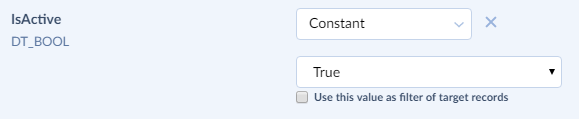Constant Mapping
For constant mapping, click the Column list and select Constant, then specify the constant value in the box. String constants should not be quoted (unlike when using expression mapping).
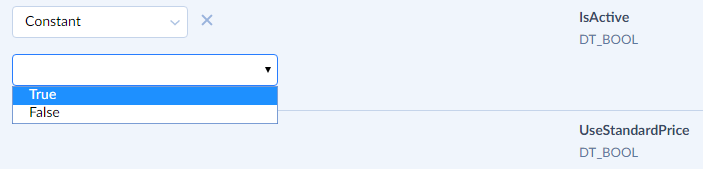
Note that in synchronization integrations constant mapping has an additional checkbox — Use this value as filter of target records. If you set constant mapping for one direction (for example, from source to target) and select this checkbox, only the data having the column values equal to the specified constants participate in synchronization when performing synchronization in opposite direction. For example, when you synchronize the Product2 Salesforce object and map its IsActive field using constant mapping to true, only the objects having IsActive field equal to true will participate in synchronization when this checkbox is selected. Product2 objects that have IsActive equal to false will be ignored.