Typeform
Typeform is a cloud-based solution for online form building and online surveys. The solution is designed for companies of all sizes. Typeform features survey design, where users can design customized surveys simply via the drag-and-drop interface.
Data integration: Skyvia supports importing data to and from Typeform, exporting Typeform data to CSV files, replicating Typeform data to relational databases, and synchronizing Typeform data with other cloud apps and relational databases.
Backup: Skyvia Backup does not support Typeform.
Query: Skyvia Query supports Typeform.
Establishing Connection
To create a connection to Typeform, sign in to Typeform via OAuth 2.0.
Creating Connection
To connect to Typeform, sign in with your Typeform credentials and give Skyvia your permission to access your Typeform account.
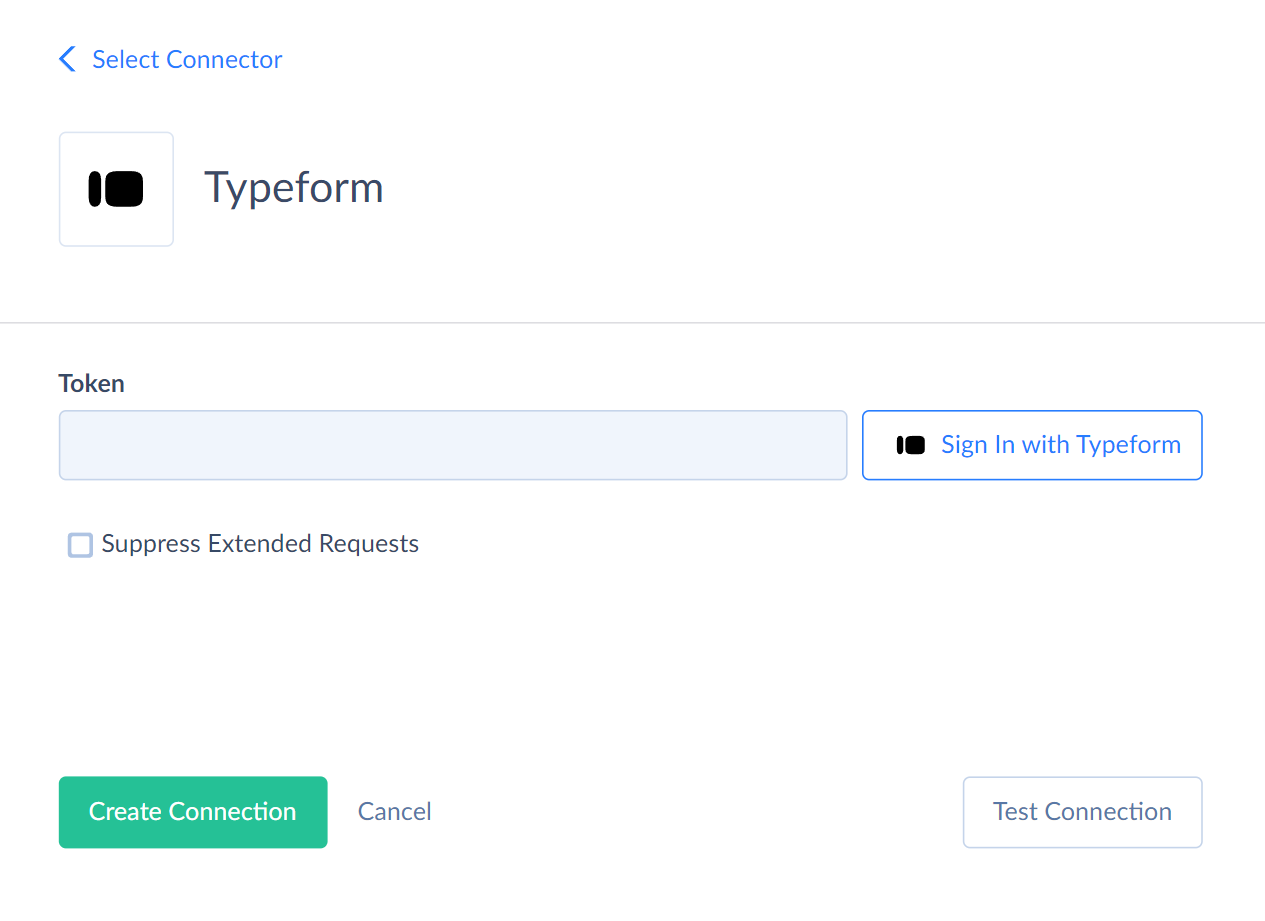
-
Click Sign In with Typeform.
-
Enter the email and password used when signing up to Typeform.
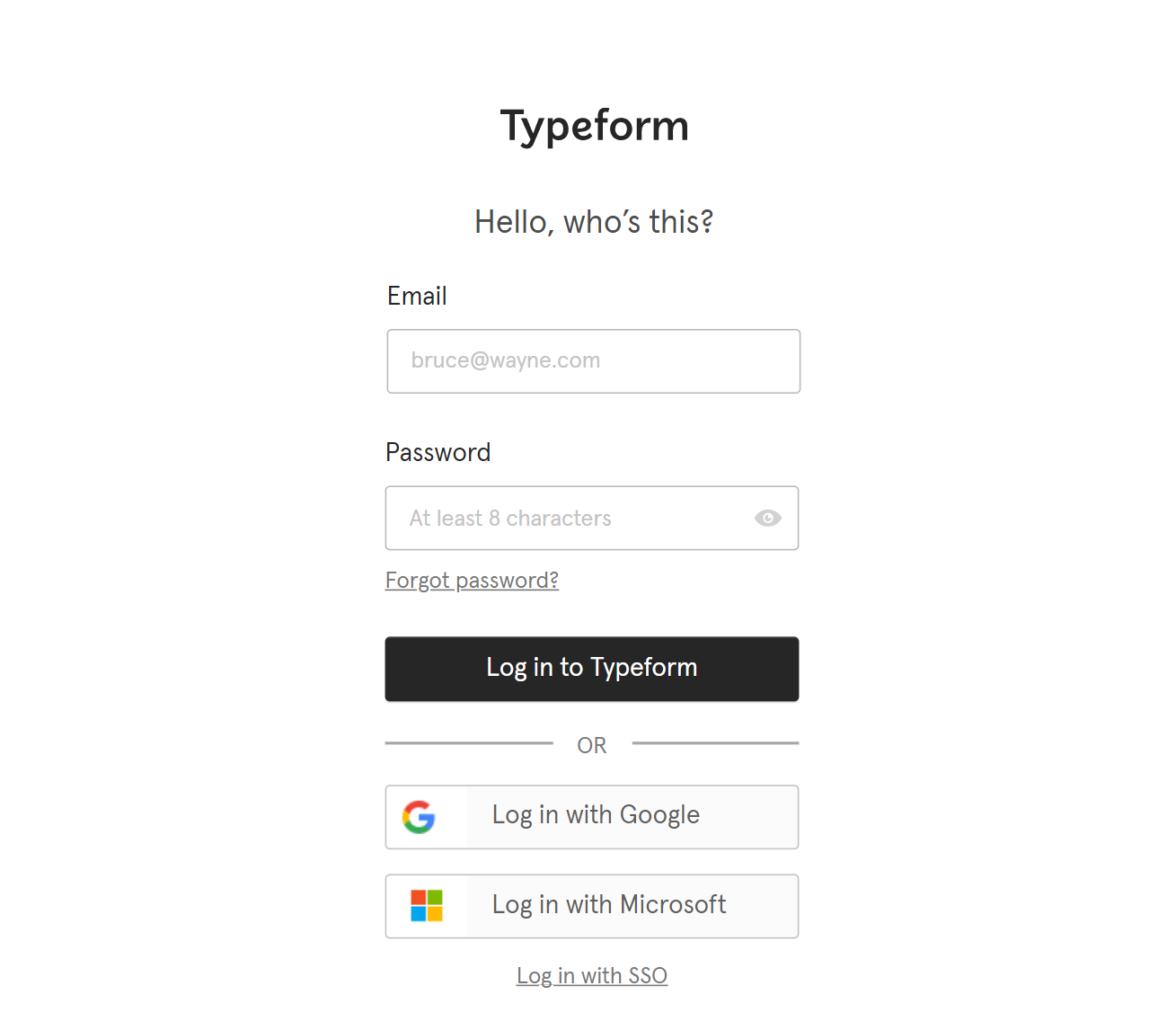
-
Click Accept to grant Skyvia permissions to access your account.
Additional Connection Parameters
Suppressing Extended Requests
For the Forms object, API returns only part of the fields when querying multiple records. To query values of lacking fields, Skyvia performs additional extended requests. Such API requests can be performed for each record of such object. However, this can decrease performance and significantly increase the number of API calls used. The additional field is Workspace_Href. To reduce the number of API calls, you can select the Suppress Extended Requests checkbox.
Connector Specifics
Object Peculiarities
Images
When loading data to Images object, you can either specify image URL in the Url field or specify its content in the base64 encoding in the Image field.
Base64-encoded value must not contain descriptors, such as
data:image/png;base64. Include only the base64 code, for example:
iVBORw0KGgoAAAANSUhEUgAAABQAAAAUCAIAAAAC64paAAAAG0lEQVR42mOccuMbA7mAcVTzqOZRzaOaB1YzABKjL70rq/b4AAAAAElFTkSuQmCC
Webhooks
When inserting data to the Webhooks object, if a record with the specified value in the Tag field exists, then Skyvia updates this record. If there is no record with the value in the Tag field yet, Skyvia will insert such record.
Forms
Due to Typeform API specifics, The UPDATE operation works in a following way. It updates all the mapped fields and assignes nulls for the unmapped fields.
When performing the insert operation to the Forms object, you need to specify the value for the Fields field as a JSON array. For example:
[{"title":"SampleTitle","ref":"01FWEFASVQD8C8WMZGYZN7FRD8","properties":{"randomize":false,"allow_multiple_selection":false,"allow_other_choice":false,"vertical_alignment":true,"choices":[{"ref":"01FWEFASVQY5BY4V0FSFKWMA4T","label":"Choice A"},{"ref":"01FWEFASVQDQDHKWQ9614GKSWM","label":"Choice B"},{"ref":"46b5f210-c95b-440a-aef1-13f155c2efa4","label":"Choice CC"}]},"validations":{"required":false},"type":"multiple_choice","layout":{"type":"split","attachment":{"type":"image","href":"https://images.typeform.com/images/WMALzu59xbXQ"}}}]
Incremental Replication and Synchronization
Skyvia supports Replication with Incremental Updates for the Forms and Webhooks objects only. Skyvia supports Synchronization for the Forms object only.
DML Operations Support
Skyvia supports DML operations for such Typeform objects
| Operation | Object |
|---|---|
| INSERT, UPDATE, DELETE | Forms, Themes |
| INSERT, DELETE | Images, Webhooks, Workspaces |
Supported Actions
Skyvia supports all the common actions for Typeform.