ODBC Driver
ODBC Driver for Skyvia Connect provides a widely used ODBC interface for SQL endpoints. ODBC is supported in a wide number of data-related application, tools, and technologies: Microsoft Excel and Access, OpenOffice and LibreOffice, PHP, Python, SSIS, PowerBI, Tableau, and many more.
To connect to an SQL endpoint, you need to install the driver and register an ODBC Data Source for it. ODBC Driver for Skyvia Connect requires .NET Framework 4.5 or higher and is compatible with all Windows platforms (Windows Vista or higher) that support .NET Framework 4.5.
Registering Data Source
After you installed the driver, you can register your SQL endpoints as ODBC data sources. When you need to connect to them via ODBC on this computer, you will only need to provide the data source name.
To register an ODBC data source, in the Control Panel open Administrative Tools and find the ODBC Data Sources tool of the necessary bitness. By default, ODBC Driver for Skyvia Connect installs both 32-bit and 64-bit driver, so select the tool that you will need to use.
Here you may either register the data source name system-wide (for all user accounts on this computer) on the System DSN tab, or only for current user on the User DSN tab. You may also store DSN in a text file with DSN extension and reuse it on other computers. Here we show how to register data source name for all users on this computer.
-
On the System DSN tab click Add....

-
In the Create New Data Source dialog, select Devart ODBC Driver for Skyvia and click Finish.

-
Now you need to specify the parameters to connect to your endpoint. Specify a meaningful data source name and description. Then you need to specify the three required parameters: your Endpoint Url, User ID and Password. The latter two are required if you added user accounts for your endpoint.
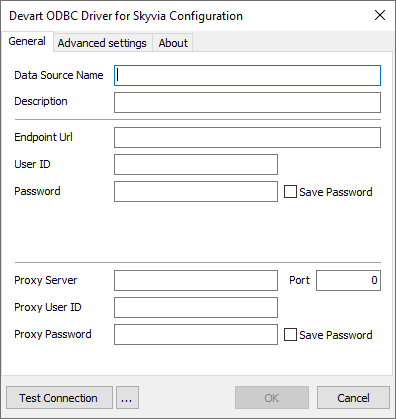
You can also optionally specify proxy parameters if you connect to the Internet via proxy. Additionally, you may switch to the Advanced settings tab and tweak the ODBC driver behavior. These settings are described below. After you finished the data source configuration, click OK.
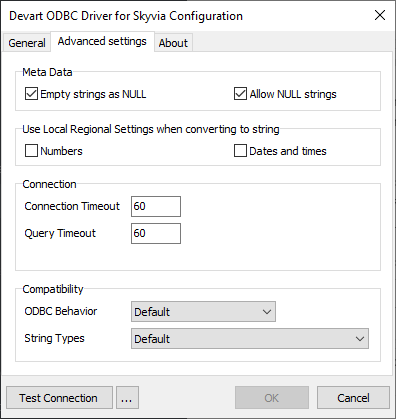
After this, you may connect to your endpoint via ODBC by selecting the corresponding data source name.
Connection Parameters
Main Parameters
| Parameter | Description |
|---|---|
| Endpoint URL | The URL of an SQL endpoint created on Skyvia. You may copy it from the Overview tab of endpoint details. |
| User ID | A user ID to connect to a secure SQL endpoint. |
| Password | A password to connect to a secure SQL endpoint. |
Proxy Parameters
| Parameter | Description |
|---|---|
| Proxy Host | If you are connected to the Internet via a proxy server, specify its address in this parameter. To find your Proxy server address, in the Control Panel open Internet Options, switch to the Connections tab, and click LAN settings. |
| Proxy Port | If you are connected to the Internet via a proxy server, specify its port in this parameter. You can find it in the same way as its address, as described above. |
| Proxy User | If Proxy User authorization is used, specify Proxy user name (ID) in this parameter. |
| Proxy Password | If Proxy User authorization is used, specify Proxy password (ID) in this parameter. |
Advanced Settings
| Parameter | Description |
|---|---|
| Allow NULL strings | To retrieve metadata, not all parameters according to MSDN can accept a null value. If NULL, the driver should return an error. But some 3rd-party tools pass NULL to the parameters. This parameter should be enabled for compatibility with such tools. |
| Empty strings as NULL | To retrieve metadata, not all parameters according to MSDN can accept a null value. If NULL, the driver should return an error. But some 3rd-party tools pass NULL to the parameters. This parameter should be enabled for compatibility with such tools. |
| ODBC Behavior | This parameter allows enabling the behavior corresponding to the ODBC specification version for a third-party tools that may expect the behavior of a specific version. The behavior of ODBC driver can be changed by setting a value for the SQL_ATTR_ODBC_VERSION attribute by calling the SQLSetEnvAttr function. But some third-party tools expect the driver to exhibit ODBC 2.x behavior, but forget to call SQLSetEnvAttr with the specified version or pass an incorrect value in this call. In this case, the required behavior can be explicitly specified in the Connection String by setting the ODBC Behavior parameter. The possible values are: • Default - default ODBC behavior determined by a third-party tool. • Ver 2.x - ODBC 2.x behavior is explicitly set. • Ver 3.x - ODBC 3.x behavior is explicitly set. |
| String Types | Sets the string value types returned by the driver as Default, Ansi or Unicode. • Default - the driver defines the string types. • Ansi - all string types will be returned as SQL_CHAR, SQL_VARCHAR and SLQ_LONGVARCHAR. • Unicode - all string types will be returned as SQL_WCHAR, SQL_WVARCHAR and SLQ_WLONGVARCHAR. It is recommended to change this parameter value only if any third-party tool that you are going to use with the ODBC driver supports only Ansi string types or only Unicode ones. |
| RegionalNumberSettings | Enables using local regional settings when converting numbers to string. |
| RegionalDateTimeSettings | Enables using local regional settings when converting dates and times to string. |
| ConnectionTimeout | The time to wait while trying to establish a connection before terminating the attempt and generating an error. |
| QueryTimeout | The time to wait for a query execution result before terminating and generating an error. |