Google Cloud SQL for PostgreSQL
Google Cloud SQL for PostgreSQL is a fully managed cloud-based alternative to relational database service for PostgreSQL.
Skyvia supports usual TCP/IP PostgreSQL connections and secure SSL connections.
Your cloud PostgreSQL instance must be available for external connections.
How to Google Cloud PostgreSQL Instance for External Direct Connections
-
Select your PostgreSQL instance from your Google Cloud SQL dashboard.
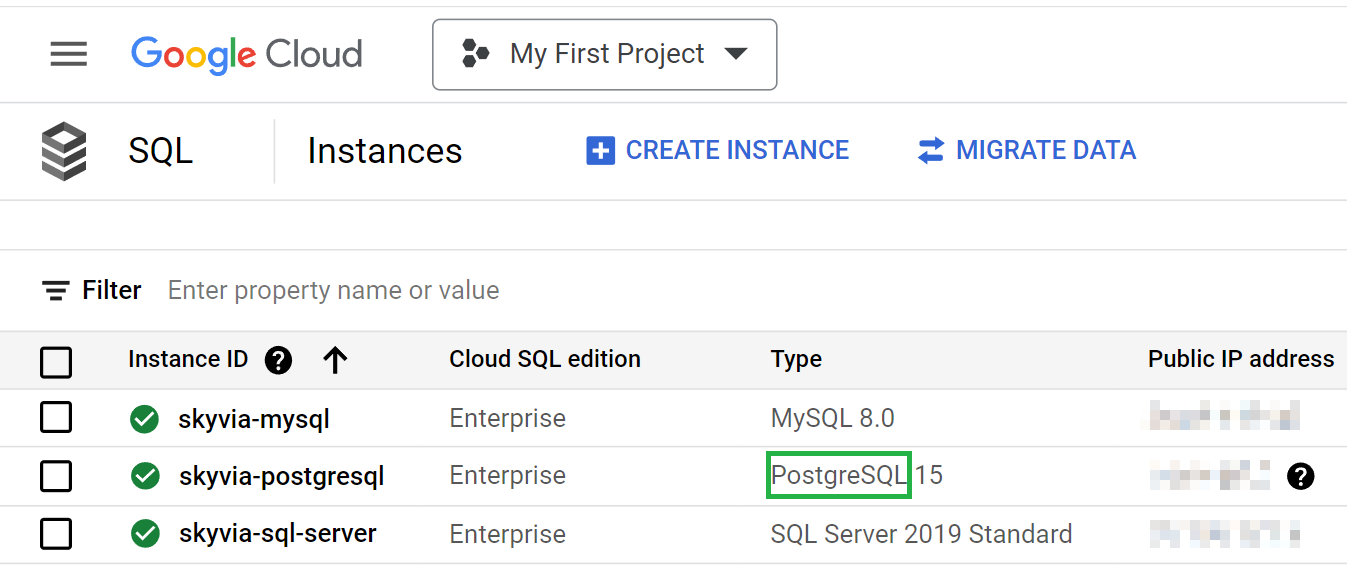
-
Click Connections in the left menu and select NETWORKING.
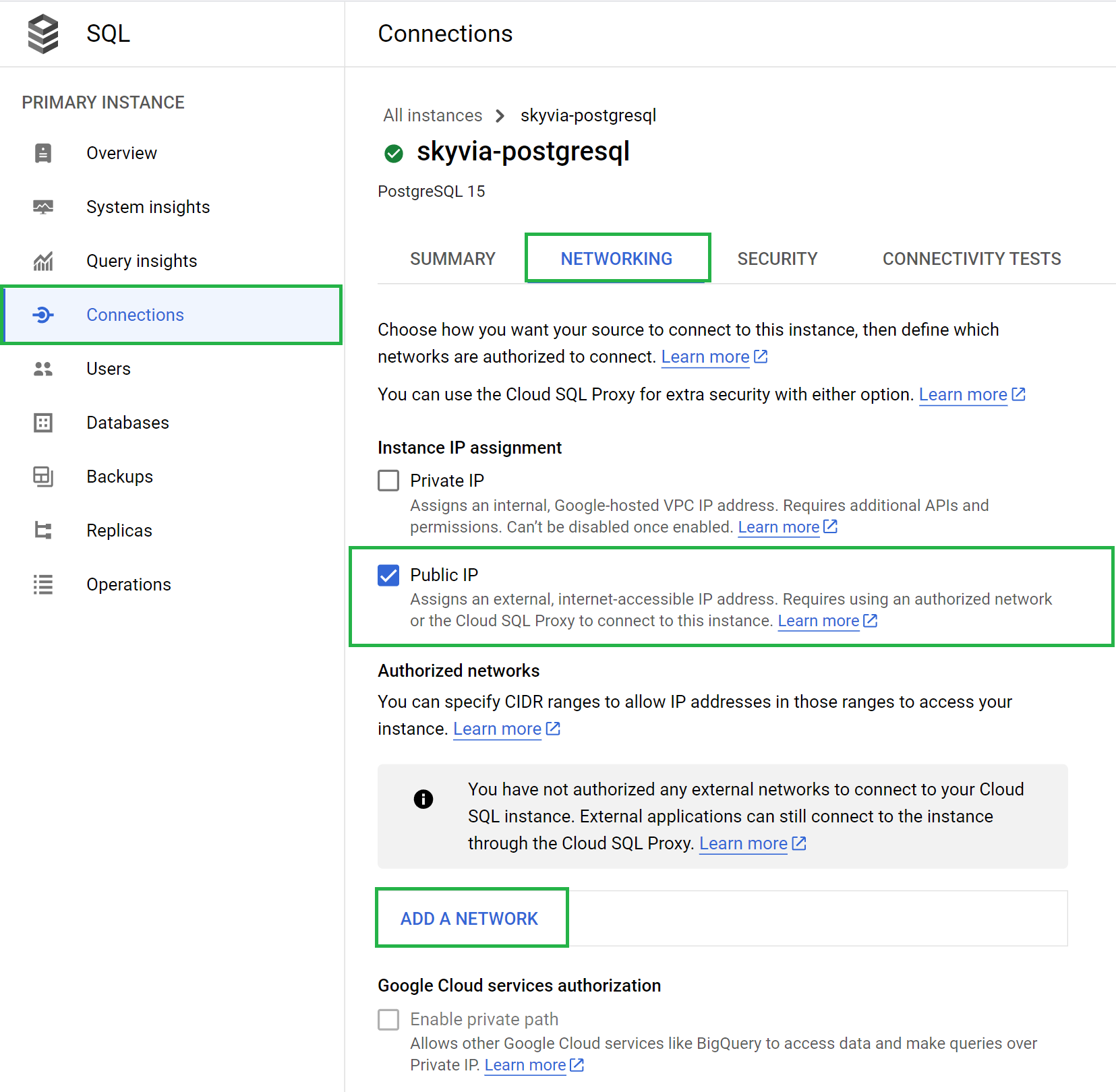
-
Click ADD A NETWORK and specify the IP addresses from which Skyvia will access your server. Create a separate network for each IP address.
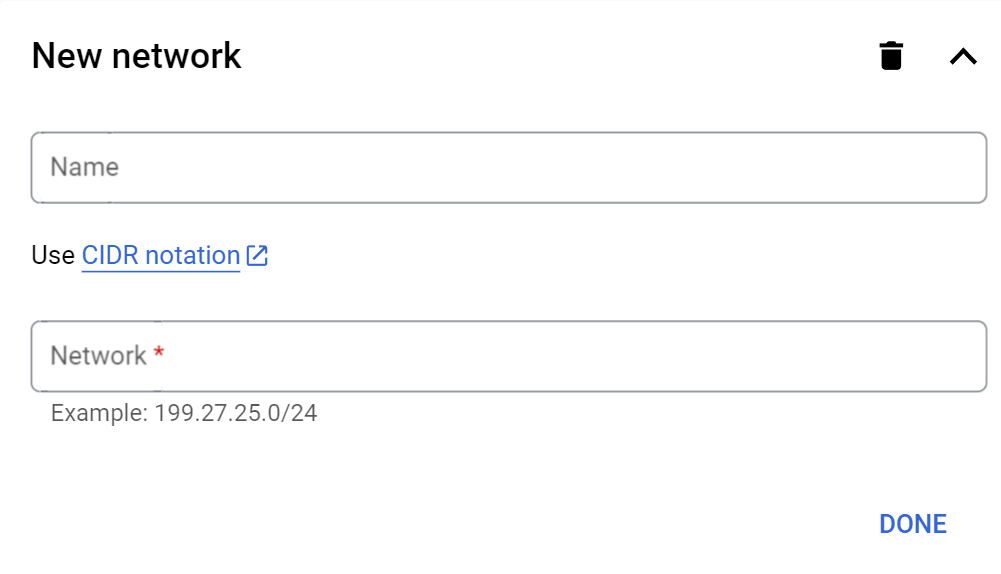
-
Click Overview in the left menu and find your server's public IP address.

How to Get Certificates for SSL connections
You can adjust the security settings in Google Cloud Console.
An SSL server certificate is automatically created when you create your instance, and is required for SSL connections
-
Click Connections in the left menu and switch to the Security tab.
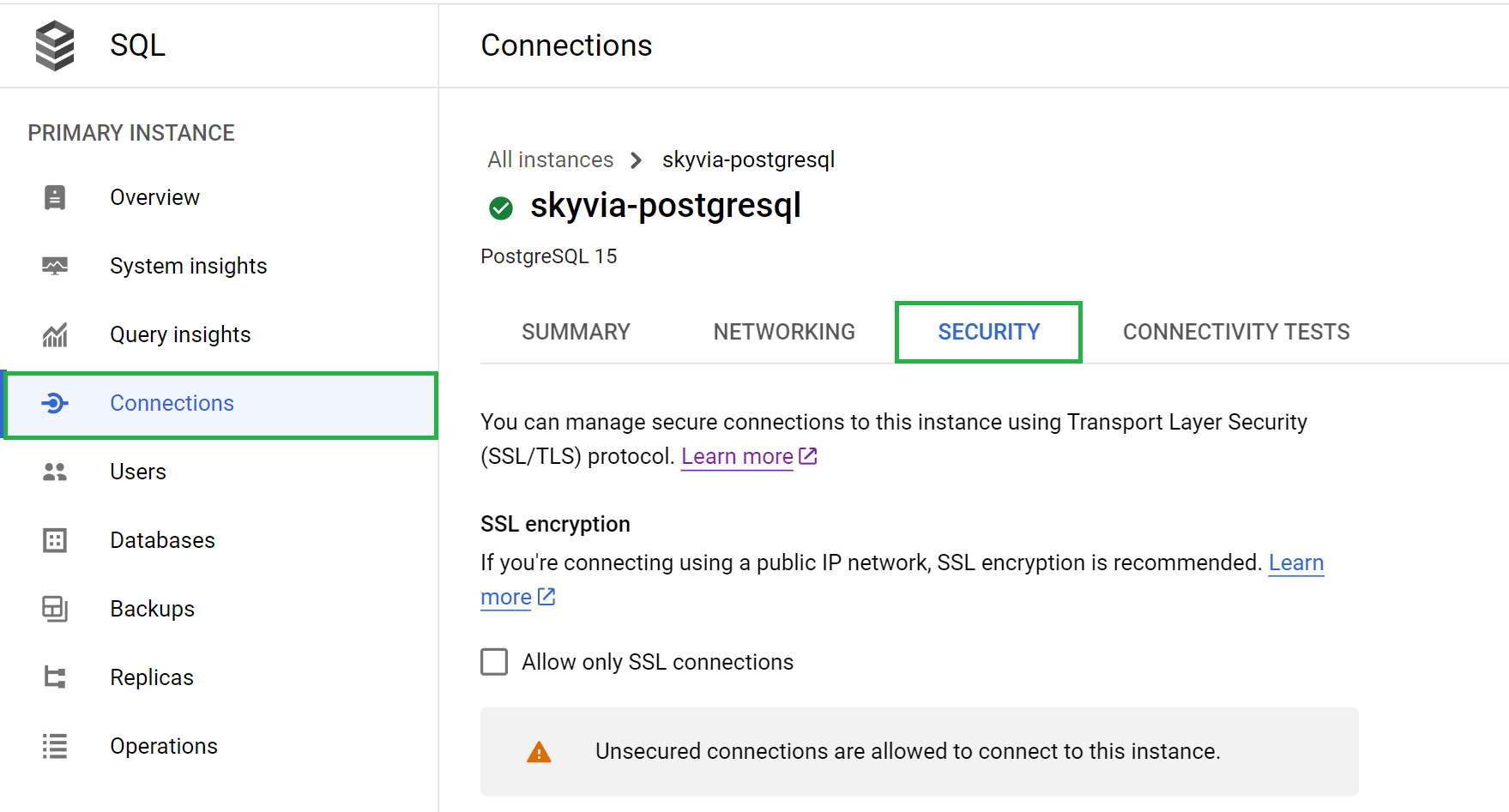
-
To get the certificates values for connection, scroll down to the Manage client certificate block.
-
Click CREATE CLIENT CERTIFICATE.
-
Name the certificate and click CREATE.
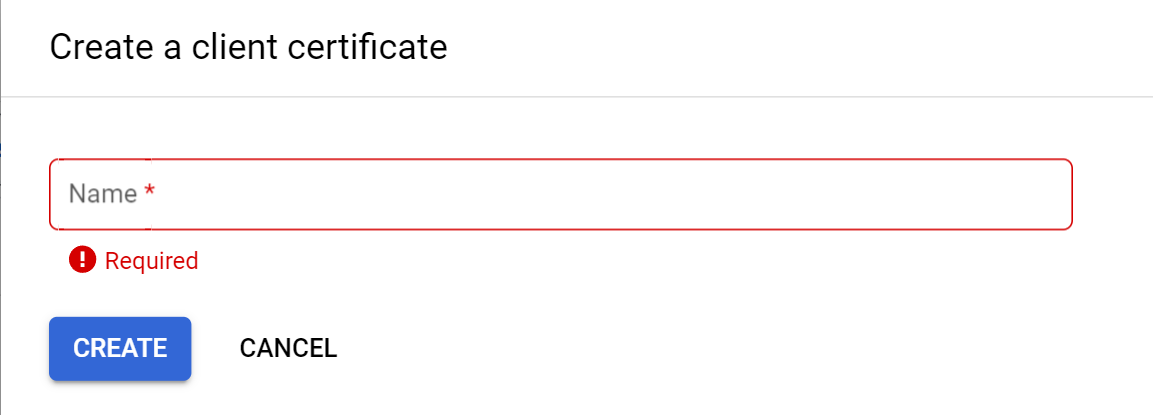
-
Copy the certificate values or download the certificate files.
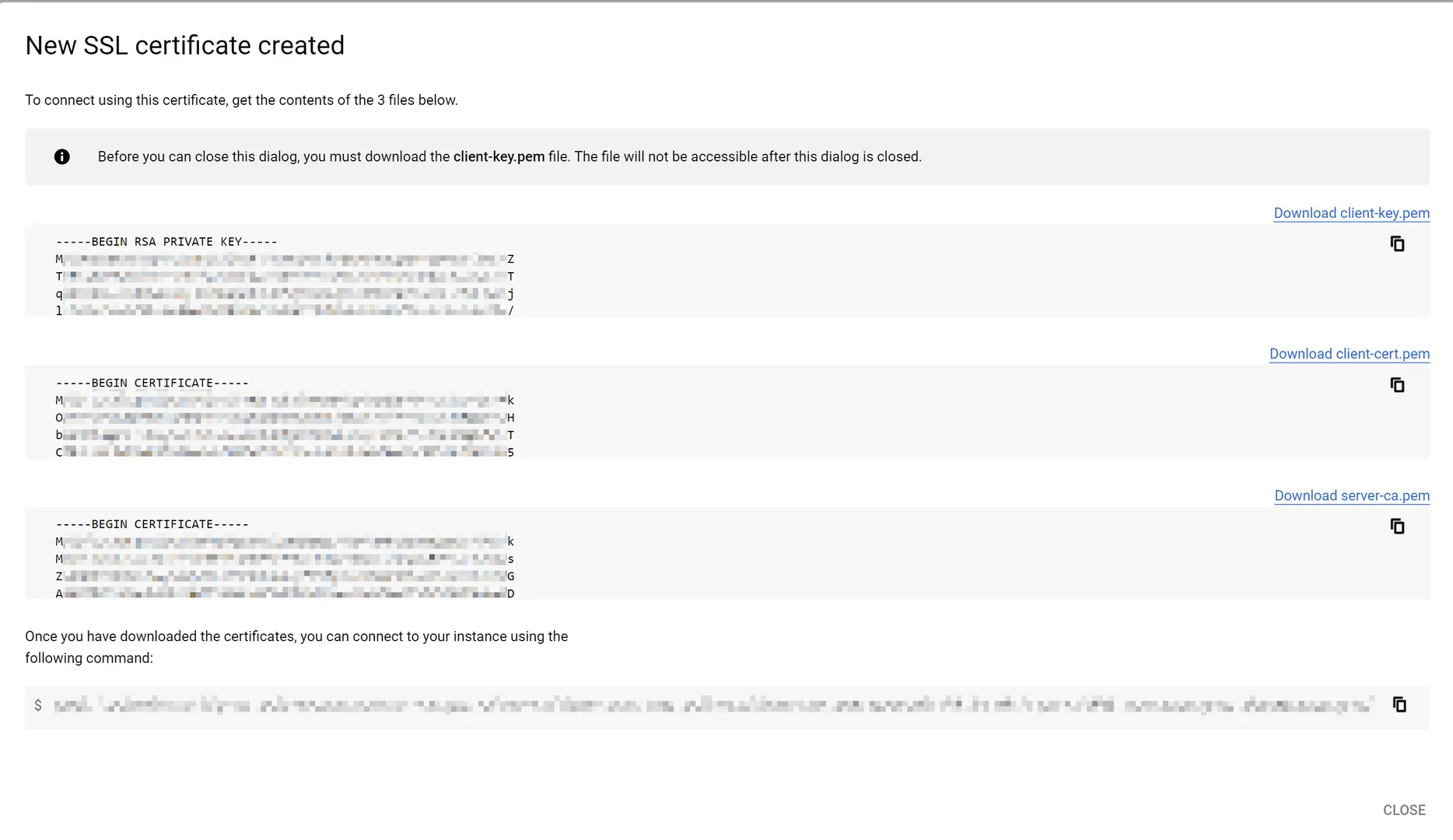
Creating Connection
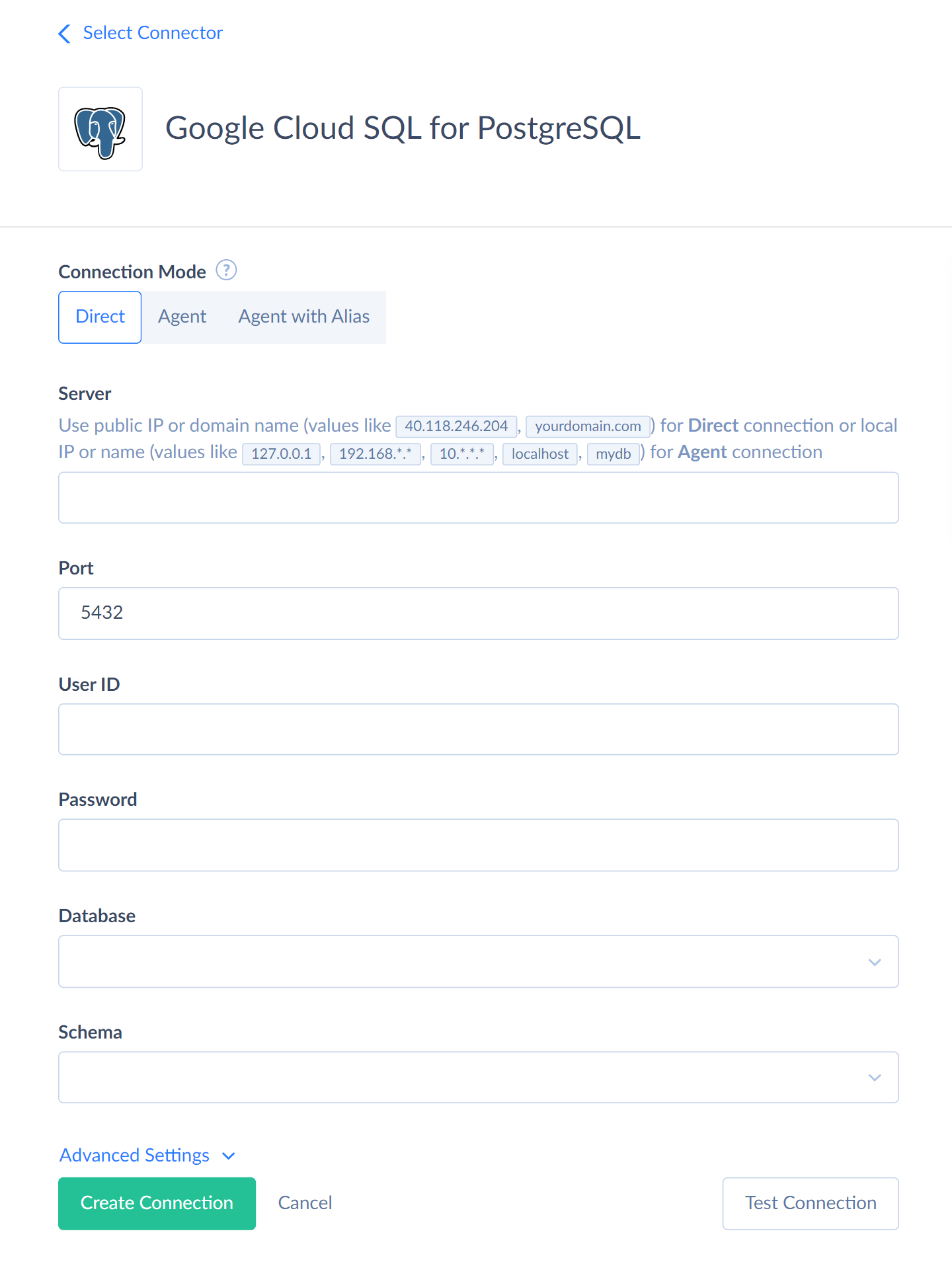
You need to specify the following parameters for TCP/IP PostgreSQL connection:
Server — public IP address of the PostgreSQL instance to connect to.
Port — PostgreSQL Server connection port. Default value is 5432.
User Id — user name to log in with.
Password — password to log in with.You can find the user name by clicking Users in the left menu.
Database — name of the PostgreSQL database you want to connect to.
Schema — name of the PostgreSQL schema you want to connect to.
Additional Connection Parameters
Google Cloud SQL for PostgreSQL supports the SSL protocol. For secure SSL connections, click Advanced Settings and specify the following parameters.
Protocol — secure connection protocols.
SSL Mode — this mode determines the priority of using secure SSL connection. You can select any of the following modes: * Allow — try first a non-SSL connection, then if that fails, try an SSL connection. * Disable — establish only an unencrypted connection. If this mode is selected, SSL is not used, and other SSL parameters are not available. This mode is selected by default. * Prefer — try first an SSL connection, then if that fails, try a none-SSL connection. * Require — establish only a secure SSL connection.
SSL CA Cert — server certificate (server-ca.pem file content).
SSL Cert — client certificate (client-cert.pem file content).
SSL Key — client private key (client-key.pem file content).
SSL TLS Protocol — preferred TLS protocol version reported to a server when establishing an SSL connection. The default value is 1.1 to avoid errors with older server versions, not supporting TLS 1.2. Valid values are 1.0, 1.1, 1.2.
The details about other additional connection parameters are available in PostgreSQL article.
Supported Actions
Skyvia supports all the common actions for Google Cloud SQL for PosgreSQL.