Follow Up Boss
Follow Up Boss is a CRM platform designed for real estate business management.
Data integration: Skyvia supports importing data to and from Follow Up Boss, exporting Follow Up Boss data to CSV files, replicating Follow Up Boss data to relational databases, and synchronizing Follow Up Boss data with other cloud apps and relational databases.
Backup: Skyvia Backup does not support Follow Up Boss.
Query: Skyvia Query supports Follow Up Boss.
Establishing Connection
To create a connection to Follow Up Boss, specify the API Key.
Getting Credentials
To locate the API Key, do the following.
-
Go to Follow Up Boss.
-
Click Admin at the top, select API, and click Create API Key.
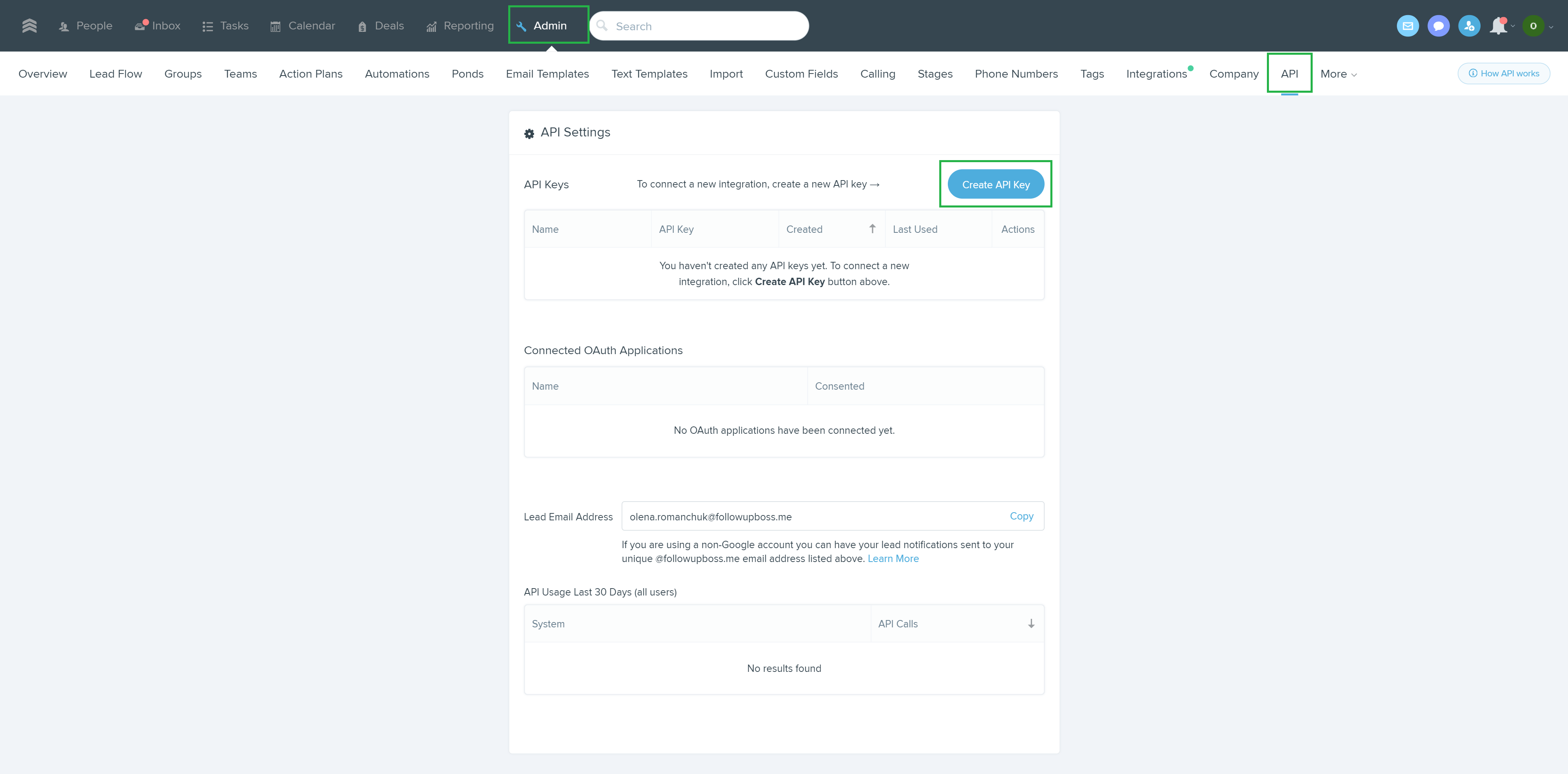
-
Name your API Key and click Create API Key.
-
Copy the API Key and save it in a safe place.
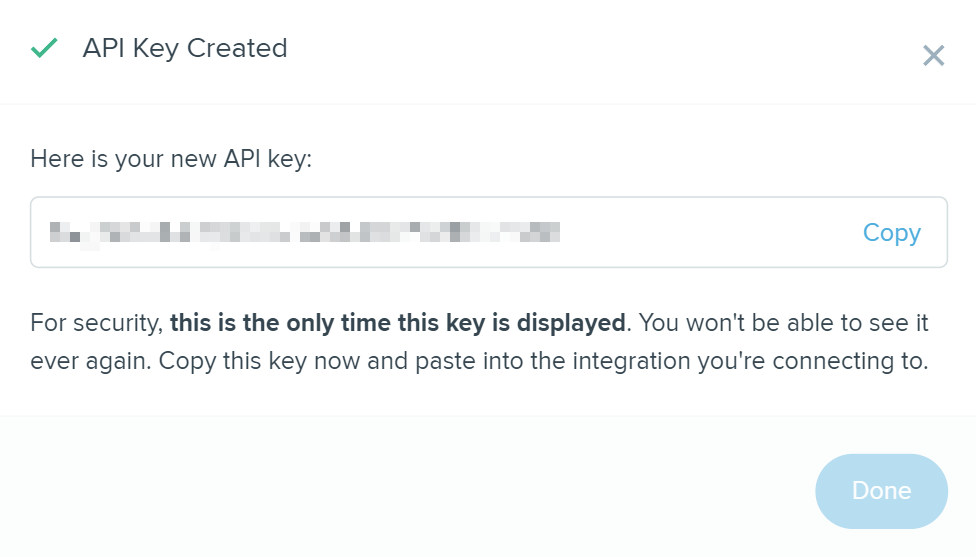
The API Key is available only once during creation. Save it to access it again.
Creating Connection
To connect to the Follow Up Boss, enter the obtained API Key in the API Key box.
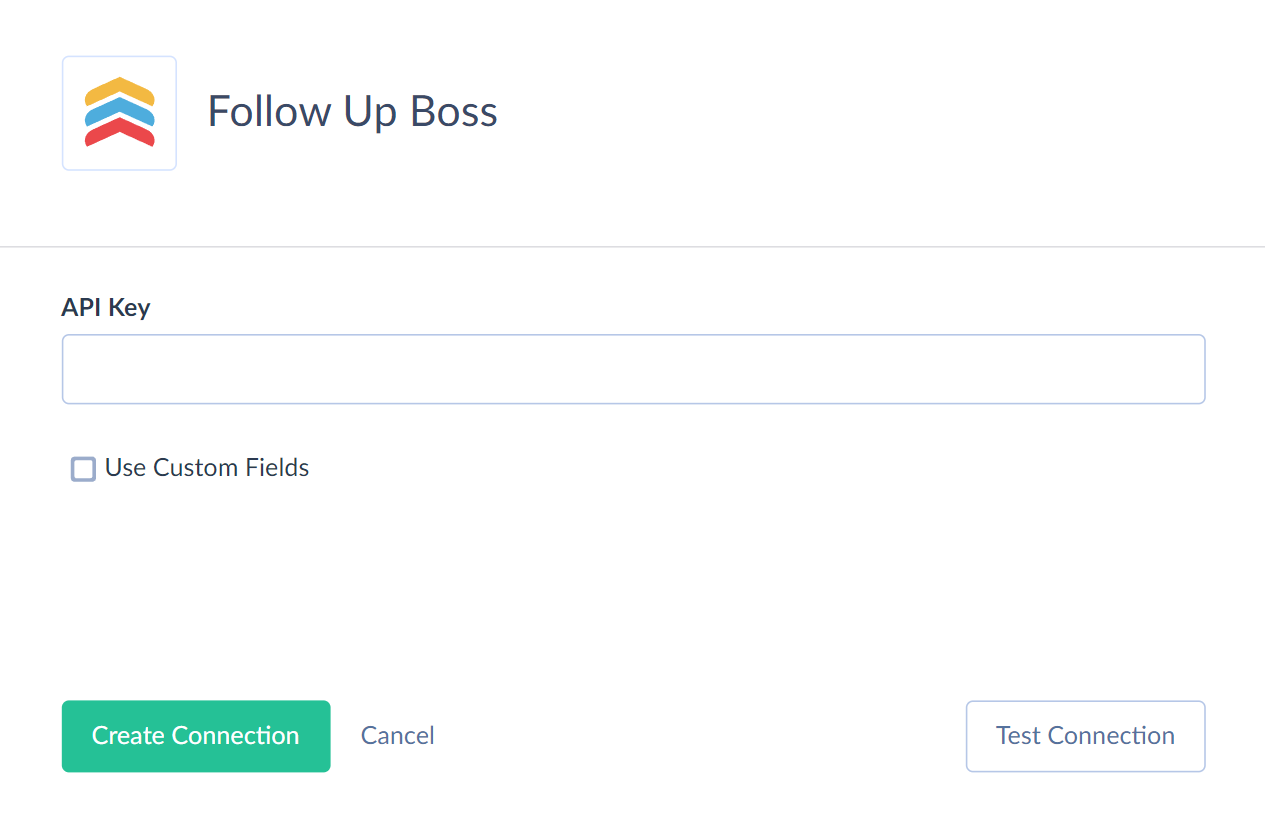
Additional Connection Parameters
Use Custom Fields
Enable this parameter to make Follow Up Boss custom fields available in Skyvia.
Connector Specifics
Object Peculiarities
Deals
The IncludeDeleted and IncludeArchived fields return null values when querying. These fields are designed for filtering only.
Events
Due to Follow Up Boss API specifics, when you import data to the Events object, Skyvia log displays the ID of a person, not event. Depending on the data specified in the import, it may be the ID of a new person or an existing one.
Filter Specifics
Use the following filters to improve performance and save API calls. You can use filters with other fields or operators, but it may increase API call usage.
The CreatedDate and UpdatedDate fields support the following operators: >, >=, <, <=.
| Object | Field | Operator |
|---|---|---|
| Deals | Status, PipelineId, IncludeDeleted, IncludeArchived | = |
| EmailMarketingCampaigns | Origin, OriginId | = |
| EmailMarketingEvents | Type, PersonId | = |
| People | Name, FirstName, LastName, Stage, Source, AssignedLenderId, AssignedLenderName, AssignedUserId, AssignedTo, Contacted | = |
| PeopleRelationships | PersonId, Name, FirstName, LastName | = |
| Tasks | PersonId, AssignedTo, AssignedUserId, Name, Type, IsCompleted | = |
Custom Fields
Custom fields are available for the People and Deals objects. Custom fields support the INSERT and UPDATE operations.
Follow Up Boss supports the following types of custom fields:
| Follow Up Boss Data Type | DbType |
|---|---|
| Text | Boolean |
| Date | Date |
| Dropdown | String |
| Number | Int64 |
Nested Objects
The Emails, Addresses, and Phones fields in the People and PeopleRelationships objects store complex structured data in JSON format. You can use our Nested Objects mapping feature in Import to insert or update the nested values in such fields. Select the Nested Objects checkbox in import to enable this feature.
Incremental Replication and Synchronization
Skyvia supports Replication with Incremental Updates for the ActionPlans, ActionPlansPeople, Appointments, Calls, Deals, EmailMarketingEvents, Events, People, PeopleRelationships, SmartLists, Tasks, Templates, Users objects.
Skyvia supports Synchronization for the ActionPlansPeople, Appointments, Calls, Deals, People, PeopleRelationships, Tasks, Templatesobjects.
Incremental replication and Synchronization track only new records for the Deals object.
DML Operations Support
| Operation | Object |
|---|---|
| INSERT, UPDATE, DELETE | Appointments, Deals, Groups, People, PeopleRelationships, Pipelines, Tasks, Teams, Templates, TextMessageTemplates |
| INSERT, UPDATE | ActionPlansPeople, AppointmentOutcomes, AppointmentTypes, Calls, EmailMarketingCampaigns, Stages |
| INSERT | EmailMarketingEvents, Events |
Stored Procedures
Skyvia represents part of the supported Follow Up Boss features as stored procedures. You can call a stored procedure, for example, as a text of the command in the ExecuteCommand action in a Target component of a Data Flow or in Query.
DeleteUser
To delete a user, use the following command.
call DeleteUser(:id, :assignTo)
| PARAMETER NAME | DESCRIPTION |
|---|---|
| Id | The ID of the user to be deleted |
| AssignTo | The ID of another user to reassign the deleted user's leads to |
MergeEmailTemplate
Merge an email template with multiple recipients using the following command.
call MergeEmailTemplate(:templateId, :mergePersonId, :recipients)
| PARAMETER NAME | DESCRIPTION |
|---|---|
| TemplateId | The ID of the email template |
| MergePersonId | Person ID to use for merge fields like %contact_name% |
| Recipients | List of recipients in the To: field of this email in JSON format |
For example, the list of the recipients parameter value may look like this
{
"to": [
{
"name": "Bob Alvarez",
"phone": "+14075558075"
},
{
"name": "Alice Alvarez",
"phone": "+14075558710"
},
{
"name": "Carol Alvarez",
"phone": "+14075551643"
},
{
"phone": "+14075556097"
}
]
}
MergeTextMessageTemplate
To merge a text message template with multiple recipients, use the following command.
call MergeTextMessageTemplate(:templateId, :personId, :recipients)
| PARAMETER NAME | DESCRIPTION |
|---|---|
| TemplateId | The ID of the text message template |
| PersonId | Person ID to use for merge fields like %contact_name% |
| Recipients | List of recipients of this text message in JSON format |
For example, the list of the recipients parameter value may look like this
{
"to": [
{
"name": "Bob Alvarez",
"phone": "+14075558075"
},
{
"name": "Alice Alvarez",
"phone": "+14075558710"
},
{
"name": "Carol Alvarez",
"phone": "+14075551643"
},
{
"phone": "+14075556097"
}
]
}
DeleteStage
To delete a stage, use the command
call DeleteStage(:id, :assignStageId)
| PARAMETER NAME | DESCRIPTION |
|---|---|
| Id | The ID of the stage to delete |
| AssignStageId | The stage Id to assign to action plans referencing the deleted stage |
DeleteAppointmentType
Use the following command to delete the appointment type.
call DeleteAppointmentType(:id, :assignTypeId)
| PARAMETER NAME | DESCRIPTION |
|---|---|
| Id | The id of the appointment type |
| AssignTypeId | The ID of the type to reassign the existing appointments |
DeleteAppointmentOutcome
Use the following command to delete an appointment outcome.
call DeleteAppointmentOutcome(:id, :assignOutcomeId)
| PARAMETER NAME | DESCRIPTION |
|---|---|
| Id | ID of the appointment outcome to delete |
| AssignOutcomeId | The Id of the outcome to reassign existing appointments to |
Supported Actions
Skyvia supports all the common actions for the Follow Up Boss