Backup Connections
Skyvia allows creating connections to your backup snapshots. This means that you can create a connection either to a backup snapshot for a specific date or to the most recent snapshot from a backup, and then use them in your integrations or query backed-up data with the query tool.
Backed-up data are always read-only, so you cannot modify them. You cannot import data to your backup snapshots or synchronize them with another data source. You can use them only as Source in Import or in Export, and Data Flow integrations. In query, you also cannot execute DML statements against backup connections. Only SELECT statements are allowed.
When querying data from backup connections, you need to use SQLite syntax of SELECT statements, not the Transact-SQL.
Backup connections can either always point to the most recent backup snapshot or to point to a backup snapshot for a specific date and time.
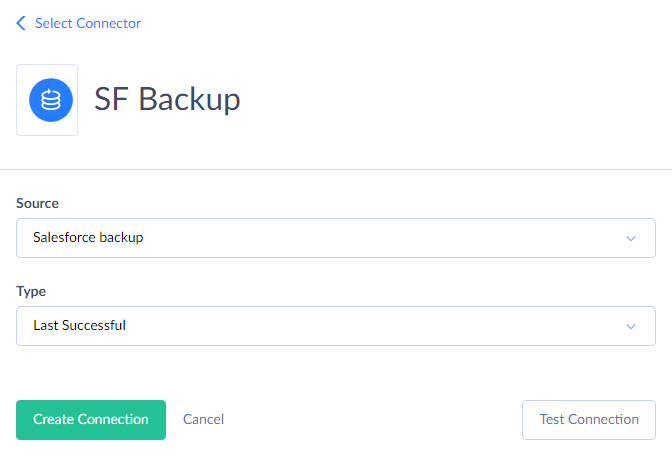
How to Create Backup Connection
To create a backup connection, perform the following steps:
- Click +NEW in the top menu.
- Open the Select Connector page by clicking Connection in the menu on the left.
- In the opened page, find and click Backup.
- In the Connection Editor page, specify a connection name that will be used to identify the connection.
- In the Source list, select the backup to connect to.
- If you want to always connect to the most recent snapshot of the backup, simply click the Create Connection button and omit the next step. Otherwise, if you want to connect to a specific backup snapshot (for a specific date), select Specific Date in the Type list.
- In the Date list, select the backup snapshot you want to connect to and click Create Connection.