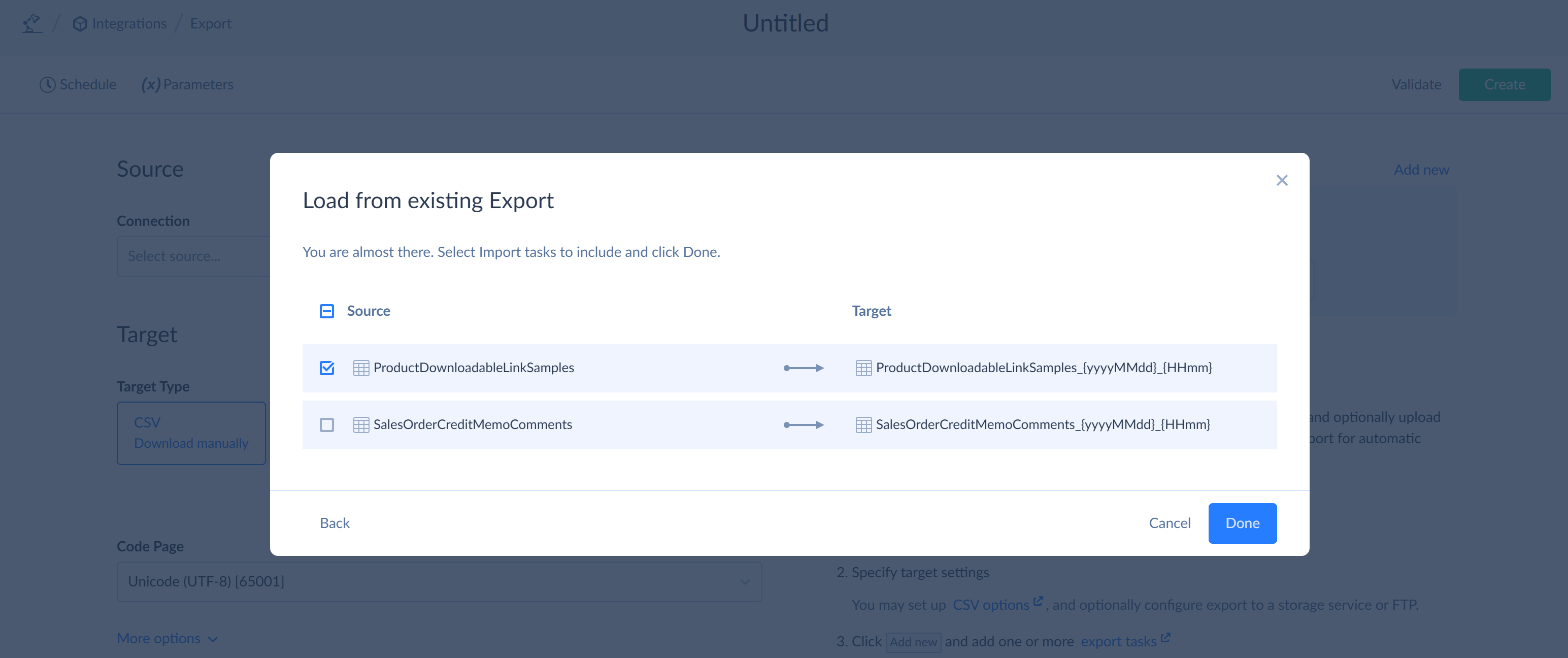Sharing and Loading Integrations
Skyvia allows sharing Import and Export integrations between accounts and workspaces. This functionality also allows you to back up integrations to local files.
When creating new import and export integrations, you can load tasks from the shared files as well as from existing integrations in the same workspace.
How to Share Integration
To share an integration, perform the following steps:
-
In the integration you want to share, click the three-dotted button to the right of Save and then click Share.
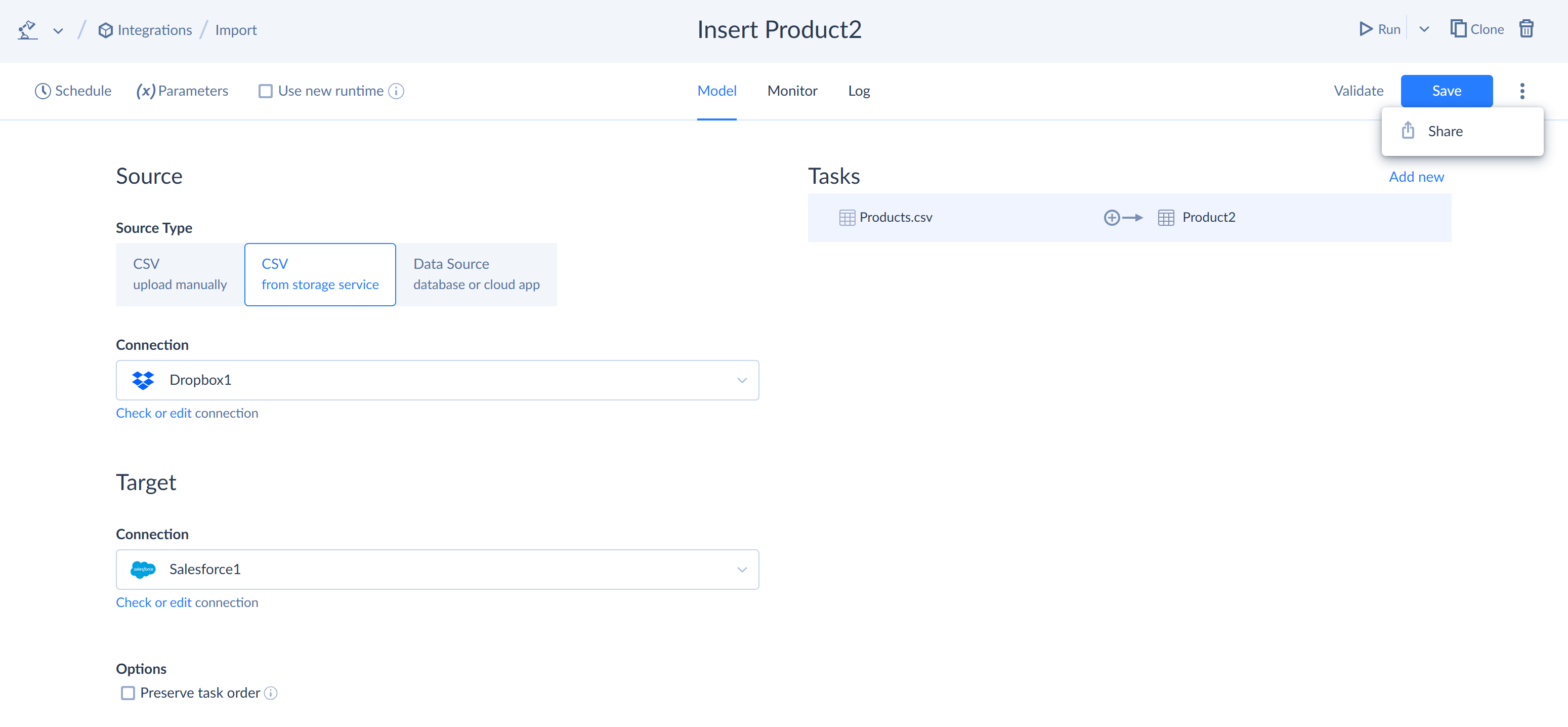
-
Click Local file.
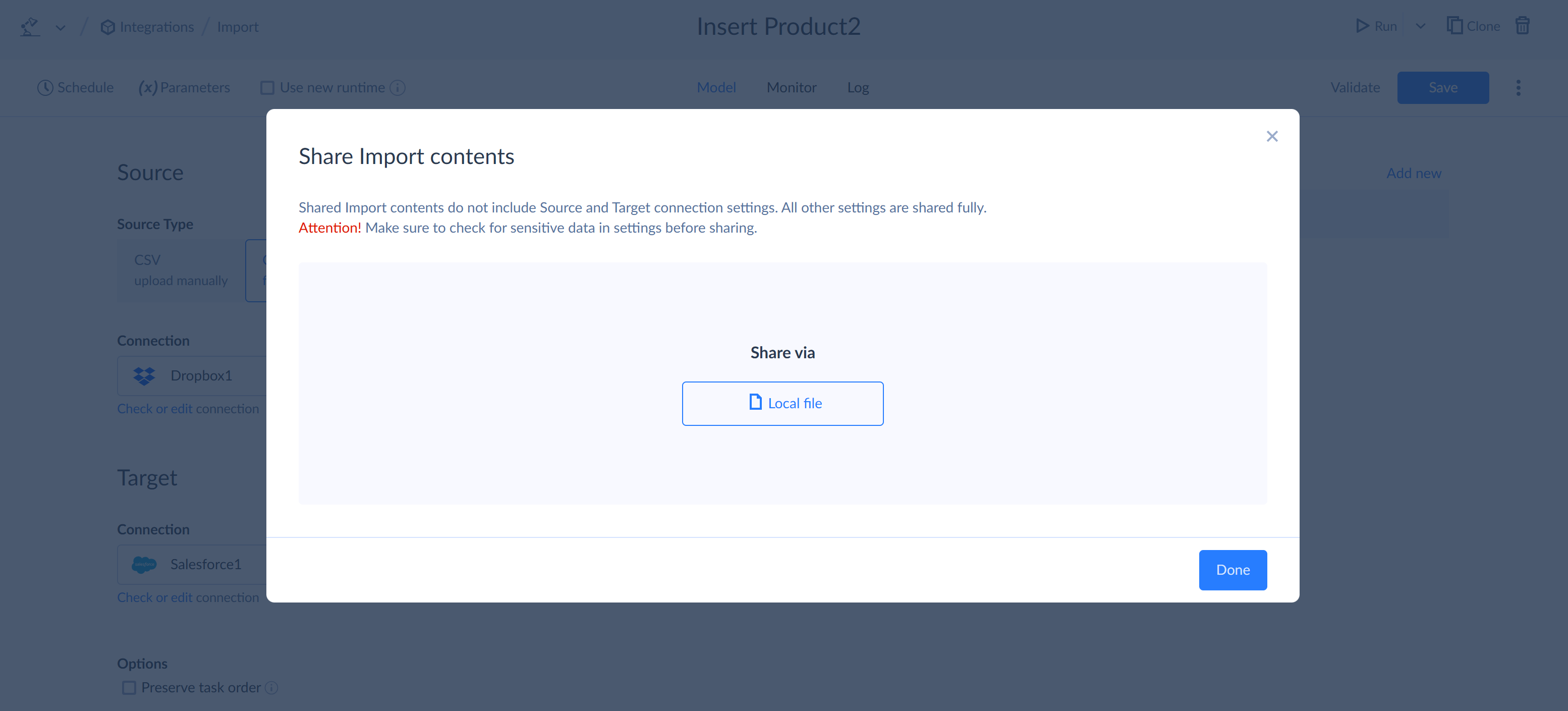
-
Click Download.
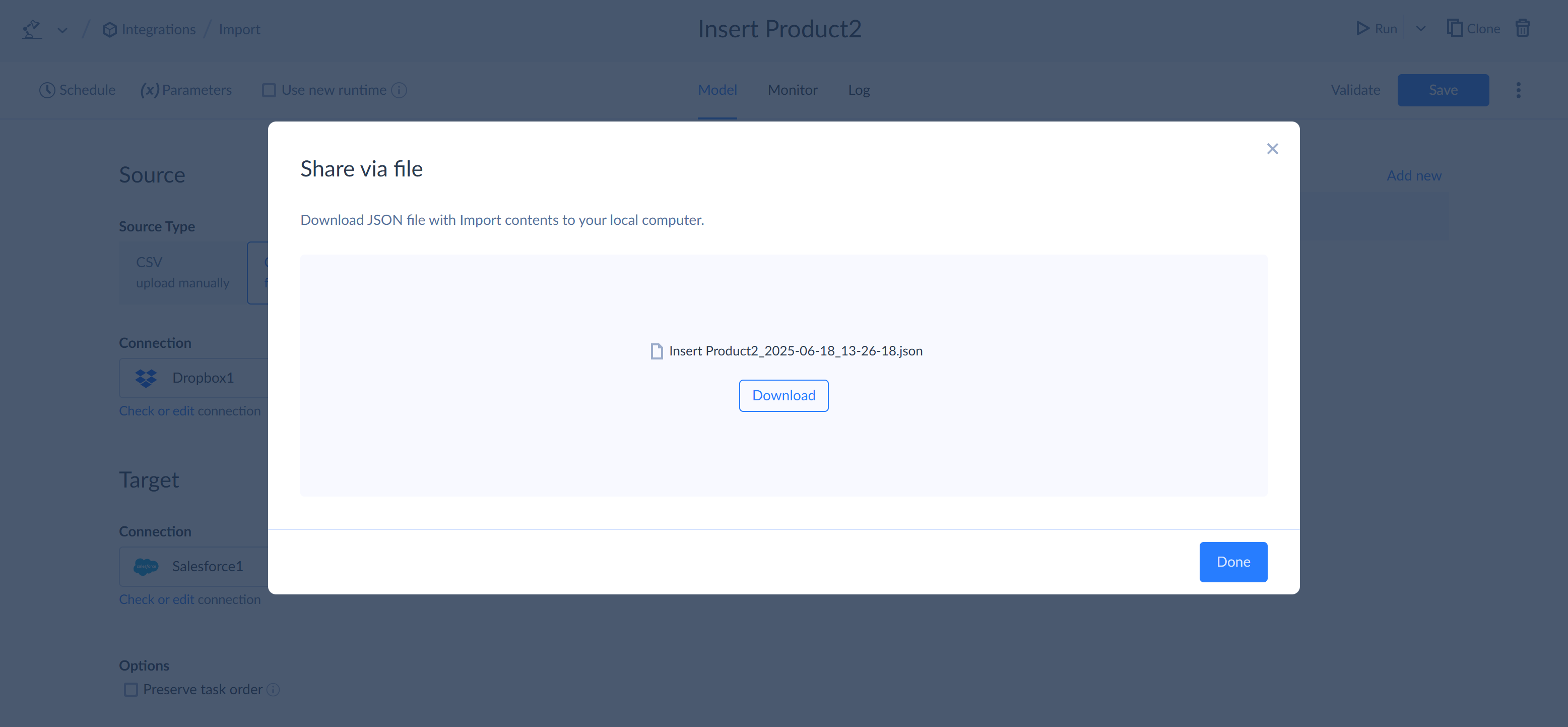
The JSON file with the integration is downloaded. You can use this file when creating a new integration of the same type to load tasks from it to the new integration.
What Is Shared
The result JSON file contains all the information about integration tasks. It does not contain connection settings or CSV files (for import from manually uploaded CSVs). It also does not contain integration settings, like Preserve task order in import or
If you share this file, the receiver won’t have access to your data sources or CSV files. When loading integration from such a file, you will need to specify connections to the corresponding sources. However, if there are pieces of data, specified in expression mapping, constant mapping, or filters, they are stored in this file. Make sure there are no sensitive data before sharing the file with others.
How to Load Tasks to New Integration
When an integration does not have any tasks, you can load tasks from a JSON file as well as from an existing integration in the same workspace.
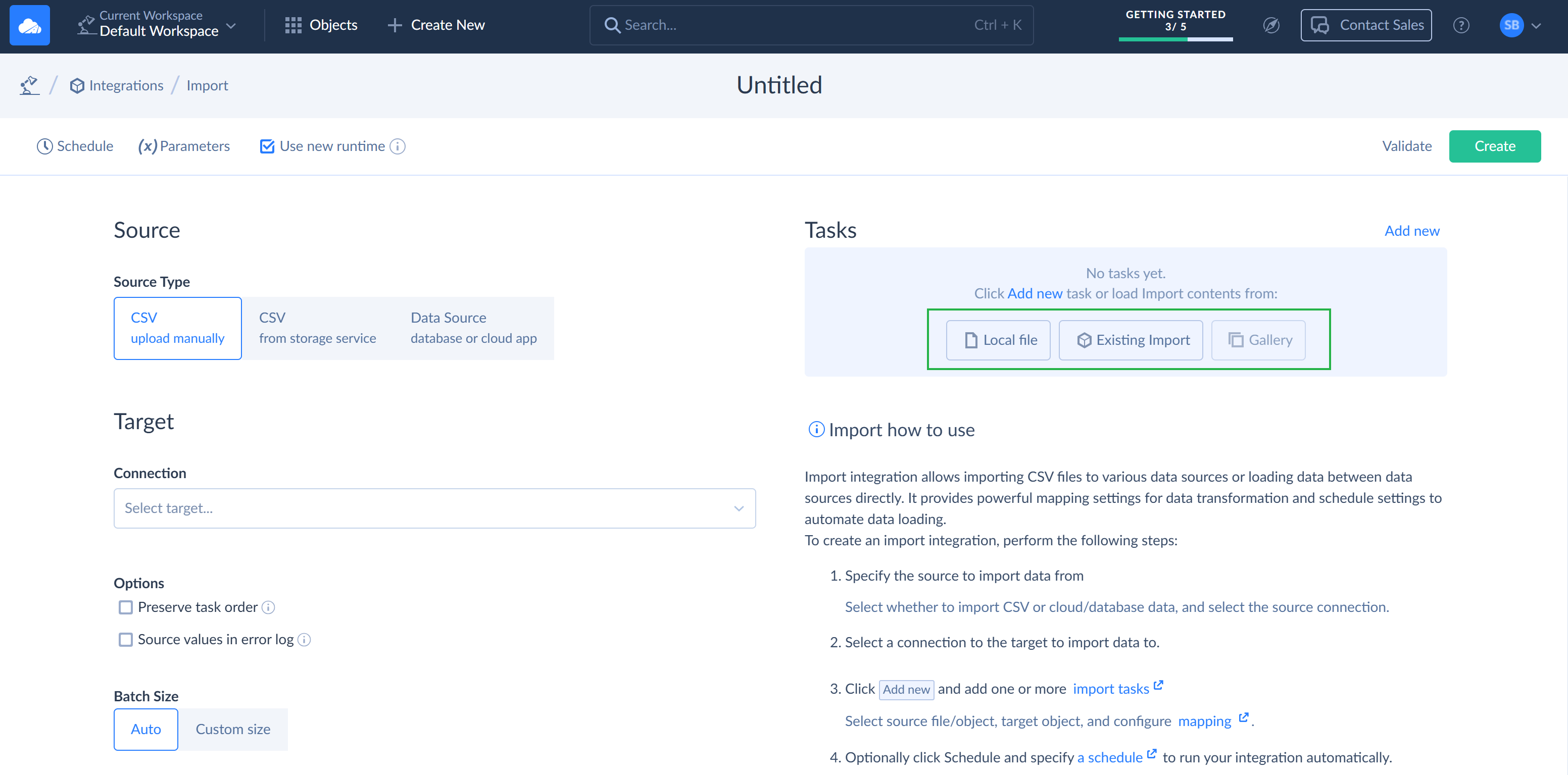
To load tasks from JSON file, perform the following steps:
- Under Tasks click Local file.
-
Drag and drop file to the Drag your file here, or browse area.
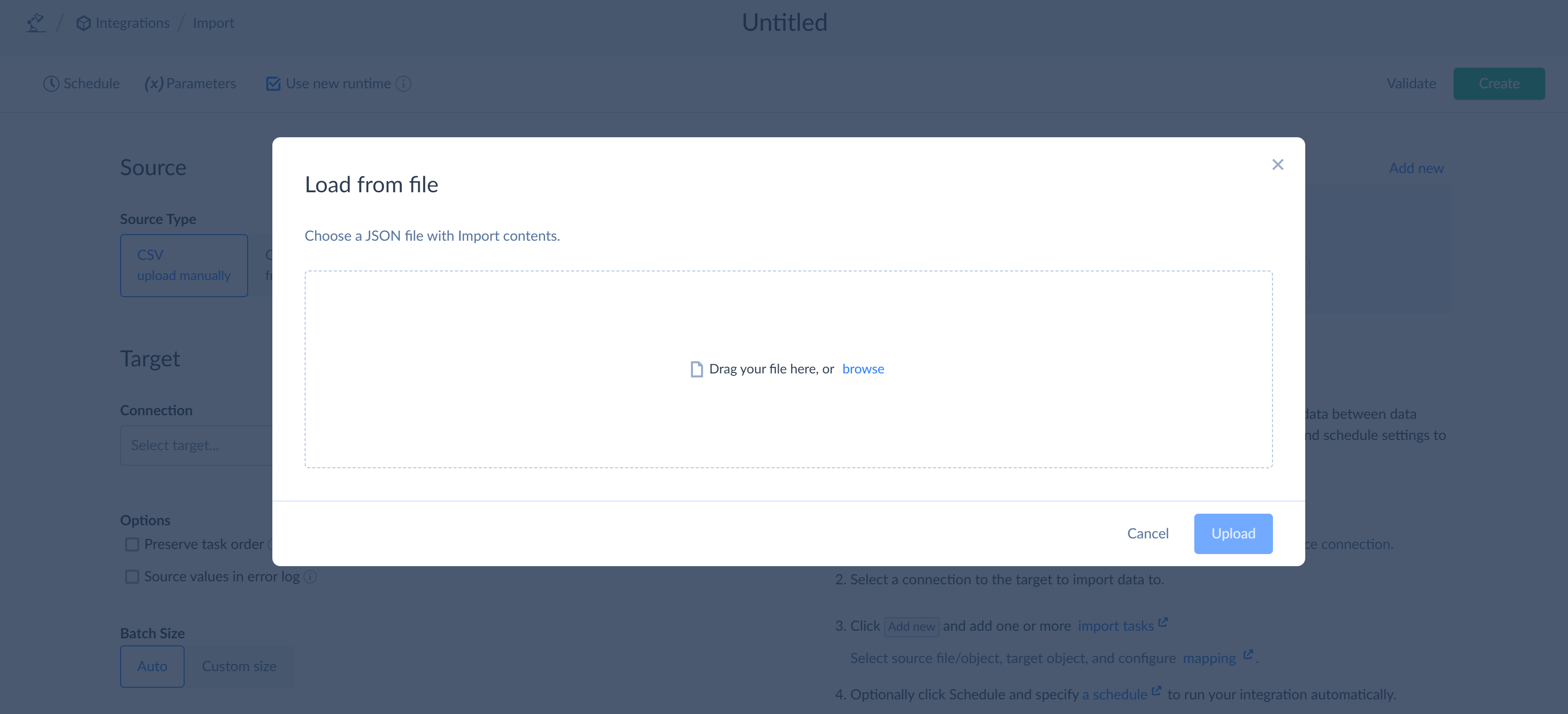
-
Select tasks to load and click Done.
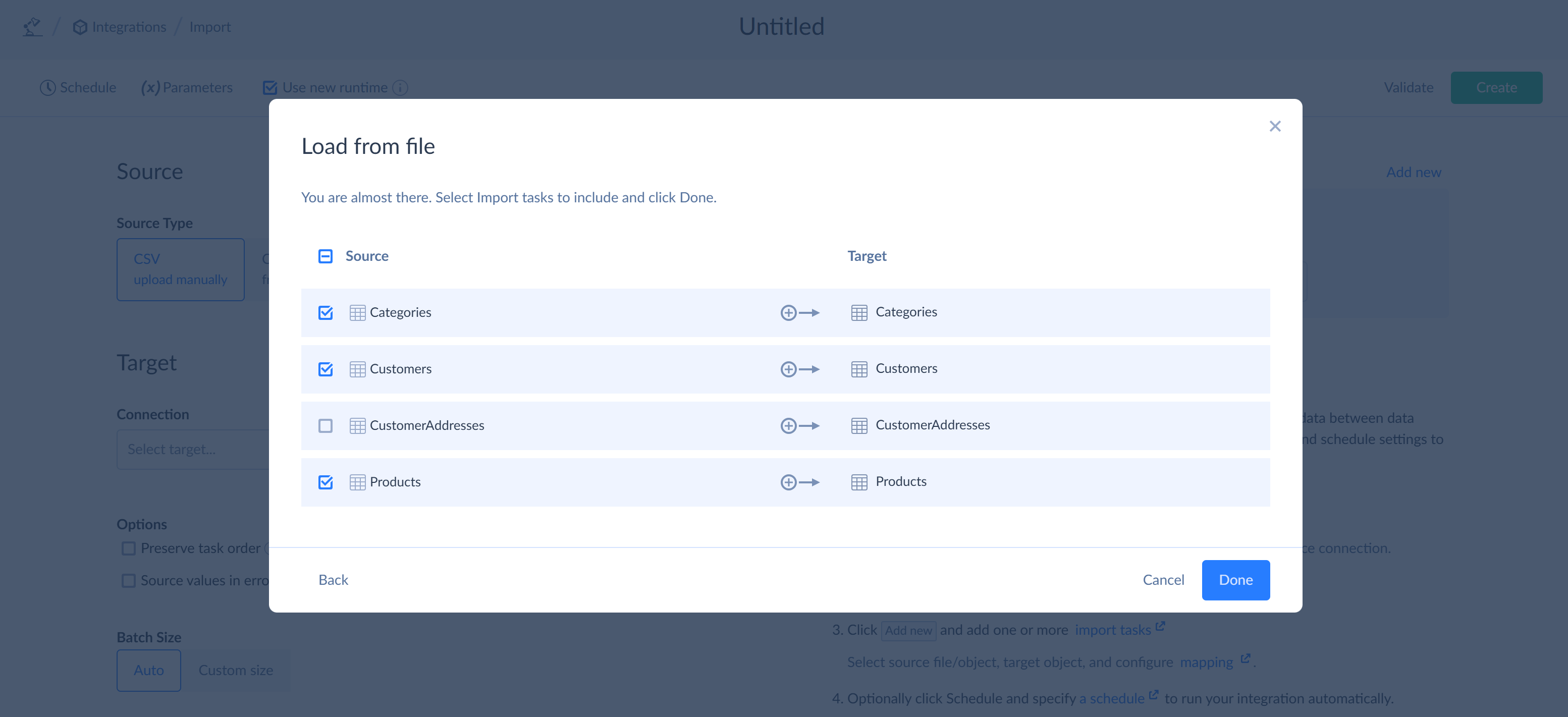
- Select corresponding Source and Target connections for your integration.
To load tasks from an existing integration, perform the following steps:
- Under Tasks click Existing Import or Existing Export depending on the type of integration.
-
Point to an integration to load and click Select.
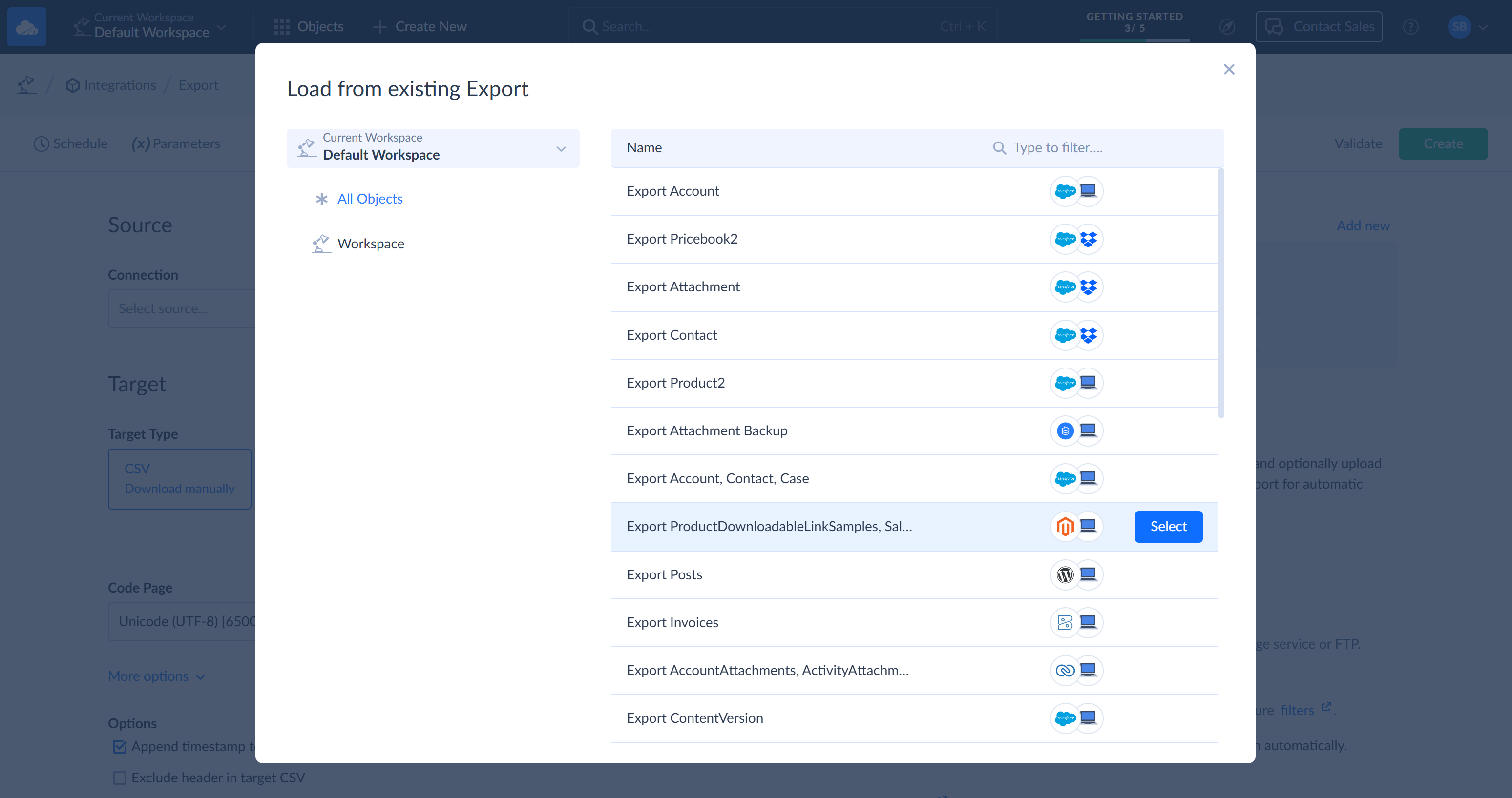
-
Select tasks to load and click Done.