Azure Blob Storage
Azure Blob Storage is a secure cloud object storage designed for cloud-native workloads, archives, data lakes, HPC, and machine learning.
Establishing Connection
Skyvia connects to Azure Blob Storage using OAuth 2.0 authentication. To create a connection, sign in with your Microsoft Azure account.
Skyvia does not store your login credentials. Instead, it uses OAuth 2.0 to generate an authentication token, which is stored on the Skyvia server and bound to this connection.
Required connection parameters:
-
Storage Account Name — the name of your storage account in the Azure portal.
-
Tenant ID — the ID of the current directory in the Azure portal.
-
Refresh Token — automatically generated upon signing in with your Azure account.
Getting Credentials
To retrieve the Tenant ID, follow these steps:
-
In your Azure account, click the User icon in the top-right corner and select Switch directory:
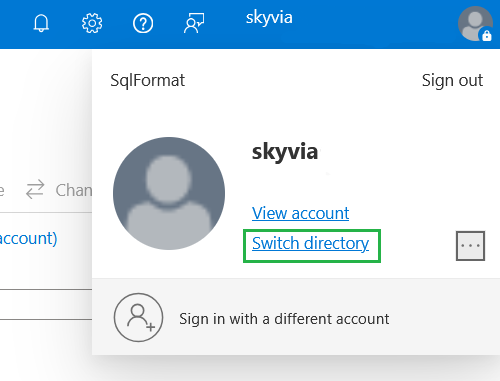
-
Locate the ID of the current directory on the Directories + subscriptions page:

-
Copy the directory ID and paste it into the Tenant ID field.
Creating Connection
To create a connection to Azure Blob Storage, perform the following steps:
-
Enter the Storage Account Name and Tenant ID.
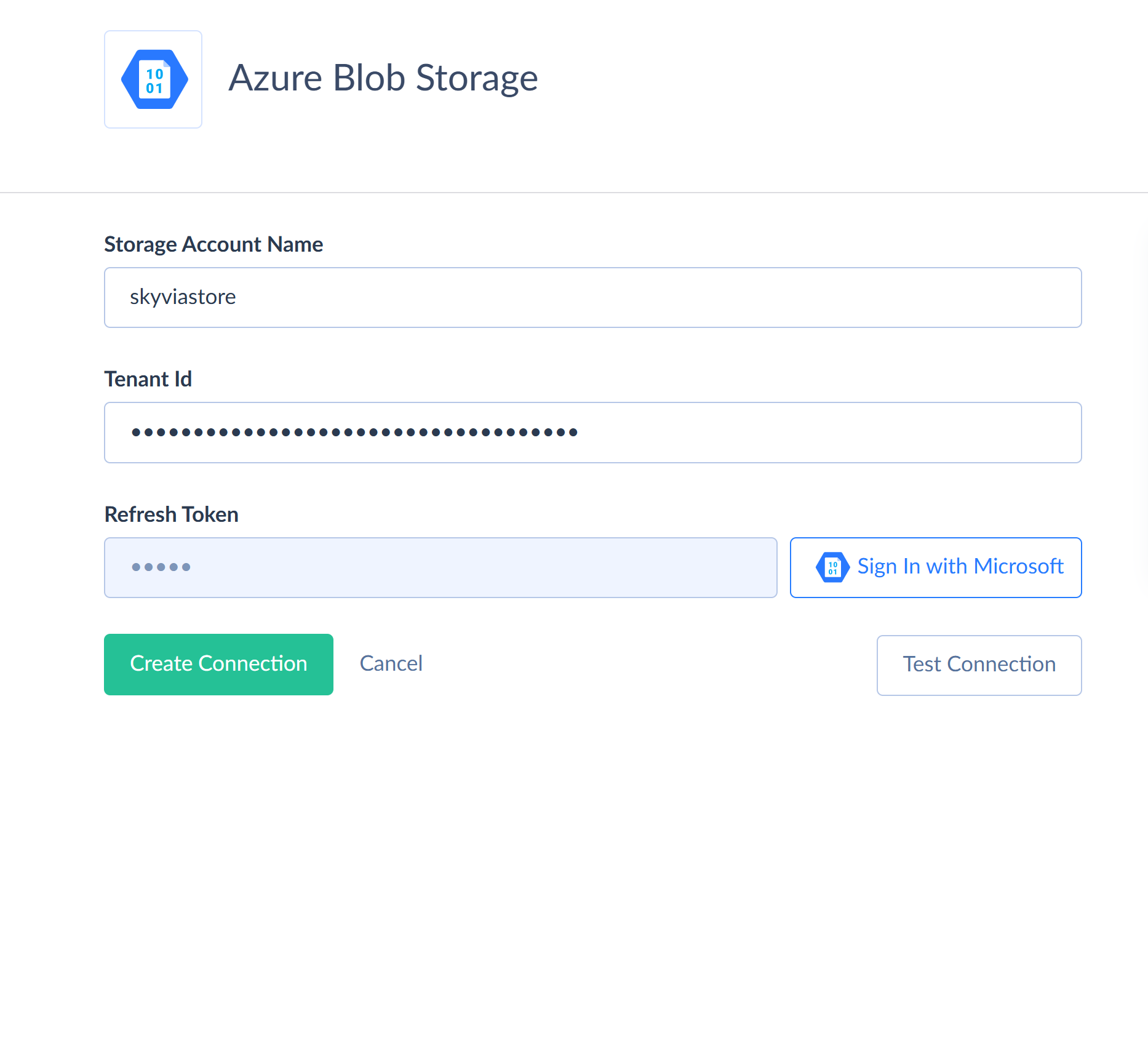
-
Click Sign In with Microsoft.
-
In the sign-in window, choose your preferred method (email, phone or Skype) and click Next:
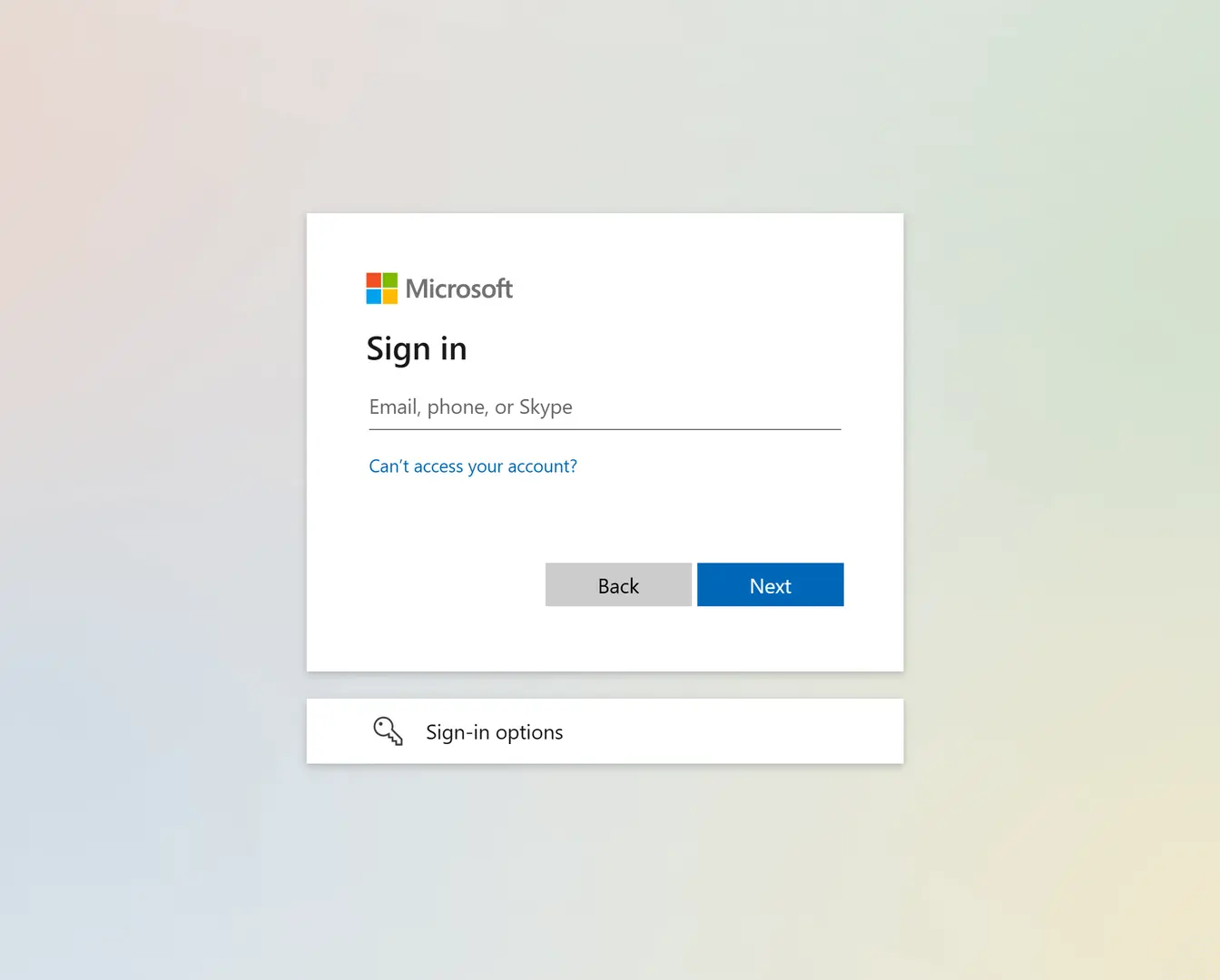
-
Grant the necessary permissions by clicking Accept:
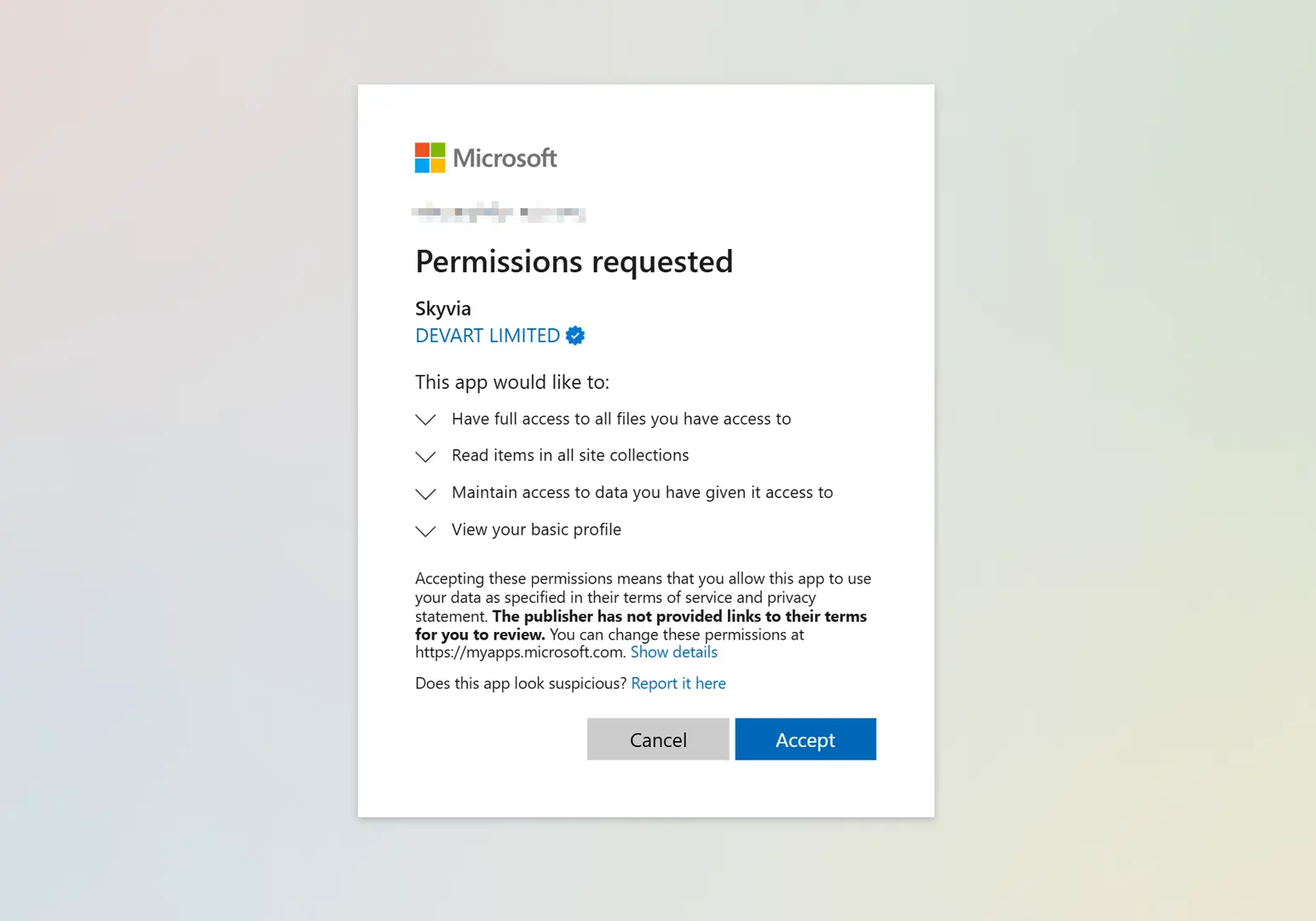
-
Click Create Connection.
Connector Specifics
The connector supports Azure Data Lake Storage accounts, although there is a dedicated Azure Data Lake Storage connector available for such use cases.