Jira Software Cloud
Jira Software Cloud is a project management tool to plan and track work across every team.
Data integration: Skyvia supports importing data to and from Jira, exporting Jira data to CSV files, and replicating Jira data to relational databases.
Backup: Skyvia Backup does not support Jira Software Cloud.
Query: Skyvia Query supports Jira Software Cloud.
Establishing Connection
To create a connection to Jira Software Cloud, you need to have the Site URL.
Creating Connection
To connect to Jira Software Cloud, perform the following steps:
-
Enter your Site address.
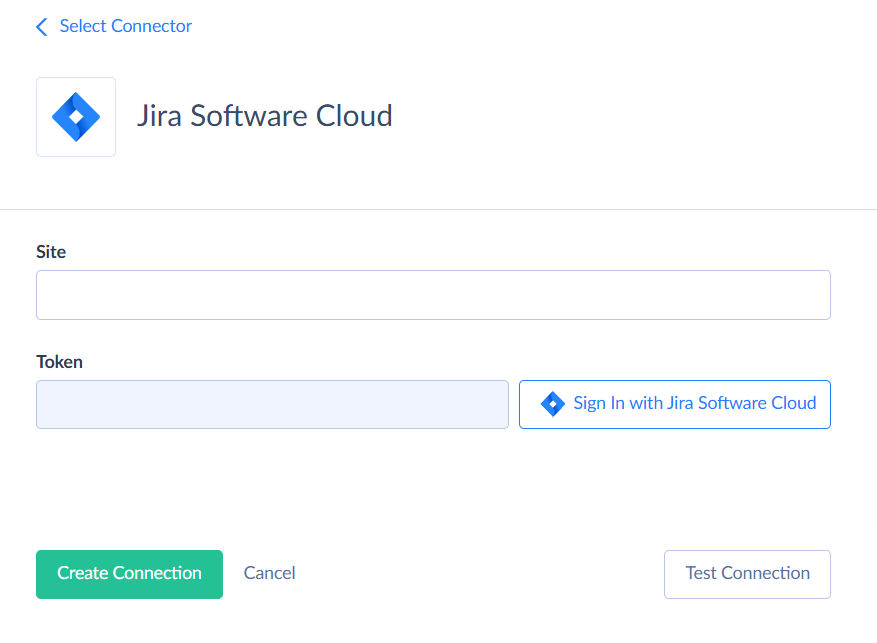
-
Click Sign In with Jira Software Cloud.
-
Enter your Atlassian credentials.
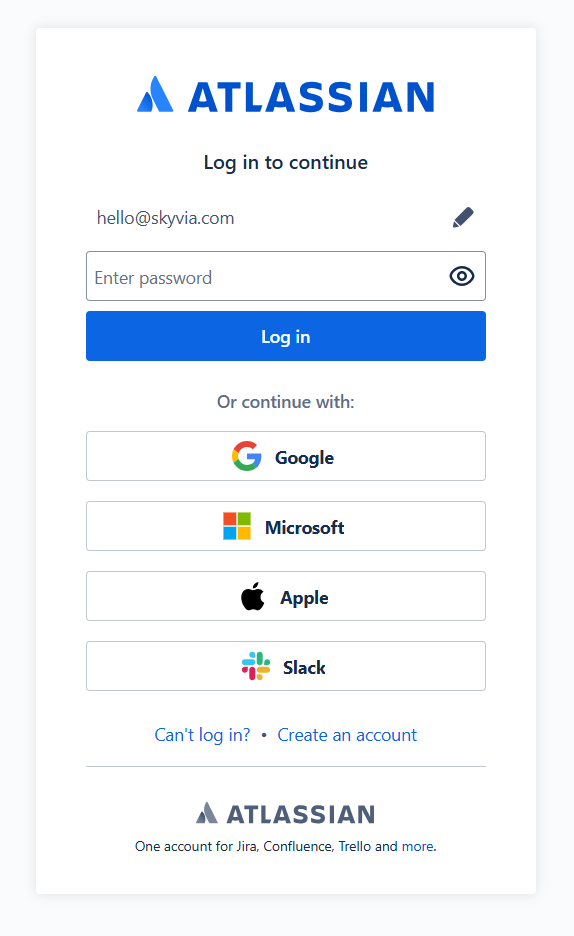
-
Click Log in.
Additional Connection Parameters
Use Custom Objects
This option allows you to work with BoardIssues custom objects. If enabled, you will see two new objects:
-
<boardName> <projectName> Issues
A custom object that contains objects with all custom fields of all types for a specific project.
-
<boardName> <projectName> <issueType> Issues
A custom object that includes BoardIssues objects, each containing the custom fields for a specific project and issue type.
These objects support native filtering. You can see the supported fields in the Filtering Specifics.
If the name of the Board, Project, or Issue Type contains spaces or underscores, Skyvia will replace these symbols. For example, if BoardName = Skyvia Board, ProjectName = Skyvia_Project, and IssueTypeName = Bug, the object will be named Skyvia_Board Skyvia__Project Bug Issues.
Metadata Cache
You can specify the period after which Metadata cache is considered expired.
Connector Specifics
Custom Fields
Jira Software Cloud can have the following custom fields:
| Jira Software Cloud Type | DBType |
|---|---|
| Checkbox | Boolean |
| Checkboxes | String |
| Connection | String |
| Custom formula | Double |
| Date of First Response | DateTime |
| Date Picker | Date |
| Date Time Picker | DateTime |
| Days since last comment | Int64 |
| Domain of Assignee | String |
| Domain of Reporter | String |
| External asset platform | String |
| Global Rank | String |
| Group Picker (single group) | String |
| Group Picker (multiple groups) | String |
| Labels | String |
| Last commented by a User Flag | Boolean |
| Last public comment date | String |
| Message Custom Field (for View) | String |
| Message Custom Field (for Edit) | String |
| Number Field | Decimal |
| Number of attachments | Decimal |
| Number of comments | Decimal |
| Paragraph (Supports Rich Text) | String |
| Participants of an issue | String |
| Project Picker (single project) | String |
| Radio Buttons | String |
| Rating | Double |
| Reactions | String |
| Select List (cascading) | String |
| Select List (multiple choices) | String |
| Select List (single choice) | String |
| Short text (plain text only) | String |
| Slider | Double |
| Text Field (single line) | String |
| Text Field (read only) | String |
| Time in Status | String |
| Time interval | String |
| URL Field | String |
| User Picker (single user) | String |
| User Picker (multiple users) | String |
| User Property Field (< 255 characters) | String |
| Username of last updater or commenter | String |
| Version Picker (single version) | String |
| Version Picker (multiple versions) | String |
Filtering Specifics
Jira Software Cloud supports the following native filters:
| Object | Field and Operator |
|---|---|
| Board | Type (=) |
| BoardEpics | Done (=) |
| BoardVersions | Released (=) |
| BoardIssues | Id (IN), Key (=), BoardId (=), LastViewed (=, <, <=, >, >=), Priority_Id (=), Priority_Name (=), Status_Id (=), Status_Name (=), Status_StatusCategory_Id (=), Status_StatusCategory_Key (=), Status_StatusCategory_Name (=), Creator_AccountId (=), Creator_EmailAddress(=), Creator_DisplayName (=), Reporter_AccountId (=), Reporter_EmailAddress (=), Reporter_DisplayName (=), Votes_Votes (=, <, <=, >, >=), Issuetype_Id (=), Issuetype_Name (=), Project_Id (=), Project_Key (=), Project_Name (=), CreatedDate (=, <, <=, >, >=), UpdatedDate (=, <, <=, >, >=) + Custom Fields |
| <BoardName> <ProjectName> Issues | Id (IN), Key (=), LastViewed (=, <, <=, >, >=), Priority_Id (=), Priority_Name (=), Status_Id (=), Status_Name (=), Status_StatusCategory_Id (=), Status_StatusCategory_Key (=), Status_StatusCategory_Name (=), Creator_AccountId (=), Creator_EmailAddress (=), Creator_DisplayName (=), Reporter_AccountId (=), Reporter_EmailAddress (=), Reporter_DisplayName (=), Votes_Votes (=, <, <=, >, >=), Issuetype_Id (=), Issuetype_Name (=), CreatedDate (=, <, <=, >, >=), UpdatedDate(=, <, <=, >, >=) + Custom Fields |
| <BoardName> <ProjectName> <IssueType> Issues | Id (IN), Key (=), LastViewed (=, <, <=, >, >=), Priority_Id (=), Priority_Name (=), Status_Id (=), Status_Name (=), Status_StatusCategory_Id (=), Status_StatusCategory_Key (=), Status_StatusCategory_Name (=), Creator_AccountId (=), Creator_EmailAddress (=), Creator_DisplayName (=), Reporter_AccountId (=), Reporter_EmailAddress (=), Reporter_DisplayName (=), Votes_Votes (=, <, <=, >, >=), CreatedDate (=, <, <=, >, >=), UpdatedDate(=, <, <=, >, >=) + Custom Fields |
Custom Field Filters
You can filter custom fields using these operators:
| Field | Operator |
|---|---|
| Checkbox | = |
| Connection | = |
| Custom formula | =, <, <=, >, >= |
| Date of First Response | =, <, <=, >, >= |
| Date Picker | =, <, <=, >, >= |
| Date Time Picker | =, <, <=, >, >= |
| Domain of Assignee | = |
| Domain of Reporter | = |
| Global Rank | = |
| Group Picker (single group) | = |
| Last commented by a User Flag | = |
| Message Custom Field (for View) | = |
| Message Custom Field (for Edit) | = |
| Number Field | =, <, <=, >, >= |
| Number of attachments | =, <, <=, >, >= |
| Number of comments | =, <, <=, >, >= |
| Paragraph (Supports Rich Text) | = |
| Project Picker (single project) | = |
| Rating | =, <, <=, >, >= |
| Reactions | = |
| Short text (plain text only) | = |
| Slider | =, <, <=, >, >= |
| Text Field (single line) | = |
| Text Field (read only) | = |
| Time in Status | = |
| Time interval | = |
| URL Field | = |
| User Picker (single user) | = |
| User Property Field (< 255 characters) | = |
| Username of last updater or commenter | = |
Filtering Dates
Jira Software Cloud does not support date filtering with second-level precision.
For example, if you try to set the filter to get records viewed at 01/01/2025 11:34:48, the results will include all records where the LastViewed value falls within the range of 01/01/2025 11:34:00 to 01/01/2025 11:34:59.
This can lead to duplicate rows when replicating data within the same minute.
Incremental Replication and Synchronization
Skyvia does not support Replication with Incremental Updates for Jira Software Cloud.
Skyvia does not support Synchronization for Jira Software Cloud objects.
DML Operations Support
| Operation | Object |
|---|---|
| INSERT, UPDATE, DELETE | BoardSprints |
| INSERT, DELETE | Boards |
| UPDATE | BoardEpics |
Stored Procedures
Skyvia represents part of the supported Jira Software Cloud features as stored procedures. You can call a stored procedure, for example, as a text of the command in the ExecuteCommand action in a Target component of a Data Flow or in Query.
MoveIssuesToEpic
To move an issue to an epic, use the command:
call MoveIssuesToEpic(:epic_id,:issues)
| PARAMETER NAME | DESCRIPTION |
|---|---|
| epic_id | Epic identifier. |
| issues | Array of issues. Example: [1000, 2222] |
To use this procedure, you need to have an edit issue permission for all issues you want to move. You can move up to 50 issues at once.
This procedure does not support team-managed (next-gen) projects.
Supported Actions
Skyvia supports all the common actions for Jira Software Cloud.