Azure Data Lake Storage
Azure Data Lake Storage is a massively scalable and secure data lake for your high-performance analytics workloads.
Establishing Connection
To create a connection to Azure Data Lake Storage, you need to select the authentication method: OAuth 2.0, Account Access Key or SAS Token.
Getting Credentials
Tenant ID for OAuth 2.0
To obtain the Tenant ID, follow these steps:
-
In your Azure account, click the User icon in the top-right corner and select Switch directory:
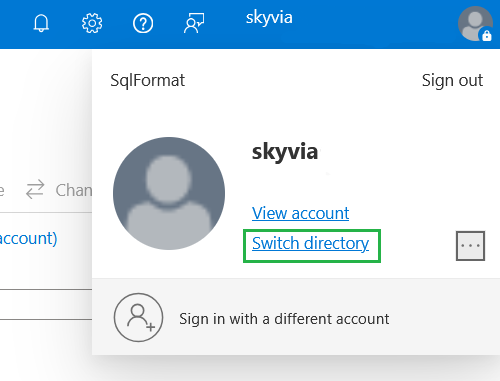
-
Locate the ID of the current directory on the Directories + subscriptions page:

-
Copy the Directory ID and paste it into the Tenant ID field.
Account Access Key
To obtain the Account Access Key, perform the following steps:
-
Under resources, select your storage account.
-
From the resource menu, under Security + networking, select Access Keys.
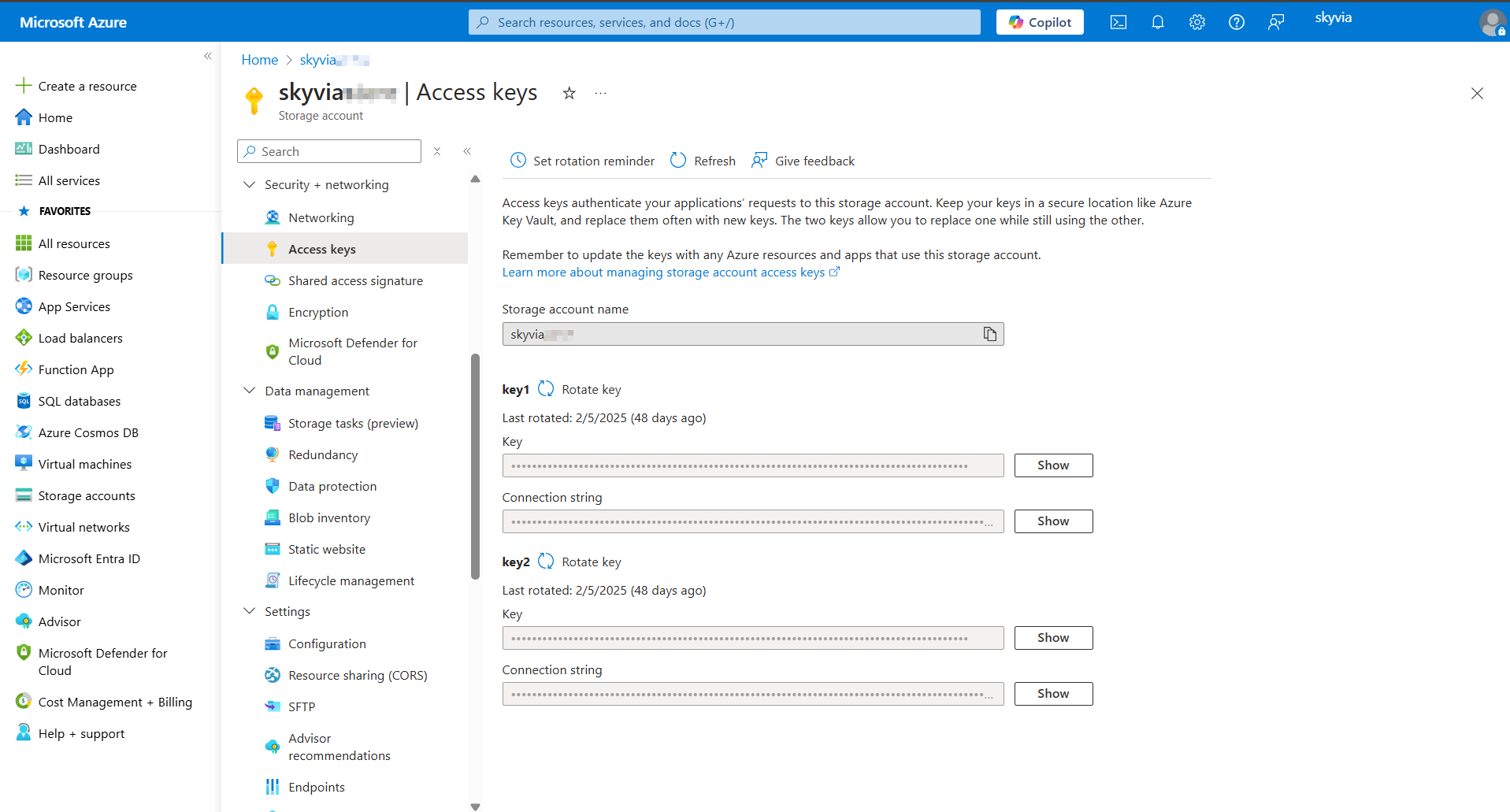
-
Click Show to reveal your access key. Copy it.
SAS Token
To obtain the SAS Token, perform the following steps:
-
Under resources, select your storage account.
-
From the resource menu, under Security + networking, select Shared access signature.
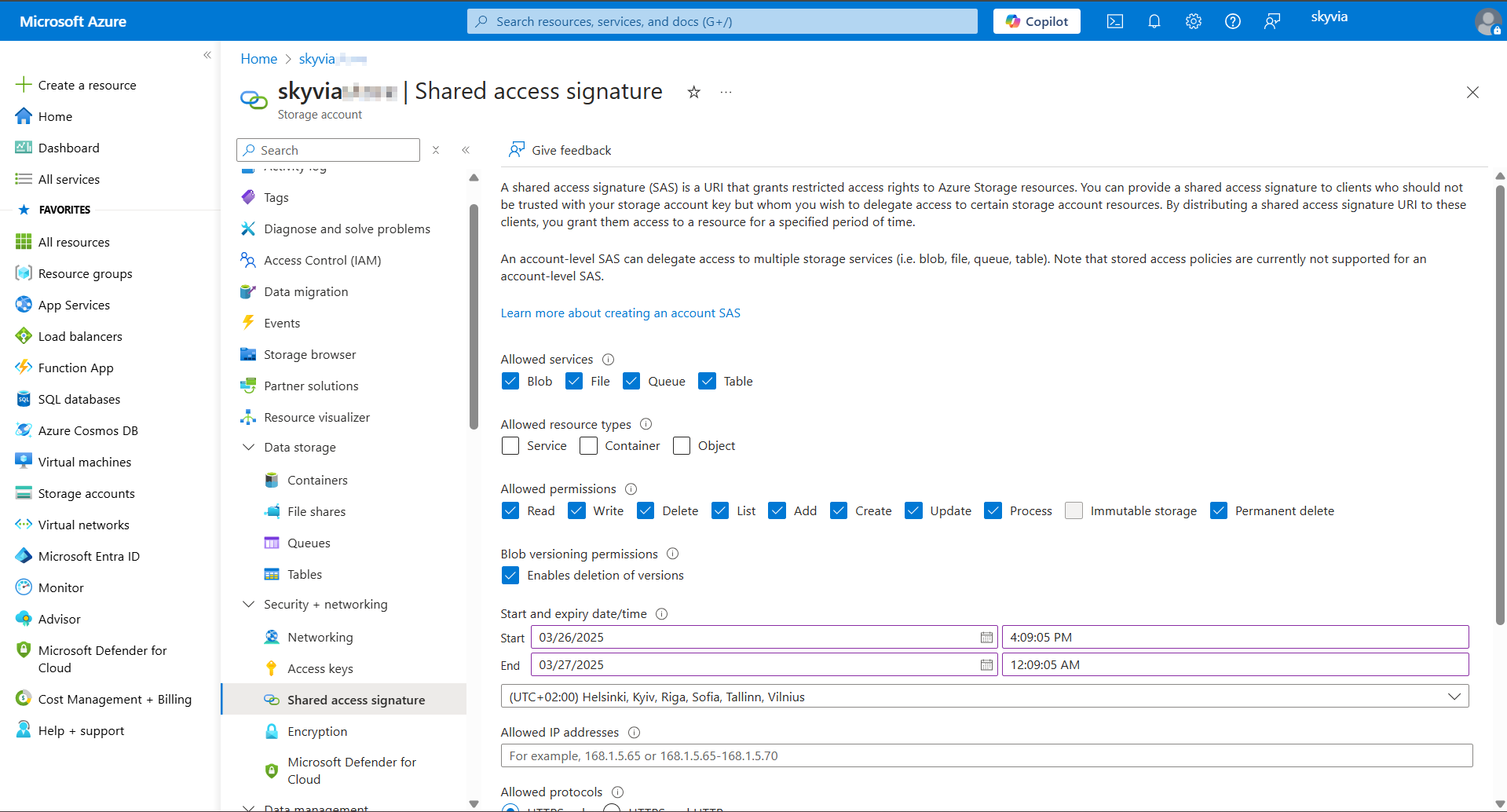
-
You can adjust the permissions to your needs, but the following parameters should be enabled:
- Allowed services: Blob;
- Allowed resource types: Container;
- Allowed permissions: Read, Create;
-
Click Generate SAS and connection string. Copy the token.
Creating OAuth 2.0 Connection
To connect to Azure Data Lake Storage, perform the following steps:
-
Enter the Storage Account Name and Tenant ID.
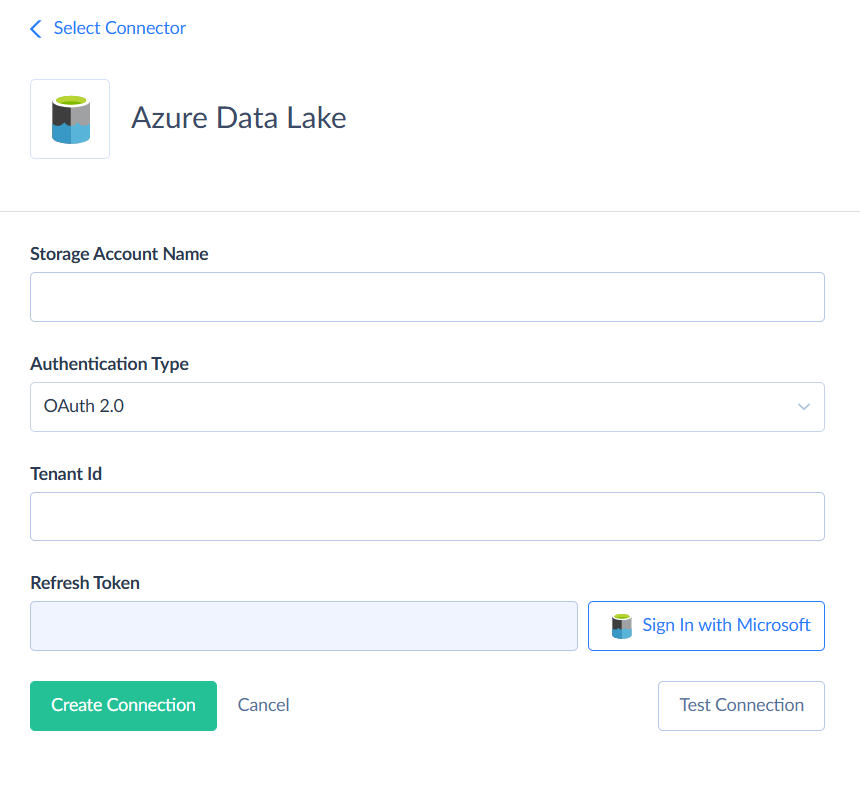
-
Click Sign in with Microsoft.
-
In the sign-in window, choose your preferred method (email, phone, or Skype) and click Next:
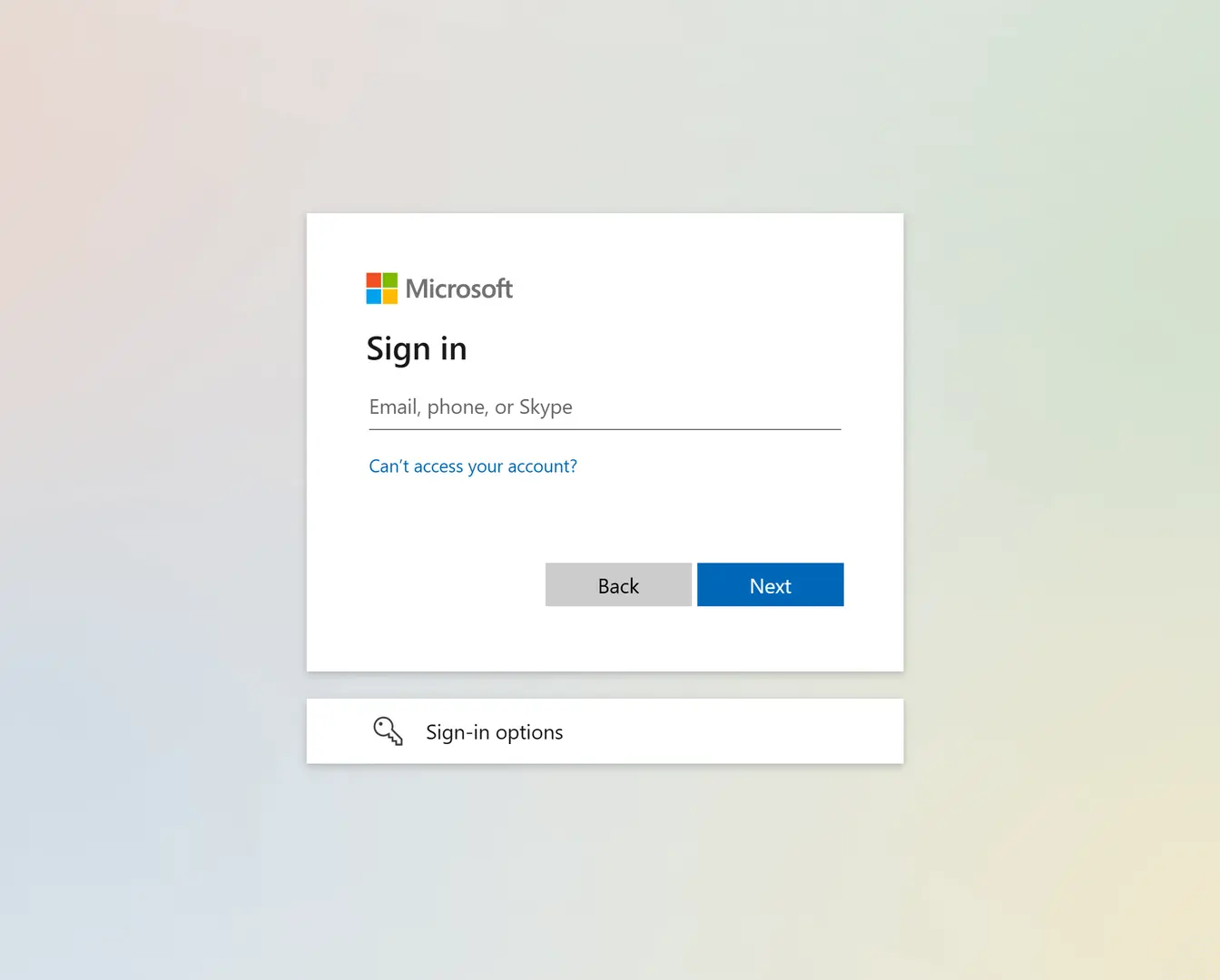
-
Grant the necessary permissions by clicking Accept:
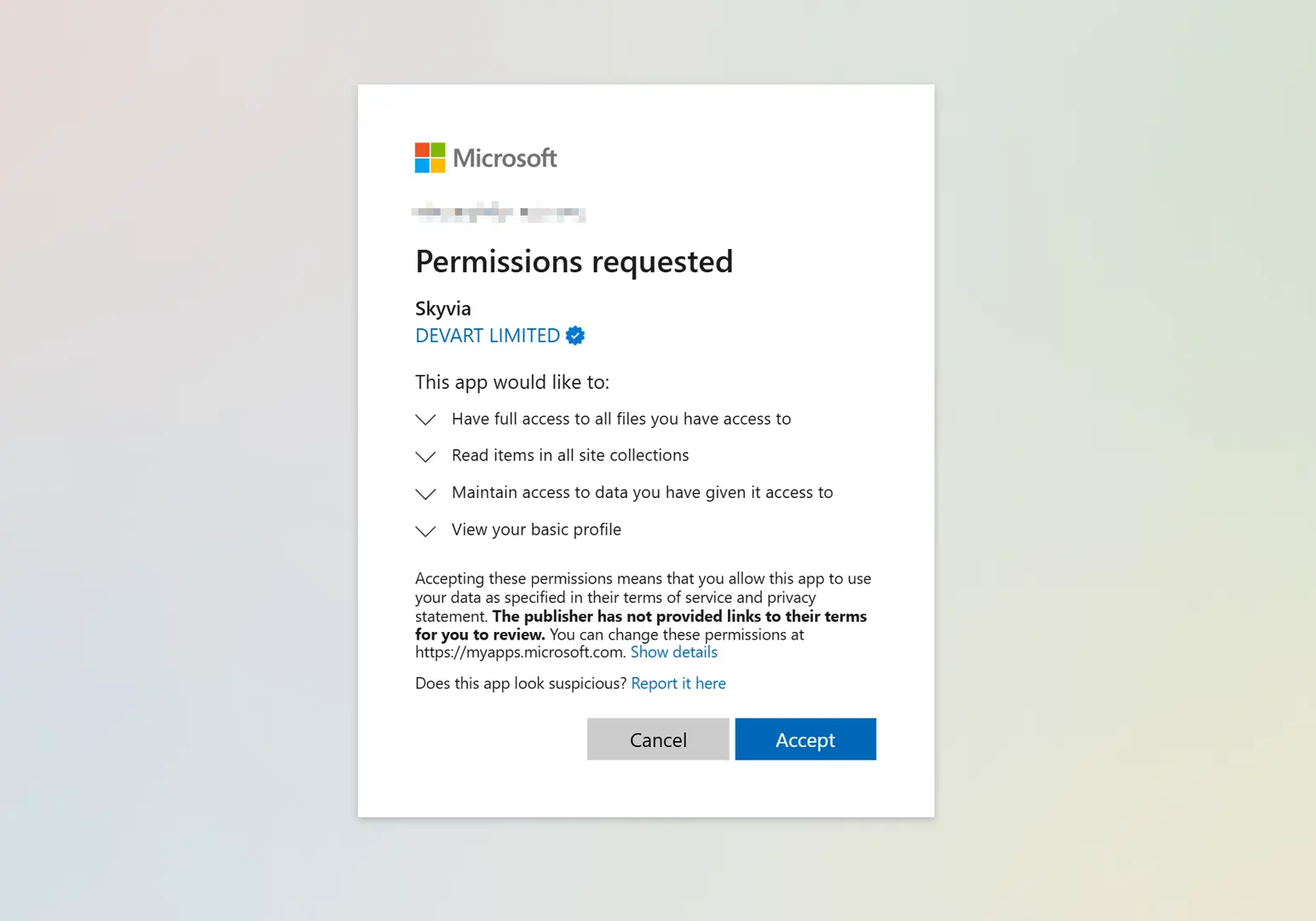
Creating Connection Using Account Access Key
To create a connection, specify the Storage Account Name and Account Access Key.
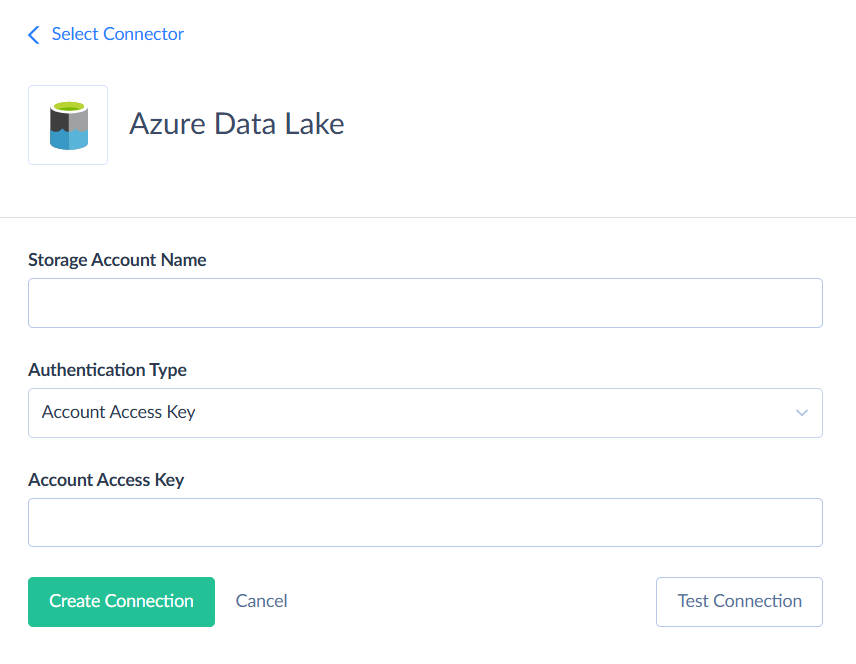
Creating Connection Using SAS Token
To create a connection, specify the Storage Account Name and SAS Token.
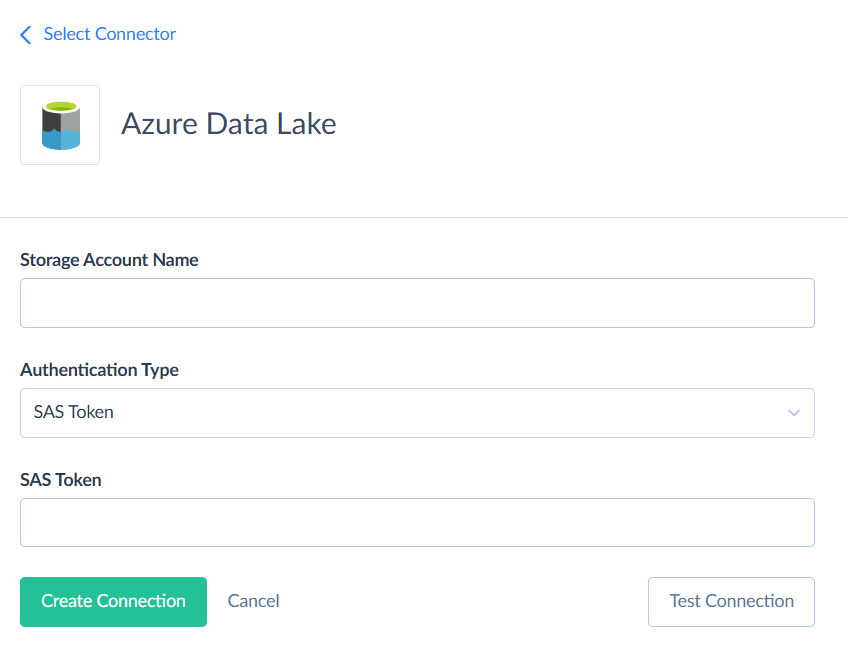
Connector Specifics
You can use this connector to access Azure Blob Storage via OAuth 2.0. However, Skyvia offers a dedicated Azure Blob Storage connector specifically for this purpose.