SmartSuite
SmartSuite is a collaborative work management platform designed to help teams plan, track, and manage workflows, including projects, ongoing processes, and daily tasks at all organizational levels.
Data integration: Skyvia supports importing data to and from SmartSuite, exporting SmartSuite data to CSV files, replicating SmartSuite data to relational databases, and synchronizing SmartSuite data with other cloud apps and relational databases.
Backup: Skyvia Backup does not support SmartSuite.
Query: Skyvia Query supports SmartSuite.
Establishing Connection
To create a connection to SmartSuite, specify Workspace Id and API Key
Getting Credentials
Workspace Id
-
Log in to your SmartSuite workspace.
-
Once logged in, look at the URL displayed in your browser. Your Workspace Id is the first eight characters directly after https://app.smartsuite.com/.
For example, for the URL https://app.smartsuite.com/abc01cba/home the Workspace Id is abc01cba.
API Key
To locate the API Key, do the following.
-
Log in to your SmartSuite workspace.
-
Click on the user icon.
-
Select API Key from the menu.
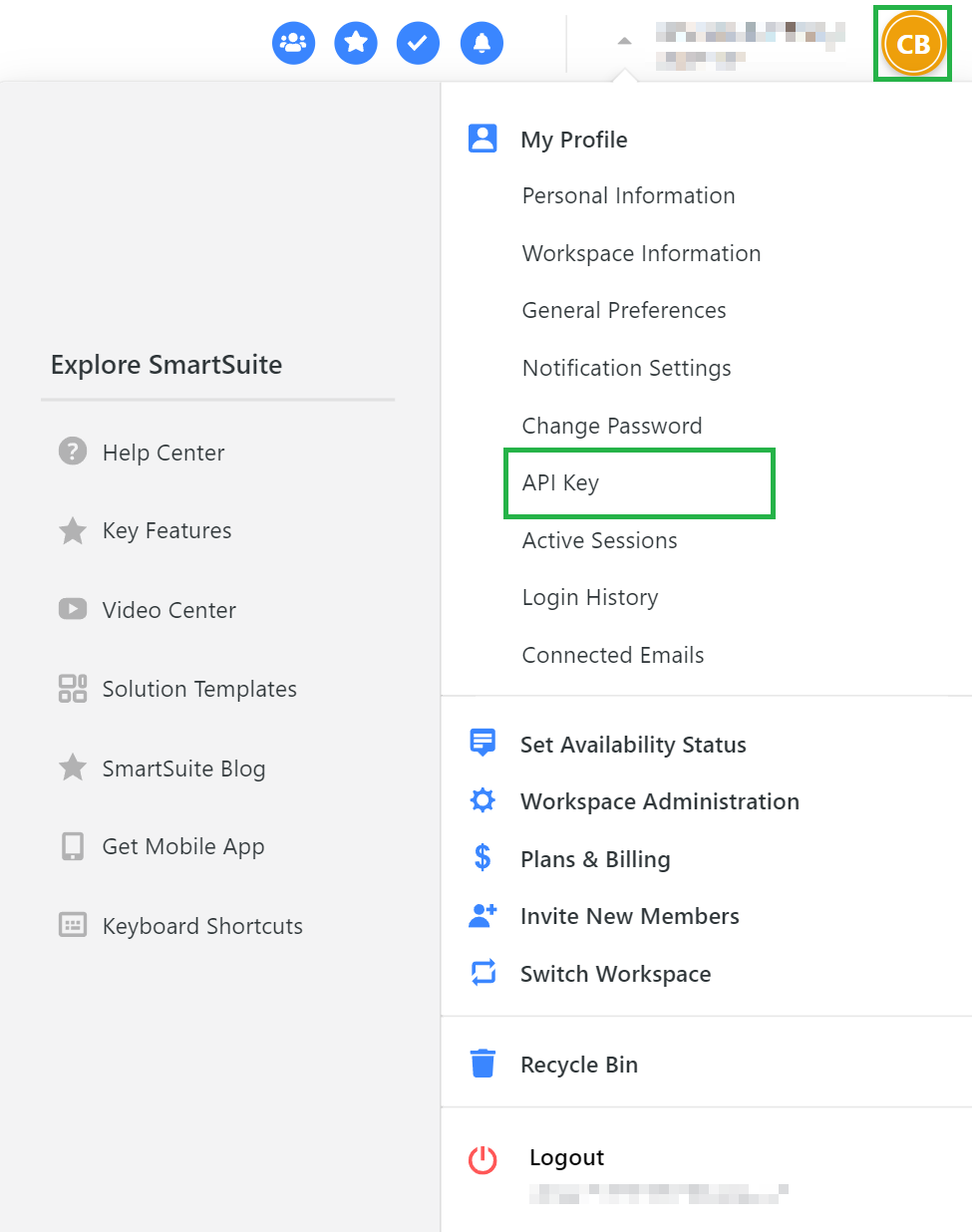
-
Scroll to the API Key section.
-
Click Generate API Key.
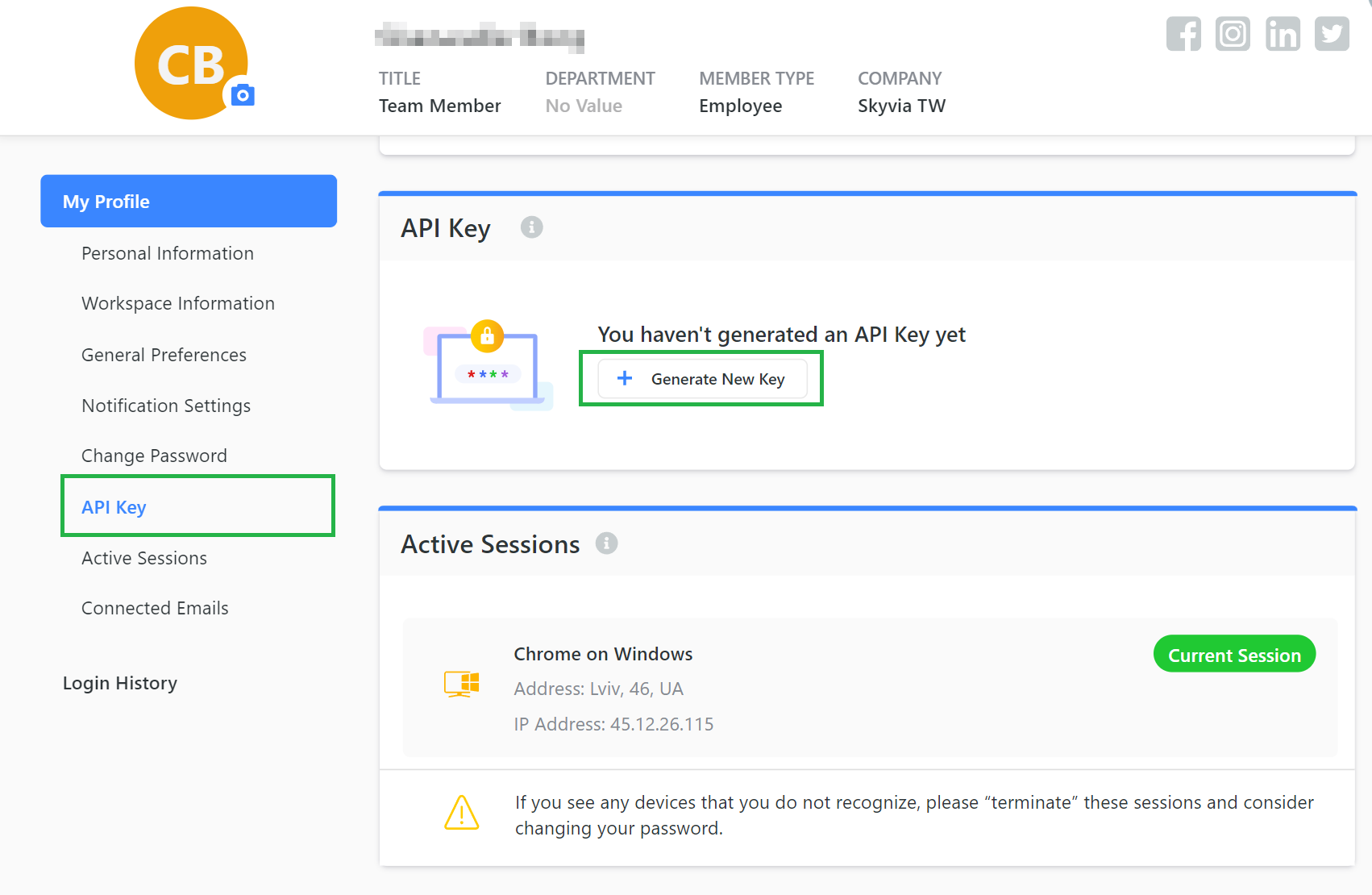
-
Copy the generated API Key.
Creating Connection
To connect to SmartSuite, enter the obtained Workspace Id and API Key into the corresponding boxes.
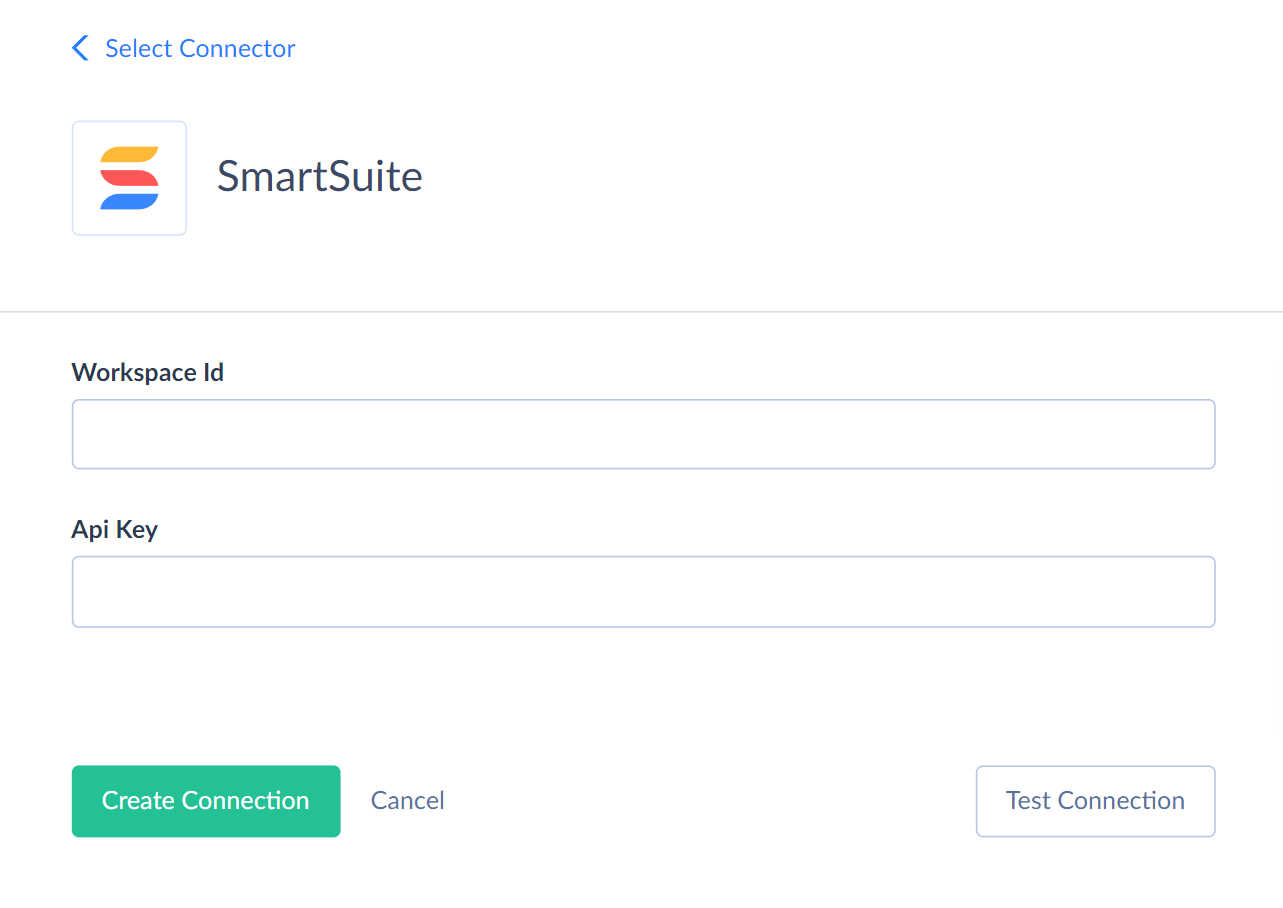
Connector Specifics
Data Structure
Object Types
SmartSuite contains objects of the following types:
-
Solution objects. These objects represent the solution tables in your SmartSuite workspace. Skyvia represents them as separate objects with solution names as a prefix and table names as a suffix in their names. For example, you have a solution named MySolution in SmartSuite UI with Products, Vendors, and Clients tables. Skyvia displays them as the MySolution_Products, MySolution_Vendors, and MySolution_Clients objects.
-
System solution objects. There are two system solution objects, System_Members and System_Teams. These objects are read-only.
-
Files objects. If a solution table contains fields with files, Skyvia creates a separate object for every such field. Such objects include the Content field, which stores binary content.
-
Comments objects. Skyvia creates a comments object for each solution table. Such objects have the *Comments suffix in their names.
-
Static objects. There are two static objects: Solutions and Applications.
Object Peculiriaties
Tag Fields
SmartSuite has two types of tags: tags defined in the field settings and tags added to a cell. If a tag is defined in the settings, SmartSuite API returns such tag in the readable format when querying. If a tag was added directly to a cell, SmartSuite API returns its ID when querying. For example, ["668e47c40feb5984c22c836a","predefinedtag"], the first tag was added to a cell, and the second one was defined in the field settings. To get all tags in the readable format, define them all in the field settings.
Nested Objects
The advanced types of SmartSuite fields store complex structured data in JSON format. You can use our Nested Objects mapping feature in Import to insert or update the nested values in such fields. Select the Nested Objects checkbox in import to enable this feature. These types are listed below.
| SmartSuite Field Type | Comment |
|---|---|
| IP Address | In case Multiple entries allowed |
| Checklist | Checklist_Items field in the solution objects |
| Color Picker | In case Multiple entries allowed |
| Reactions | The Reactions field in the *Comments objects |
| Dependency | Dependency_Predecessor, Dependency_Successor, |
| Files and Images | File fields |
| Phone | In case Multiple entries allowed |
| Time Track Logs | Time Tracking Log TimeTrackLogs field |
| Votes | Vote_Votes field |
| Assign To, Linked Record | In case Multiple entries allowed. Also for the Followers field in the *Comments object, the Members, Teams fields in the Solutions and Applications objects. |
| Email, Link | In case Multiple entries allowed |
Filtering Specifics
SmartSuite API supports the following native filters:
Files and *Comments objects support filter by the RecordId field with the = operator.
The Solutions and Applications objects support filter by the Id field with the = operator.
The solution objects support the following filters
| SmartSuite Type | Operator |
|---|---|
| Date | IS NULL, IS NOT NULL |
| Link, Email, Color Picker | =, IS NULL, IS NOT NULL (when a Single entry is allowed) |
| Number Slider, Rating, Percent Complete, Count, Auto Number, Duration, Currency | =, >, >=, <, <=, IS NULL, IS NOT NULL |
| Record Id | = |
| Status, Single Select | =, IS NULL, IS NOT NULL |
| Text, Title, Text Area | IS NULL, IS NOT NULL |
| Assign To, Linked Record | =, IN, IS NULL, IS NOT NULL |
| Yes/ No | = |
| Link, Email, ColorPicker | = |
Use these filters to improve performance and save API calls. You can use filters with other fields or operators, which may increase API call usage.
Incremental Replication and Synchronization
Skyvia supports Replication with Incremental Updates for all SmartSuite objects. However, it detects only new records for the Applications object.
Skyvia supports Synchronization for objects that support the INSERT and UPDATE operations and have fields with creation or modification timestamps.
DML Operations Support
SmartSuite objects support the following DML operations.
| Operation | Object |
|---|---|
| INSERT, UPDATE, DELETE | Solutions objects |
| INSERT | System_Teams, Files objects, Comments objects |
Supported Actions
Skyvia supports all the common actions for SmartSuite.