Asana
Asana is a collaborative web tool to help teams organize, track, and manage their work.
Data integration: Skyvia supports importing data to and from Asana, exporting Asana data to CSV files, replicating Asana data to relational databases, and synchronizing Asana data with other cloud apps and relational databases.
Backup: Skyvia Backup supports Asana backup.
Query: Skyvia Query supports Asana.
Establishing Connection
To create a connection to Asana, authenticate with one of the options: OAuth 2.0, Service Account, or Personal Access Token.
Getting Credentials
To use the Personal Access Token or Service Account connection method, you will need a token.
Personal Access Token
To obtain a Personal Access Token, perform the following steps:
-
Open Asana developer console.
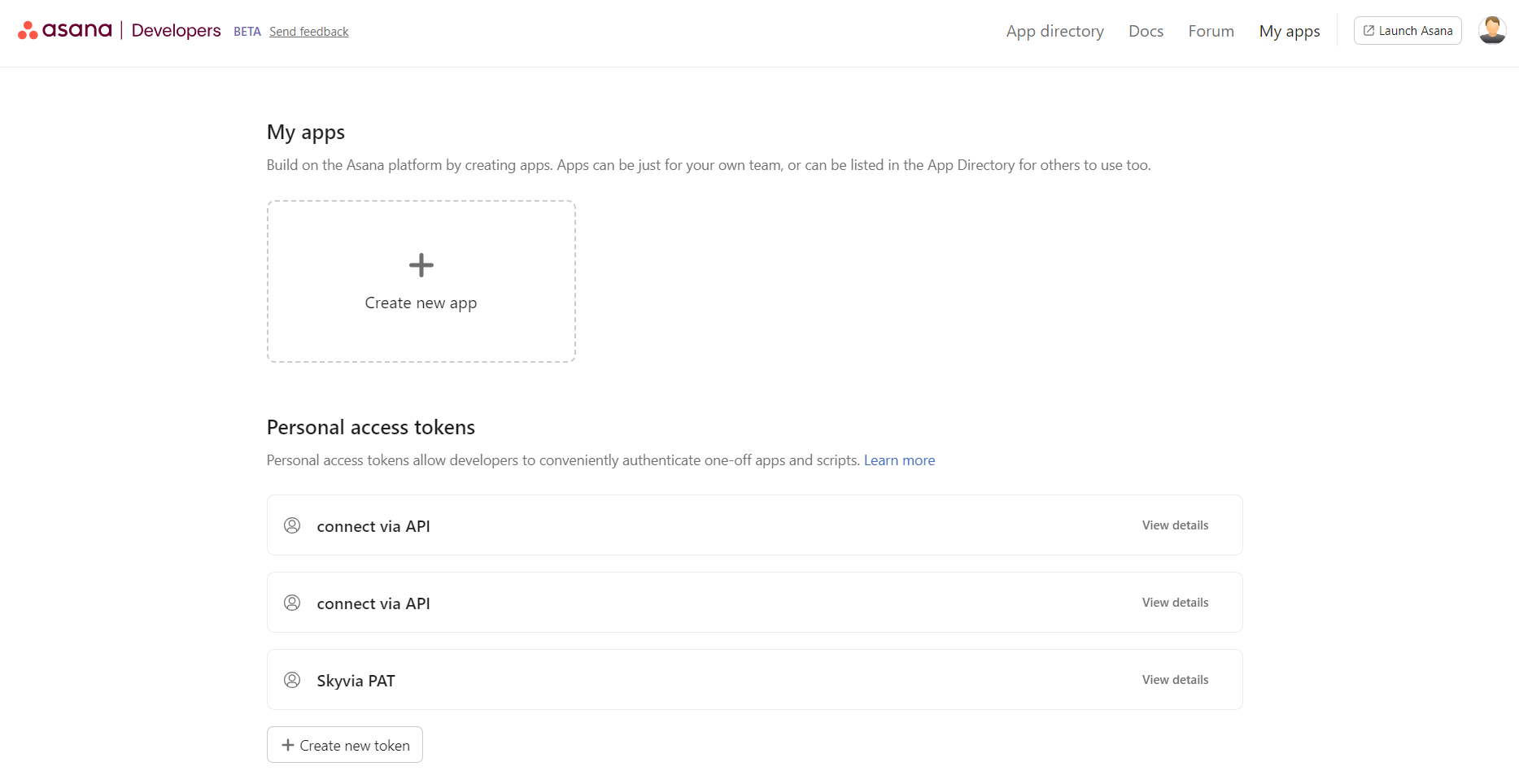
-
Click Create new token located in the Personal access tokens section.
-
Enter the token name and click Create token.
-
Copy the token.
Service Account
To obtain a token for a Service account, perform the following steps:
- Open Asana admin console.
- Click Apps > Service accounts > Add Service account.
- Enter the account name and select Full permissions.
- Click Save changes and copy the generated token.
Service Accounts are available on Asana Enterprise and Enterprise+ plans. Visit Asana pricing page to learn more.
Creating OAuth Connection
To connect to Asana using OAuth 2.0, perform the following steps:
-
Select OAuth 2.0 from the Authentication list.
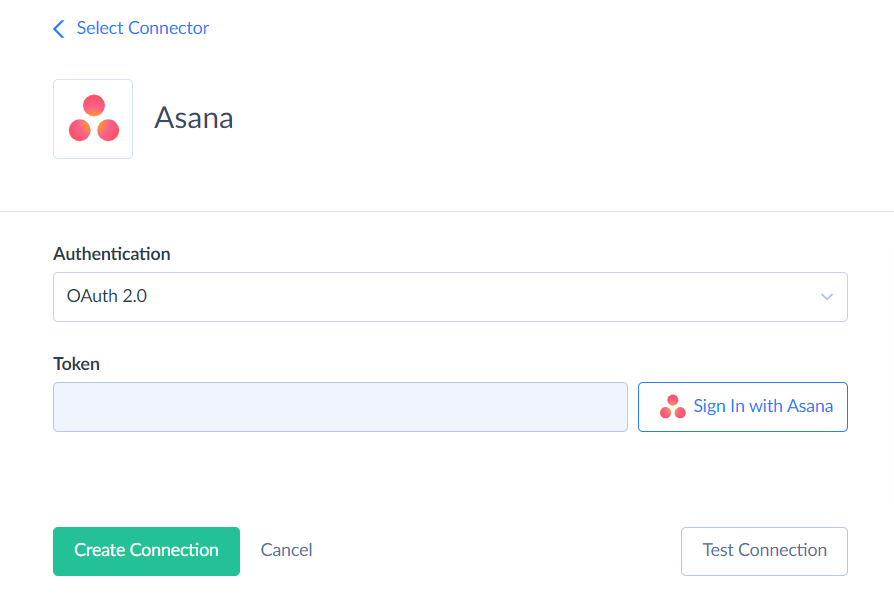
-
Click Sign In with Asana.
-
Enter your Asana credentials and log in.
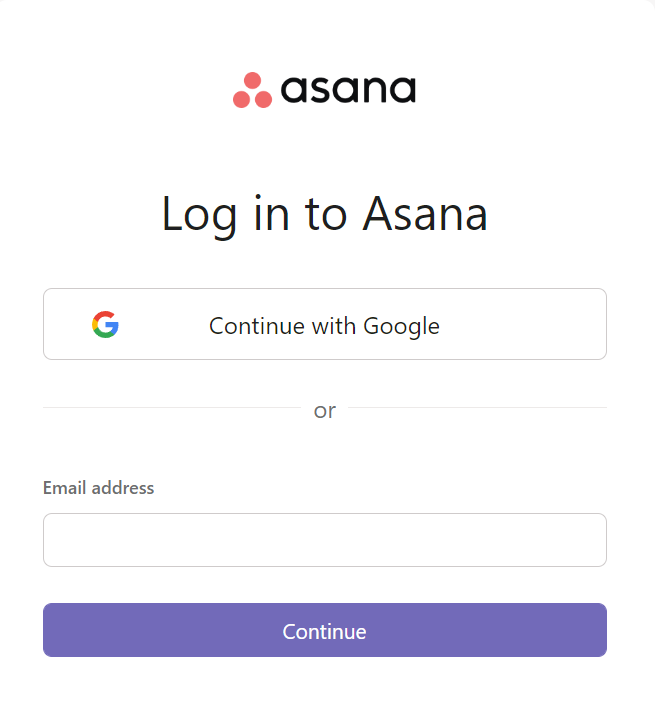
Creating Personal Access Token or Service Account Connection
To connect to Asana using Personal Access Token or Service Account, select the required method from the Authentication list and specify the Token.
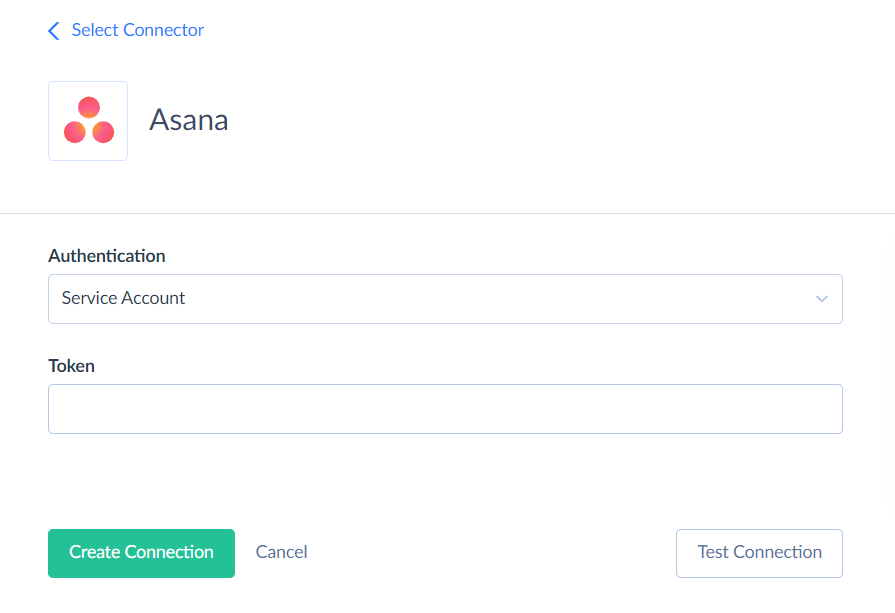
Connector Specifics
Object Peculiarities
Tasks
Asana API allows querying tasks filtered by an Id of the task or of a related object, like project, tag, or section. When reading Asana tasks, Skyvia queries them by their parent projects. This means that tasks, not belonging to any project, are read by Skyvia only when querying a task by its Id.
You can filter tasks by CompletedAt using >= operator (Returns tasks that are either incomplete or that have been completed since this time) or by the UpdatedDate and >= operator.
When querying data from Asana Tasks, Skyvia gets task project Ids as a JSON array of objects ([{"id":724859473695142}]). However, when loading data to Tasks, you need to specify project Ids as an array of numbers (id values) ([724859473695142] or [724859473695142,731306691185212,766026167260953]).
Skyvia does not support the Restore operation for the Tasks object in Backup. To restore tasks, you should export your Tasks backup to CSV file and then use it for restoring.
Associating a Task to a Section
To associate a new task to a specific section, specify the IDs of the project and section in the Memberships field when mapping. For example, to associate a new task to the project with ID 269451171754166 and the section 1143617431313814, map the Membership to the value in the following format.
[
{"project":"269451171754166","section":"1143617431313814"}
]
To associate the existing task to a specific section, perform import into the SectionTasks object. Specify the SectionId, and TaskId when mapping. You can optionally indicate a specific position of the task by mapping the InsertBefore or InsertAfter fields to the ID of the task before or after which the moved task should be placed.
Attachments
Skyvia does not support modifying data of Asana Attachments object. You can only get data from it, and that does not include attachment body.
Projects
To avoid timeouts for the Projects object, you can use filter by the TeamId when querying.
TimeTrackingEntries
Use filter by the TaskId to increase performance when querying the TimeTrackingEntries object.
Custom Fields
Custom field values for specific tasks and projects are stored as arrays in the Tasks and Projects objects CustomFields fields.
For user convenience, Skyvia additionally represents the content of the CustomFields arrays in the separate read-only TaskCustomFields and ProjectCustomFields objects. Depending on the custom field type, you can find its values in the DisplayValue_TextOrEnum and DisplayValue_Number fields.
To map specific custom field values from Asana to another app, you can use the following mapping example in your integrations:
In the mapping editor of your integration, select the Source Lookup mapping.
Lookup Object = TaskCustomFields.
Result Column = DisplayValue_TextOrEnum (for the string fields) or DisplayValue_Number (for numeric fields).
Lookup Key Column = Name, Constant = Custom field name which value we need to obtain.
Lookup Key Column = TaskId, Column = Id.
Lookup Key Column = ProjectId, Column = ProjectId.
See Lookup Mapping for more information about lookups.
Querying all the records from the TaskCustomFields and ProjectCustomFields objects may take a lot of time and API calls. We strongly recommend using filters by the ProjectId field. It would significantly reduce the number of API calls and save query time.
Incremental Replication and Synchronization
Replication with Incremental Updates is supported for the following objects: Attachments, Projects, ProjectStatuses, Portfolios, Sections, Subtasks, Tags, Tasks, TaskStories, TimeTrackingEntries, UserTasks, Webhooks. Skyvia tracks only new records for the Portfolios and TimeTrackingEntries objects.
Synchronization is supported for the Projects, Tasks, TimeTrackingEntries, UserTasks objects. Skyvia tracks only new records for the TimeTrackingEntries object.
DML Operations Support
| Operation | Object |
|---|---|
| INSERT, UPDATE, DELETE | Projects, Portfolios, Sections, SubTasks, Tasks, TimeTrackingEntries |
| INSERT, UPDATE | Tags, TaskStories |
| INSERT, DELETE | ProjectStatuses |
| INSERT | TeamUsers, Webhooks |
| UPDATE | Workspace |
Supported Actions
Skyvia supports all the common actions for Asana.