Marketing Cloud
Salesforce Marketing Cloud (formerly ExactTarget) is a provider of digital marketing automation and analytics software and services.
Data integration: Skyvia supports importing data to and from Salesforce Marketing Cloud, exporting Salesforce Marketing Cloud data to CSV files, replicating Salesforce Marketing Cloud data to relational databases, and synchronizing Salesforce Marketing Cloud data with other cloud apps and relational databases.
Backup: Skyvia Backup supports Salesforce Marketing Cloud backup except for objects with composite primary keys.
Query: Skyvia Query supports Salesforce Marketing Cloud.
Establishing Connection
To create a connection to Salesforce Marketing Cloud, select the authentication type and provide the credentials accordingly. Skyvia supports three authentication types for Salesforce Marketing Cloud: User Name & Password, Legacy App Center Client, and Server-to-Server.
If you use 2-factor authentication for signing in to Salesforce Marketing Cloud, you must use Server-to-Server authentication on Skyvia.
The Legacy App Center Client authentication is deprecated. It is available for compatibility purposes.
Getting Credentials for Server-to-Server Authentication
To obtain credentials for Server-to-Server authentication, perform the following steps:
-
In your Salesforce Marketing Cloud account, click your user icon in the top right corner, then click Setup.
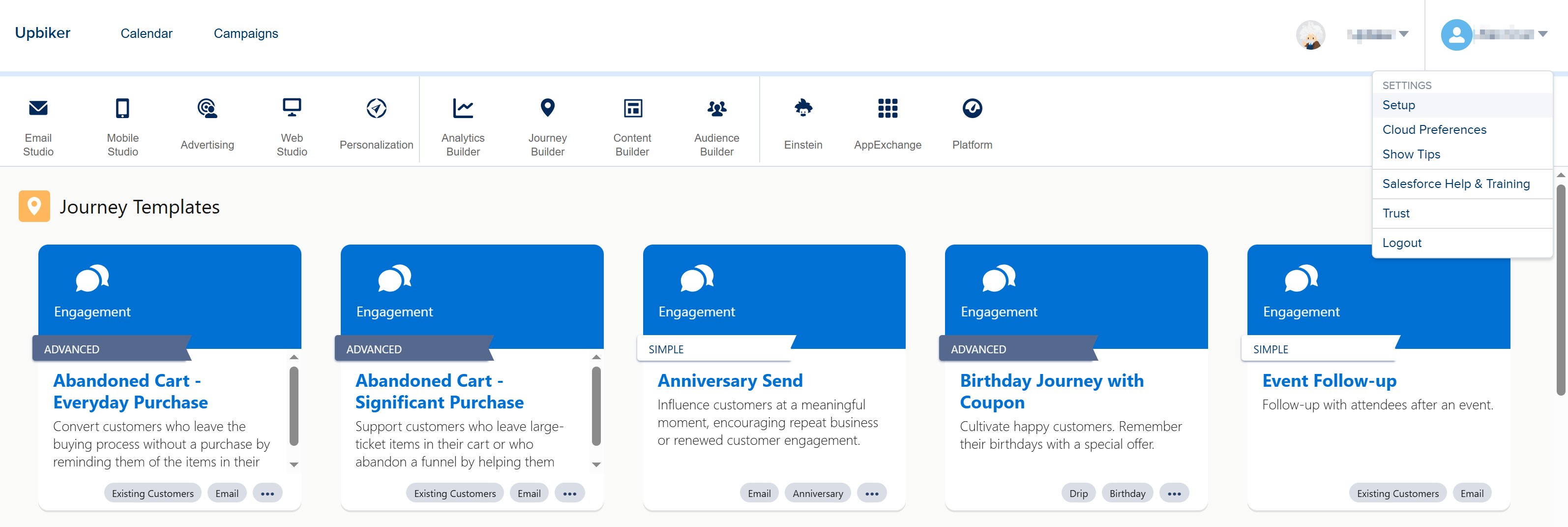
-
In the menu on the left, click Apps and then Installed Packages.
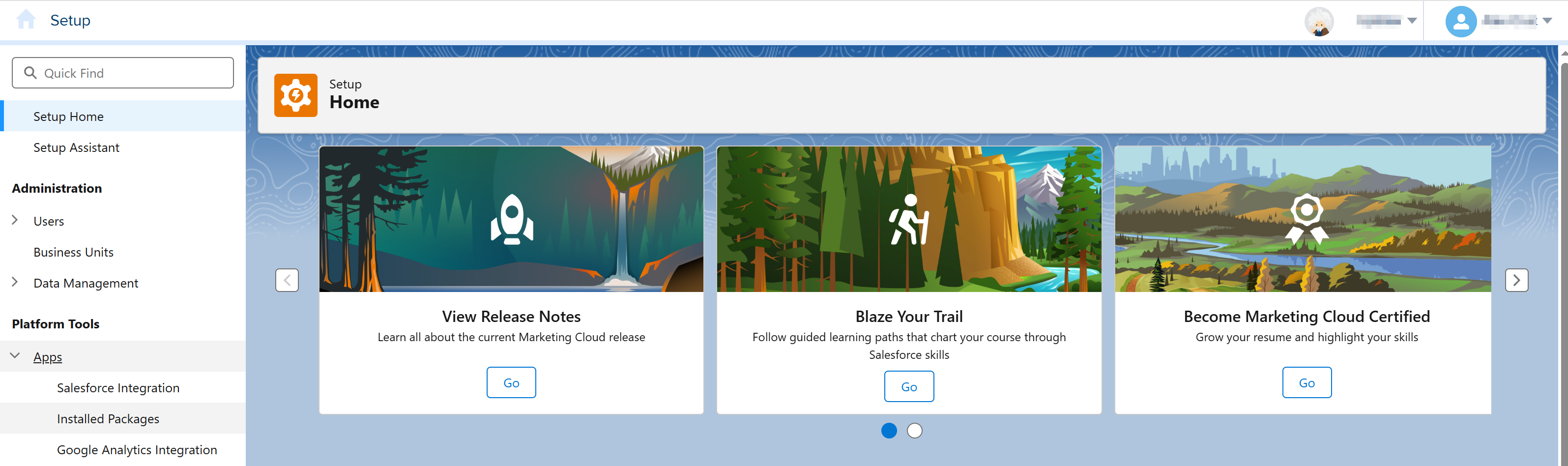
-
Click New.

-
Enter Name (for example, Skyvia) and Description of the package.
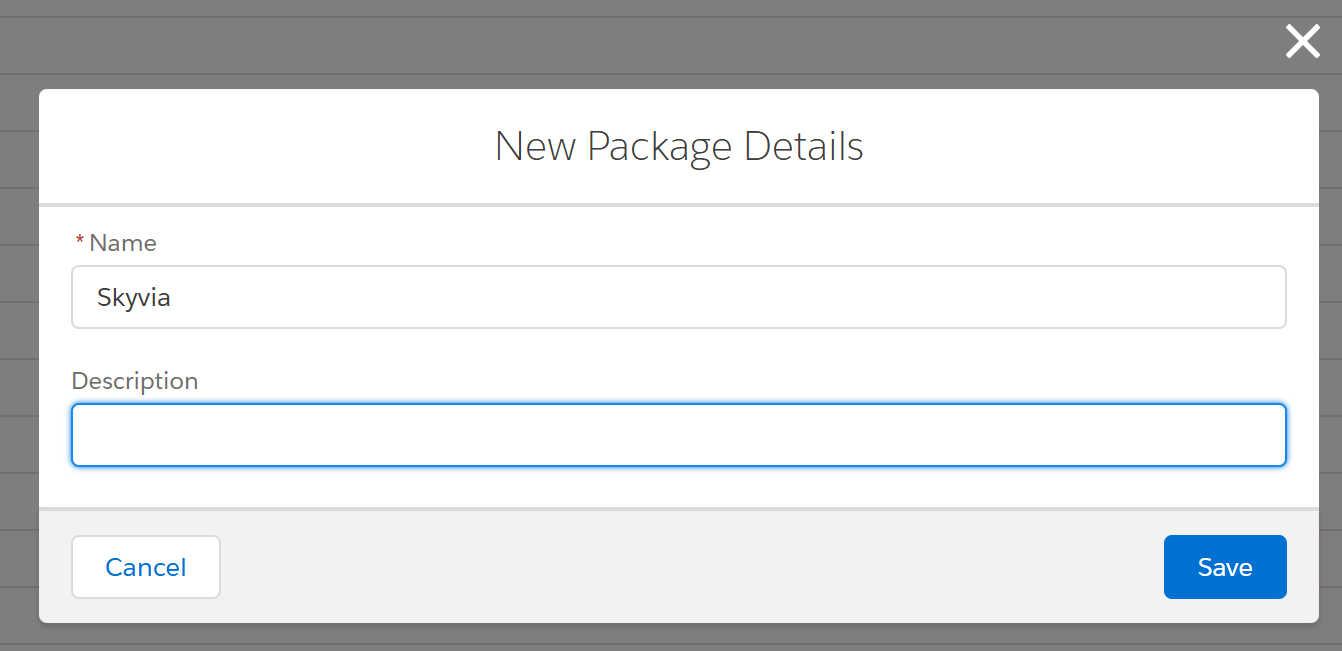
-
Click Add Component.
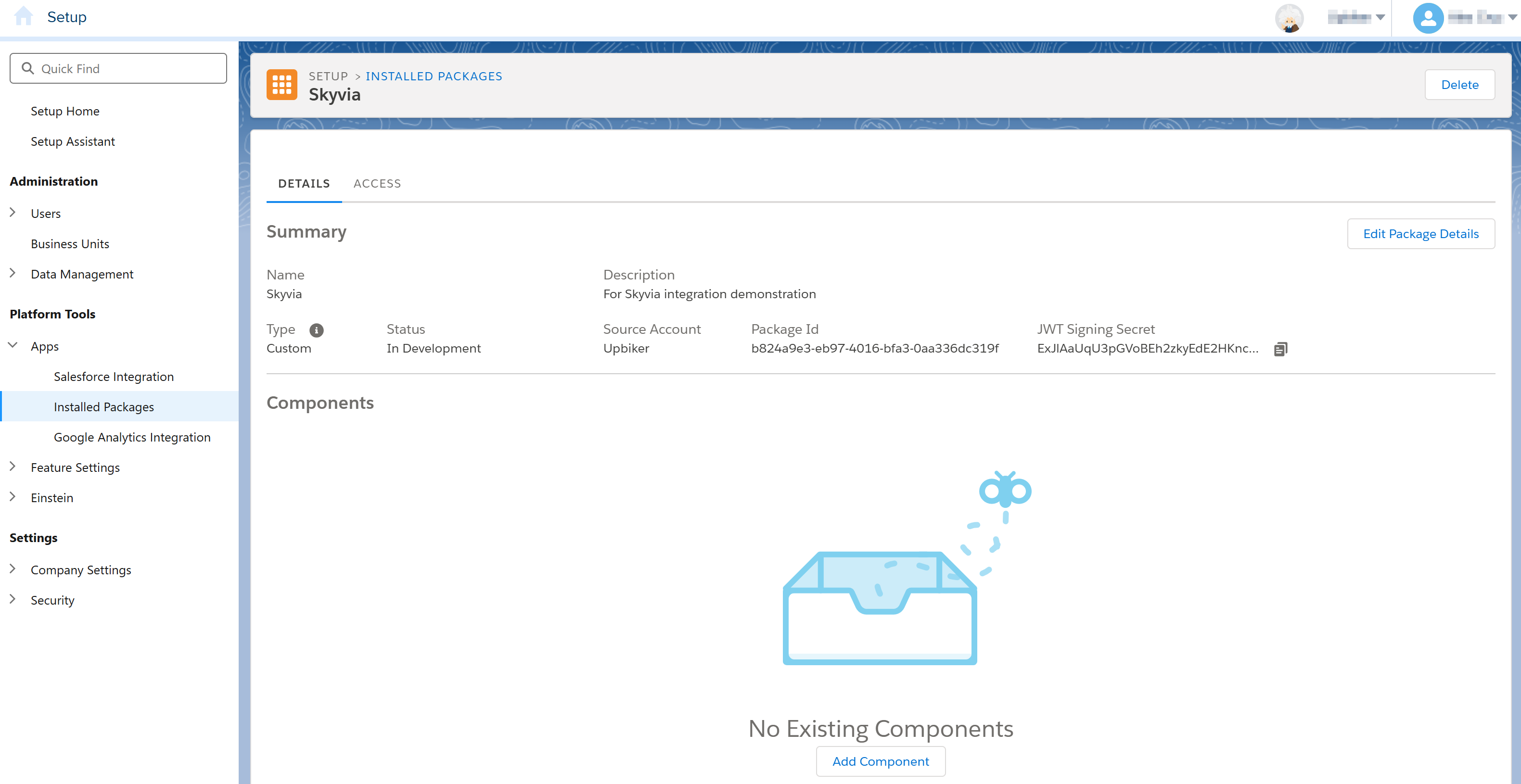
-
Select API Integration and click Next.
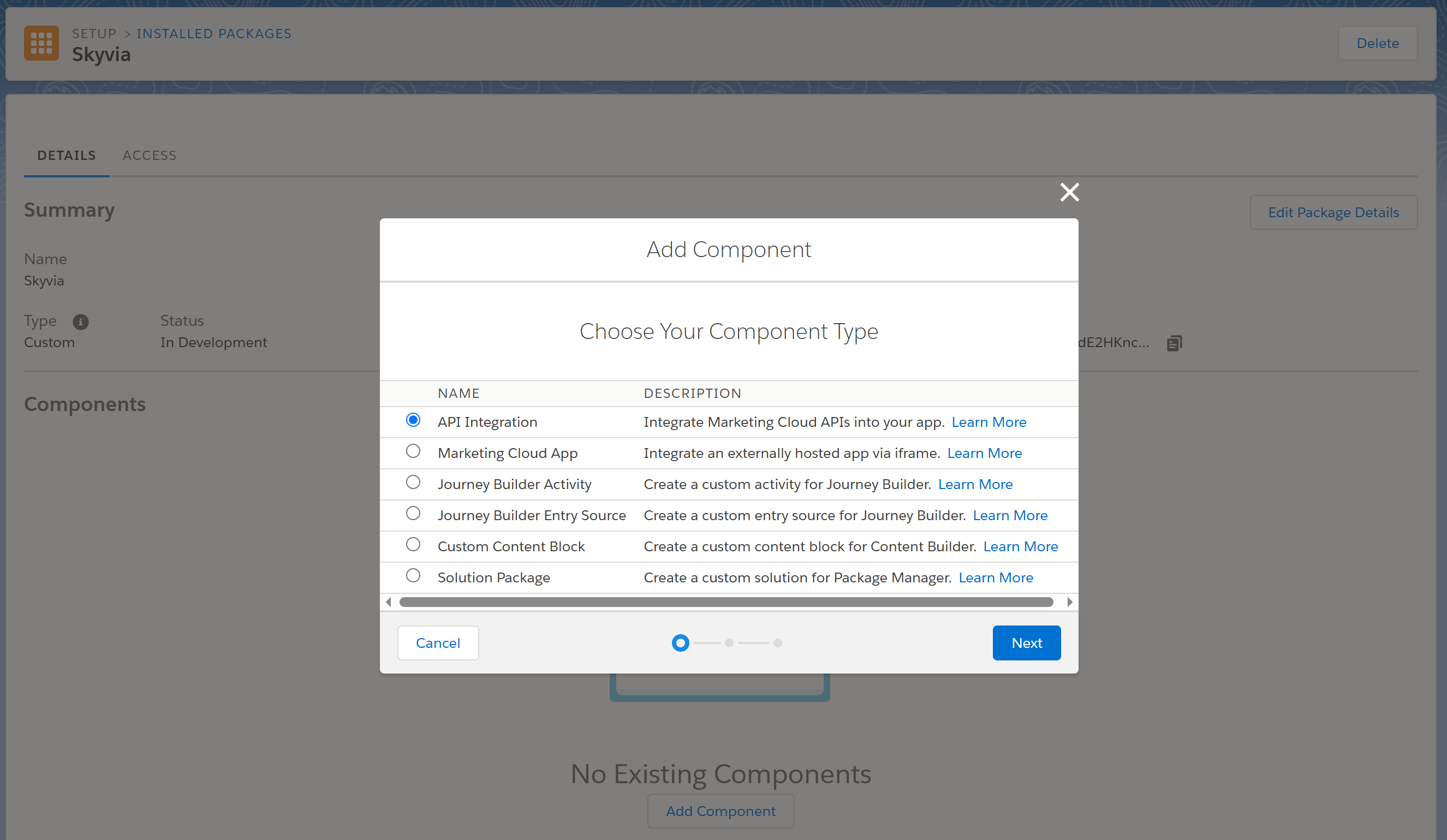
-
Select Server-to-Server and click Next.
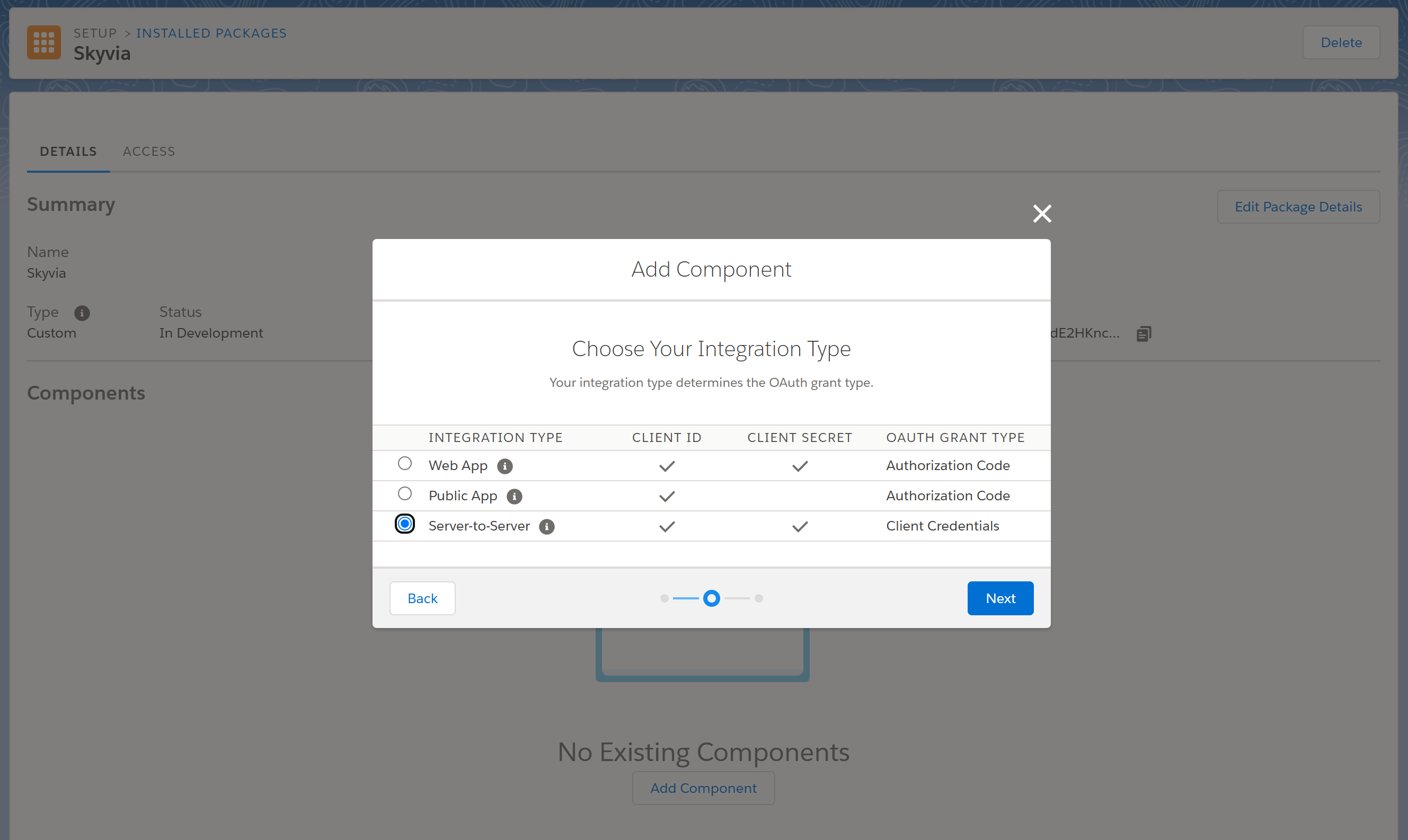
-
Configure permissions for the component, and click Save.

-
Copy the generated Client Secret and store it somewhere securely. Note that it won't be displayed again. Click Finish.
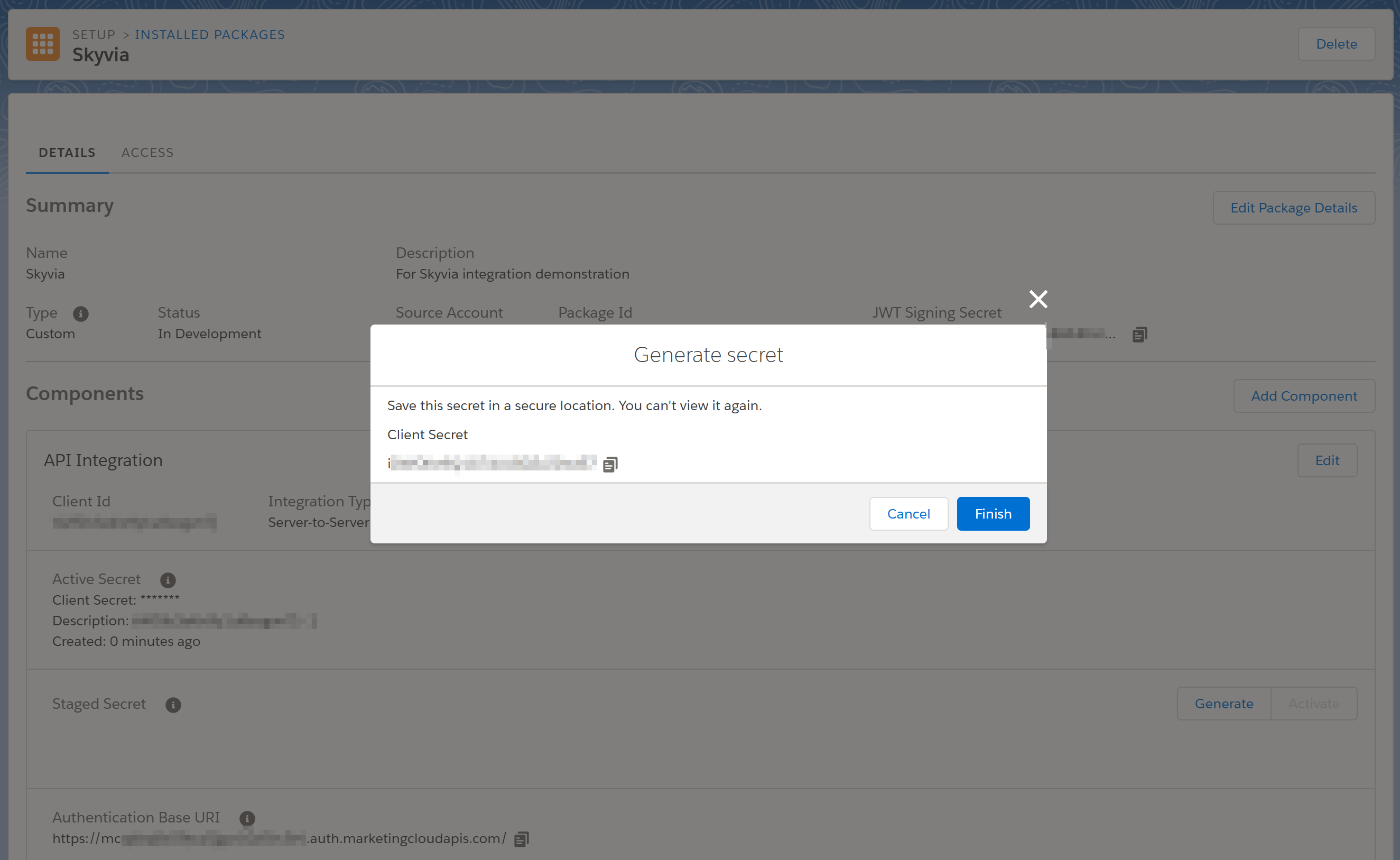
-
Copy Client Id and Authentication Base URI. You will need the subdomain part of the URI - a 28-character string starting with the letters "mc" for example, mc563885gzs27c5t9-63k636ttgm.
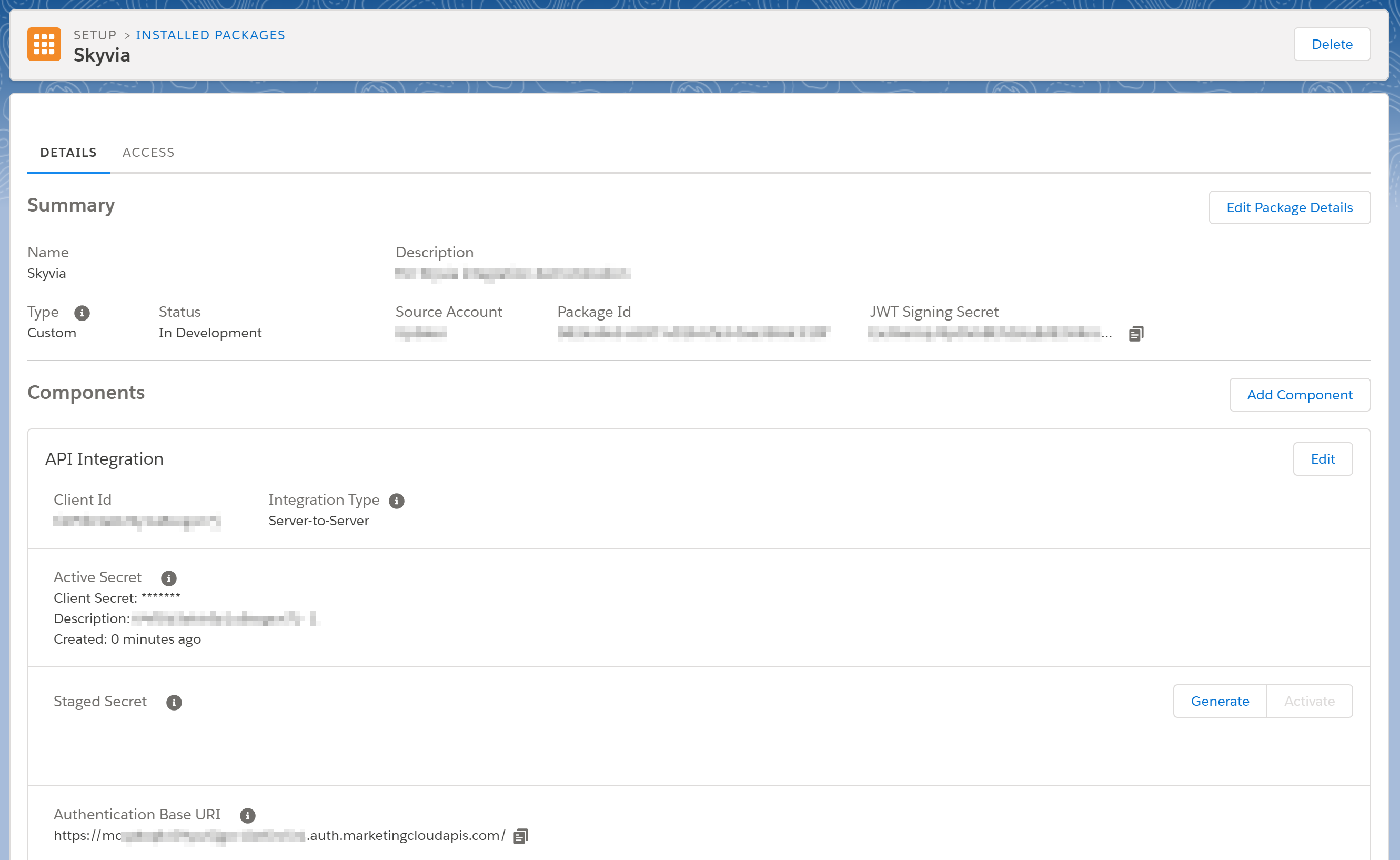
Creating User Name & Password Connection
For User Name & Password authentication, do the following.
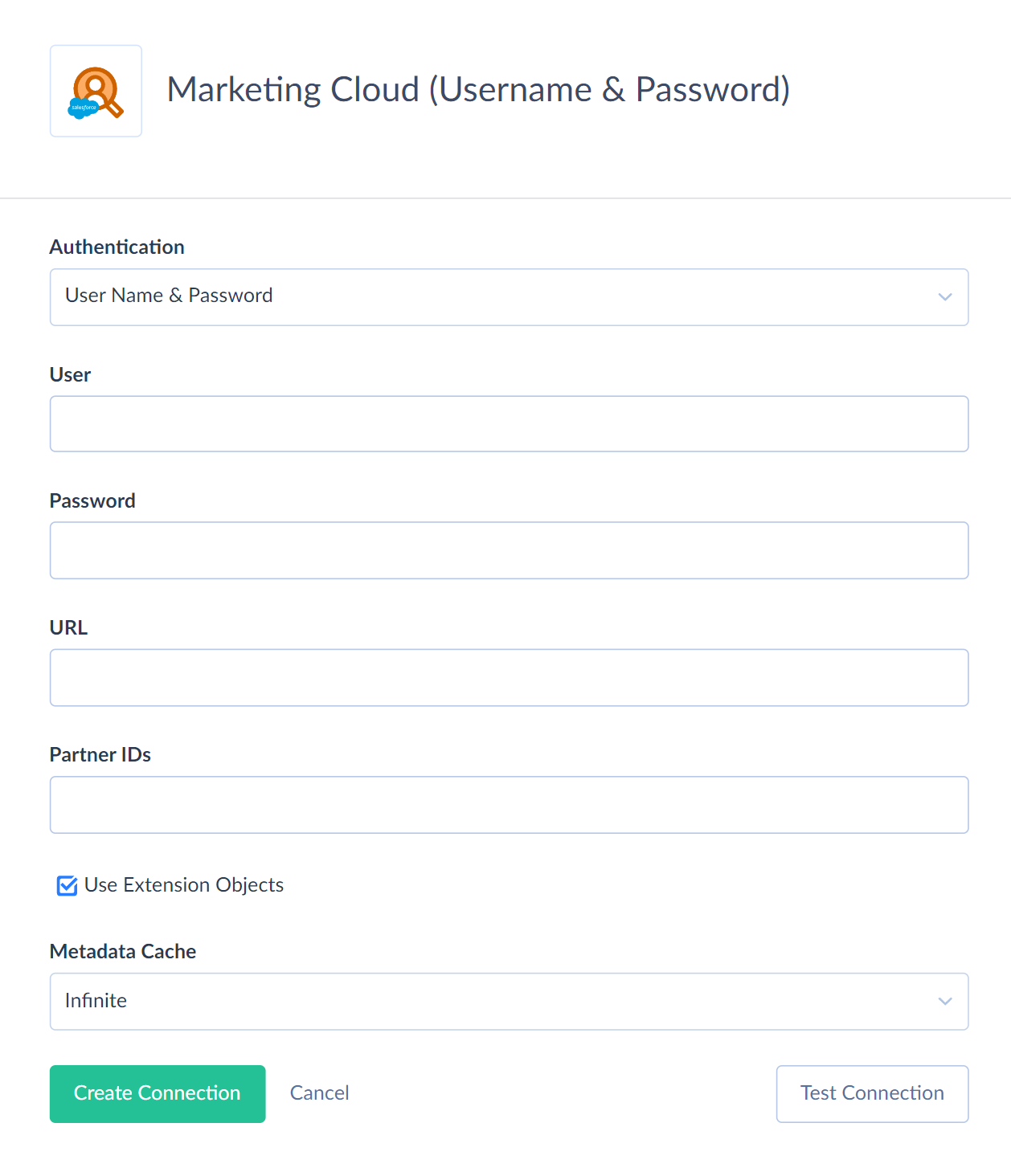
- Specify the User.
- Enter your Password.
- Specify the Marketing Cloud URL. For example, https://YOUR_SUBDOMAIN.soap.marketingcloudapis.com/Service.asmx.
Creating Server-to-Server Connection
For Server-to-Server authentication, do the following.
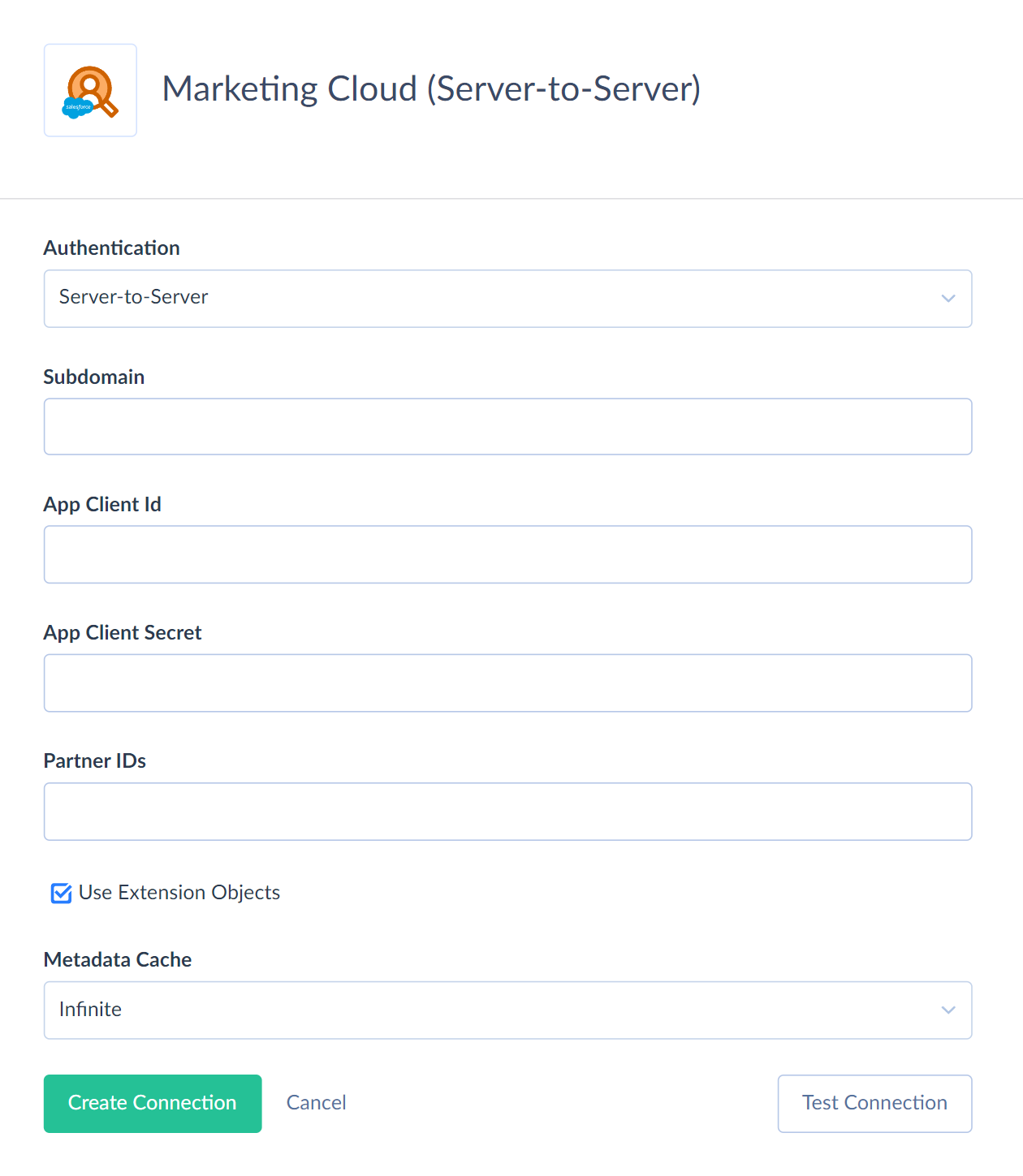
- Enter your Marketing Cloud subdomain. Your subdomain is a 28-character string starting with the letters "mc," for example, mc563885gzs27c5t9-63k636ttgm. You can find your subdomain in your browser's URL after logging in to Salesforce Marketing Cloud.
- Specify the App Client Id.
- Specify the App Client Secret.
Creating Legacy App Center Client Connection
You can use this authentication type only if a legacy package was created before August 1, 2019. Legacy App Center Client authentication is deprecated and available only for legacy packages. Since August 1, 2019, Marketing Cloud has removed the ability to create legacy packages, so any new packages are enhanced packages, not legacy packages, and they cannot use the Legacy App Center Client authentication.
For Legacy App Center Client authentication, do the following.
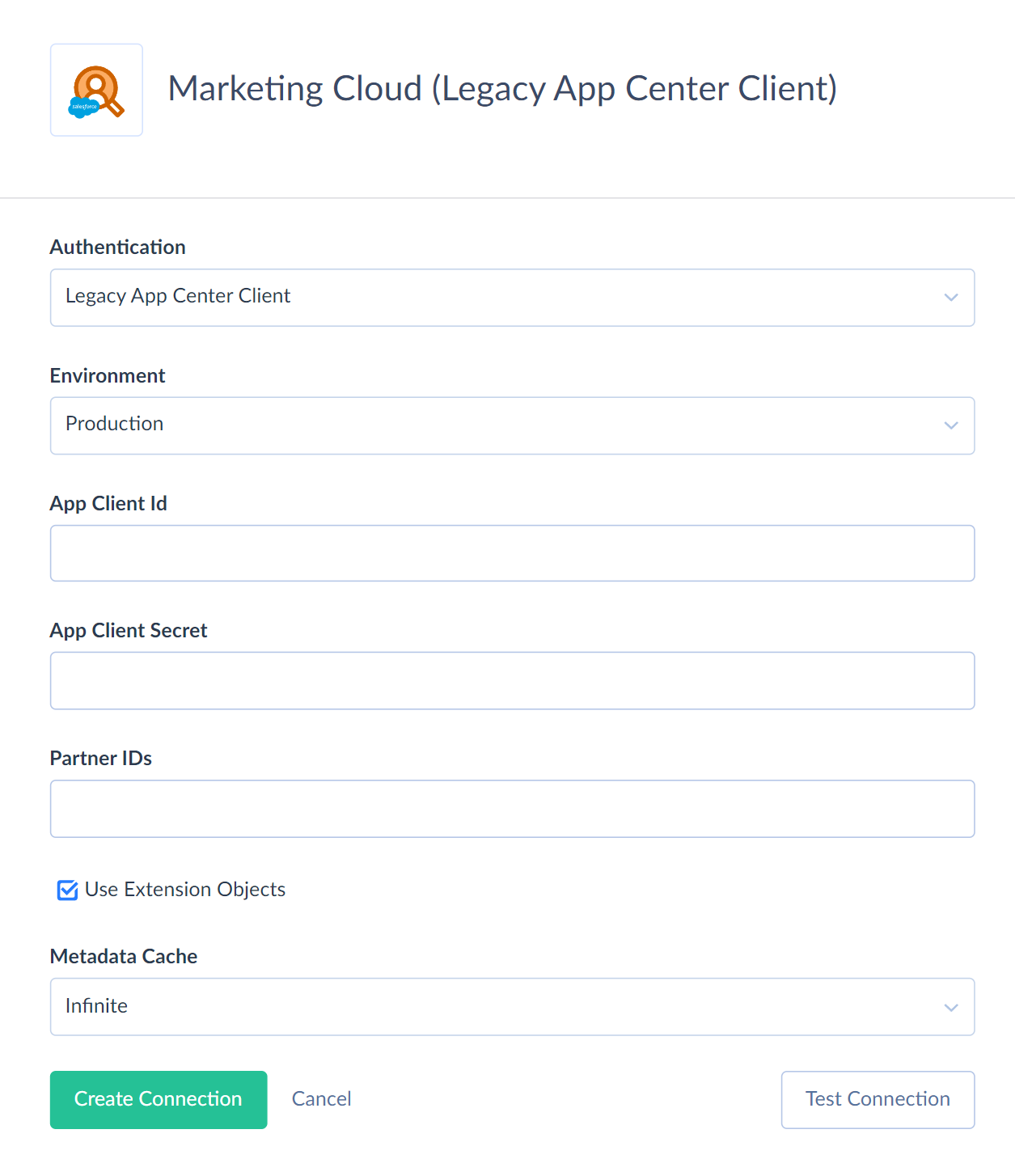
- Select the Environment: Production or Sandbox.
- Enter the App Client Id.
- Enter the App Client Secret.
Additional Parameters
You also may set the following additional parameters for your Salesforce Marketing Cloud connections:
Partner IDs
A list of specific partner accounts or business units for retrieving requests.
Use Extension Objects
This parameter determines whether Salesforce Marketing Cloud Data Extensions objects are processed as user-defined Salesforce Marketing Cloud objects, allowing Skyvia to read and edit their data.
Metadata Cache
You can specify the time when the Metadata Cache expires.
Connector Specifics
Salesforce Marketing Cloud Data Extensions
Since Salesforce Marketing Cloud Data Extensions have neither autogenerated key fields nor fields storing record creation or modification time, you can't use Data Extensions in Synchronization, Incremental Replication, and as a target in Import with the Upsert operation.
Incremental Replication and Synchronization
Skyvia supports Synchronization for Marketing Cloud objects, which support the INSERT and UPDATE operation and have either creation or modification timestamp fields.
Skyvia supports Incremental Replication for objects with creation or modification timestamp fields.
Supported Actions
Skyvia supports all the common actions for Salesforce Marketing Cloud.